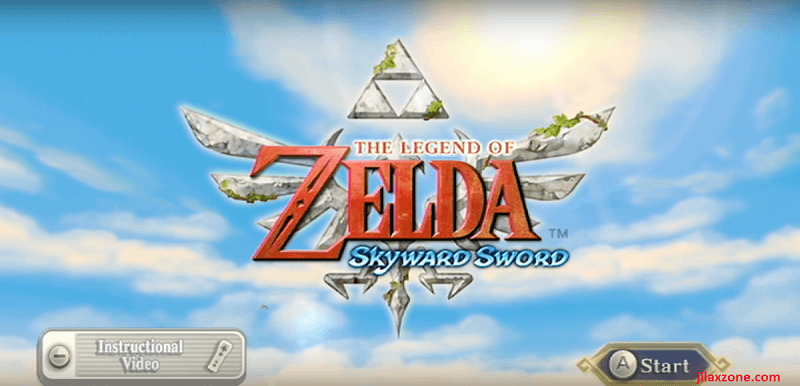How to hide / remove / disable contacts on iPhone sharing menu
- This tutorial shares the simple steps to disable, hide or remove suggested contacts that typically appear when you are sharing something from your iPhone.
- By disabling the contact suggestion, it will avoid you from sending something to the wrong party.
- This tutorial though intended for iPhone, but works the same for iPad.
- For other interesting articles, check it out here Raspberry Pi, Linux, Windows, Xbox, PS5, Nintendo Switch, other gaming, iOS, Tech or more at JILAXZONE.
- If you find this article / content inside is already obsolete, do let me know by commenting on the comment section below so that I can update the article to reflect the latest process/news. Thanks.
Did you ever accidentally send your photos or videos to unintended recipients? Or did you ever send some other documents to a wrong party just because you accidentally press one of the suggested contacts on the iPhone sharing pop-up menu?
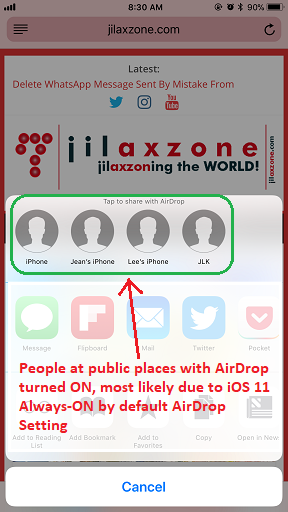
That’s not cool for sure and perhaps put you on the akward situation.
Well, luckily there’s a simple way to disable, hide or remove the suggested contacts from the iPhone sharing pop-up menu. Here’s how.
Here’s how to disable contacts row on iPhone when sharing
Follow these simple steps to disable, hide or remove contacts suggestion from your iPhone when you are sharing something.
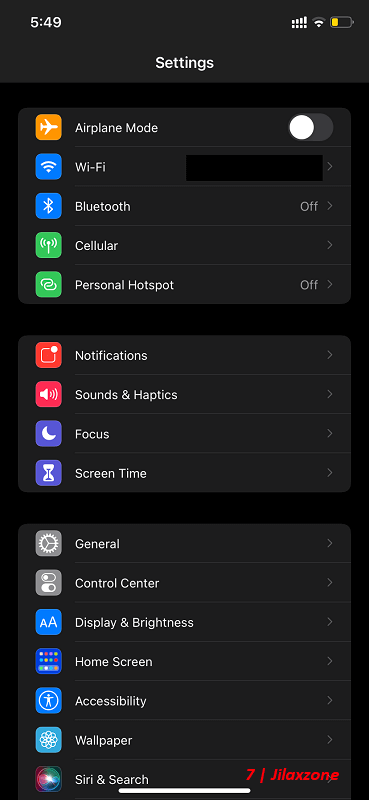
1) On your iPhone, go to Settings > Siri & Search.
2) Inside Siri & Search setting, go to SUGGESTIONS FROM APPLE section.
3) Under SUGGESTIONS FROM APPLE, find “Show When Sharing” and turn it off.
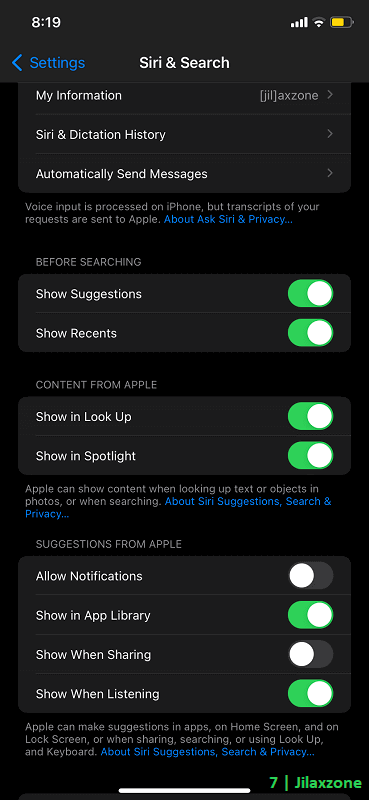
That’s it. Now give it a try. You should not see nor get any contacts suggestion anymore when sharing something from your iPhone.
Bring it all together
Very simple steps isn’t it? Please do it now to avoid another akward nor unintended situation. In case you encountered any difficulties and/or have queries, don’t hesitate to put your queries or thoughts on the comment section down below. I’ll be happy to assist.

Interested to see other iPhone and iOS tips and tricks? Check them out here: iPhone and iOS tips and tricks at JILAXZONE.
Do you have anything you want me to cover on my next article? Write them down on the comment section down below.
Alternatively, find more interesting topics on JILAXZONE:
JILAXZONE – Jon’s Interesting Life & Amazing eXperience ZONE.
Hi, thanks for reading my curated article. Since you are here and if you find this article is good and helping you in anyway, help me to spread the words by sharing this article to your family, friends, acquaintances so the benefits do not just stop at you, they will also get the same goodness and benefit from it.
Or if you wish, you can also buy me a coffee:

Thank you!
Live to Share. Share to Live. This blog is my life-long term project, for me to share my experiences and knowledge to the world which hopefully can be fruitful to those who read them and in the end hoping to become my life-long (passive) income.
My apologies. If you see ads appearing on this site and getting annoyed or disturb by them. As much as I want to share everything for free, unfortunately the domain and hosting used to host all these articles are not free. That’s the reason I need the ads running to offset the cost. While I won’t force you to see the ads, but it will be great and helpful if you are willing to turn off the ad-blocker while seeing this site.