Pairing Bluetooth Speaker to Google Home Smart Speaker
Google Home Smart Speaker is known to be one of the best way to listen to music in the 21st century. All you need to do is ask the assistant to play the song for you. Google Home Smart Speaker is great at doing so. No doubt about it. However, when it comes to the sound quality, Google Home Smart Speaker is far from being the best.
If you are one of many people who feels that sounds from Google Home Smart Speaker is so-so and willing to use your own better Bluetooth Speaker, you are not alone. And lucky for you, actually there’s a way to sync Google Home Smart Speaker to your Bluetooth speaker, issue is that it’s not so straight forward. But let me show you how.
Step by step pairing Google Home Smart Speaker with your Bluetooth Speaker
This guide and step by step works for any Google Home Smart Speakers and Google Home app either on Android or iOS.
1) Make sure you have setup Google Home Speaker with Google Home app on your Android or iOS device. If not, set it up first. Check here for Google Home app download link.
2) Make sure your phone are on the same Wi-Fi network as the Google Home Smart Speaker to start configuring and making changes to Google Home Smart Speaker settings.
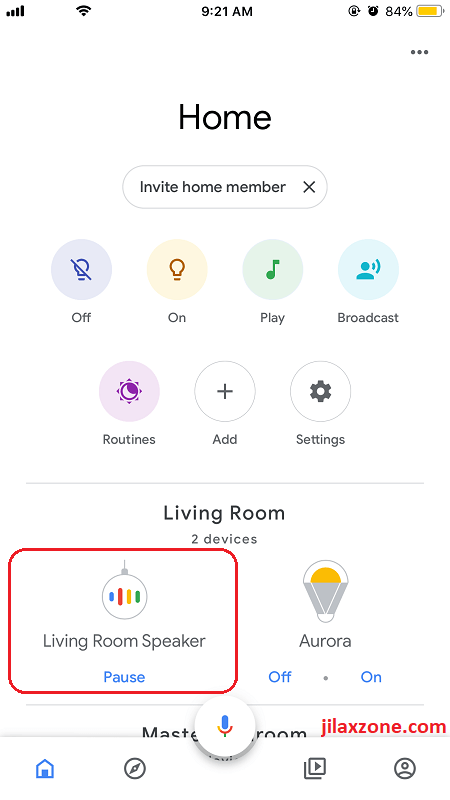
3) Open Google Home app on your phone, then find your Google Home Smart Speaker and tap on it. My Google Home Smart Speaker is named Living Room Speaker, so I tap on it. Yours likely different, depends on what name you label your Google Home Smart Speaker.
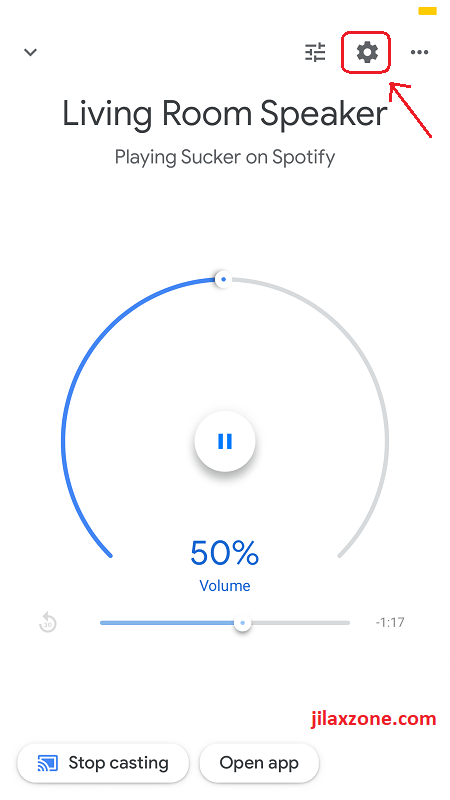
4) On Google Home Smart Speaker page, you’ll see a big volume adjustment button there. Ignore it, but look on top of the screen, there’s a gear icon. Tap on the gear icon.
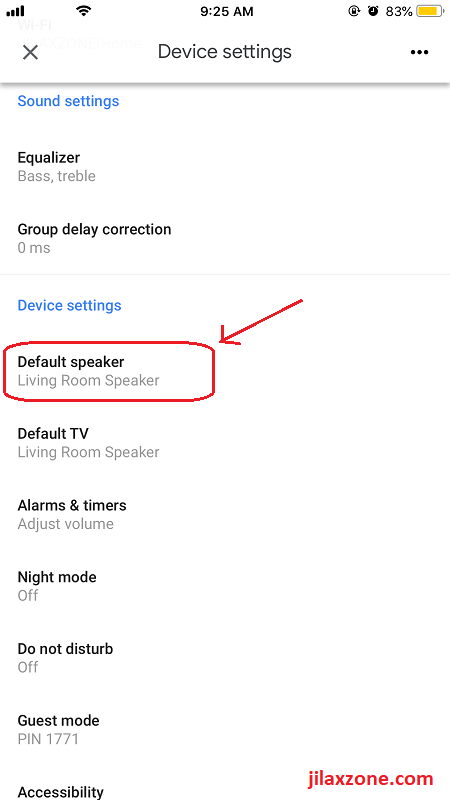
5) On Device settings page, scroll down to Device settings section. Under Device setting, tap on Default Speaker.
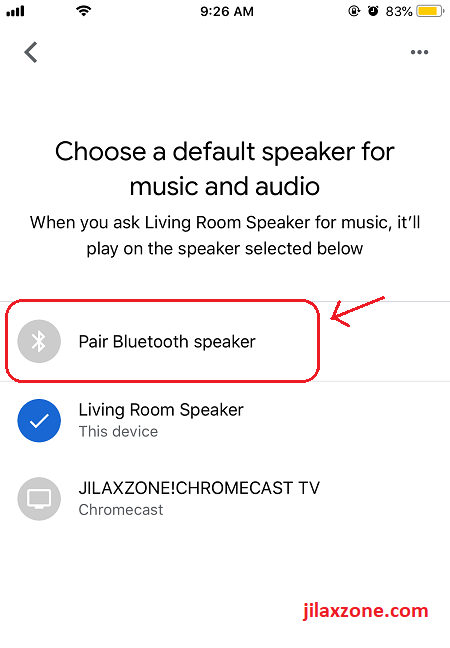
6) On the choose default speaker page, you’ll see the Pair Bluetooth Speaker entry there. Tap on it to start pairing Bluetooth Speaker.
7) If you have your Bluetooth Speaker with you right now, it’s time to turn it on and set it on pairing mode. Usually under pairing mode, the Bluetooth Speaker’s LED light will blink fast.
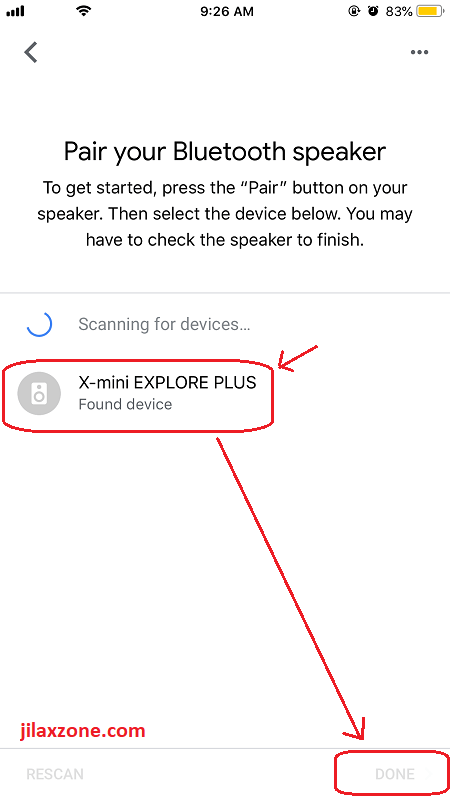
8) On the pair your Bluetooth Speaker page, tap on your Bluetooth Speaker to get it connected with your Google Home Smart Speaker. Tap Done to proceed.
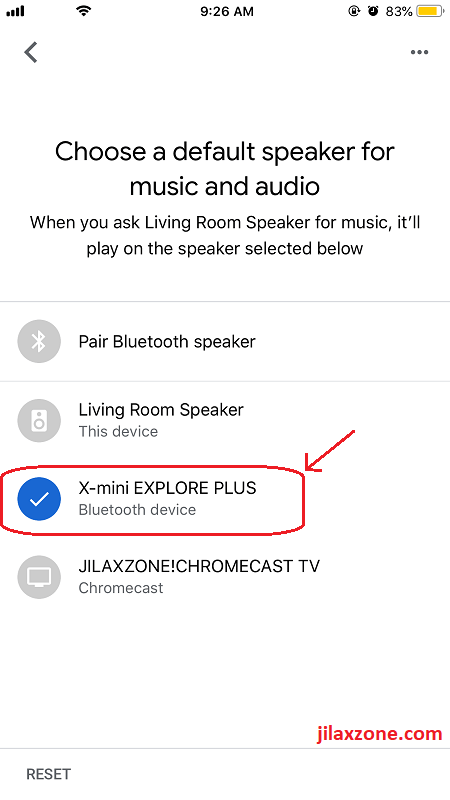
9) Once connected, your Bluetooth speaker will be listed on Choose a default speaker page. Tap on your Bluetooth Speaker to change the default speaker.
Once selected, now all sound output from Google Home Smart Speaker shall be redirected to your Bluetooth speaker.
Go give it a try yourself now! In case you stuck on anything, don’t hesitate to throw your queries on the comment section down below. I’ll be glad to help!
Where you can buy Google Home
Doesn’t have Google Home Smart Speaker yet? Now in case you finally think to own one, here’s where you can buy Google Home speaker.
If you are living in Singapore or other South East Asia countries, you can order online directly from Google Store here.
If you live somewhere else, you may want to try opening store.google.com to see if Google has online store opened for you, otherwise try to go to your local retailer to get one.
Do you have anything you want me to cover on my next article? Write them down on the comment section down below.
Alternatively, find more interesting topics on JILAXZONE:
JILAXZONE – Jon’s Interesting Life & Amazing eXperience ZONE.
Hi, thanks for reading my curated article. Since you are here and if you find this article is good and helping you in anyway, help me to spread the words by sharing this article to your family, friends, acquaintances so the benefits do not just stop at you, they will also get the same goodness and benefit from it.
Or if you wish, you can also buy me a coffee:

Thank you!
Live to Share. Share to Live. This blog is my life-long term project, for me to share my experiences and knowledge to the world which hopefully can be fruitful to those who read them and in the end hoping to become my life-long (passive) income.
My apologies. If you see ads appearing on this site and getting annoyed or disturb by them. As much as I want to share everything for free, unfortunately the domain and hosting used to host all these articles are not free. That’s the reason I need the ads running to offset the cost. While I won’t force you to see the ads, but it will be great and helpful if you are willing to turn off the ad-blocker while seeing this site.




