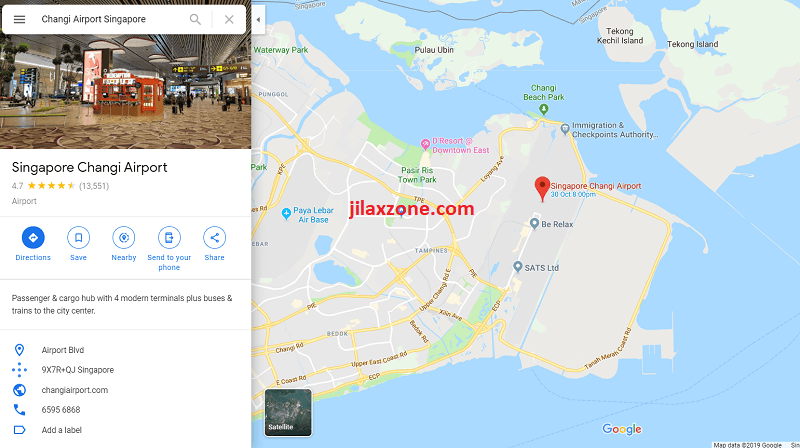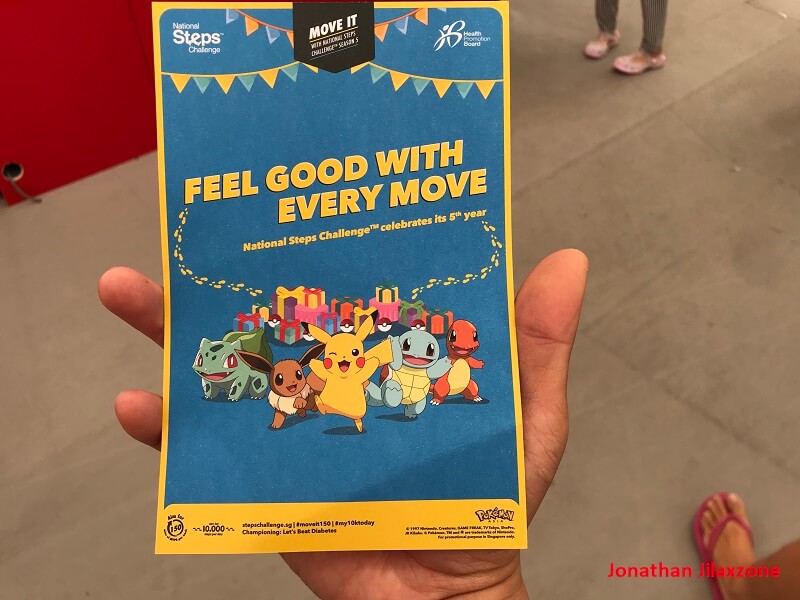Embedding dynamic Google Map to your Website (Sample for WordPress) | Today I Learned
Everybody knows Google Maps and mostly everyone is using Google Maps either to look for direction or giving direction – unless Google Maps is banned/not updated for some reason at your place (Eg: In South Korea).
For you who are using Google Maps to give or show direction to other people/audiences, while giving screenshot of Google Maps into your website is fine and more than enough, but if you can give a more dynamic one – rather than a screenshot – wouldn’t it be much more better? Whoever viewing it, they can zoom in/out and pinch it up/down/left and right.
Here is how you can do it.
How to attach dynamic Google Maps to your website.
1) Open maps.google.com.
2) On the search bar, type the address you want to search for and hit the enter button. In this case, I’m looking for Changi Airport Singapore.
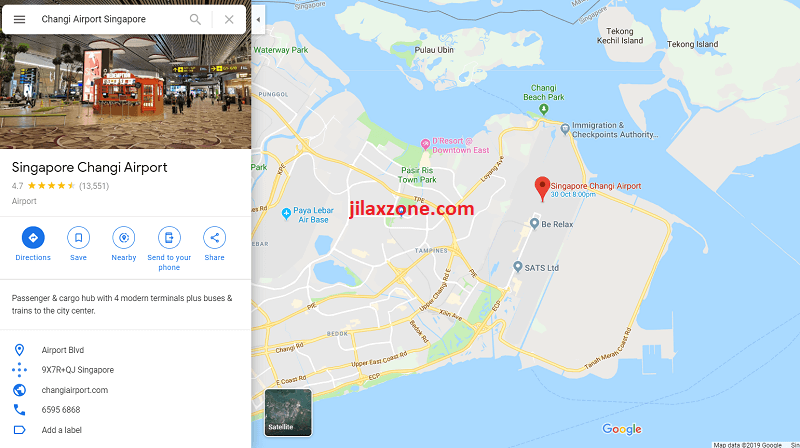
3) Once Google Maps finished rendering and pointed you the location you are looking for, now focus on the left side then find Share button and click on it.
4) When prompted, click Embed a map. Then Google Maps will generate the HTML iframe command, something like this: “<iframe src=http://…”
5) Click on COPY HTML button to copy the HTML iframe command generated.
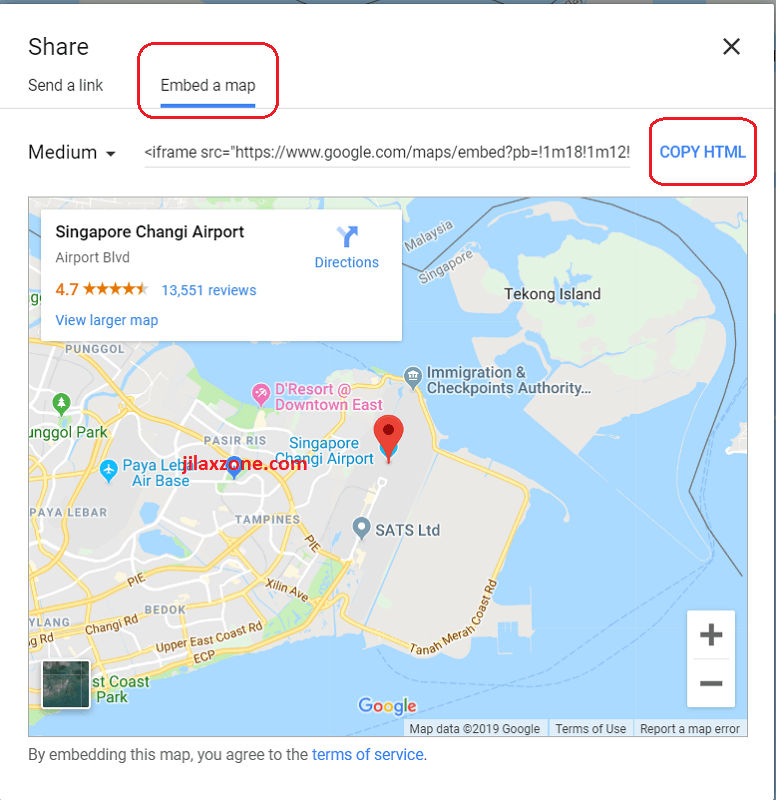
6) Paste the HTML iframe command to where you want to embed the Google Map dynamic maps. Any HTML editor (such as blog, websites) should be fine. On my case, I’m normally embedding it into my WordPress website, using the Custom HTML block.
In case you are planning to embed it to WordPress as well, on the editor, choose Custom HTML and paste the generated the HTML iframe command to it.
Once you saved and put it into review mode, you’ll basically see the Google Maps now embedded into the your website, just like below.
Happy embedding!
Do you have anything you want me to cover on my next article? Write them down on the comment section down below.
Alternatively, find more interesting topics on JILAXZONE:
JILAXZONE – Jon’s Interesting Life & Amazing eXperience ZONE.
Hi, thanks for reading my curated article. Since you are here and if you find this article is good and helping you in anyway, help me to spread the words by sharing this article to your family, friends, acquaintances so the benefits do not just stop at you, they will also get the same goodness and benefit from it.
Or if you wish, you can also buy me a coffee:

Thank you!
Live to Share. Share to Live. This blog is my life-long term project, for me to share my experiences and knowledge to the world which hopefully can be fruitful to those who read them and in the end hoping to become my life-long (passive) income.
My apologies. If you see ads appearing on this site and getting annoyed or disturb by them. As much as I want to share everything for free, unfortunately the domain and hosting used to host all these articles are not free. That’s the reason I need the ads running to offset the cost. While I won’t force you to see the ads, but it will be great and helpful if you are willing to turn off the ad-blocker while seeing this site.