How to convert PlayStation 1 ISO multiple bin files into a single bin file | PlayStation Emulator for Android
PlayStation 1 was a great gaming console. It was one of the most sold gaming console (#5 of all times according to IGN). I have fond memories with it as it was one of my gaming console when I was a kid 20 years back.
DIY PlayStation 1 Classic: In case you are interested to created DIY PlayStation 1 Classic like what you see on the YouTube video above, do check it out here. I have the simple step by step to DIY yours today. No soldering, no cracking open required.
Though if you see the games now, they look jaggies, pixelated but many of the games are still great to play with. Final Fantasy series, Metal Gear Solid, Tekken series, Twisted Metal series and many others. In fact, many of today’s successful gaming franchises were coming from this console: Crash Bandicoot, Tekken, Spyro the dragons, Dead or Alive, Tom Clancy series and many more.

As of today, there are few ways if you want to bring back that old memories back to live. While there are options such as running the game on the actual console (either PlayStation 1, PSOne or PSX – such a lucky guy you are if you still have it running) or to use PlayStation Classic (with some jailbreak) but I guess many are looking to play it on emulator – since it’s easily downlodable and free. You can even play it on mobile device (Eg: Android using emulator too).
PlayStation 1 emulator for Android weakness
Talking about emulator, especially those exist on Android, they are not as advance as its counterpart on PC. PlayStation 1 emulator on Android is unable to run games with multiple bin files on it at least that’s what happen on the emulator I used – Happy Chick.
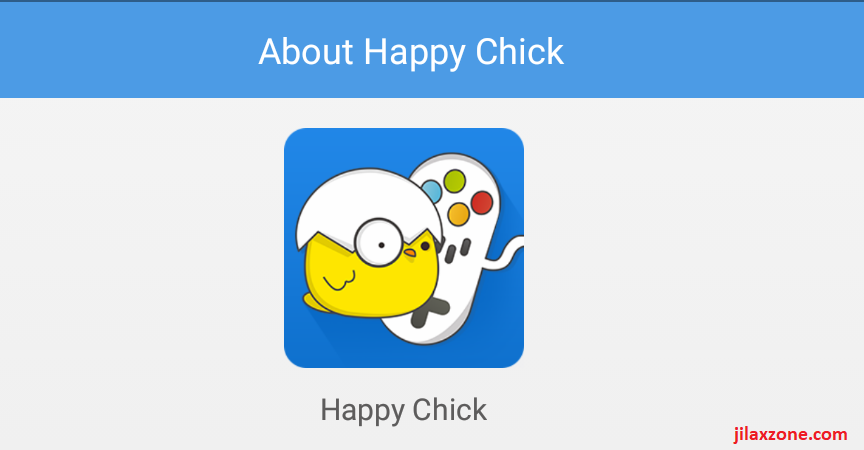
So if you happen to extract the PlayStation 1 ISO from the actual disc or if you get it from somewhere else and end up with multiple bins and 1 cue file, your Android PlayStation 1 emulator won’t be able to play it.
How to convert PlayStation 1 multiple bin files to ISO
For your information, PlayStation 1 emulator doesn’t recognize .iso, but .bin and .cue files. So what you are looking actually how to convert PlayStation multiple bin files into a single bin file.
What you need:
1) PC with CD-ROM, if you are ripping from PlayStation disc. Otherwise, a PC without CD-ROM is enough. Unfortunately, you can’t do all the steps using just your Android only, you need a PC help.
2) CDMage, download here. CDMage doesn’t need to be installed. This is the software to merge multiple BIN files into a single BIN file.
3) PlayStation disc or PlayStation ROM or PlayStation ISO.
The Steps:
1) On your PC, launch CDMage.
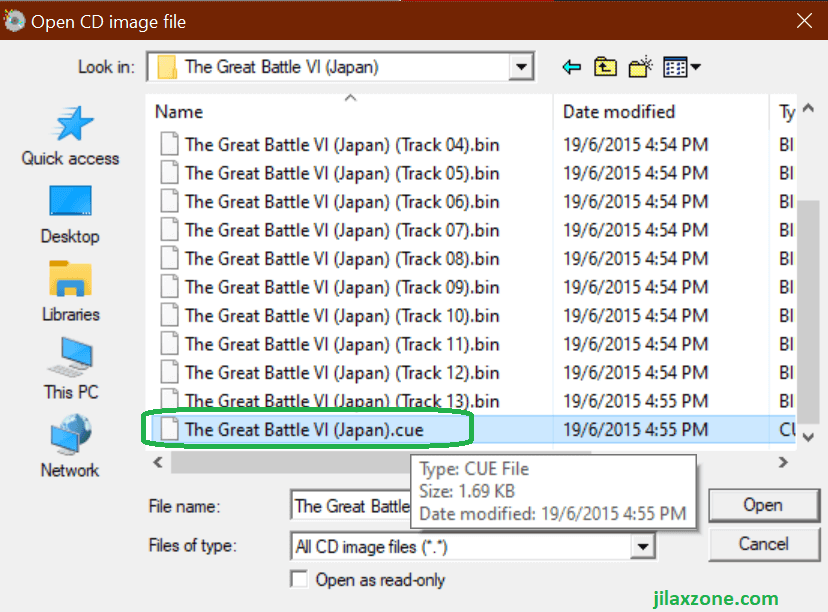
2) On CDMage, click open icon, and select the .cue file.
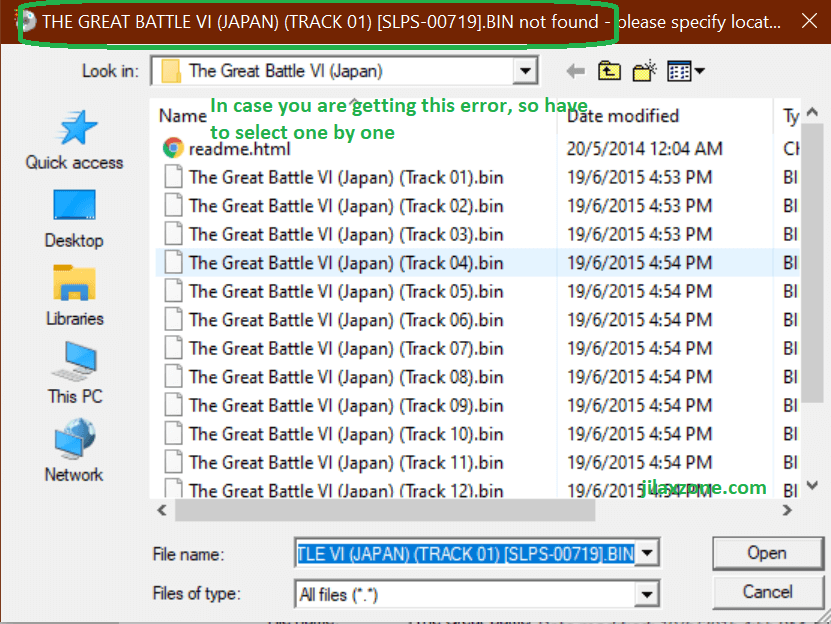
3) Once .cue file opened, it will automatically look for all the related .bin files. However, in case the .bin files names are not matching with what registered on .cue file, you’ll be prompted to select the .bin file one by one. In this case, select accordingly to the sequence of the .bin file.
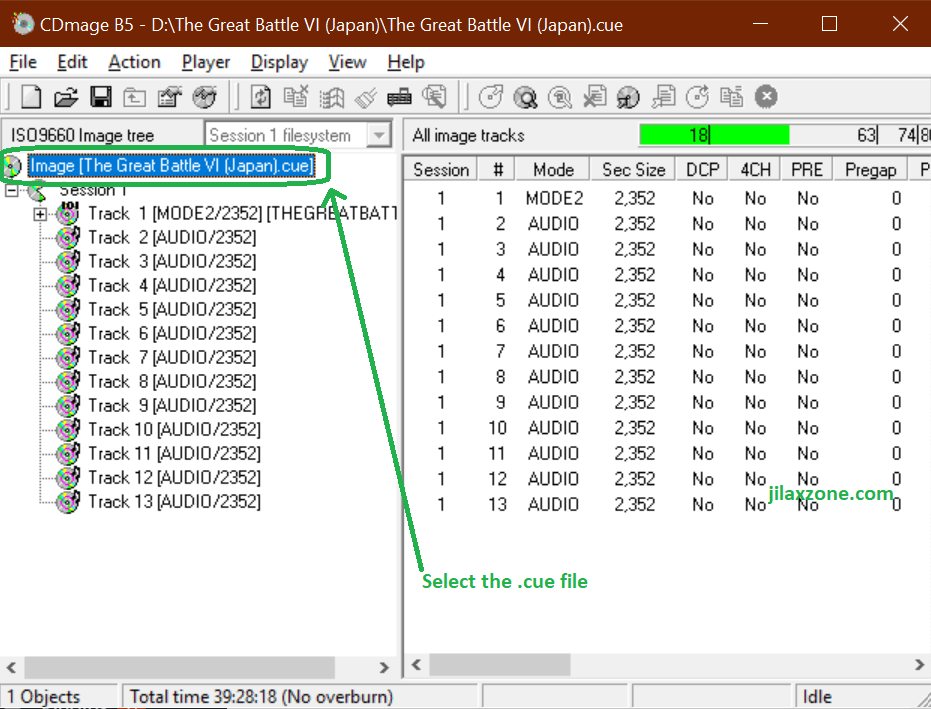
4) Once all .bin file opened, on the left window, click on .cue file located on the top most from the list.
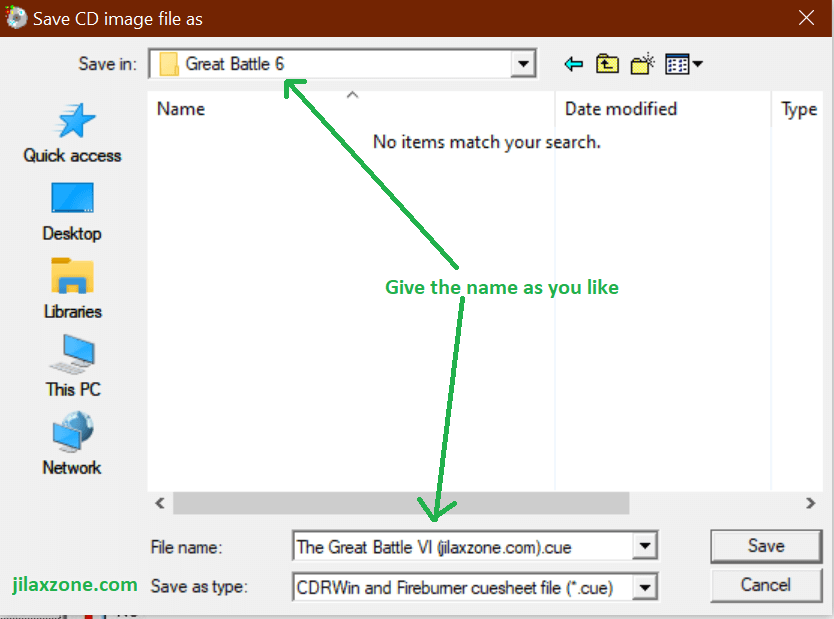
5) Then click File > Save As. Create a new folder and name the folder as you like. Then on the file name (it’s the game file name) give the proper and easy to identify filename. Click Save once done.
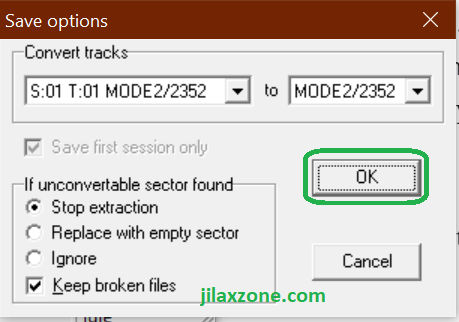
6) You’ll be prompted with save options, leave everything as default and click OK.
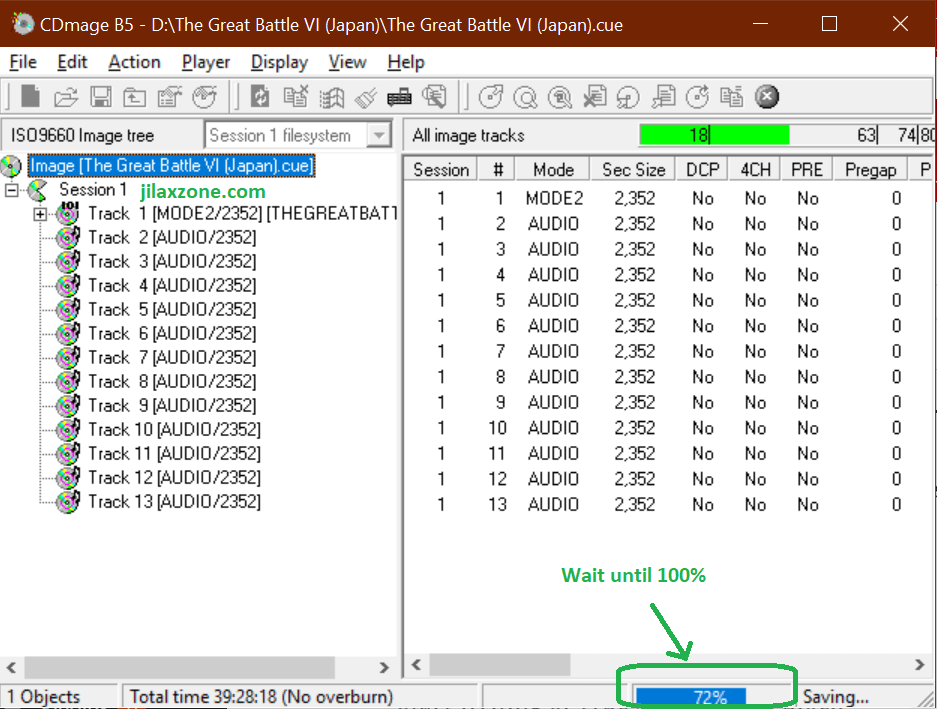
7) CDMage will start merging the multiple bin files into a single bin file. Wait until the loading bar (located on bottom of the screen) to reach 100%. Once completed, you’ll be prompted with “Save completed successfully”. Click OK to dismiss the notification.
Time to play!
After you finish with step #7, now go and check the folder you created and select on step #5. You should now find your PlayStation 1 ISO from multiple bin files converted into only 1 bin file.
Copy both .cue and .bin into your Android (or PC or Retropie) and start playing!
In case you are having difficulties in any of the steps above, don’t hesitate to spell it out here on the comment section down below, I’ll be gladly help you.
Do you have anything you want me to cover on my next article? Write them down on the comment section down below.
Alternatively, find more interesting topics on JILAXZONE:
JILAXZONE – Jon’s Interesting Life & Amazing eXperience ZONE.
Hi, thanks for reading my curated article. Since you are here and if you find this article is good and helping you in anyway, help me to spread the words by sharing this article to your family, friends, acquaintances so the benefits do not just stop at you, they will also get the same goodness and benefit from it.
Or if you wish, you can also buy me a coffee:

Thank you!
Live to Share. Share to Live. This blog is my life-long term project, for me to share my experiences and knowledge to the world which hopefully can be fruitful to those who read them and in the end hoping to become my life-long (passive) income.
My apologies. If you see ads appearing on this site and getting annoyed or disturb by them. As much as I want to share everything for free, unfortunately the domain and hosting used to host all these articles are not free. That’s the reason I need the ads running to offset the cost. While I won’t force you to see the ads, but it will be great and helpful if you are willing to turn off the ad-blocker while seeing this site.



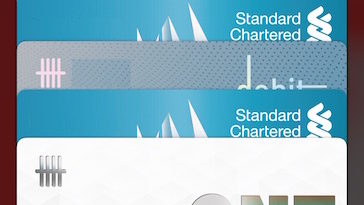

Gives me error
What’s the error?
this totally doesn’t work you’re missing some steps
The steps worked for me. I did convert into 1 single ISO and then play it on my Android.
Any error messages you are getting?
I followed every step and there is still no music for mortal kombat trilogy
Hi Fernando,
Have you tried the game file on different emulators to see if it has music playing?
I could never get this to work, save as is always greyed out.
Hey AWP,
Did you follow closely the steps I’m giving? Perhaps you missed the step where you need to select the top most .cue file from the list.
Easy to follow tutorial, thanks! and fyi: the problem people have is because you have to use the beta from VideoHelp, the regular release doesn’t have the “Save as” option!
Hi Linkx288,
Thanks for your info. Let me update the tutorial then.
Neet!