Android: How to disable touchscreen but enable mouse input | Ghost Touches Permanent Fix
There’s plenty of reasons why you want to do that, but mostly either your screen cracked or the touch screen faulty. In both cases, the touch screen can go haywire introducing ghost touches – a situation where you don’t press any parts of the screen, but somehow it pressed itself, interfering with your apps/games usage.
I’m sharing this because likely there are many of you who are in the same situation like me. For my case, I have an old Android tablet: Nexus 7 2013 version which was still great back in 2019 before I accidentally messed up (read: broke) the touch input ZIF connector during opening the back case and cleaning the device. Since then, as much as I love to use the device, it’s barely usable – the broken ZIF connector causing my Nexus 7 tablet to have ghost touches.
For other Android related news, tips and tricks, do check them out here on Android section.
There are 2 ways to disable touchscreen but enable mouse input
1) Software based
The software based is mostly good for those who are looking to watch movies without accidentally touching the screen – great for watching Netflix or YouTube. I have tried a few apps, but I haven’t really find apps that can disable my touch screen but still enable mouse input – apps that I have tried was disabling both touch screen and mouse input as well. But who knows it works for you, so here it is.
The one I did try is Touch Lock by Brink Technologies: Google Play download link.
In case you are looking for other alternatives: Google Play Store for Touch Lock/Blocker.
2) Hardware based
This requires you to open up your Android device. In many Android devices, the screen has 2 cables/connectors: one is for powering the screen, the other one is for registering the touches back to the device.
In Nexus 7 2013 tablet, it looks like this. Since the ZIF connector holding the cable for registering the touches back to the device has been slightly broken, so why not pulling out the connector altogether.
This was before:

This was after I pulled out the touch input connector:

Do note: Before completely removing the touch input connector, you may want to try cleaning it out, unplugged and plugged it (but please do take extreme care, otherwise like me you may mess up with the connector) – who knows the ghost touches issues are gone. Do unplugged the connector for good only if ghost touches are keep coming back and you are ok to operate your Android device via mouse only.
Bring it all together
Unplugging the touch screen connector from the board permanently fix my ghost touch issues on my Android tablet – though it now unable to respond to touches, but it’s ok – the tablet is now highly operable via mouse. My Nexus 7 is becoming great (to use) again.
Do you have anything you want me to cover on my next article? Write them down on the comment section down below.
Alternatively, find more interesting topics on JILAXZONE:
JILAXZONE – Jon’s Interesting Life & Amazing eXperience ZONE.
Hi, thanks for reading my curated article. Since you are here and if you find this article is good and helping you in anyway, help me to spread the words by sharing this article to your family, friends, acquaintances so the benefits do not just stop at you, they will also get the same goodness and benefit from it.
Or if you wish, you can also buy me a coffee:

Thank you!
Live to Share. Share to Live. This blog is my life-long term project, for me to share my experiences and knowledge to the world which hopefully can be fruitful to those who read them and in the end hoping to become my life-long (passive) income.
My apologies. If you see ads appearing on this site and getting annoyed or disturb by them. As much as I want to share everything for free, unfortunately the domain and hosting used to host all these articles are not free. That’s the reason I need the ads running to offset the cost. While I won’t force you to see the ads, but it will be great and helpful if you are willing to turn off the ad-blocker while seeing this site.

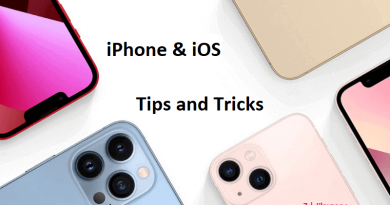

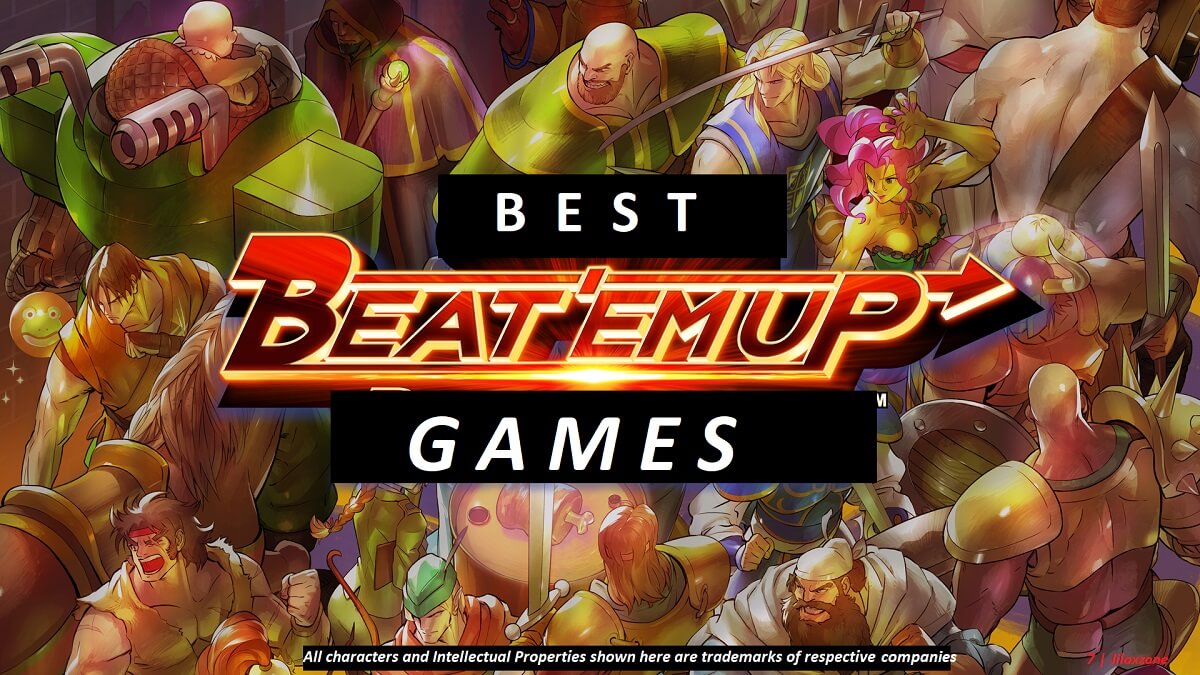
Hi,
I read your article about disabling the touch screen, and wondered if you might be able to shed some light onto my problem; which is that the touch screen works in recovery (safe?) mode, but not in tablet mode. The only way I can use it after it, boots into the OS (Android 4.2.2), is using the mouse. I would dearly love to get the touch screen back. I don’t know if it’s some software I install, a setting I changed or ??? Any suggestion are appreciated.
Thanks,
……. john
Hi John,
Have you tried hard reset it? From your explanation, it seemed software issue – your touchscreen still work but not after booting.
Since you have still access to the Android using mouse, do backup as necessary and perform a hard reset (wiping out everything) to see if after hard reset, your touchscreen shall comeback.
Hi Jon,
Your solution for circumventing the problem of Ghost touch in Android devices by disconnecting the touch cable is simply fantastic.Out of the box! I was having hell of a problem with this Ghost touch in my RCA Tablet and tried everything to fix it.Even went to a repair a shop and got the advice to go for replacement of touch screen which is not readily available in India.When I lost hope of ever reusing my tablet,I came across your blog luckily and Voila!Now my tablet is working without touch but with mouse nicely.You saved me from torture.I really appreciate 👍 Thank you!
Hi Sankar,
Glad it worked for you. Same thing happened to me, now I’m fully utilizing my old tablet with just a mouse / controller (for gaming).