Delta Emulator: Step by step guide to install & Play Retro console games on iPhone without Jailbreak (NES, SNES, N64, GB, GBC, GBA, NDS)
- This tutorial detailed the steps to enable you to play any of Nintendo retro console & handheld games on your iPhone running on latest iOS.
- The Nintendo retro console & handheld games supported are these: NES, SNES, N64, GB, GBC, GBA, NDS.
- No jailbreak nor any forms of subscriptions is required.
- This tutorial though intended for iPhone, but works the same for iPad as well as iPod Touch.
- For other interesting articles related to gaming, check it out here Xbox, PS5, Nintendo Switch, other gaming, iOS, Tech or more at JILAXZONE.
- If you find this article / content inside is already obsolete, do let me know by commenting on the comment section below so that I can update the article to reflect the latest process/news. Thanks.
Delta emulator is one of the best emulator out there for iPhone and iPad that emulates many retro game console. As of when this article is written, Delta emulator supports Nintendo / Famicom (in short: NES), Super Nintendo / Super Famicom (in short: SNES), Nintendo 64 (in short: N64), Game Boy (in short: GB), Game Boy Color (in short: GBC), Game Boy Advance (in short: GBA), Nintendo DS (in short: NDS). However, since Delta emulator is not released officially on the Apple App Store, installing Delta emulator on the iPhone can be a challenge to some of us. In this article, I walk you through how you can install Delta emulator on your iPhone. Though there are multiple steps you need to do, but don’t worry, the steps are super easy to do.
For other Delta emulator related articles (such as updating Delta to the latest version and troubleshooting issues on Delta emulator), go and find here: Other Delta Emulator topics at JILAXZONE.
Installing Delta Emulator on iOS – Play NES, SNES, N64, GB, GBC, GBA, NDS on your iPhone & iPad
The steps written here are tested on latest iOS – at the time this article is written is iOS 14.4 and using the iPhone that I currently have – iPhone XR. Should you are using different version of iOS or iPadOS, the steps may be slightly different but should not deviate too much. Anyway, in case you have questions / issues, feel free to put them down on the comment section down below, I’ll be more than happy to help you.

Some of the steps mentioned here you can skip them if you have done it before. In summary, here they are.
1) Install iTunes on Computer.
2) Register for Apple FREE Developer Account.
3) Generate App Specific Password.
4) Install AltStore to Computer.
5) Connect your iPhone.
6) Install AltStore to iPhone.
7) Install Delta Emulator to iPhone.
8) Run Delta Emulator on iPhone.
9) Configure Delta Emulator to play NDS games.
Step 1) to Step 6) Read here.
For details of step 1) to step 6) – including all download links, I have detailed and provided them here on this link: Complete guide how to sideload apps/games into iPhone/iPad without jailbreak at JILAXZONE. You need about 15-30 minutes, depends on your internet connection to complete everything – since mostly are either downloading software or registering account.
Once you have done all the first 6 steps, then continue on subsequent steps below.
Step 7) Install Delta Emulator to iPhone.
| Prerequisites: Before proceeding to the steps below, ensure you have done Step 1) until Step 6) and ensure you have AltServer running on your Computer and your iPhone plugged in to the same Computer that AltServer is running. |
With iPhone connected to your computer with AltServer running, follow these steps:
Step 7a) Run AltStore app.
Step 7b) Inside AltStore, go to Browse tab.
Step 7c) Look for “Delta” and tap on “FREE” to install Delta.
Step 7d) When prompted, key-in your Apple ID and password – this is required for code signing.
The Delta emulator should now in-progress installing to your iPhone, you just need to wait until it finished installing. Once finished installing, the “FREE” button will then change to “OPEN”.
Just to be sure, you can go back to your iPhone Home screen and check whether you can see “Delta” app icon on the Home screen. If you can see “Delta” app on your Home screen, that means you have successfully installed it. Congrats! At this point, you can safely remove your iPhone from your computer.
Step 8) Run Delta Emulator on iPhone.
Running Delta Emulator on iPhone is as simple as tapping the icon. You will then see the Delta triangle logo. However, if this is your first time opening Delta Emulator, you won’t see any retro games on it. You need to get your own games for it. For legal reasons and for respecting game developers and publishers out there, I won’t detail the steps here, but you can google for it easily. At the time this article is written, Delta emulator supports games made for NES, SNES, N64, GB, GBC, GBA, NDS. Ensure to transfer your retro games into the iPhone.
Once the games are transferred, to start playing retro games on your iPhone (NES, SNES, N64, GB, GBC, GBA, NDS), do the following steps (this is the easiest steps):
Step 8a) Go to Files app, navigate to the folder where you have transferred the games earlier. Tap on the game ROM file. Delta supports only these game file extensions: .nes (for NES); .sfc and .smc (for SNES); .n64 (for N64); .gb (for GB); .gbc (for GBC); .gba (for GBA) and .nds (for NDS).
Step 8b) Your game ROM will be added in directly into Delta Emulator. Repeat step a) for the rest of your game ROMs.
Step 8c) On Delta Emulator, tap any of your game to start playing.
That’s it!
For a more detail step by step on how you can add games into Delta, refer to this article: How to import / add games to Delta emulator with / without computer at JILAXZONE.
Step 9) Configure Delta Emulator to play NDS games.
Step 9) is optional and needs to be done only if you are planning to play NDS games on Delta emulator. Delta Emulator requires NDS BIOS files to be provided before you can play NDS games on the Delta Emulator. The BIOS files required are bios7.bin, bios9.bin and firmware.bin. For legal reasons and due to the BIOS files are Nintendo proprietary files, I won’t detail the steps here, but you can google for it easily to get these files. Don’t forget to transfer these 3 BIOS files into your iPhone.
Once the BIOS files are transferred, do the following steps to enable you playing NDS games:
Step 9a) Open Delta Emulator.
Step 9b) Tap on the Gear icon, located on top left of the screen to open the Settings.
Step 9c) Inside Settings, go to CORE SETTINGS and tap on Nintendo DS.
Step 9d) Inside Nintendo DS, under DS BIOS FILES, tap on bios7.bin and locate the file on the Files app. Repeat for bios9.bin and firmware.bin. Ensure you get all 3 BIOS components ticked.
Once the 3 BIOS components (bios7.bin, bios9.bin and firmware.bin) are all ticked, you can now play NDS games on Delta Emulator on your iPhone.
In case you need a more detailed steps on how to add BIOS files, refer to this article: How to import NDS BIOS files to Delta Emulator at JILAXZONE.
Play better with Controller!

While you can always use the touchscreen of the iPhone, but for greater fun and enjoyment, I would recommend you to play the games with the Controller using physical buttons – so the experience is (almost) the same like the original. Just in case you need recommendation, here they are. I am personally using SteelSeries Nimbus to play the games.
SteelSeries Nimbus+: For playing iOS games. I like it because it’s MFi certified – Made for iOS, any controller-compatible games will for sure run with this controller.

Alternative link in case you can’t see the link above: SteelSeries Nimbus+ on Amazon. If you need to buy the smartphone clipper, here: Nimbus iPhone clipper on AliExpress.
The new Xbox Series X|S Wireless Controller

Get Xbox Series X|S Wireless Controller on Amazon
Read here for pairing Xbox Series X|S Controller with your iPhone at JILAXZONE.
PS5 DualSense

Read here for pairing PS5 DualSense Controller with your iPhone at JILAXZONE.
Note: If you buy anything from Amazon / AliExpress using links above, I will earn a small commission at no extra cost charged on your purchases.
Bring it all together
Now using your iPhone and having Delta emulator installed on it, you are playing with not only POWER and SUPER POWER, but also ULTRA POWER and Portable POWER!
In case you are having difficulties in one of the steps, don’t hesitate to ask for help on the comment section down below, I’ll be happy to help. Cheers!
Do you have anything you want me to cover on my next article? Write them down on the comment section down below.
Alternatively, find more interesting topics on JILAXZONE:
JILAXZONE – Jon’s Interesting Life & Amazing eXperience ZONE.
Hi, thanks for reading my curated article. Since you are here and if you find this article is good and helping you in anyway, help me to spread the words by sharing this article to your family, friends, acquaintances so the benefits do not just stop at you, they will also get the same goodness and benefit from it.
Or if you wish, you can also buy me a coffee:

Thank you!
Live to Share. Share to Live. This blog is my life-long term project, for me to share my experiences and knowledge to the world which hopefully can be fruitful to those who read them and in the end hoping to become my life-long (passive) income.
My apologies. If you see ads appearing on this site and getting annoyed or disturb by them. As much as I want to share everything for free, unfortunately the domain and hosting used to host all these articles are not free. That’s the reason I need the ads running to offset the cost. While I won’t force you to see the ads, but it will be great and helpful if you are willing to turn off the ad-blocker while seeing this site.

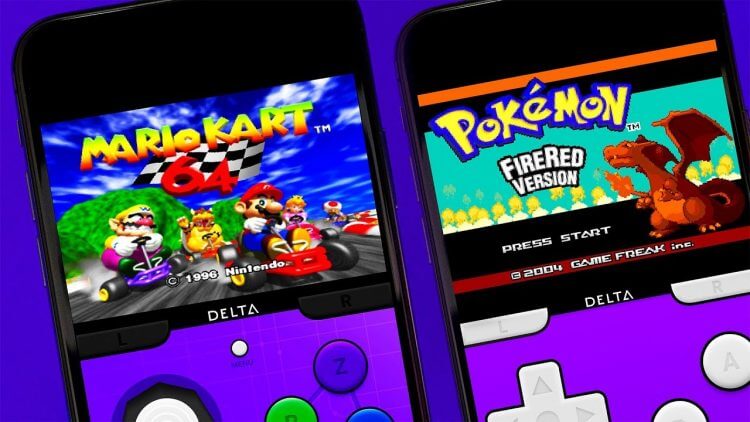


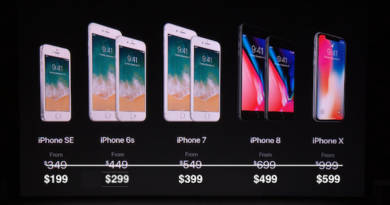
Great guide, that helps a lot. For those who want to dowload delta roms collection, I suggest you deltaemulatorroms.com. I got thousand of good games roms there