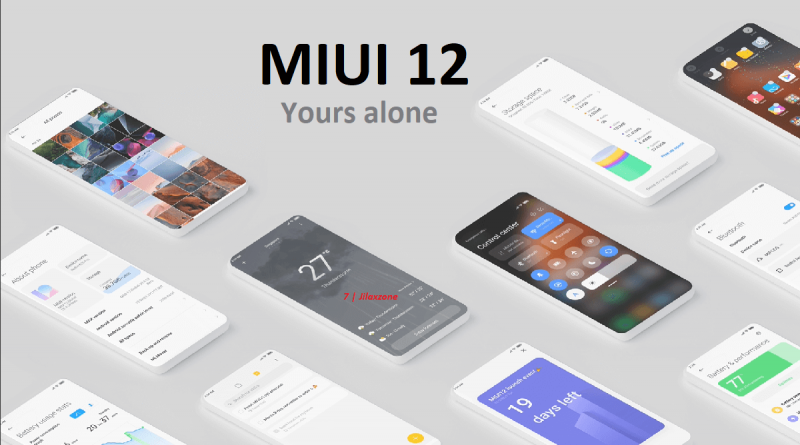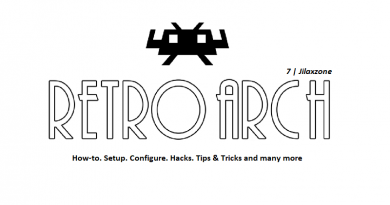Xiaomi: Disable & Remove Ads from MIUI 12 | No root required
- MIUI 12 is one of the best Android implementation out there.
- However, out of the goodness, advertisement are appearing everywhere within the OS.
- Find out below how you can get rid of those advertisement for good and forever.
- For other interesting articles like this, head to Android, Games and Gaming, Tech, FREE Games and Stuffs and more on JILAXZONE.
Originally released back in Q2 2020, MIUI 12 promised so many good things – features and improvements. However there are also not-so-great things that comes with MIUI 12. Two of the most annoying things that comes with MIUI 12 are 1) advertisement especially those that are intrusive and 2) bloatware apps.
In this article, I have compiled and summarized for you, on how you can get rid of those advertisement from your Xiaomi phone or other smartphone running MIUI 12 without the need to root or jailbreak your phone.
This article, however, won’t cover the topic of disabling and removing bloatware apps from MIUI 12, for that, do check out my other article here: Disable & Remove Bloatware apps from Xiaomi smartphone running MIUI 12 on JILAXZONE.
The lists are divided into 2 types: System-wide settings and App Based settings.
System-wide Settings to disable & remove ads from MIUI 12
This is the first section, disabling and removing ads from System-wide Settings.

Disable MSA
MSA – short for MIUI System App – is known as service that push ads to other Xiaomi apps.
To disable MSA, here are the steps:
1) Go to “Settings” (this is Android Settings) > “Password & Security” > “Authorisation & Revocation”. Turn off “msa”.
2) When prompted on revoking authorisation, wait for 10 seconds then tap on “Revoke”.
Disable Ad services
To disable Ad services, here are the steps:
1) Go to “Settings” (this is Android Settings) > “Password & Security” > “Privacy” > “Ad services”.
2) Turn off “Personalized ad recommendation”.
Disable ads appearing during app installation
To disable ads appearing during app installation, here are the steps:
1) Install app like normal.
2) When app has been installed, Mi Security app will perform scanning. Tap on the “Settings” (Gear icon) on the top right of the screen, under Additional settings, turn off “Receive recommendations”.
App Based Settings to disable & remove ads from MIUI 12
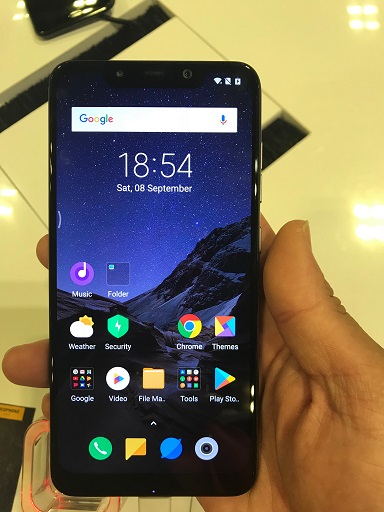
On top of system-wide settings, to completely disable and remove ads from MIUI 12, you need to go into these each individual apps and turn the advertisement off.
The list of apps are sorted alphabetically for easier reading.
On App Vault app
1) If you have App Vault installed, from MIUI Home screen, scroll to the far left to open App Vault.
2) Inside App Vault, go to “Settings” (Gear icon). On Customise page, remove all cards that you don’t need / want to see. Things like News, Call a cab, etc.
3) At the bottom of Customise page, tap on About App Vault. Turn off “Personalised services“.
On Download app
1) Open the Download app.
2) Tap on the (…) 3-dots icon on the top right of the screen, then tap on “Settings“. Turn off “Recommended contents”. When prompted to turn off recommended sources, tap “OK”.
On Files Manager app
1) Open the Files Manager app.
2) Tap on the “Menu” (3-lines) on the top left of the screen, then tap on “Settings” > “About”. Turn off “Recommendations”.
On Mi Browser app
1) Open the Mi Browser app.
2) Tap on the “Profile” icon, the last icon at the bottom right of the screen, then tap on “Settings” (Gear icon) on top right of the screen. Tap on “Privacy & Security”. Turn off “Personalised Services”.
On Mi Video app
1) Open the Mi Video app.
2) Tap on “Profile” > “Settings”. Turn off “Online Recommendations” and turn off “Personalised Recommendations”.
On Mi Music app (or just Music)
1) Open the Mi Music app.
2) Tap on the “Menu” (3-lines) on the top left of the screen, tap “Settings” > “Advanced Settings”. Scroll down until you find the Additional Settings section. Turn off “Receive Recommendations” and turn off “Show Online Recommendations on Startup”.
On Security app
1) Open the Security app.
2) Tap on “Settings” (Gear icon) on the top right of the screen, scroll down until you find the Recommendations section. Turn off “Receive Recommendations”.
On Themes app
1) Open the Themes app.
2) Tap on “My Page” > “Settings”. Turn off “Recommendations”.
Bring it all together
After doing System-wide and App-Based ads removal steps above, your phone should now be much better to use.
In case you know and/or have other list of apps or settings to disable and remove ads from MIUI 12, do let me know on the comment section down below, I’ll add them into the list above.
Do you have anything you want me to cover on my next article? Write them down on the comment section down below.
Alternatively, find more interesting topics on JILAXZONE:
JILAXZONE – Jon’s Interesting Life & Amazing eXperience ZONE.
Hi, thanks for reading my curated article. Since you are here and if you find this article is good and helping you in anyway, help me to spread the words by sharing this article to your family, friends, acquaintances so the benefits do not just stop at you, they will also get the same goodness and benefit from it.
Or if you wish, you can also buy me a coffee:

Thank you!
Live to Share. Share to Live. This blog is my life-long term project, for me to share my experiences and knowledge to the world which hopefully can be fruitful to those who read them and in the end hoping to become my life-long (passive) income.
My apologies. If you see ads appearing on this site and getting annoyed or disturb by them. As much as I want to share everything for free, unfortunately the domain and hosting used to host all these articles are not free. That’s the reason I need the ads running to offset the cost. While I won’t force you to see the ads, but it will be great and helpful if you are willing to turn off the ad-blocker while seeing this site.