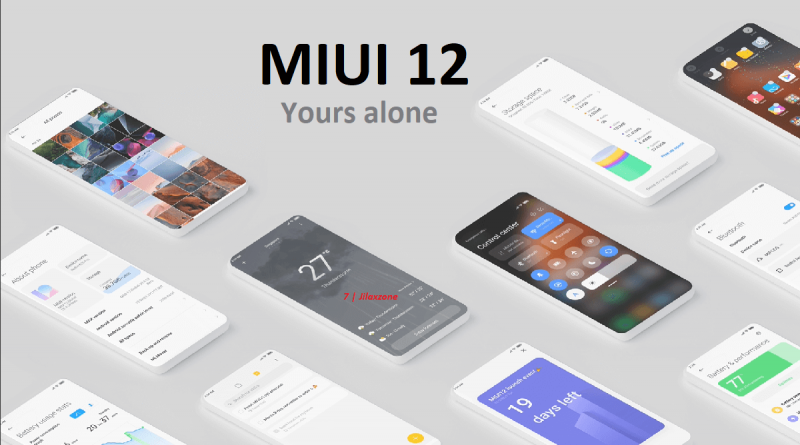Xiaomi: Disable & Remove Bloatware from MIUI 12 | No root required
This method works for any Xiaomi smartphone running MIUI 12
- MIUI 12 is one of the best Android implementation out there.
- However, out of the goodness, not only advertisement are appearing everywhere within the MIUI 12, but also MIUI 12 came with so many bloatware apps.
- Find out below how you can get rid of those bloatware for good and forever.
- For other interesting articles like this, head to Android, Games and Gaming, Tech, FREE Games and Stuffs and more on JILAXZONE.
Getting a new Xiaomi smartphone (or other smartphone) running MIUI 12 and tired of those bloatware apps? You are in the right place!
Originally released back in Q2 2020, MIUI 12 promised so many good things – features and improvements. However there are also not-so-great things that comes with MIUI 12. Two of the most annoying things that comes with MIUI 12 are 1) advertisement especially those that are intrusive and 2) bloatware apps.
In this article, I have compiled and summarized for you in detailed step by step on how you can get rid of those bloatware apps from your Xiaomi smartphone or other smartphone running MIUI 12 without the need to root or jailbreak your phone. .
This article, however, won’t cover the topic of removing intrusive ads from MIUI 12, for that, do check out my other article here: Disable & Remove Ads from Xiaomi smartphone running MIUI 12 on JILAXZONE.
Disable & Remove Bloatware from MIUI 12: Prerequisites
These are the prerequisites needed before you can disable and remove bloatware apps from your Xiaomi smartphone running MIUI 12.
1) Enable Developer options on your Xiaomi smartphone.
To enable Developer options on your Xiaomi smartphone running MIUI 12, do the following steps:
a) Go to Settings > About Phone. Tap on MIUI version 7-10 times. Don’t stop until you see the “You are now a developer” message.
2) Turn on USB debugging on your Xiaomi smartphone.
Once you have enabled “Developer options”, to turn on USB debugging, do the following steps:
a) Go to Settings > Additional settings. Scroll down until you find “Developer options”.
b) Tap on Developer options.
c) Scroll down to Debugging section. Turn on USB debugging. When prompted with warning, wait for 5 seconds and tap on Accept.
3) Download & install JAVA 11 on your computer.
This step is to be done on your computer, you can use Windows, Mac or Linux – whichever computer OS you are using. You can choose either to install Oracle JAVA or OpenJDK, however ensure you are installing at least version 11 or up.
| Oracle JAVA for Windows / Mac / Linux | Oracle JAVA download link |
| OpenJDK for Windows / Mac / Linux | OpenJDK download link |
Once downloaded, proceed to install the JAVA package on your computer.
4) Download Xiaomi ADB/Fastboot Tools on your computer.
This is the tool required to remove and disable bloatware on your Xiaomi smartphone running MIUI 12 from computer using ADB and Fastboot. It’s made by Szaki and other contributors. The tool is in form of JAR file, named as XiaomiADBFastbootTools.jar.
Here’s the download link:
| Download link | Xiaomi ADB/Fastboot Tools on GitHub |
5) Run Xiaomi ADB/Fastboot Tools on your computer.
Once you have downloaded the Xiaomi ADB/Fastboot Tools (XiaomiADBFastbootTools.jar) and have installed JAVA, run Xiaomi ADB/Fastboot Tools by clicking on the XiaomiADBFastbootTools.jar file. The user interface will show up.
6) Connect your Xiaomi smartphone to your computer.
Get your charging & data cable, plug your Xiaomi smartphone to the computer. If this is your first time connecting your Xiaomi smartphone to your computer, let the computer install the necessary driver for your Xiaomi smartphone.
When prompted on your Xiaomi phone, “Allow USB debugging?”, click “OK”. If connected successfully, on the Xiaomi ADB/Fastboot Tools, you should be able to see your Xiaomi smartphone. Proceed to the next step.
Article continues below.
Popular on JILAXZONE today:
Disable & Remove Bloatware from MIUI 12: The How-to Steps
| For your information: Before executing these How-to Steps, you have to first do the Prerequisites steps on the section above. |
Once you have done the prerequisites steps, the next thing is to execute these 2 How-to Steps: 1) Removing and 2) Disabling. Removing is done for bloatware apps that can be uninstalled, while Disabling is done for bloatware apps that can’t be uninstalled, so disabling them is the best way.
Before proceeding, ensure your Xiaomi ADB/Fastboot Tools is opened on your computer and Xiaomi smartphone is connected to your computer and detected from within Xiaomi ADB/Fastboot Tools.
| Disclaimer: The steps to remove and disable bloatware apps from Xiaomi smartphone running on MIUI 12 have been tested on few devices, such as Redmi K20 and Poco M2, and the devices are still running fine after bloatware apps have been removed and disabled. However I take no responsibilities whatsoever for any loss/damages incurred / occurred to you and/or your device(s) if you follow these steps mentioned in this post and end up with a blank/error device(s). Proceed and do it at your own risk. |
1) Removing Bloatware apps from MIUI 12
On Xiaomi ADB/Fastboot Tools screen on your computer, do the following steps:
a) Go to ADB > Uninstaller tab.
b) Tick the following apps – the list below are the recommended list, however if you are using one of these apps, consider skipping it from being ticked.
| App Name | Package Name |
|---|---|
| Analytics | com.miui.analytics |
| Browser | com.android.browser |
| Calendar | com.android.calendar |
| Cleaner | com.miui.cleanmaster |
| Games | com.xiaomi.glgm |
| GetApps | com.xiaomi.mipicks |
| Google App | com.google.android.googlequicksearchbox |
| Joyose | com.xiaomi.joyose |
| Mi Cloud | com.miui.cloudbackup com.miui.cloudservice com.miui.cloudservice.sysbase com.miui.micloudsync |
| Mi Credit | com.xiaomi.payment |
| Mi Drop | com.xiaomi.midrop |
| Mi Health | com.mi.health |
| Mi Pay | com.mipay.wallet.id com.mipay.wallet.in |
| Mi Recycle | com.xiaomi.mirecycle |
| Mi Share | com.miui.mishare.connectivity |
| MSA | com.miui.msa.global |
| PartnerBookmarks | com.android.providers.partnerbookmarks |
| Uniplay Service | com.milink.service |
| Yellow Pages | com.miui.yellowpage |
c) Once the bloatware apps are ticked, click on “Uninstall” to remove them. When prompted with “Are you sure you want to proceed?”, click on “Yes”.
Wait until the status bar to be full then you are good to go. Those bloatware apps you ticked before, they should have been removed from your Xiaomi smartphone right now. Go on check on your device.
2) Disabling Bloatware apps from MIUI 12
Certain bloatware apps can’t be removed, so here are the steps on how to disable them for good.
On Xiaomi ADB/Fastboot Tools screen on your computer, do the following steps:
a) Go to ADB > Disabler tab.
b) Tick the following apps – the list below are the recommended list, however if you are using one of these apps, consider skipping it from being ticked.
| App Name | Package Name |
|---|---|
| Mi Browser | com.mi.globalbrowser |
| Mi Calendar | com.xiaomi.calendar |
| Mi Video | com.miui.videoplayer |
| Music | com.miui.player |
c) Once the bloatware apps are ticked, click on “Disable” to remove them. When prompted with “Are you sure you want to proceed?”, click on “Yes”.
Wait until the status bar to be full then you are good to go. Those bloatware apps you ticked before, they should have been disabled from your Xiaomi smartphone right now. Go on check on your device.
3) Reboot your Xiaomi smartphone
The last step to be done once you have removed and disabled those bloatware apps is to reboot your Xiaomi smartphone, so you get a clean boot with a clean ROM.
Bring it all together
That should be it. After you have performed all the steps mentioned in this post, your Xiaomi smartphone should be much leaner and cleaner than it used to be. More storage and more RAM to do whatever you want and intend to do with your Xiaomi smartphone.
Should you encounter any issues on any of the steps, don’t hesitate to put it on the comment section below, I’ll be happy to help. Till next time, cheers!
Do you have anything you want me to cover on my next article? Write them down on the comment section down below.
Alternatively, find more interesting topics on JILAXZONE:
JILAXZONE – Jon’s Interesting Life & Amazing eXperience ZONE.
Hi, thanks for reading my curated article. Since you are here and if you find this article is good and helping you in anyway, help me to spread the words by sharing this article to your family, friends, acquaintances so the benefits do not just stop at you, they will also get the same goodness and benefit from it.
Or if you wish, you can also buy me a coffee:

Thank you!
Live to Share. Share to Live. This blog is my life-long term project, for me to share my experiences and knowledge to the world which hopefully can be fruitful to those who read them and in the end hoping to become my life-long (passive) income.
My apologies. If you see ads appearing on this site and getting annoyed or disturb by them. As much as I want to share everything for free, unfortunately the domain and hosting used to host all these articles are not free. That’s the reason I need the ads running to offset the cost. While I won’t force you to see the ads, but it will be great and helpful if you are willing to turn off the ad-blocker while seeing this site.