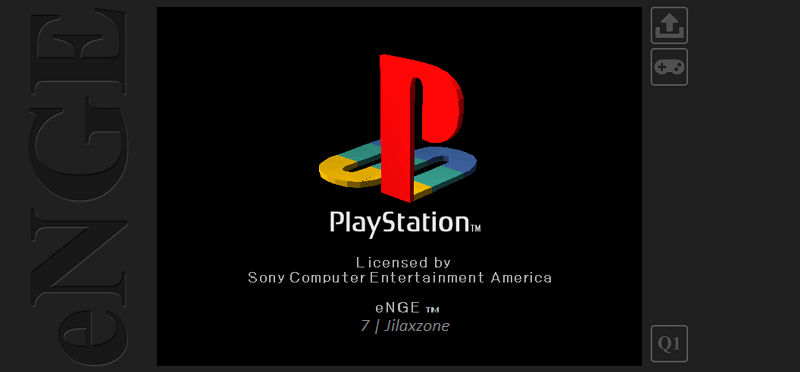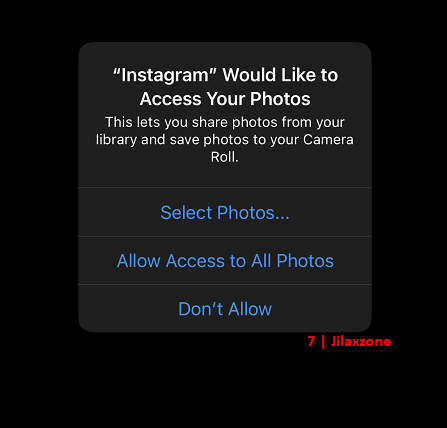eNGE – PlayStation Emulator built using JavaScript that runs on your Browser
While there are many emulators these days that run PlayStation game, but mostly are requiring software to be installed or placed within your computer / devices (smartphone / tablet). Rarely there were PlayStation emulators that runs natively on JavaScript at full speed on browser. That’s the reason Rene Kootstra starting a project to build PlayStation emulator entirely in JavaScript that can run on browser. The project is called eNGE.
Why would you even want to try this PlayStation JavaScript emulator – eNGE?
While this emulator is intended to be run on a computer, but nothing stops you to run this on a mobile device such as iPhone or iPad. Moreover, you can run this emulator from any devices without the needs to install or placing the setup file on your device (E.g.: Your company’s laptop).
For my case, I’m curious enough of Rene’s work and would like to give it a try myself.
eNGE: Here’s how to run eNGE PlayStation Emulator on your browser
| Prerequisites: 1) PlayStation BIOS. SCPH-1000.BIN for Japan, SCPH-1001 for US, SCPH-1002 for PAL territories. Other PlayStation BIOS files should also works. 2) Game file. Any games you wish to play on this emulator. |
Here are the steps.
1) Open your browser. Then type or click the following link: https://kootstra-rene.github.io/enge-js/.
2) The link opens eNGE – the PlayStation JavaScript emulator. There’s eNGE text blinking in red on the left side, upload button, controller button and Q1 button on the right side.
3) Load the BIOS. To play the game, first load the BIOS file. Click on the “Upload” button, then choose the PlayStation BIOS. Once BIOS is uploaded successfully, the eNGE text will stop blinking red.
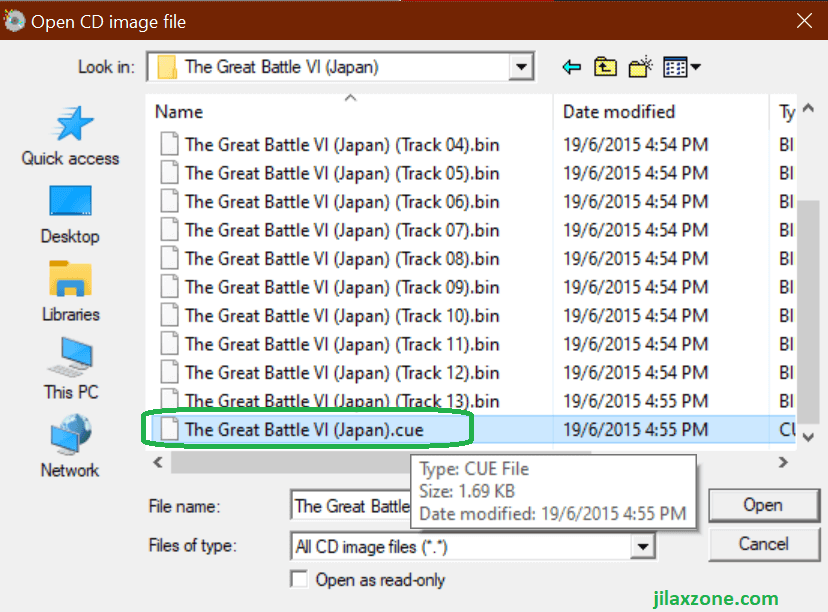
4) Load the game. Next is to load the game, click on the “Upload” button, this time choose the PlayStation game. eNGE, at this stage, is only supporting game with 1 single BIN file. So if you find your dumped PlayStation game contains more than 1 BIN file, you may want to do this to convert the multiple BINs PlayStation game into single BIN PlayStation game: How to convert PlayStation 1 ISO multiple bin files into a single bin file at JILAXZONE. I have personally tested using multiple BINs game that I converted into single BIN game – The Great Battle VI – and it works fine with eNGE.
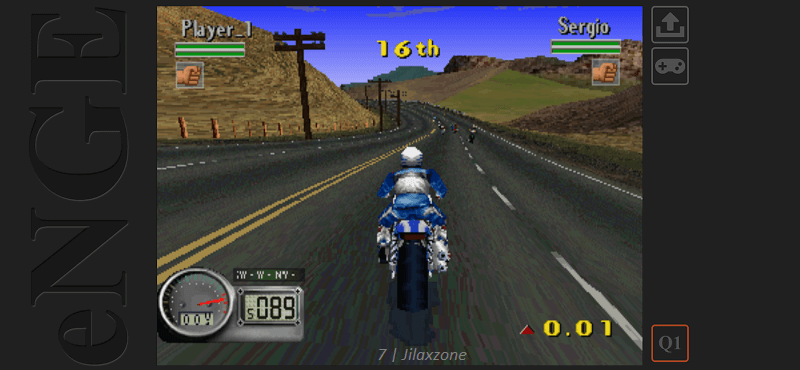
5) Enjoy the game. It will start with the booting sequence. Showing you the memorable SONY and PlayStation logo.
The Q1 button is for changing image quality (Q2, Q4, Q8 – the latter means the highest the quality).
eNGE: Controller Setup
eNGE currently supports both keyboard and controller. However, I haven’t tried myself using a controller.
When using keyboard, this is the pre-setup:
| PlayStation Button | Keyboard Mapping |
|---|---|
| Up | Up Arrow |
| Right | Right Arrow |
| Down | Down Arrow |
| Left | Left Arrow |
| Triangle | E |
| Circle | D |
| Cross | X |
| Square | S |
| L1 | W |
| L2 | Q |
| R1 | R |
| R2 | T |
| Select | Space |
| Start | Enter |
eNGE: Save Game & Memory Card
At the time when this article is written, unfortunately memory card module has not implemented yet. Hopefully it will be there on the subsequent releases.
Bring it all together
eNGE is still a work-in-progress by Rene and other contributors, so do expect some glitches and some other functions are missing (E.g.: Memory card), but if like me, you are curious enough to try, please do. I have tested running a few games and most of them are run perfects (able to boot into game and play the game). Games I personally tested are: Castlevania: Symphony of the Night (runs ok), Crash Bandicoot (some graphical glitch, but runs ok), Jackie Chan Stuntmaster (blank screen after booting), Persona (runs ok), Road Rash 3D (runs ok), The Great Battle VI (some graphical glitch, but runs ok).
Wanted to learn JavaScript and contribute to the project?
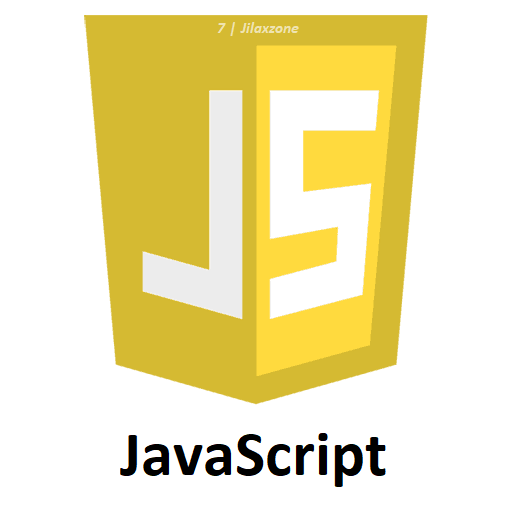
Here are some references where you can learn JavaScript for FREE: Beginners Guide to JavaScript at JILAXZONE.
To contribute to Rene’s eNGE project, head to the references below.
References
eNGE Github page: https://github.com/kootstra-rene/enge-js.
Do you have anything you want me to cover on my next article? Write them down on the comment section down below.
Alternatively, find more interesting topics on JILAXZONE:
JILAXZONE – Jon’s Interesting Life & Amazing eXperience ZONE.
Hi, thanks for reading my curated article. Since you are here and if you find this article is good and helping you in anyway, help me to spread the words by sharing this article to your family, friends, acquaintances so the benefits do not just stop at you, they will also get the same goodness and benefit from it.
Or if you wish, you can also buy me a coffee:

Thank you!
Live to Share. Share to Live. This blog is my life-long term project, for me to share my experiences and knowledge to the world which hopefully can be fruitful to those who read them and in the end hoping to become my life-long (passive) income.
My apologies. If you see ads appearing on this site and getting annoyed or disturb by them. As much as I want to share everything for free, unfortunately the domain and hosting used to host all these articles are not free. That’s the reason I need the ads running to offset the cost. While I won’t force you to see the ads, but it will be great and helpful if you are willing to turn off the ad-blocker while seeing this site.