Play! iOS: Here’s how to install SONY PlayStation 2 Emulator & play PS2 games on iPhone – works with the latest iOS | SONY PS2 Emulator for iOS
Who doesn’t know Sony PlayStation 2 – the second iteration game console made by the Japanese company used to be known for its Walkman? Although released 20+ years ago, but until today – at least at the time this article is written – no other console beat or come close to the PS2 achievement as the best selling game console ever! With 155 million units sold, for sure there are cult fans of this blocky-shape console, either someone who owned the console before or someone who never play the game console before but would like to try.
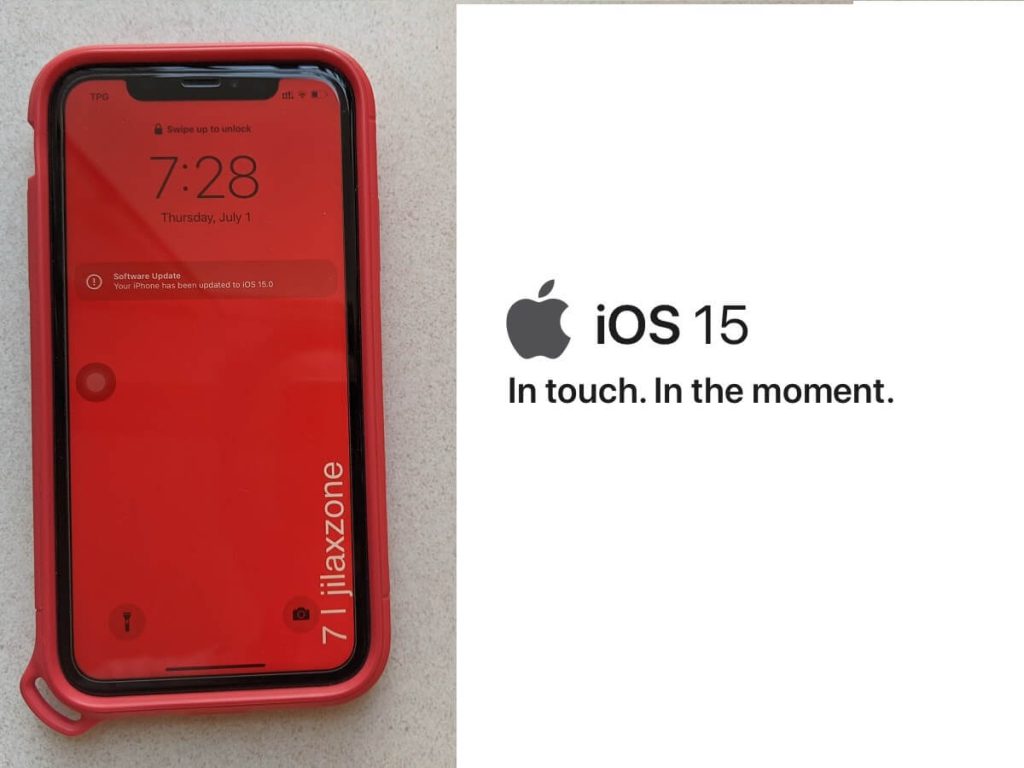
Good thing is that, this time, I’m going to cover how you can bring back that good old memories of yours (for those who owned the PS2 console before) back to life or answer your curiosity (for those who never play PS2 before) – by enabling your iPhone, iPad and iPod Touch to be able to play PS2 games. Yes, PS2 emulator for the iOS & iPadOS Platforms.
| Before proceeding, I would like to remind you this: All the steps mentioned here are all for educational purposes only. Please DO RESPECT the Console Maker, Game makers, Developers, Publishers by always buying and playing the originals on their original systems. Without you supporting them, there won’t be any good and great systems and games in the coming future. |
- This tutorial detailed the steps to install Play! iOS – the PS2 emulator – to enable you to play PS2 games on your iPhone running on latest iOS.
- No jailbreak nor any forms of subscriptions is required.
- This tutorial though intended for iPhone, but all the steps provided here works and applicable for iPad as well as iPod Touch.
- For other interesting articles related to gaming, check it out here Play! iOS, PS2, Xbox, PS5, Nintendo Switch, other gaming, iOS, Tech or more at JILAXZONE.
- If you find this article / content inside is already obsolete, do let me know by commenting on the comment section below so that I can update the article to reflect the latest process/news. Thanks.
For other Play! iOS related articles, do check here: Play! iOS at JILAXZONE.
Meet Play! iOS – The first ever SONY PlayStation 2 Emulator for iPhone
While PC, Linux, Mac and Android have their PS2 emulators, but that’s not the case for iPhone (iOS platform). At least until the team behind purei.org – Jean-Philip Desjardins and his teams & contributors – started working on a project called Play!. Fast forward to today, Play! has the support for iOS (let’s just called it Play! iOS on the rest of this article) and what makes it even better is that, the Play! development is active (as of when this article is written, I can see the latest build was done a few days ago only).
Based on my test running Play! iOS on my iPhone XR, I could get considerably good FPS on PS2 games. I tested Final Fantasy X-2 and Zone of The Enders – both are RPG and action games which requires high CPU power. On Final Fantasy X-2 case: I could get 60 FPS on main screen and 38 FPS during battle, while on Zone of the Enders case, I could get 42 FPS during game play. One of the issue I faced was there’s no frame skipping option on the Play! iOS, so whenever the FPS dropped below 60 FPS, the game ran slow. Well, anyway, I can bear with it.
So in this article, I would like to share with you the complete detailed step by step how to install Play! iOS on your iPhone so that you can finally play PS2 games on your iPhone, anywhere and anytime you like.
As of when this article is written, iOS 15 and iPadOS 15 has been announced although it has not been made public (both are still in Public Beta status). However, good news is that, even on the latest iOS 15 and iPadOS 15, Play! iOS can be installed and played on iPhone and iPad.
Steps overview
These are the high level steps available on this article. While I fully recommend the steps to be done in sequence as shown below, but feel free to jump around to section that interest you.
1) Prerequisites: Things you need to prepare.
2) Steps to install Play! iOS on latest iOS: Full detail steps to get Play! iOS installed.
3) Steps to fix Play! iOS instant crash on latest iOS: Full detail steps to fix crashing issue on Play! iOS running on latest iOS.
4) Important things to note for Play! iOS: What you can and can’t do with Play! iOS.
5) Controller Recommendation: Controller you can use on your iPhone.
6) Other retro game emulators available on iPhone (and iPad and iPod Touch): In case you need other emulators available on iPhone and other iOS / iPadOS devices.
Prerequisites
These are the things you need to prepare to before being able to run Play! iOS and play PS2 games on it. If there are certain things you don’t have / don’t know yet, don’t worry, as part of the installation and configuration steps, all the download links and how to create / configured them are shared in details.
| # | Item required | Description |
|---|---|---|
| a | iPhone or iPad or iPod Touch | The main show. |
| b | Apple ID | Required to install Play! iOS. |
| c | Apple FREE Developer account | Required to install Play! iOS. Details on section below. |
| d | Computer (either a Mac or PC) | Required to install AltServer and to transfer games into Play! iOS on your iPhone. |
| e | iTunes | Required to be installed on your Computer to install Play! iOS to your iPhone and to transfer PS2 games to Play! iOS. |
| f | AltServer & AltStore | Required to install Play! iOS. Details on section below. |
| e | Lightning cable | Required during Play! iOS installation and to transfer PS2 games to Play! iOS. |
Steps to install Play! iOS on latest iOS
| The steps written here are tested on: a) Latest iOS – at the time this article is written is iOS 15 Public Beta 5 and using the iPhone that I currently have – iPhone XR. In case you are not on iOS 15 or iPadOS 15 yet, check the link here to get iOS 15 & iPadOS 15: Here’s how to update iPhone to iOS 15 today (iPad and iPod Touch included!) at JILAXZONE. b) Latest Windows – at the time this article is written is Windows 11 Pro Preview Build 22000.100 co_release. In you are also using Windows and would like to install Windows 11, check the link here to get them installed: Getting Windows 11 and installing on your Computer at JILAXZONE. Should you are using different version of iOS or iPadOS and / or different computer OS (such as Linux / Mac), the steps may be slightly different but should not deviate too much. Anyway, in case you have questions / issues, feel free to put them down on the comment section down below, I’ll be more than happy to help you. |
Some of the steps mentioned here you can skip them if you have done it before. In summary, here they are.
1) Install iTunes on Computer.
2) Register for Apple FREE Developer Account.
3) Generate App Specific Password.
4) Install AltStore to Computer.
5) Connect your iPhone.
6) Install AltStore to iPhone.
7) Get latest Play! iOS app.
8) Install Play! iOS to iPhone.
9) Run Play! iOS on iPhone.
10) Transfer PS2 games into Play! iOS.
11) Start the game.
Step 1) to Step 6) Read here.
For details of step 1) to step 6) – including all download links, I have detailed and provided them here on this link: Complete guide how to sideload apps/games into iPhone/iPad without jailbreak at JILAXZONE. You need about 15-30 minutes, depends on your internet connection to complete everything – since mostly are either downloading software or registering account.
Once you have done all the first 6 steps, then continue on subsequent steps below.
Step 7) Get latest Play! iOS app.
Step 7a) Open the following link on your iPhone using Safari browser. Navigate to “DOWNLOADS”. Find “iOS” and tap on it. Do NOT tap on Cydia Repository, but tap on the “iOS” only – since we are going to install Play! iOS on jailed iPhone.
| Download link | https://purei.org/downloads.php |
Step 7c) Once downloaded, open Files app, then navigate to the Safari downloaded folder, you should see a file with name “Play.ipa”.
In case you can’t find the “Play.ipa” file inside Files app, then you need to first configure your Safari download folder, check it out here: Configuring Safari Download Folder on your iPhone at JILAXZONE and re-download the “Play.ipa” file.
Step 8) Install Play! iOS to iPhone.
| Prerequisites: Before proceeding to the steps below, ensure you have done Step 1) until Step 7) and ensure you have AltServer running on your Computer and your iPhone plugged in to the same Computer that AltServer is running. |
With iPhone connected to your computer with AltServer running, follow these steps:
Step 8a) Run AltStore app. On your iPhone, tap AltStore app icon to run it.
Step 8b) Navigate to My Apps. Once AltStore is opened, tap on “My Apps” tab.
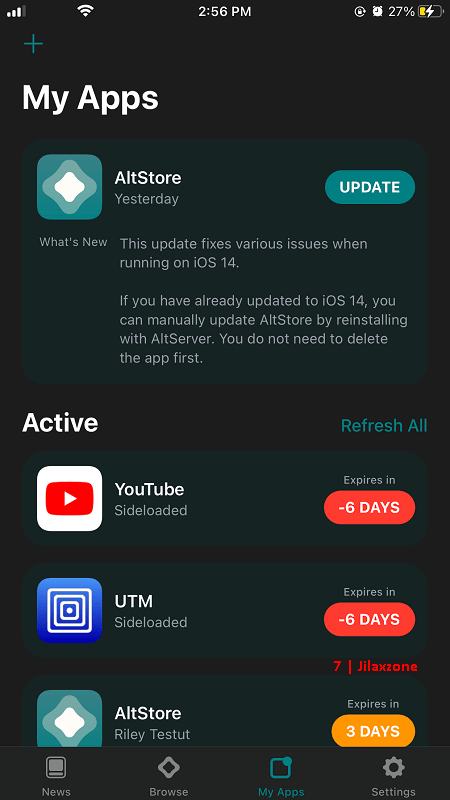
Step 8c) Tap on “+” button located on the top left of AltStore screen.
Step 8d) Navigate to the download folder where you have downloaded “Play.ipa” file. Tap on the file to begin installing. In case prompted, key-in your Apple ID and password – this is required for code signing.
Play! iOS should now in-progress being installed to your iPhone, you just need to wait until it finished installing. Once finished installing, it will appear on “My Apps” tab under “Active” section.
Just to be sure, you can go back to your iPhone Home screen and check whether you can see “Play!” app icon (White “!” exclamation mark with blue background) on the Home screen. If you can see “Play!” app on your Home screen, that means you have successfully installed Play! iOS on your iPhone. Congrats! At this point, you can safely remove your iPhone from your computer.
Step 9) Run Play! iOS on iPhone.
Running Play! iOS on iPhone is as simple as tapping the “Play!” icon. If this is your first time opening Play! iOS, you won’t see any PS2 games on it. You need to get your own games for it. See the next step.
Step 10) Transfer PS2 games into Play! iOS.
The steps here are applicable to add PS2 games into your iPhone.
Due to legal reasons, I won’t detailed here on how you can get your hands on the games but Google is your best friend to find out how you can extract your own SONY PlayStation 2 games.
| I would like to remind you this: Please DO RESPECT the Console Maker, Game makers, Developers, Publishers by always buying and playing the originals on their original systems. Without you supporting them, there won’t be any good and great systems and games in the coming future. |
Once you get your hands on PS2 games (they are in .iso format typically), you can use iTunes to transfer those games into your iPhone. Here’s how to transfer PS2 games into Play! iOS:
Step 10a) Plug your iPhone to your Computer.
Step 10b) On your Computer, open iTunes. On iTunes screen, click on your iPhone icon located on top section to show your iPhone details.
Step 10c) On iPhone detail screen inside iTunes, on the left side of the iTunes screen, click on “File Sharing”.
Step 10d) On File Sharing section, click on “Play!”. Click “Add File…” to add the game. If you can’t find the “Add File…” button, scroll the iTunes File Sharing screen a little bit down.
Step 10e) Locate your PS2 games to add and then click on “Add”. Play! iOS does not require any BIOS files, so you don’t need to transfer them into Play! iOS folder.
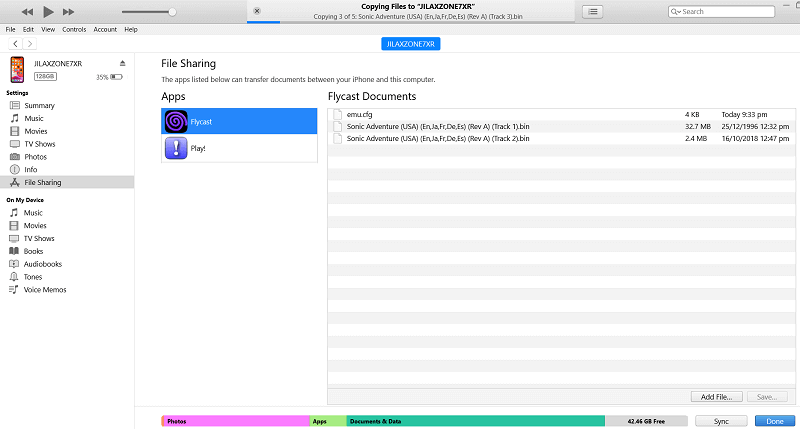
Step 10f) Once finished transferring the game, click on “Done” button, then click on “Eject” button to safely remove your iPhone from your Computer.
Step 11) Start the game.
This is the moment you have been waiting for! Once you have transferred your PS2 game(s) into Play! iOS, on your iPhone do the following to start the game:
Step 11a) On your iPhone Home screen, tap “Play!” app to start Play! iOS.
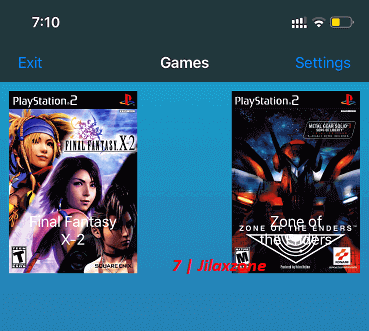
Step 11b) If you copy the game correctly, the game you copied should automatically appear on Play! iOS interface. Tap on the game cover to start the game.
Enjoy the game!
Depends on which iOS / iPadOS version you are running, you may get instant crash when starting any of the PS2 games you have copied. If you are on this group (game encountered instant crashing), check out the next section: “Steps to fix Play! iOS instant crash on latest iOS“.
Article continues below.
Popular on JILAXZONE today:
Steps to fix Play! iOS instant crash on latest iOS
If your iPhone or iPod Touch is on iOS 14.4 or above or if your iPad is on iPadOS 14.4 or above, you’ll get instant crash while starting the PS2 games on Play! iOS. That’s because since iOS 14.4, Apple has eliminated one important components that many modern emulators are using, it’s called as JIT compiler – The Just In Time compiler.
I have compiled detailed & complete steps to fix the Play! iOS instant crash issue, do check it out here: How to fix Play! iOS – PS2 Emulator – Game Instant Crash Error at JILAXZONE.
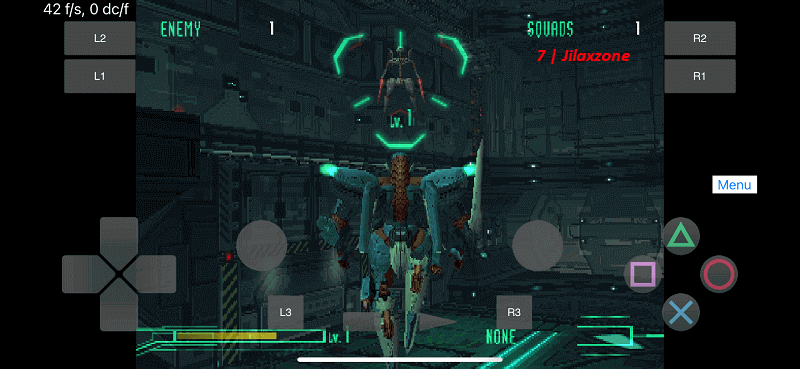
Once you have done the crash fix and get your Play! iOS running, then continue to read steps below as they are important for you to know.
Important things to note for Play! iOS
Congratulations! Since you have come this far, I believe you should already have managed to boot Play! iOS and run games on it via the “wired tether method” explained on “Steps to fix Play! iOS instant crash on latest iOS“ section. You can continue running Play! iOS to play PS2 games on your iPhone as long as:
- Play! iOS is active in AltStore (Play! iOS will get inactive within the next 7 days), so don’t forget to refresh. Refer here to refresh when it has been expired: Steps to refresh app inside AltStore when expired at JILAXZONE.
- Do NOT close nor kill Play! iOS from the task switcher. If you accidentally close / kill Play! iOS, you have to redo the tether process to continue playing PS2 games.
- Even if you don’t close / kill Play! iOS, if you are opening too many other apps, at one point, Play! iOS will get closed automatically by iOS internal process. In that case, you have to redo the tether process.
Controller Recommendation
Playing retro games is always better with controller!
While you can always use the touchscreen of the iPhone to play the games, but for greater fun and enjoyment, I would recommend you to play the games with the Controller using physical buttons – so the experience is (almost) the same like the original. Just in case you need recommendation, here they are. I am personally using Nimbus and DualShock 4 to play the games.

| Razer Kishi | Best telescopic controller for iPhone. It comes with Lightning connector for passthrough charging as well as better low-latency gaming. In case you need it: Get Razer Kishi for iPhone on Amazon |
| SteelSeries Nimbus+ | For playing iOS games. I like it because it’s MFi certified – Made for iOS, any controller-compatible games will for sure run with this controller. In case you need it: Get SteelSeries Nimbus+ on Amazon Get Nimbus iPhone clipper on AliExpress. |
| Xbox Series X|S Wireless Controller | Great controller from Xbox compatible with your Xbox (of course!) as well as Windows PC, Android and iOS, recommended for those with big hands. Read here for pairing Xbox Series X|S Controller with your iPhone at JILAXZONE. In case you need it: Get Xbox Series X|S Wireless Controller on Amazon |
| PS5 DualSense | Awesome controller from PlayStation compatible with your PS5 (of course!) as well as Android and iOS, recommended for those with smaller hands. Read here for pairing PS5 DualSense Controller with your iPhone at JILAXZONE. In case you need it: Get PS5 DualSense on Amazon |
| PS4 DualShock | While DualSense is the latest PlayStation controller, but doesn’t mean DualShock 4 is bad. DualShock 4 is indeed one of the cheaper alternative to get into gaming on your Android and iOS, recommended for those with smaller hands. In case you need it: Get PS4 DualShock 4 on Amazon Get PS4 DualShock 4 on AliExpress |
| Xbox One Wireless Controller | This is the previous generation of Xbox Controller. Although previous generation, it’s still a great controller to use with your Xbox One (of course!) as well as Windows PC, Android and iOS. This controller is recommended for those with big hands. The main controller appeal is the fact that it’s much cheaper than the Xbox Series X|S wireless controller. In case you need it: Get Xbox One Controller on Amazon Get Xbox One Controller on AliExpress |
Note: If you buy anything from Amazon / AliExpress using links above, I will earn a small commission at no extra cost charged on your purchases.
Other retro game emulators available on iPhone (and iPad and iPod Touch)
These are other retro game emulators available on iPhone, none of them requires jailbreak.
| Emulator | Description | Installation guide Link |
|---|---|---|
| CEMU | Nintendo Wii U emulator, workaround for iOS | CEMU workaround for iOS at JILAXZONE |
| Delta | Multiple Nintendo console emulator for iOS | Delta for iOS at JILAXZONE |
| DolphiniOS | Nintendo Wii & Nintendo GameCube emulator for iOS | DolphiniOS for iOS at JILAXZONE |
| eNGE | PS1 emulator for iOS | eNGE for iOS at JILAXZONE |
| Flycast | SEGA Dreamcast emulator for iOS | Flycast for iOS at JILAXZONE |
| iNDS | NDS emulator for iOS | iNDS for iOS at JILAXZONE |
| PPSSPP | PSP emulator for iOS | PPSSPP for iOS at JILAXZONE |
| Provenance | Multiple game console emulator for iOS | Provenance for iOS at JILAXZONE |
| RetroArch | Multiple game console emulator for iOS | RetroArch for iOS at JILAXZONE |
| RetroGameBot | Multiple game console emulator runs on Safari for iOS | RetroGamesBot for iOS at JILAXZONE |
| Yuzu | Nintendo Switch emulator, workaround for iOS | Yuzu workaround for iOS at JILAXZONE |
Do you have anything you want me to cover on my next article? Write them down on the comment section down below.
Alternatively, find more interesting topics on JILAXZONE:
JILAXZONE – Jon’s Interesting Life & Amazing eXperience ZONE.
Hi, thanks for reading my curated article. Since you are here and if you find this article is good and helping you in anyway, help me to spread the words by sharing this article to your family, friends, acquaintances so the benefits do not just stop at you, they will also get the same goodness and benefit from it.
Or if you wish, you can also buy me a coffee:

Thank you!
Live to Share. Share to Live. This blog is my life-long term project, for me to share my experiences and knowledge to the world which hopefully can be fruitful to those who read them and in the end hoping to become my life-long (passive) income.
My apologies. If you see ads appearing on this site and getting annoyed or disturb by them. As much as I want to share everything for free, unfortunately the domain and hosting used to host all these articles are not free. That’s the reason I need the ads running to offset the cost. While I won’t force you to see the ads, but it will be great and helpful if you are willing to turn off the ad-blocker while seeing this site.



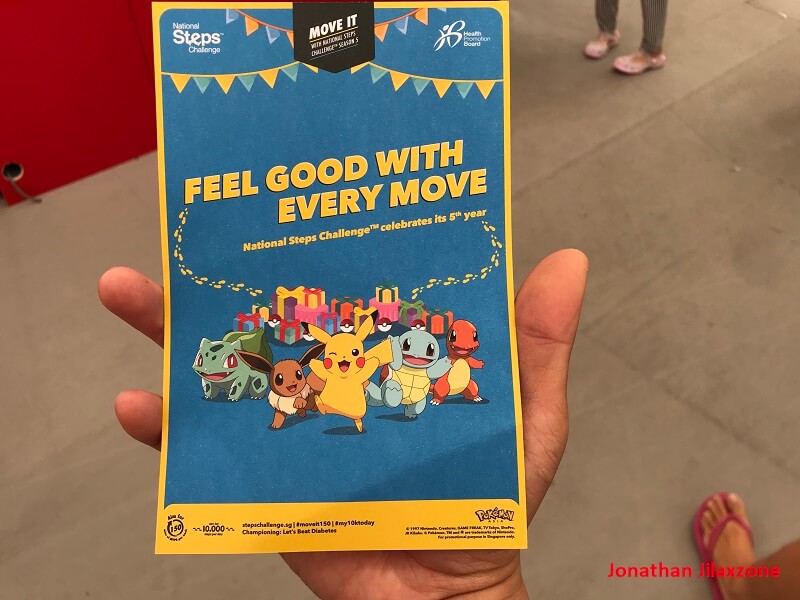
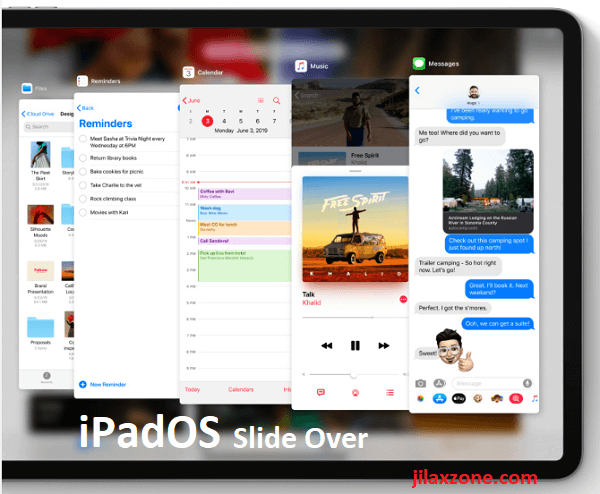
This may be a stupid question but I can push the file in the downloads folder is that because I don’t have a jail broken iPhone please help
Hi Simon,
To transfer the file, you can use either iTunes or install Send-Anywhere (check https://jilaxzone.com/2016/09/23/free-app-send-anywhere-hassle-free-way-transfer-files-between-iphone-to-android-or-pc-or-mac-and-vice-versa/)