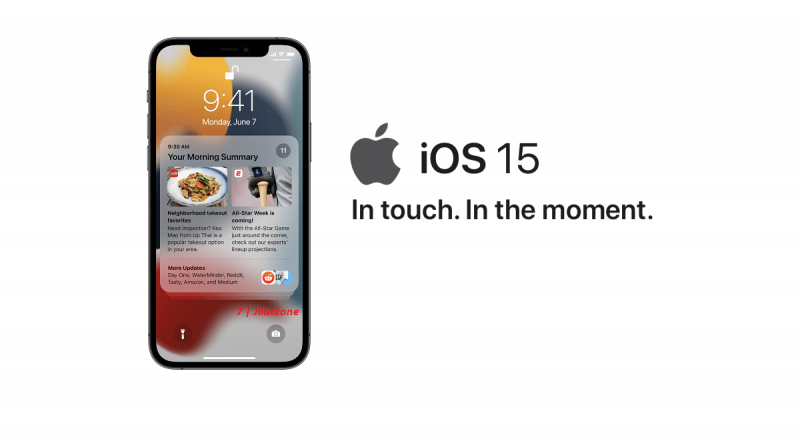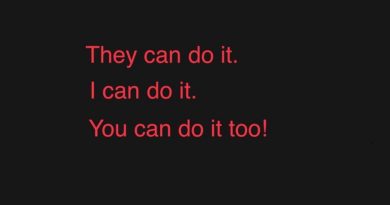Here’s how to install and run AltStore on iOS 15 & iPadOS 15
Waiting is over and yes, AltStore is now working with iOS 15 & iPadOS 15!
If this is your first time trying to install AltStore on your iOS device, refer to this guide here on this link for complete and detailed step by step.
- This article detailed the steps to install and run AltStore on iOS 15 and iPadOS 15.
- For other interesting articles, head to: iOS Tip & Trick, Games, FREE games & stuffs, how-to and more at JILAXZONE.
- If you find this article / content inside is already obsolete, do let me know by commenting on the comment section below so that I can update the article to reflect the latest process/news. Thanks.
The waiting is over! Now you can install and run AltStore on Apple iOS 15 and iPadOS 15. This article is intended for people who are either 1) waiting for AltStore to run on iOS 15 before updating the device(s) to iOS 15 and iPadOS 15 or 2) people who are already on iOS 15 and iPadOS 15 and waiting for a way to run AltStore on the latest iOS & iPadOS. Well, now it’s the time. Follow the guide below to get your running AltStore on iOS 15 and iPadOS 15.

Here’s how to make AltStore runs on iOS 15 & iPadOS 15
As of when this article is written, iOS 15 is still in public beta mode, it has not been released to the masses, but that doesn’t stop you from getting and installing iOS 15 legally and ahead of pretty much everyone else.
Check out this complete guide here how you can install iOS 15 & iPadOS 15: I’m updating my iPhone to iOS 15 today and here’s how you can update yours too (iPad and iPod Touch included!) at JILAXZONE.
Option 1: Direct from iOS device.
You can use Option 1 if you are still on iOS 14 or iPadOS 14. In case you have updated to iOS 15 / iPadOS 15, proceed to Option 2 instead.
a) On your iOS device, open AltStore. Go to “My Apps” tab. See if you can see the “Update” button. Tap on the “Update” button to update AltStore. Before tapping on “Update”, ensure AltServer is running on your Computer and your iOS device is connected to your Computer.
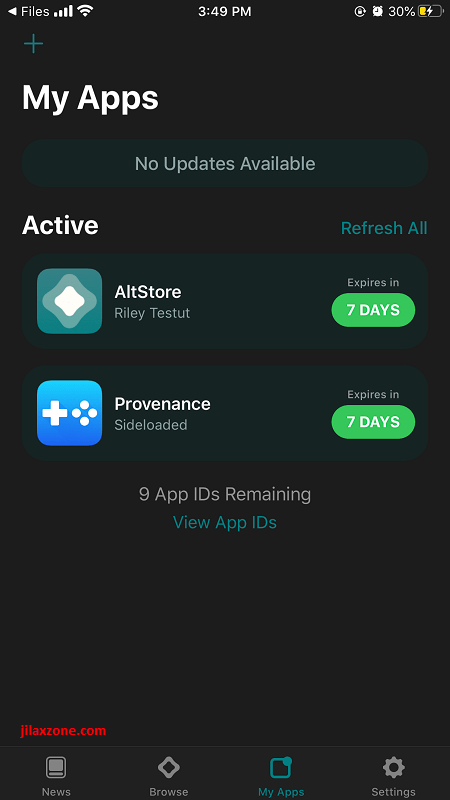
b) Once update is completed and while your iOS device is still connected to your Computer and AltServer is still running, do either “Refresh” your existing sideloaded apps or sideload a new app. If they are working, then you are good to go. AltStore is now working on your iOS device running iOS 15. If not working, proceed to Option 2.
Option 2: Reinstall AltStore from Computer
Do this if Option 1 is not working for you or if you are already on iOS 15 & iPadOS 15.
1) Run AltServer on Computer. If you don’t have AltServer running on your computer, follow this guide to get it installed: detailed guide to install AltServer and AltStore at JILAXZONE.
2) Install update or Check for updates. You’ll be prompted to update AltServer, however in case you don’t get the prompt, do click on the AltServer on Windows taskbar, choose “Check for updates…”, follow the instruction if the AltServer installed on your computer needs updates (installation wizard will prompt you the instructions, follow them to get latest AltServer installed on your computer).
3) Install AltStore on your iOS device. Do it, even if you have AltStore running on your iOS device. Click on the AltServer, choose “Install AltStore”, ensure your iOS device is not turned off while installing, otherwise the installation may fail. Key-in your Apple ID and password when requested. Once install completed, you’ll get a pop-up telling, AltStore installation is done.
4) Refresh app or sideload a new app. Once latest AltStore installled on your iOS device, you can either refresh the existing sideloaded apps or sideload a new app. If everything is working, then you are good to go. AltStore is now working on your Apple device running iOS 15 & iPadOS 15. If it’s not working, proceed to troubleshoot section below.
Troubleshooting AltStore common issues on iOS 15 & iPadOS 15
These are common issues which I have experienced them myself and found a way/workaround to make it working. I’ll keep updating this section whenever I get hit with new AltStore issues and/or if any of you report any cases.
Failed to perform authentication handshake with the server
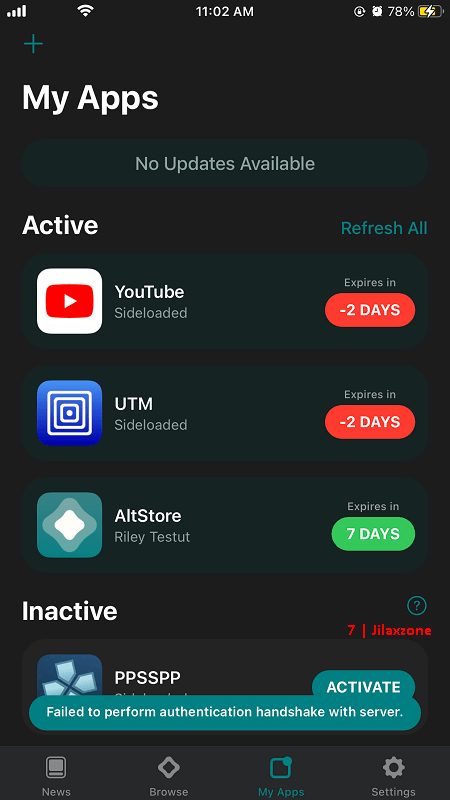
If you get failed handshake to the server, that means your AltStore installed on your iOS device is not the latest one. Redo either option 1 or 2 above to ensure you are using the latest AltStore.
During Refresh, loading bar stuck and never complete
When trying to refresh existing sideloaded app(s), the loading bar started to move, but it is never finished even after 5-10 minutes waiting, then what you can do is this:
1) First kill AltStore, and re-open.
2) Once re-opened, navigate to “My Apps” tab.
3) Under My Apps tab, select the app you want to refresh, then long tap on the app, it will pop you up the sub menu. Tap on “Deactivate”.
4) Once deactivated, then select the app again, long tap to show the sub menu, tap on “Activate”.
Try accessing the app to see if it’s now working as expected. In case deactivating then re-activating the app is still not working for you, then try to delete the app from the iOS Home Screen, then redo installing the app. Step by step sideloading app, you can find it here: detailed guide to install AltServer and AltStore at JILAXZONE.
Bring it all together
Today I’m on iOS 15 Public Beta running AltStore version 1.4.6 with RetroArch and Cercube 5 (YouTube++ app) installed.
Let me know down in the comment section below if you are having difficulties on getting the AltStore installed.
For other articles related to AltStore and sideloading apps, check them here: Sideloading apps at JILAXZONE.
Do you have anything you want me to cover on my next article? Write them down on the comment section down below.
Alternatively, find more interesting topics on JILAXZONE:
JILAXZONE – Jon’s Interesting Life & Amazing eXperience ZONE.
Hi, thanks for reading my curated article. Since you are here and if you find this article is good and helping you in anyway, help me to spread the words by sharing this article to your family, friends, acquaintances so the benefits do not just stop at you, they will also get the same goodness and benefit from it.
Or if you wish, you can also buy me a coffee:

Thank you!
Live to Share. Share to Live. This blog is my life-long term project, for me to share my experiences and knowledge to the world which hopefully can be fruitful to those who read them and in the end hoping to become my life-long (passive) income.
My apologies. If you see ads appearing on this site and getting annoyed or disturb by them. As much as I want to share everything for free, unfortunately the domain and hosting used to host all these articles are not free. That’s the reason I need the ads running to offset the cost. While I won’t force you to see the ads, but it will be great and helpful if you are willing to turn off the ad-blocker while seeing this site.