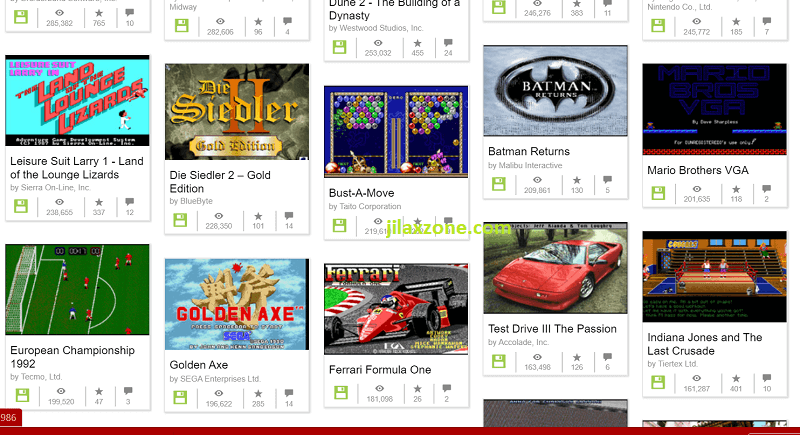Here’s how to check if your iPhone is running latest iOS & how to update iPhone to the latest iOS (works for iPod Touch and iPad too!)
These days malwares are everywhere and they are exist in many forms, from phising to zero-day exploit. Hence it’s good to always keep your iPhone updated to the latest iOS. While latest iOS may have its own issues (such as performance issue), but at least, latest iOS contains the latest patches and bug fixes for the known malwares and exploits. This time in this article, I would like to share the very simple steps you can do to ensure your iPhone is running the latest iOS and how to update to the latest iOS in case your iPhone is not on the latest version of iOS.
- This article shares the simple steps how you can check and ensure your iPhone is running the latest iOS and update to the latest iOS in case it’s not running the latest iOS.
- Although the article is written for iOS and / or iPhone, but the same steps work as well for iPad, iPod Touch and / or iPadOS.
- For other interesting articles, head to: iOS Tips & Tricks, Games, FREE games & stuffs, how-to and more at JILAXZONE.
- If you find this article / content inside is already obsolete, do let me know by commenting on the comment section below so that I can update the article to reflect the latest process/news. Thanks.
How to check if your iPhone is running latest iOS & how to update iPhone to the latest iOS
Follow these steps to check as well as to update your iPhone to the latest iOS.
1) On your iPhone, go to Settings > General > Software Update.
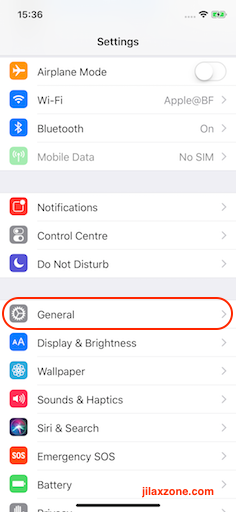
2) You’ll get either “iOS X.YY. iOS is up to date” or you’ll be prompted with “iOS X.YY. Download and Install”.
X.YY refers to the latest iOS version available.
If you are getting “iOS X.YY. iOS is up to date” message
Don’t be super happy first, because there are 2 outcomes on “iOS X.YY. iOS is up to date” message. Either you are really on the latest version of iOS (which is good) or your device is no longer getting updates from Apple (which is not good). Follow these steps to see which outcome you are getting.
a) Open your Browser (Such as Safari), then key in this in the URL and open: https://www.apple.com/ios.
b) Once the page is opened, check the iOS version available on Apple website.
c) There will be 2 outcomes:
| Outcome 1) | If the version you see on Apple website matches with the X on your “iOS X.YY. iOS is up to date” message, then you are good. |
| Outcome 2) | If the version you see on Apple website doesn’t match with the X on your “iOS X.YY. iOS is up to date” message and if the version on Apple website is higher than yours, then your device is already on latest iOS it can support, however you are not using the latest iOS from Apple. If you care about your data security, safety and privacy, my recommendation is to upgrade your device to the newer one (buying new iPhone) because your current device is no longer getting iOS update from Apple. |
If you are getting “iOS X.YY. Download and Install” message
This means you are not on the latest iOS and risk on getting infected with known malwares and exploits. Do the following steps to update your device to the latest iOS.
a) Tap “Download and Install” to start downloading latest iOS to your device.
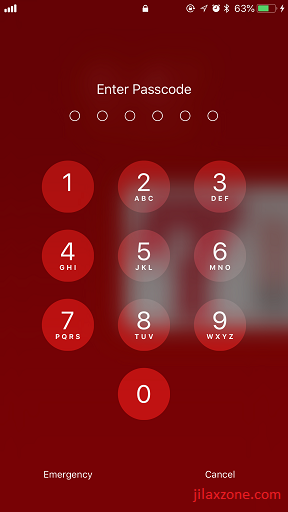
b) When prompted to key in your Passcode, do key in your Passcode.
c) When prompted by the End User License Agreement, do take time to read it and only if you agree, tap on “Agree”.
Your iPhone will continue downloading the latest iOS and install it once done (it can also just download the latest iOS and only install during when you are sleeping at night).
Bring it all together
So that’s it. Those are pretty simple steps to check and ensure you are on the latest iOS. Do let me know in case you have queries or encounter any difficulties on the comment section down below. I’ll be happy to assist.
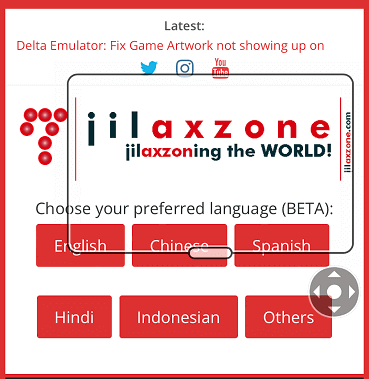
Interested to see other iPhone and iOS tips and tricks, including other tricks with the iPhone Camera? Check them out here: iPhone and iOS tips and tricks at JILAXZONE.
Do you have anything you want me to cover on my next article? Write them down on the comment section down below.
Alternatively, find more interesting topics on JILAXZONE:
JILAXZONE – Jon’s Interesting Life & Amazing eXperience ZONE.
Hi, thanks for reading my curated article. Since you are here and if you find this article is good and helping you in anyway, help me to spread the words by sharing this article to your family, friends, acquaintances so the benefits do not just stop at you, they will also get the same goodness and benefit from it.
Or if you wish, you can also buy me a coffee:

Thank you!
Live to Share. Share to Live. This blog is my life-long term project, for me to share my experiences and knowledge to the world which hopefully can be fruitful to those who read them and in the end hoping to become my life-long (passive) income.
My apologies. If you see ads appearing on this site and getting annoyed or disturb by them. As much as I want to share everything for free, unfortunately the domain and hosting used to host all these articles are not free. That’s the reason I need the ads running to offset the cost. While I won’t force you to see the ads, but it will be great and helpful if you are willing to turn off the ad-blocker while seeing this site.