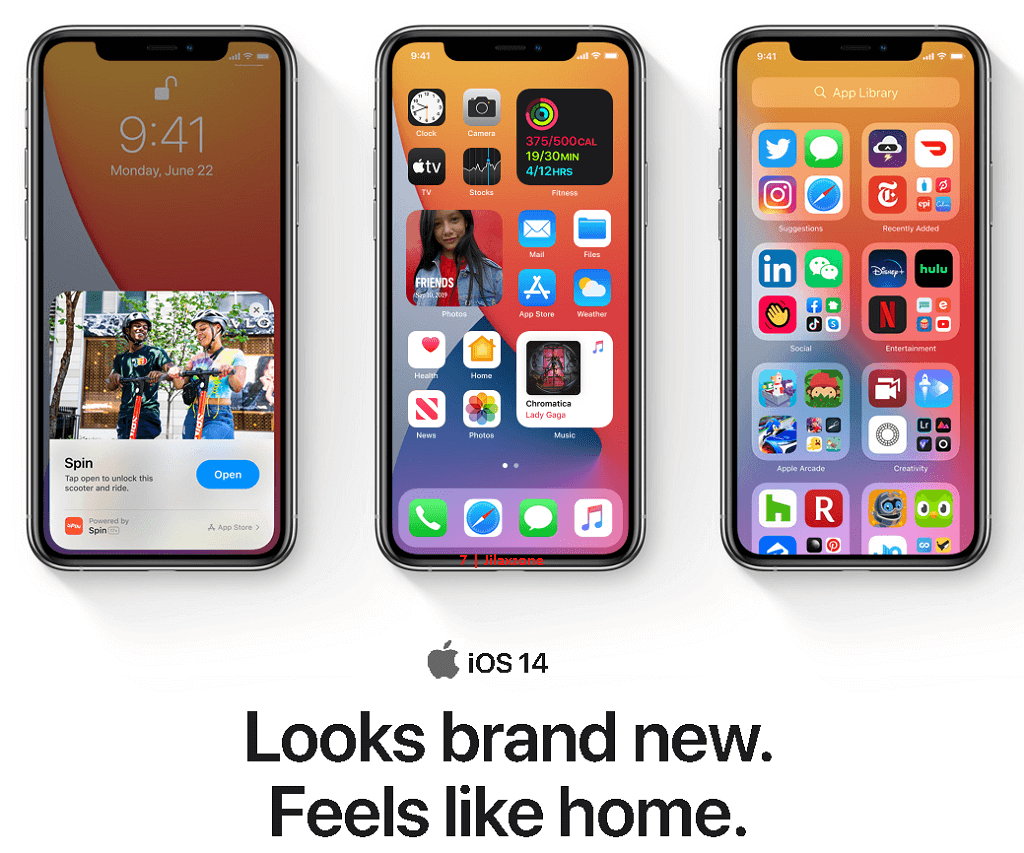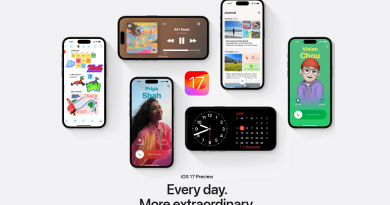Which iPhone supports Back Tap and How to use Back Tap on iOS 14 and up
- Find out in this article iPhone model supports Back Tap
- Find out how to enable and disable Back Tap and all actions supported
Back Tap is a new feature introduced by Apple on iOS 14. It’s a super handy feature to use since you can assign back-tapping to numerous actions, gestures and shortcuts.
Here are iPhone supports Back Tap
- iPhone 8
- iPhone 8 Plus
- iPhone X
- iPhone XS
- iPhone XS Max
- iPhone XR
- iPhone 11
- iPhone 11 Pro
- iPhone 11 Pro Max
- iPhone SE 2nd Generation
- And future iPhone
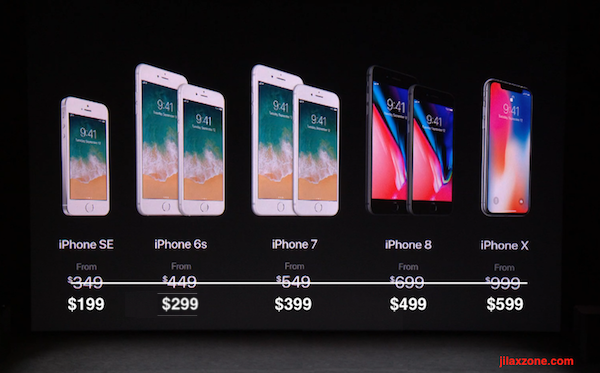
Do note, Back Tap feature is not available on any iPhone before iPhone 8 nor on any iPad and iPod Touch.
How to use Back Tap
1) Enable Back Tap feature. Go to Settings > Touch > Back Tap.
2) There are 2 options: Double Tap and Triple Tap. Tap one of the two to set the actions.
3) Once set, you can try to double tap or triple tap anywhere on the back on the iPhone to trigger the set actions.
Give it a try.
Here are the available actions on Back Tap
Back Tap supports the following actions
- Accessibility shortcut
- App Switcher
- Control Center
- Home
- Lock Screen
- Mute
- Notification Center
- Reachability (what is it?, check here)
- Screenshot
- Shake
- Spotlight
- Volume up
- Volume down
- Classic Invert, Smart invert
- Magnifier
- Zoom
- Speak screen (clever use of it, check here)
- Voice Over
On top of the action above, Back Tap also supports Gestures: Scroll up and down as well as Shortcuts.
Shortcuts is Apple implementation of tasks automation on the iOS, such as turn on/off WiFi & Bluetooth, notify when iPhone is switch off and more. Check it out here for powerful Shortcuts you should use on your iPhone.
In case you prefer to watch the video rather than reading the text above, watch this video by Saunders Tech to show you how to enable Back Tap, how to use it and the actions supported by Back Tap.
Here’s How to Turn off Back Tap
In case you find Back Tap is not for you, here’s how to disable or turn it off.
1) Go to Settings > Touch > Back Tap.
2) Tap on Double Tap, select None.
3) Tap on Triple Tap, select None.
By selecting both as None, you’ll disable Back Tap.
Looking for other iOS 14 Features?
Check this link for more articles related to iOS 14: iOS 14 articles.
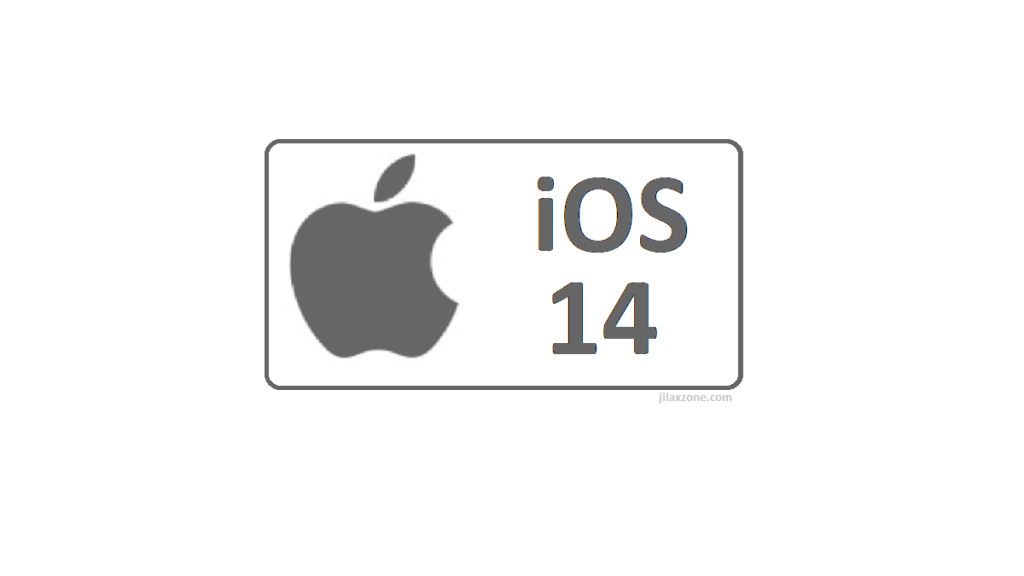
How to Install iOS 14 today
Depends on when you read this, but by the time this article is written, iOS 14 is not publicly released yet to the masses – iOS 14 is still in public beta, but that shouldn’t stop you from getting it installed.
To install iOS 14 Public Beta today, do check the detailed steps by step here to install it. The steps are legal and official steps from Apple.
In case you read this after iOS 14 has been publicly released, all you need to do is to go to Settings > General > Software Update.
If you are using older iPhone and looking for recommendation whether or not to install iOS 14, check this out: older iPhone iOS 14 recommendation.
Do you have anything you want me to cover on my next article? Write them down on the comment section down below.
Alternatively, find more interesting topics on JILAXZONE:
JILAXZONE – Jon’s Interesting Life & Amazing eXperience ZONE.
Hi, thanks for reading my curated article. Since you are here and if you find this article is good and helping you in anyway, help me to spread the words by sharing this article to your family, friends, acquaintances so the benefits do not just stop at you, they will also get the same goodness and benefit from it.
Or if you wish, you can also buy me a coffee:

Thank you!
Live to Share. Share to Live. This blog is my life-long term project, for me to share my experiences and knowledge to the world which hopefully can be fruitful to those who read them and in the end hoping to become my life-long (passive) income.
My apologies. If you see ads appearing on this site and getting annoyed or disturb by them. As much as I want to share everything for free, unfortunately the domain and hosting used to host all these articles are not free. That’s the reason I need the ads running to offset the cost. While I won’t force you to see the ads, but it will be great and helpful if you are willing to turn off the ad-blocker while seeing this site.