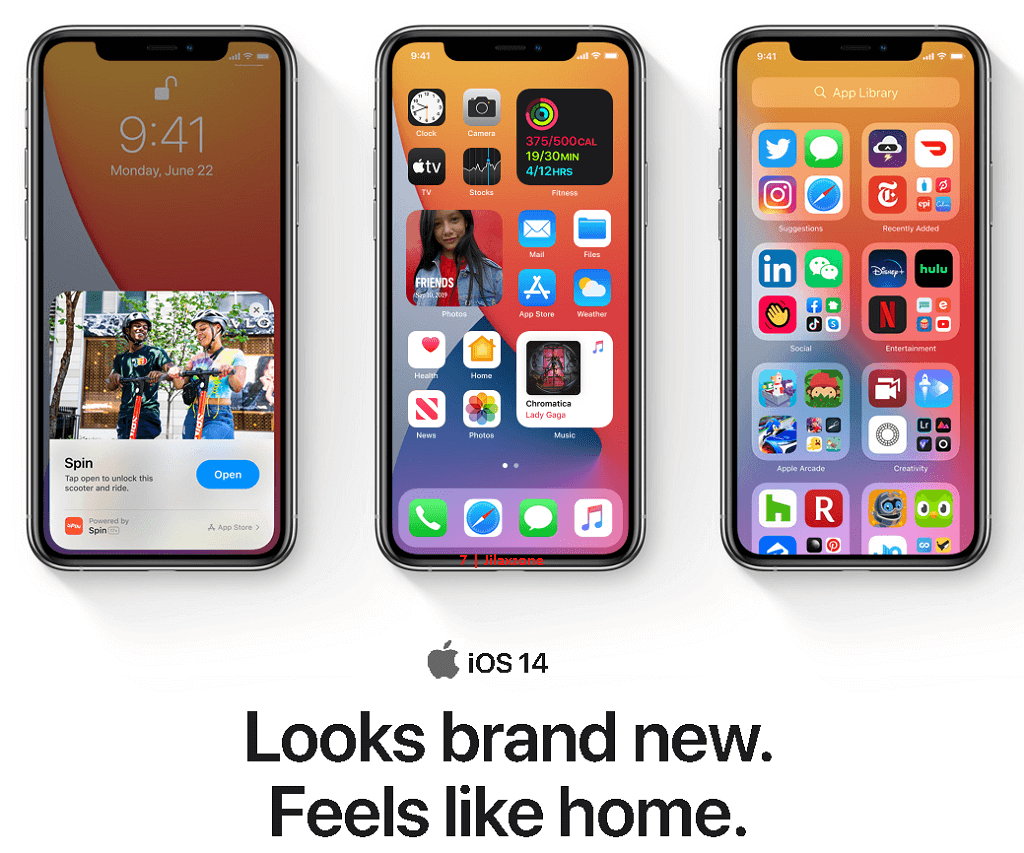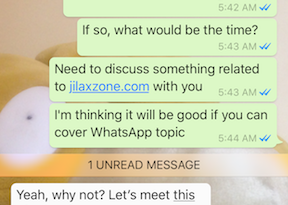iPhone Tips: Always showing Desktop Website when browsing with Safari
- Learn how to always show website page in Desktop version so intead of seeing the mobile version of the website page, you see what you normally see when browsing from Desktop.
- For other interesting articles like this, head to Tech, iOS, FREE Games and Stuffs and more on JILAXZONE.
Though nowadays there’s pretty much less-to-no difference in contents between mobile version of website pages and their desktop version counterpart, but if for some reasons, you need to either selectivly show or always show all website pages you are visiting in Desktop mode, you can easily do it on your Safari app in iPhone.
Here’s how to show all website page in Desktop Version when browsing with Safari
1) Go to Settings > Safari.
2) Scroll down to the SETTINGS FOR WEBSITES section. Tap on “Request Desktop Website”.
3) Inside Request Desktop Website, turn on “All Websites” to show all pages in Desktop version.
This settings above is affecting all Safari tabs, enabling all supported websites to show their Desktop version instead of mobile version. For example, after turning on “All Websites”, when you open “https://google.com”, you’ll now be redirected to the Desktop version of Google rather than the mobile version.
In case you want to only show certain Safari tabs in Desktop version while keep the rest in mobile version, do this intead.
Here’s how to only show certain page in Desktop Version when browsing with Safari
1) First you have to disable the Request Desktop Website for All Websites. Go to Settings > Safari > Request Desktop Website. Turn off “All Websites”. Skip this step if it’s already turned off.
2) Open Safari app.
3) Navigate to the tab you want it to be in Desktop version. Open the website you want to visit in Desktop version by keying in the URL in the address bar.
4) Once the website is opened, on the left side of the Safari address bar, tap on the “aA” icon > “Request Desktop Website”.
Bring it all together
With these 2 tips, you can now browsing from your iPhone Safari to show either selected website or all websites in their Desktop version. Just in case you want to switch back to show website in mobile version, you just need to turn off the Request Desktop Website setting.
Do you have anything you want me to cover on my next article? Write them down on the comment section down below.
Alternatively, find more interesting topics on JILAXZONE:
JILAXZONE – Jon’s Interesting Life & Amazing eXperience ZONE.
Hi, thanks for reading my curated article. Since you are here and if you find this article is good and helping you in anyway, help me to spread the words by sharing this article to your family, friends, acquaintances so the benefits do not just stop at you, they will also get the same goodness and benefit from it.
Or if you wish, you can also buy me a coffee:

Thank you!
Live to Share. Share to Live. This blog is my life-long term project, for me to share my experiences and knowledge to the world which hopefully can be fruitful to those who read them and in the end hoping to become my life-long (passive) income.
My apologies. If you see ads appearing on this site and getting annoyed or disturb by them. As much as I want to share everything for free, unfortunately the domain and hosting used to host all these articles are not free. That’s the reason I need the ads running to offset the cost. While I won’t force you to see the ads, but it will be great and helpful if you are willing to turn off the ad-blocker while seeing this site.