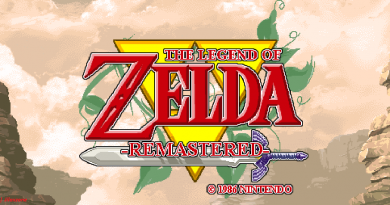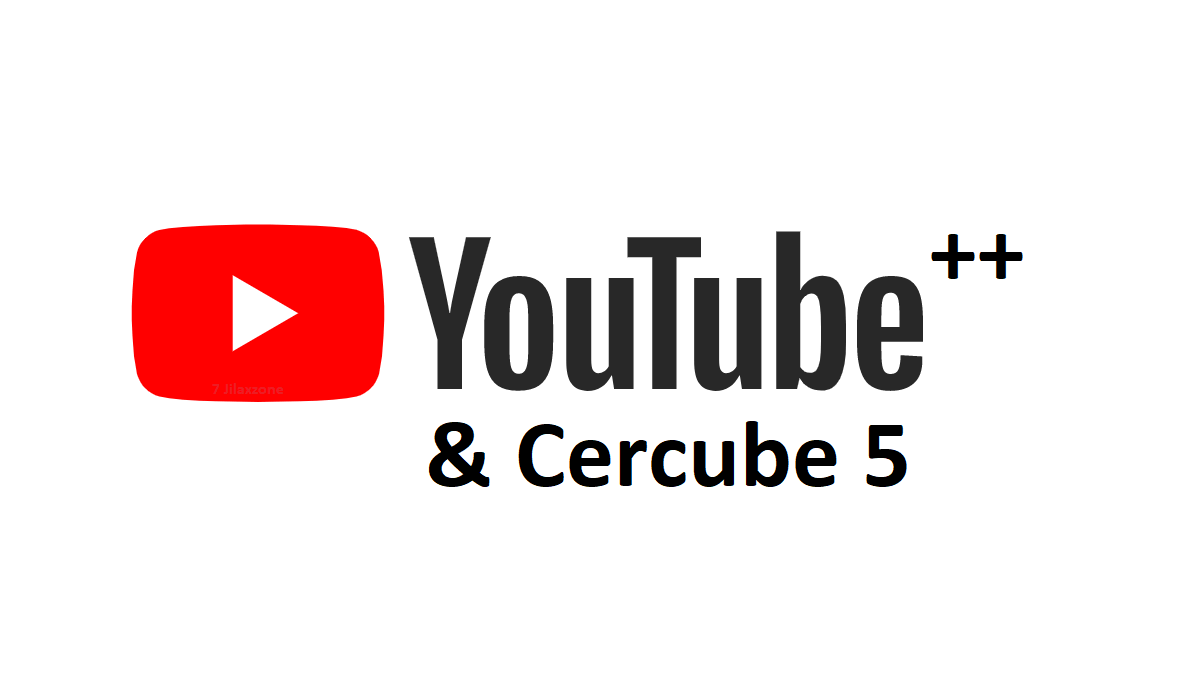How to automatically reject App Tracking request on all apps on iPhone and iPad
Tired of rejecting App Tracking for each apps and games on your iPhone or iPad? Well, I’ve got the solution for you where you set this up to reject App Tracking request on all apps and games.
- This article share how you can automatically reject all App Tracking request globally on the iPhone and iPad.
- This works for any iOS 14.5 and up as well as iPadOS 14.5 and up.
- For other interesting articles, head to: iOS Tip & Trick, Games, FREE games & stuffs, how-to and more at JILAXZONE.
- If you find this article / content inside is already obsolete, do let me know by commenting on the comment section below so that I can update the article to reflect the latest process/news. Thanks.
Since Apple release iOS 14.5 some time ago (if you are using any iOS or iPadOS after 14.5 that means it’s also applicable to your iPhone and iPad), it came with the App Tracking transparency feature where app and game makers require to state upfront to you if they intend to track you while using their apps or playing their games. Each apps and games that have implemented this App Tracking transparency feature will then prompt you something similar to this: “Allow ‘<app name here>’ to track your activities across other companies’ apps and websites?” and give 2 option to choose: “Ask App not to Track” or “Allow”.
On my cases, I find it very tiring to keep getting prompted with this App Tracking transparency questions each time I installed a new app or game and keep rejecting it. Luckily, I found an official way to automatically reject this App Tracking transparency prompt in which after I did the steps – don’t worry, I share the detailed steps below – now for any new apps and games I installed, the App Tracking transparency prompt is even never appeared anymore.
Here’s how to globally switch off App Tracking feature to automatically reject the App Tracking request
1) Go to Settings > Privacy > Tracking.
2) Inside Tracking page, switch OFF “Allow Apps to Request to Track”.
That’s it and yes, it’s indeed very simple steps to be done.
Bring it all together
Once you have executed the steps shared above, you won’t be receiving App Tracking request anymore for any new apps or games you installed on either your iPhone or iPad.
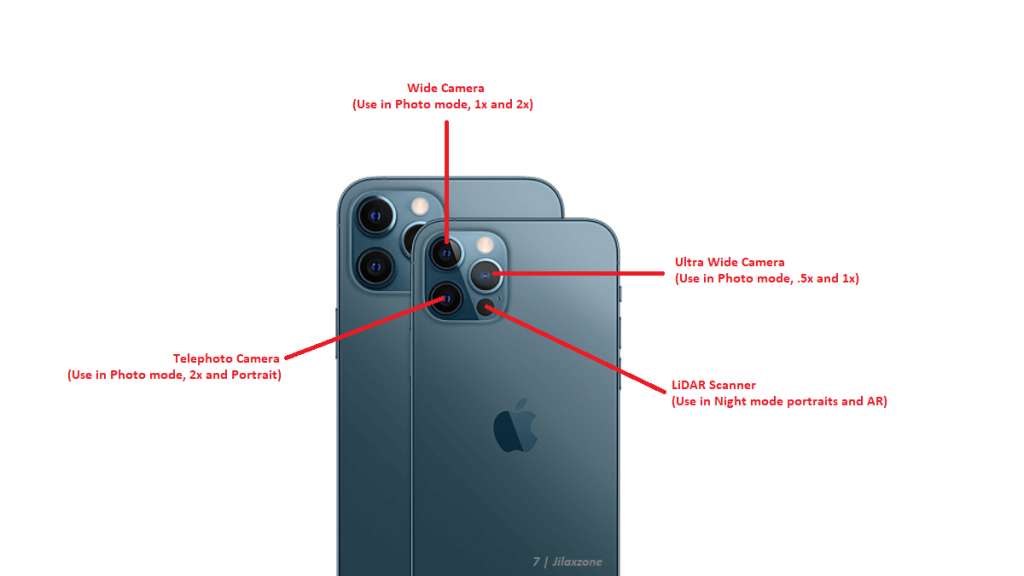
For other iPhone and iPad tips and tricks, head to iOS section at JILAXZONE.
Do you have anything you want me to cover on my next article? Write them down on the comment section down below.
Alternatively, find more interesting topics on JILAXZONE:
JILAXZONE – Jon’s Interesting Life & Amazing eXperience ZONE.
Hi, thanks for reading my curated article. Since you are here and if you find this article is good and helping you in anyway, help me to spread the words by sharing this article to your family, friends, acquaintances so the benefits do not just stop at you, they will also get the same goodness and benefit from it.
Or if you wish, you can also buy me a coffee:

Thank you!
Live to Share. Share to Live. This blog is my life-long term project, for me to share my experiences and knowledge to the world which hopefully can be fruitful to those who read them and in the end hoping to become my life-long (passive) income.
My apologies. If you see ads appearing on this site and getting annoyed or disturb by them. As much as I want to share everything for free, unfortunately the domain and hosting used to host all these articles are not free. That’s the reason I need the ads running to offset the cost. While I won’t force you to see the ads, but it will be great and helpful if you are willing to turn off the ad-blocker while seeing this site.