Here’s how to fix missing notifications on iOS 15 and iPadOS 15
Missed a few notifications ever since you updated your iPhone to iOS 15? Well, you are not alone. I’ve seen people on the Internet start complaining they didn’t get their notification on time. Same thing happened to me as well not so long ago. As it turned out, the notifications went missing was due to (part of) iOS 15 new features, where Apple introduced a few things related to how notification is handled on the iOS. Some notable ones are Scheduled Summary and Focus.
In this article, I would like to share with you all my findings, on how I can get my notifications back and delivered on time. Check them out.
- This article shares the steps to fix missing notifications on iOS 15.
- Although the article is written for iOS 15 and iPhone, but the same fixes work as well for iPad, iPod Touch and iPadOS 15.
- For other interesting articles, head to: iOS Tip & Trick, Games, FREE games & stuffs, how-to and more at JILAXZONE.
- If you find this article / content inside is already obsolete, do let me know by commenting on the comment section below so that I can update the article to reflect the latest process/news. Thanks.
Here are things you can do to fix missing notification issues on iOS 15 and iPadOS 15
While I would suggest you go by the sequence number I have written, but feel free to jump into any section you want to try to fix your notification missing issues.
1) Restart your iPhone
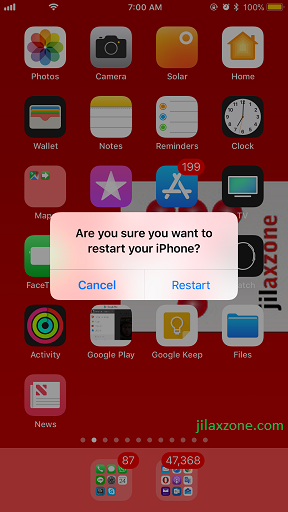
Sounds dumb, but in most cases, it works. Before you do everything else stated in this article, it’s good if you restart first your iPhone to see if you are getting your notification back. Check out: Restart your iPhone easily without using Power button at JILAXZONE.
2) Ensure your app is updated to the latest version.
Because in some cases, it really is a bug from the app. To update your app, follow these steps:
a) Open to App Store.
b) Tap on your Account profile picture, located on top right of the screen.
c) Scroll down to see the list of apps that need to be updated, tap on the “Update” button on each individual apps to start updating them.
3) Ensure your app has Notification turned on
You don’t get any notifications because probably the notification settings is accidentally turned off for the problematic app(s). Check the following steps to ensure the Notification setting is turned on:
a) Go to Settings > Notifications.
b) Under NOTIFICATION STYLE, tap the problematic app, then toggle “Allow Notifications” to ON.
c) Once you have toggled “Allow Notifications” to ON, under NOTIFICATION DELIVERY, tap on “Immediate Delivery”.
4) Turn off Scheduled Summary
Part of the new iOS 15 features is Scheduled Summary, so instead of getting the notification instantly, with this feature turned on, you can schedule to get a summary notification on certain timing. Check the following steps to ensure you don’t have scheduled summary for your problematic app(s):
a) Go to Settings > Notifications.
b) Under Notification page, tap on “Scheduled Summary”.
c) Inside Scheduled Summary page, turn off “Scheduled Summary”.
5) Alternatively, remove app from Scheduled Summary
Just in case you don’t want to fully turn off scheduled summary, but rather to exclude certain apps from scheduled summary, use the following steps to do so:
a) Go to Settings > Notifications.
b) Under Notification page, tap on “Scheduled Summary”.
c) Under APPS IN SUMMARY, select the problematic app, then turn off the toggle.
6) Turn off Do Not Disturb
You may accidentally activate Do Not Disturb mode. Check the following steps to ensure Do Not Disturb is turned off:
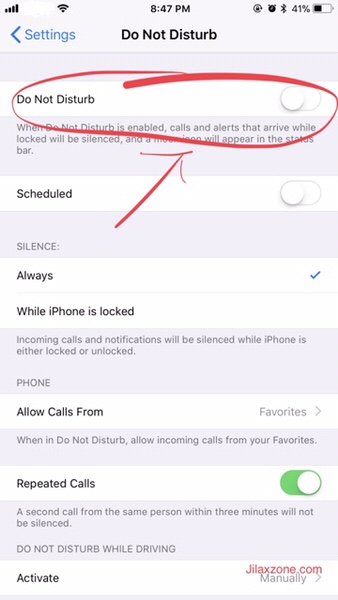
a) Go to Settings > Focus.
b) Inside Focus, tap on “Do Not Disturb”.
c) Ensure “Do Not Disturb” is turned off. If it’s turned on, then turn it off.
7) Turn off Sleep Focus and other Focus
Focus is also one of new features on iOS 15. When Focus enabled and depends on the settings, you may not get (immediate) notifications. Check the following steps to ensure you don’t have Focus turned on:
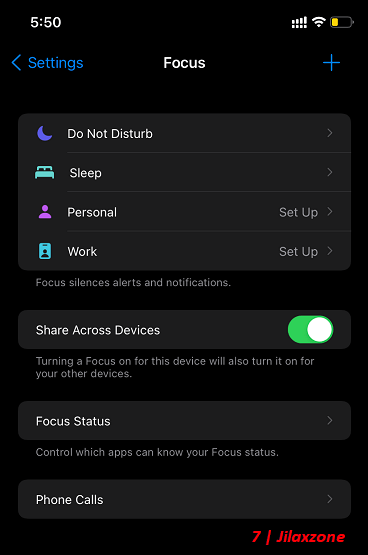
a) Go to Settings > Focus.
b) Inside Focus, tap on “Sleep” and / or other Focus, such as “Work”, “Personal” or your custom Focus.
c) Ensure the Focus is turned off.
8) Update your iOS to the latest
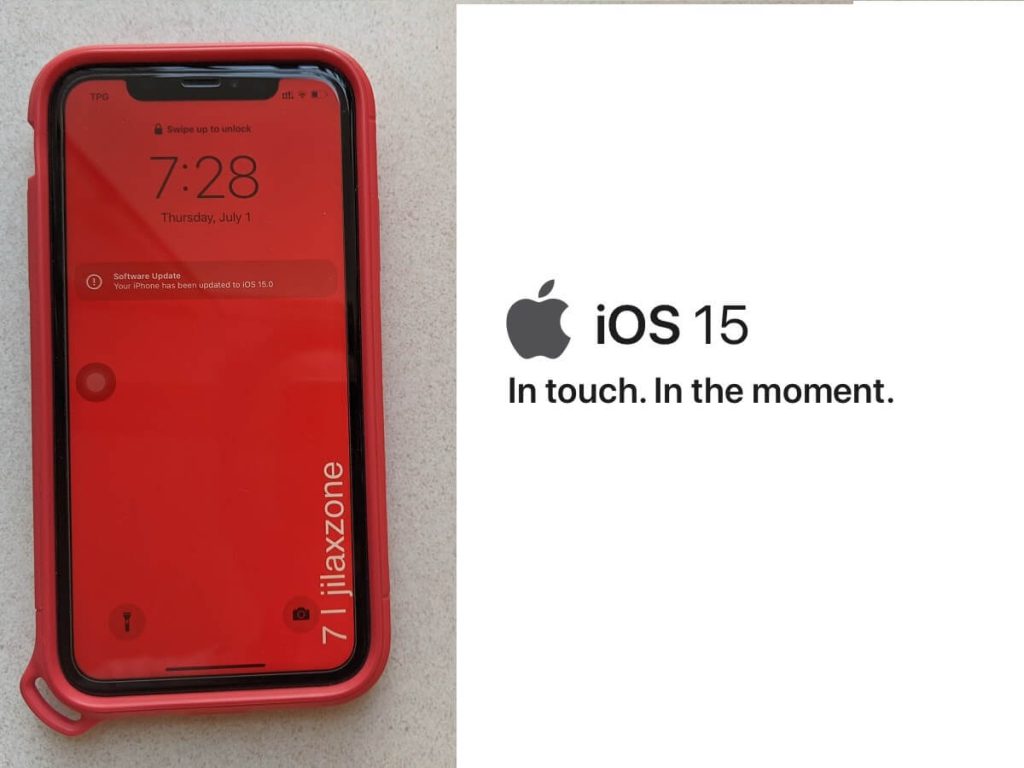
These days, Apple new iOS has always contains a few bugs here and there. If nothing above works for you, you may want to consider updating your iOS to the latest, since it could be really bugs from the iOS. To update your iOS to the latest, do the following steps:
a) Go to Settings > General > Software Update.
b) If you find update, tap on the “Update” or “Install” button to update the iOS to the latest version.
Bring it all together
When I updated my iPhone to iOS 15 back then, I was wondering why suddenly my iPhone becomes very quiet. As it turned out, I have some of the settings mentioned above turned on, causing most of my notifications to not be delivered immediately. Check yours and hopefully you can get your notifications back.
If you discover another way / fix for the missing notifications, you can also help to share with the rest of us by sharing your finding on the comment section down below. Cheers!
Do you have anything you want me to cover on my next article? Write them down on the comment section down below.
Alternatively, find more interesting topics on JILAXZONE:
JILAXZONE – Jon’s Interesting Life & Amazing eXperience ZONE.
Hi, thanks for reading my curated article. Since you are here and if you find this article is good and helping you in anyway, help me to spread the words by sharing this article to your family, friends, acquaintances so the benefits do not just stop at you, they will also get the same goodness and benefit from it.
Or if you wish, you can also buy me a coffee:

Thank you!
Live to Share. Share to Live. This blog is my life-long term project, for me to share my experiences and knowledge to the world which hopefully can be fruitful to those who read them and in the end hoping to become my life-long (passive) income.
My apologies. If you see ads appearing on this site and getting annoyed or disturb by them. As much as I want to share everything for free, unfortunately the domain and hosting used to host all these articles are not free. That’s the reason I need the ads running to offset the cost. While I won’t force you to see the ads, but it will be great and helpful if you are willing to turn off the ad-blocker while seeing this site.




