iPhone Tips: How to stop battery drain issue due to app background activity
Simple tweaks and fixes to stop iPhone battery draining issue due to Apps Background Activity.
Your iPhone keeps draining its battery despite lesser time you are using it. You checked iPhone Battery Status on Settings only to find there are apps – although you are not using them but consume so much of your iPhone battery. You took another look only then discovered that those apps have similarities among them: they All have “Background Activity”. I’m writing this article to share with you how I overcome iPhone battery draining issues due to app having background activity.
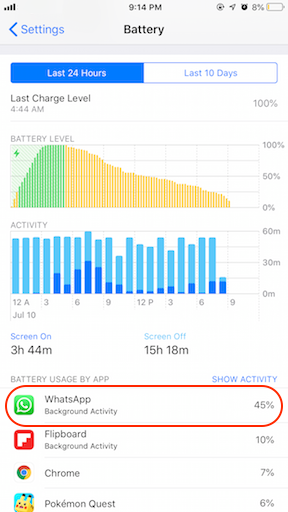
In case you are not sure, here’s how to check iPhone Battery Status to find out apps with “Background Activity”:
a) Go to Settings > Battery. Wait until it finishes loading.
b) Once finished loading, scroll down and see apps under “Last 24 hours” that used most of your iPhone battery.
From the list of apps consuming your iPhone battery, find out if there are apps with “Background Activity”. On the image I shared above, WhatsApp and Flipboard are the culprit apps that keep running on the background, consuming my iPhone battery despite I’m not actively using them. If you are encountering the same issue on your iPhone, then check out the tips below to fix it.
How to avoid battery drain due to app background activity
Check out these tips below to stop apps from draining your iPhone battery due to background activity.
| All the steps written here are tested on: Latest iOS – at the time this article is written is iOS 15.5 Public Beta and using the iPhone that I currently have – iPhone XR. In case you are not on iOS 15 or iPadOS 15 yet, check the link here to get iOS 15 & iPadOS 15: Here’s how to update iPhone to iOS 15 today (iPad and iPod Touch included!) at JILAXZONE. Should you are using different version of iOS or iPadOS, the steps may be slightly different but should not deviate too much. Anyway, in case you have questions / issues, feel free to put them down on the comment section down below, I’ll be more than happy to help you. |
Step 1) Ensure your iPhone is running latest iOS
Update your iOS to the latest one. Here’s how to check if your are running latest iOS and how to update to the latest one.
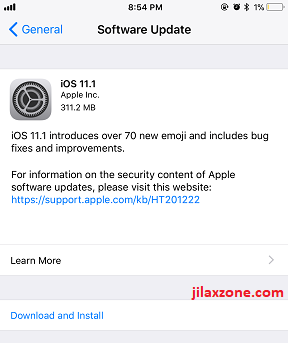
1a) Go to Settings > General > Software Update.
1b) If you see something like, “You are on the latest iOS X.XX” then you are good. However if what you see is something like “iOS X.XX, Download and Install”, that means you are not on the latest iOS yet. Tap on “Download and Install” to proceed downloading and installing the latest iOS.
Step 2) Set Background App Refresh OFF

Follow these steps to check and switch off Background App Refresh.
2a) Go to Settings > General > Background App Refresh.
2b) Switch it OFF.
Doing this, will ensure app will not doing any activities on the background.
Step 3) Set Location Services off
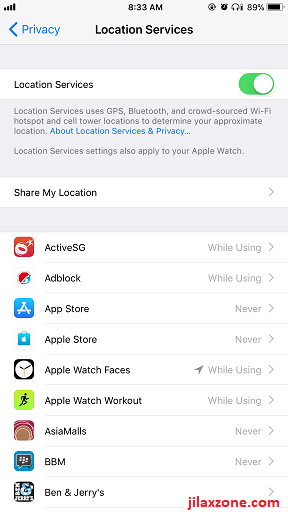
Follow these steps to check and turn off Location Services.
3a) Go to Settings > Privacy > Location Services.
3b) Select the individual app.
3c) Set as “Never” or “While using the App”.
Notes on the differences between “Never” and “While using the App”:
Choosing “Never” will ensure the app won’t be able to use location service (your iPhone GPS) to locate you, hence no battery draining. However, there are certain apps, such as Uber or Google Maps that requires your location service to be turned on, otherwise you can’t make use the app location tracking feature – in this case, instead of choosing “Never”, you should consider choosing “While using the App”. So it will only use your location (and drain your battery) when you actively using the app.
Step 4) Kill the app when not in use in prolong time
Although it’s not recommended to kill your apps once you have done using it – because reopening the app after killing it can consume more battery compare to leaving it on the background- , but there are certain apps, such as WhatsApp and Google Drive, that still run on the background despite Background App Refresh and Location Services have been turned off.
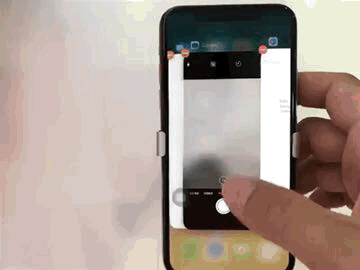
In this case, it’s better to kill such apps from your app drawer so that it won’t consume your iPhone battery.
How you can identify apps that running on the background:
4a) Ensure you have set Background App Refresh switched off and Set Location Services turned off.
4b) Go to Settings > Battery. Wait until it finishes loading.
4c) Once finished loading, scroll down and see apps under “Last 24 hours” that used most of your iPhone battery.
Any apps that still having background activity even after you have turned off Background App Refresh and Location Services are the apps that you should consider kill and clear from your app drawer after done using them.
Bring it all together
With all the steps provided above, your iPhone should no longer experiencing excessive battery draining due to app’s background activity. In case you need other battery saving tips, check out these articles: iPhone Battery Saving Tips at JILAXZONE. Also in case you are also having difficulties on any of the steps given above, don’t hesitate to shout for help on the comment section down below, I’ll be happy to assist!

Interested to see other iPhone and iOS tips and tricks? Check them out here: iPhone and iOS tips and tricks at JILAXZONE.
Do you have anything you want me to cover on my next article? Write them down on the comment section down below.
Alternatively, find more interesting topics on JILAXZONE:
JILAXZONE – Jon’s Interesting Life & Amazing eXperience ZONE.
Hi, thanks for reading my curated article. Since you are here and if you find this article is good and helping you in anyway, help me to spread the words by sharing this article to your family, friends, acquaintances so the benefits do not just stop at you, they will also get the same goodness and benefit from it.
Or if you wish, you can also buy me a coffee:

Thank you!
Live to Share. Share to Live. This blog is my life-long term project, for me to share my experiences and knowledge to the world which hopefully can be fruitful to those who read them and in the end hoping to become my life-long (passive) income.
My apologies. If you see ads appearing on this site and getting annoyed or disturb by them. As much as I want to share everything for free, unfortunately the domain and hosting used to host all these articles are not free. That’s the reason I need the ads running to offset the cost. While I won’t force you to see the ads, but it will be great and helpful if you are willing to turn off the ad-blocker while seeing this site.


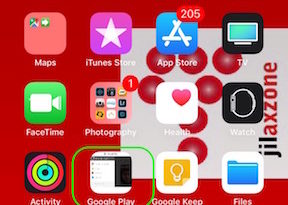
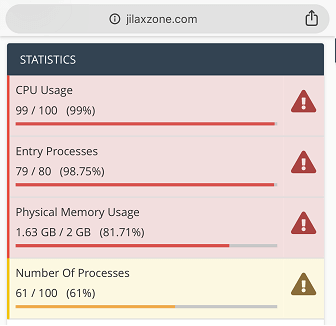

There is a great app for iPhones and iPads, that you can get for free – “Amperes Battery Charging Lite”