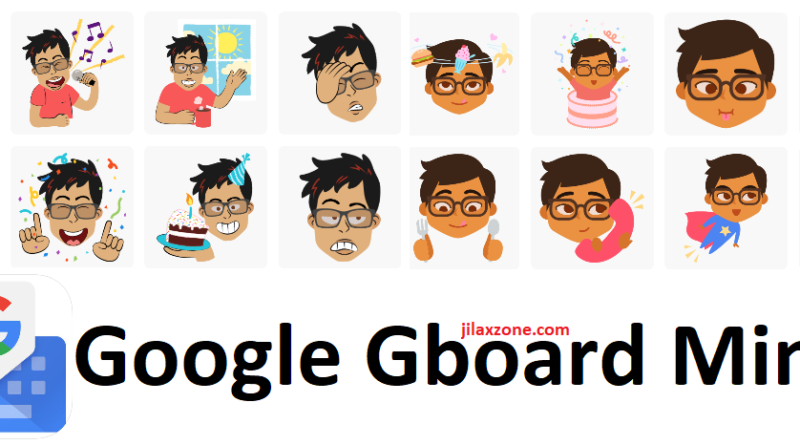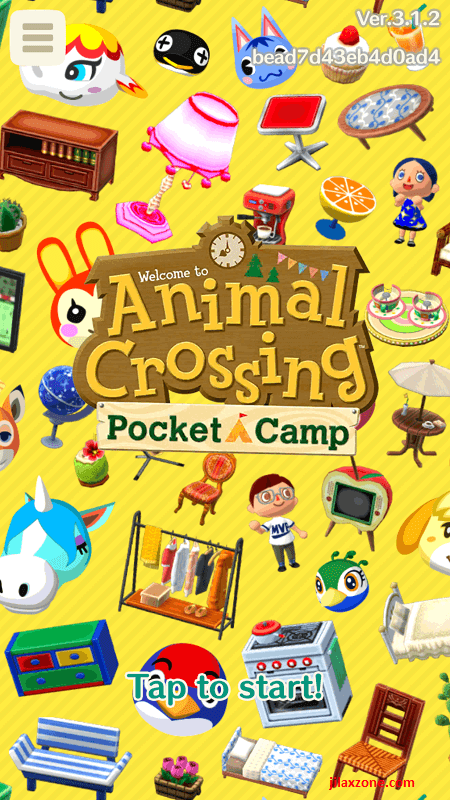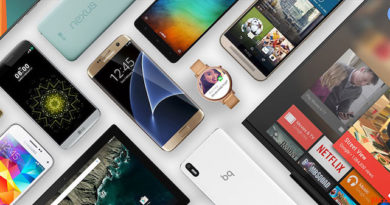Create Gboard Minis – Google Version of Apple Memoji and Samsung AR Emoji – Available for all smartphones and tablets
If Apple has Memoji and as of today its exclusive to iPhone X, and while Samsung has AR Emoji and its exclusive on Samsung S9 and all phones released after that, Google takes a little bit different approach. Rather than keeping the face emoji to its Pixel phone only – like what the competitors do – Google is making face emoji available for all smartphone and tablets – that includes not only Android but also iOS – via its Gboard keyboard app.
What’s Gboard?
In short its visual-keyboard made by Google to run on Android and iOS. It helps you to type faster, it also helps you to reach Google and search faster by making the search bar available on top of the keyboard. Read here for more details.
If you haven’t used it before, I do recommend you to install and start using it. I have been using it since it was released back in 2016 and I never really moved to another keyboard since then. And the good thing is Gboard is totally FREE. No in-app purchases as well.
Download links:
For Android:
Here is the Google Play Store download link:
![]()
Or scan below using your Android devices to get the download link:
Or alternatively, for Android click this link to download.
For iOS:
Here is the Apple App Store download link:
![]()
Or scan below using your iPhone / iOS devices to get the download link:
Or alternatively, for iOS click this link to download.
Then What’s Gboard Minis or Google Minis?
Take Gboard Minis as Google answer to Apple Memoji and Samsung AR Emoji. Gboard Minis has 2 types of face emojis: bold mini and sweet mini.
Bold mini is more for casual, the emojis are more expressive, while Sweet mini is the cute version of your face. More suitable for couples who is falling in love and chit-chatting a lot.
Find other awesome articles, tips, tricks related to Life and Tech, iOS and Android quick review on:
How to create your own Gboard Minis.
Prerequisites:
First of all, you need to install Gboard. Use above download links to install if you haven’t installed it.
Second, you need to give Gboard permission to your camera.
Here’s the step by step:
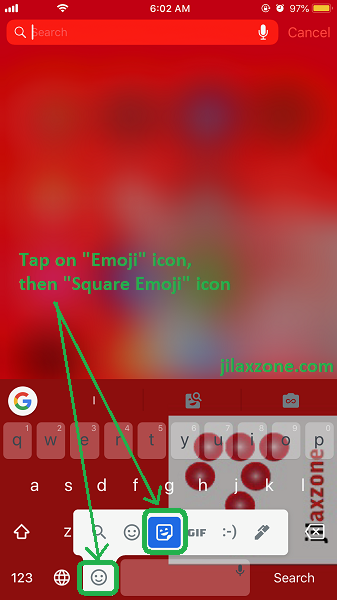
1) On your Gboard keyboard, tap on the emoji icon. Then choose the square emoji. (see image above).
2) Then go to the very end to find Face icon (see image below).
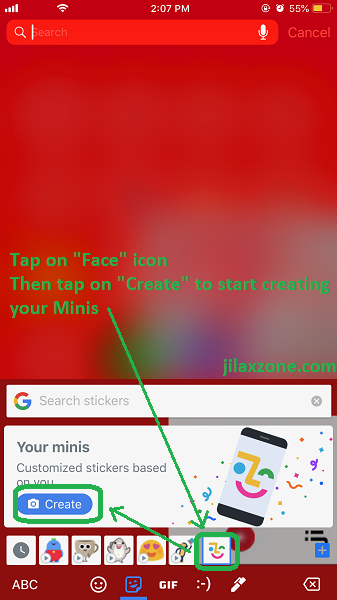
3) On “Your Minis” section, tap “Create” to start creating your minis.
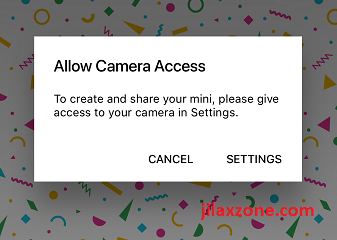
4) If you haven’t given permission to your phone camera, then give permission to it. Next is front camera is turned on, take photo of your face.

5) Let Gboard analyse your face.
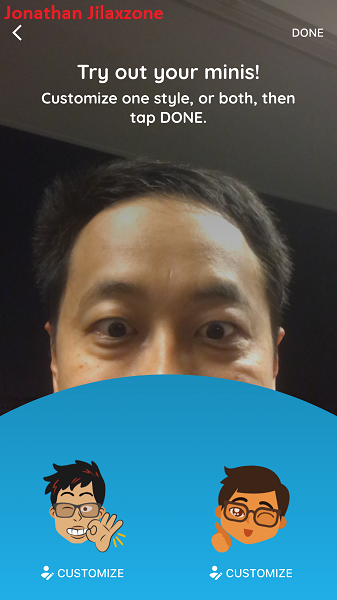
6) Once done, like I said earlier, there are 2 types of minis: Bold mini (left) and Sweet mini (right). You can choose to edit one of the two or both of them. My recommendation is to edit both of them, so you will have more choices later.
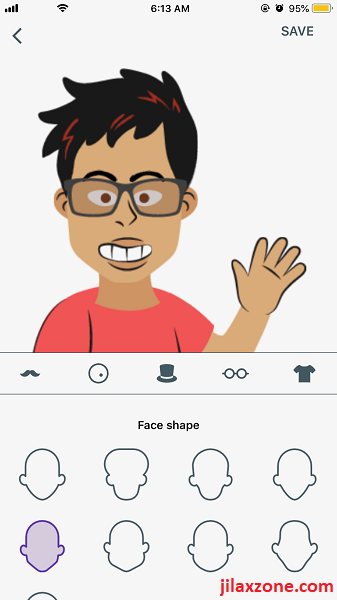
7) Under edit mode, here are things you can edit: Face shape, chin length, skin tone; hairstyle, hair color, hair highlight color; eye shape, eye color, eyelashes, eye position and distance; eyebrow shape, thickness, position and distance; lips and its color, mouth position, nose shape and position; facial hair and its color; facial markings; headware and color; glasses frame, lens color; t-shirt color, earrings, piercings and their placements. Quite many ya?
8) Once done, tap “Save” on the top right screen to save your edited Mini.
9) If you like it, redo for the other mini.
10) Done!
Once done, you can see all of your available minis stickers.
How to use your own Gboard Minis.
Now you have managed to create minis for yourself. Here’s how to use them. Applicable for both Android and iOS.
Prerequisites:
Make sure you are using Gboard as your typing keyboard.
Use Gboard Minis on anywhere on Android and iOS:
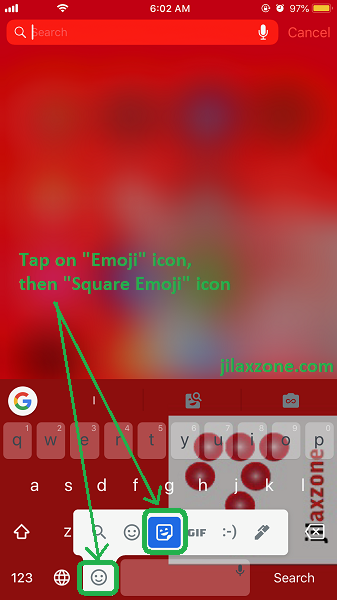
1) On your Gboard keyboard, tap on the emoji icon. Then choose the square emoji. (see image above).
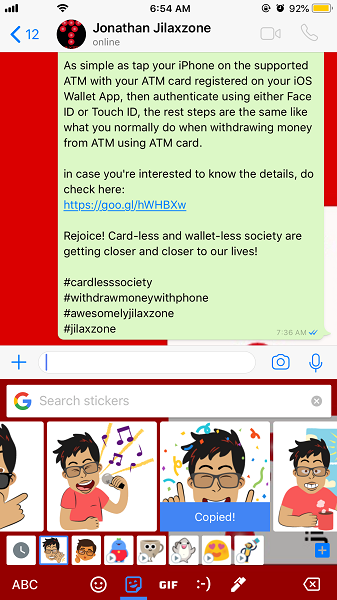
2) Your Gboard Minis should be available on the left side of the sticker packs. Tap one of them (either Bold mini or Sweet mini).
3) Choose the sticker you want to use and tap on it.
4) If the sticker doesn’t appear directly on the input screen, but rather showing “Copied”, then on the input screen, tap and hold until “Paste” appear and tap on “Paste”.
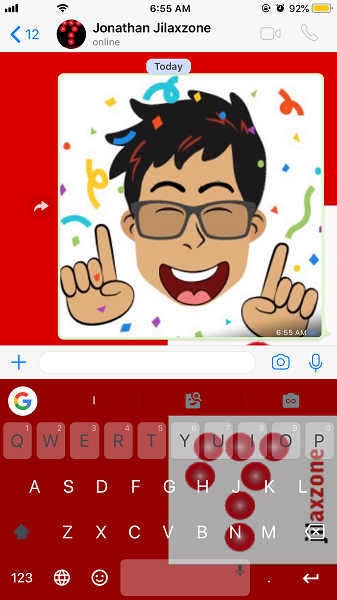
5) Your Gboard Minis sticker shall appear as image/GIF.
Bring It All Together
While for sure Google Gboard Minis is not as good and as sophisticated as Apple Memoji or Samsung AR Emoji, but hey, it’s compatible for all smartphone platforms and mostly available for all of our devices. So I can’t complain but appreciate Google effort here.
What do you think about Google Gboard Minis? Show yours here. Do give comments and thoughts down below on the comment section. Cheers!
For Life, Tech tips, iOS and Android Apps and Games quick review, do visit below:
Hi, thanks for reading my article. Since you are here and if you find this article is good and helping you in anyway, help me to spread the words by sharing this article to your family, friends, acquaintances so the benefits do not just stop at you, they will also get the same goodness and benefit from it.
Thank you!