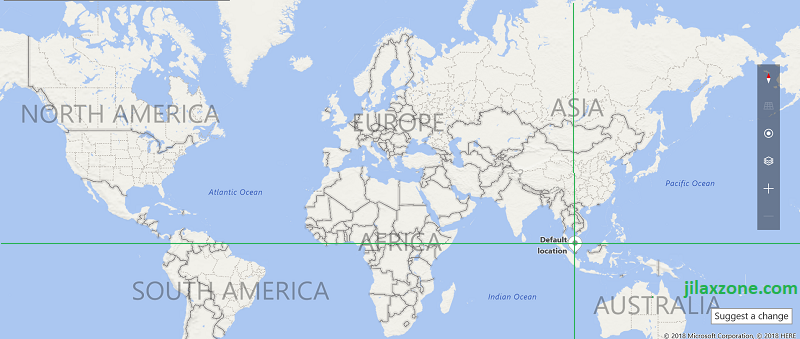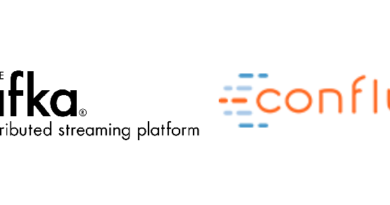Here’s how to locate your iPhone, iPad & iPod Touch even when Powered Off
Since the introduction of iPhone and iOS (back then was iPhoneOS), Apple has Find My app (it was Find My iPhone app back then and a paid service) as a way to locate your Apple devices (in this context: iPhone, iPad as well as iPod Touch) in case they are gone missing (either they are stolen or you forget where you placed your devices). The service is indeed useful until your iPhone, iPad or iPod Touch running out of their battery. Yes, Find My app requires the missing device to be remain active and turned on whenever you are using Find My service to locate them. So if they are low in battery or has dead battery, then you are out of luck.
- This article detailed the steps to enable feature that can locate your missing iPhone, iPad and iPod Touch even when they are powered off.
- For other interesting articles, head to: iOS Tip & Trick, Games, FREE games & stuffs, how-to and more at JILAXZONE.
- If you find this article / content inside is already obsolete, do let me know by commenting on the comment section below so that I can update the article to reflect the latest process/news. Thanks.
Well, luckily since after Apple came out introducing Apple AirTag – where you can trace last known location of your missing AirTag – Apple has enhanced and implemented similar AirTag feature into its Find My service and into iOS 15 and iPadOS 15. So with this enhancement, now you can trace any missing iPhone, iPad or iPod Touch even when they have dead battery. However, this enhanced Find My feature is not by default turned on. You have to enable this feature yourself.
Here’s how you can locate iPhone, iPad and iPod Touch even when they are powered off
The following steps are to be done on your iPhone, iPad or iPod Touch and requires only 1-2 minutes.
1) Ensure you are on iOS 15 or iPadOS 15 or above.
The feature to locate iPhone, iPad and iPod Touch even when they are powered off is only available on iOS 15, iPadOS 15 or anything above, so check if you meet the OS requirement.
a) Go to Settings > General > Software Update.
b) Inside Software Update page, check if you are on iOS 15 or iPadOS 15 or above. If it’s iOS 15 or iPadOS 15 or anything above, then you are good to go. If not, tap the “Update” button to update your iOS to the latest version.
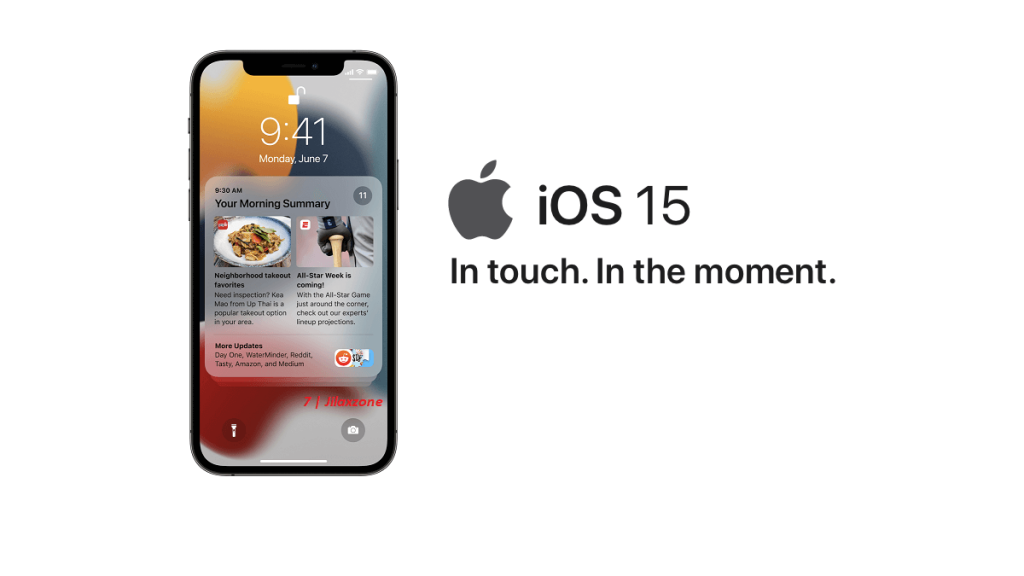
Depends on when you read this article, if you can’t find update to iOS 15 or iPadOS 15, check out this article to enable you to update to iOS 15 and iPadOS 15: I’m updating my iPhone to iOS 15 today and here’s how you can update yours too (iPad and iPod Touch included!) at JILAXZONE.
2) Enable Last Location
The feature to locate device even when they are powered off is called “Last Location”, here’s how you can enable the feature.
a) Go to Settings. Tap on your Apple ID account on top (the one with your photo, name/initial).
b) Inside Apple ID page, tap Find My > Find My iPhone.
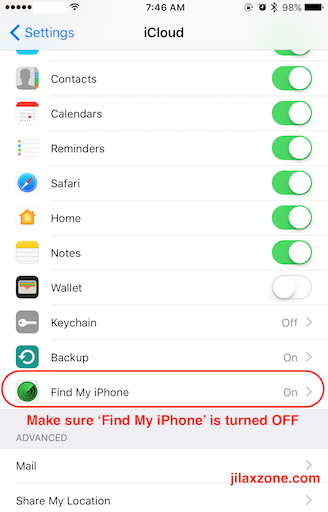
c) Inside Find My iPhone page, ensure “Find My iPhone” is turned on. If not, turn it on.
d) Still inside Find My iPhone page, switch on “Send Last Location”. When “Send Last Location” is turned on, your device will automatically send its location to Apple when the battery is critically low.
Bring it all together
By having Send Last Location turned on, it can help to locate missing device that was low on battery power or that may have been turned off by a thief. If you purely forgotten where you did put your device, this Send Last Location will for sure help you locate the missing device. If your device is stolen, it can give you the device last location so there are (higher) chances for you to find back your stolen device. Thanks Apple for bringing AirTag feature into iPhone, iPad or iPod Touch!
Do you have anything you want me to cover on my next article? Write them down on the comment section down below.
Alternatively, find more interesting topics on JILAXZONE:
JILAXZONE – Jon’s Interesting Life & Amazing eXperience ZONE.
Hi, thanks for reading my curated article. Since you are here and if you find this article is good and helping you in anyway, help me to spread the words by sharing this article to your family, friends, acquaintances so the benefits do not just stop at you, they will also get the same goodness and benefit from it.
Or if you wish, you can also buy me a coffee:

Thank you!
Live to Share. Share to Live. This blog is my life-long term project, for me to share my experiences and knowledge to the world which hopefully can be fruitful to those who read them and in the end hoping to become my life-long (passive) income.
My apologies. If you see ads appearing on this site and getting annoyed or disturb by them. As much as I want to share everything for free, unfortunately the domain and hosting used to host all these articles are not free. That’s the reason I need the ads running to offset the cost. While I won’t force you to see the ads, but it will be great and helpful if you are willing to turn off the ad-blocker while seeing this site.