Complete guide how to sideload any app/game into iPhone & iPad | Works with latest iOS | No jailbreak is required
Finally, an easy way to sideload any apps or games into iOS with simple method. More importantly, no jailbreak is required. Hint: You can install DolphiniOS, PPSSPP, RetroArch, Delta and so much more!
On Android, you can have more than one app store (Google Play Store, Amazon app store and some others) and more over, you can sideload any apps or games to an Android easily. But those are not happening on iPhone and iOS. At least that’s what happened in the past.
Today, there’s an easy way to sideload any apps or games into iPhone and other iOS devices. But to set the expectation right, it won’t be super straight-forward – it won’t be just one or two steps, however this is still something doable and easy to be done, requires only 15-30 minutes of your time – mostly used for downloading software which totally dependent on your internet speed and registering account.
Oh, when I mentioned iPhone on any of my steps, it actually means iOS, which means the steps work as well for other iOS devices too, such as iPad and iPod Touch.
Why one would want to sideload?
If you are here and had reading this far, for sure either you are just curious to know or there must be something you want to do with sideloading.
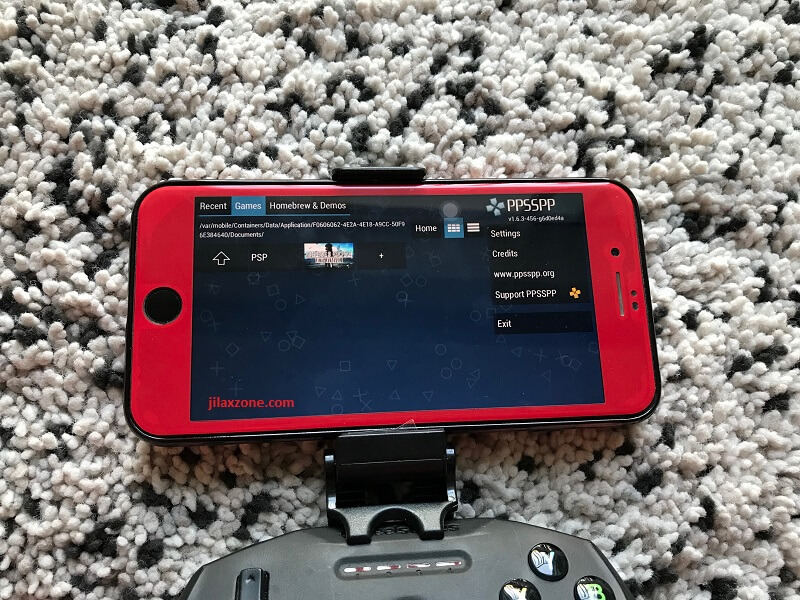
For my case: Emulators. For other people, it could be they want “improved” apps and games that normally won’t get approve by Apple.
Who is this guide for?
This guide is made for people who for whatever reasons stuck on iPhone or iOS device. If you own both iOS and Android device with you, well my suggestion is better to use your Android for any apps/games you want to sideload – since pretty much apps/games available for sideloading is also available for Android platform.
I do own and use both iOS and Android device, but out of my curiosity, I search the whole internet for a way to sideload apps/games without jailbreaking the iOS and finally I found them. So here they are, based on what I have tested myself and compiled them here so easier for you to see and do.
Disclaimer: Though all the steps mentioned here I had given them a try myself and deemed to be safe, but do this at your own risk. Under no circumstances will I be held responsible or liable in any way for any claims, damages, losses, expenses, costs or liabilities whatsoever (including, without limitation, any direct or indirect damages for loss of profits, business interruption or loss of information) resulting or arising directly or indirectly from the use of this article and its contents.
Here’s what you need for Sideloading Apps and Games
These are the list you need to have/own before you can do sideloading apps or games to iOS.
- iPhone or other iOS device
- Apple ID
- Apple FREE Developer account
- iTunes
- a lightning cable
- Computer (either a Mac or PC) (I’m using PC)
- AltStore
Don’t worry I’ll explain every steps needed in detail below.
These are the steps to enable sideloading to iPhone on the latest iOS
Just for your information only, when doing all these steps below I am using iPhone 7 Plus running iOS 13.4.5 Public Beta – which as of when this article is written is the latest Public Beta iOS available. On the computer side, I am using PC running Windows 10. So the steps mentioned below could be just a little bit different from yours (Eg: if you are using Mac) – but they shouldn’t be so far away.
For those who are adventurous, want to figure out things themselves, here’s the outline of what I would explain below.
1) Install iTunes on Computer.
2) Register for Apple FREE Developer Account.
3) Generate App Specific Password.
4) Download and Install AltStore to Computer.
5) Connect your iPhone.
6) Install AltStore to iPhone.
7) Open AltStore and Trust Developer Profile.
Article continues below.
Popular on JILAXZONE today:
iOS Sideloading: The heavy lifting
These are the detailed steps by steps you need to do to enable sideloading apps and games to your iPhone on latest iOS. You can skip the steps in case you have done it before.
1) Install iTunes on Computer
If you are using PC, make sure your iTunes is not the one you download from Microsoft Store. The compatible iTunes is the iTunes downloaded from Apple website.
Here’s the link in case you haven’t got iTunes installed before:
iTunes for Windows 64-bit: download link.
iTunes for Windows 32-bit: download link.
iTunes for Mac OS: download link.
2) Register for Apple FREE Developer Account
This is not the same as Public Beta Tester. So if you never signed up before as developer account, do register your Apple ID to be part of developer. Don’t worry, it’s totally FREE.
Register here if you haven’t: Enroll as Apple Developer.
Scroll all the way to the bottom and click on “Start Your Enrollment” and follow the steps.
3) Generate App Specific Password
This is just in case needed, you need to do this only if your Apple ID enables 2FA – Two Factor Authentication.
Go to Apple ID page here and login with your Apple ID (the same Apple ID you are registering for FREE Apple Developer Account).
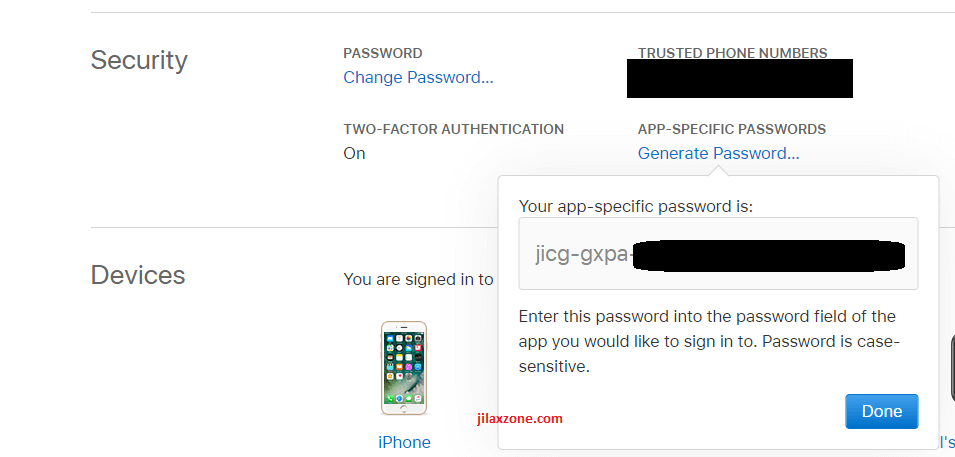
Once logged in:
- Under Security section, find “App Specific Password”.
- Click on “Generate Password…”.
- Follow the steps, and save the app-specific password generated. If prompted for description, just write as “AltStore”.
4) Download and Install AltStore to Computer
AltStore is the alternative to Apple App Store (like Amazon App Store as the alternative to Google Play Store), made by Riley Testut – the same guy who made a few emulators on iOS and the same guy who tirelessly found a way to sideload apps/games without jailbreaking the iOS. His latest invention is this one: AltStore. Take AltStore as a gateway between your computer and iPhone to sideload apps or games.
Here’s the AltStore for Mac or PC: download link.
Once downloaded to your computer, proceed to install it.
Installing AltStore to your computer, will give you the AltServer. AltServer requires you to key in your Apple ID and password for code signing. If your Apple ID is 2FA enabled, depends on which one is requested by AltServer, its either your Apple ID password or the app-specific password generated on the previous step. If your Apple ID is not 2FA enabled, you can use your Apple ID password.
What AltServer will do is to process any IPA file(s) (IPA -> iOS App / Game file) you feed, signing it with your own Apple ID (thus requires your credential) so that the IPA file works with your iPhone. Don’t worry I’ll explain more on it on the steps below, for now proceed to the next step.
5) Connect your iPhone
Connect your iPhone to the computer. Recommended to use cable instead of WiFi. Ensure AltServer detects your iPhone. If AltServer has not running, do run it.
On PC, when started, AltServer won’t open any new window but resides on the Taskbar as a rectangle icon (do expand your taskbar if you can’t see it).
6) Install AltStore to iPhone
Once iPhone is detected on the AltServer, on your computer click on “Install AltStore” and choose your iPhone.
It will take sometime for AltStore to be installed on your iPhone. Once done, you’ll see the notification on your computer telling “Installation succeeded – AltStore successfully installed on <your iPhone name here>”.
Check your iPhone, if you did it correctly, you should see a new app icon on your Home screen: AltStore.
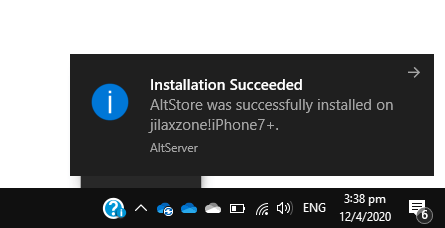
7) Open AltStore and Trust Developer Profile
Open AltStore. The first time you are trying to open it, you’ll be prompted by “Untrusted developer. Your device management settings do not allow using apps from developer” iPhone Developer: <Your Apple ID here> on this iPhone”. Tap on Cancel.
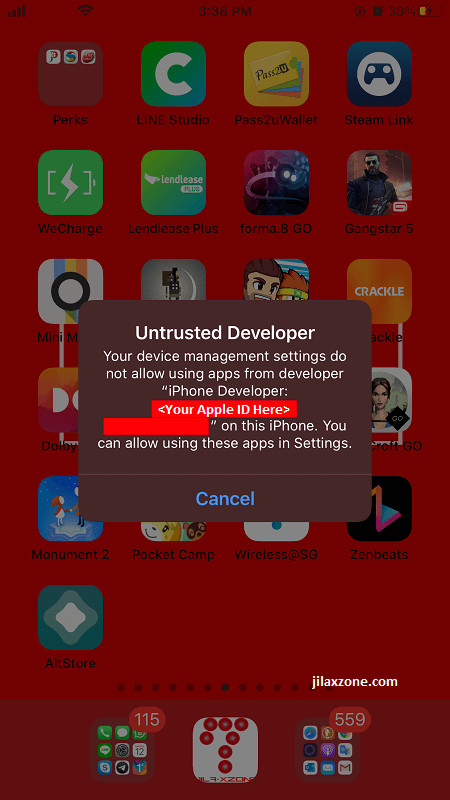
Then do this:
- On your iPhone, go to Settings > General > Profiles & Device Management.
- Inside Profile & Device Management, under “Developer App”, tap on <Your Apple ID>.
- Tap on “Trust <Your Apple ID>”.
- You’ll be prompted, “Trust iPhone Developer: <Your Apple ID> …”. Tap on “Trust” to continue.
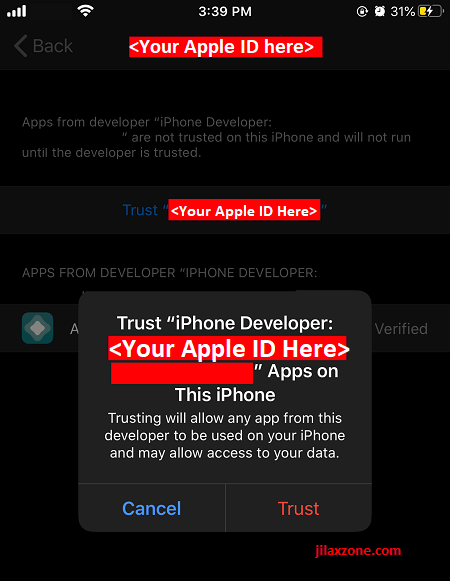
After trusting the Developer profile, now try again to run AltStore. This time it should run. Follow the initial steps required: keying in your Apple ID and Password for code signing.
Well, congratulations. You have done all the heavy lifting. Now left with the easy steps.
iOS Sideloading: install any apps/games IPA file to iPhone
Once you have installed AltStore on your iPhone, to sideload apps and games to iOS is super easy. Here are the steps.
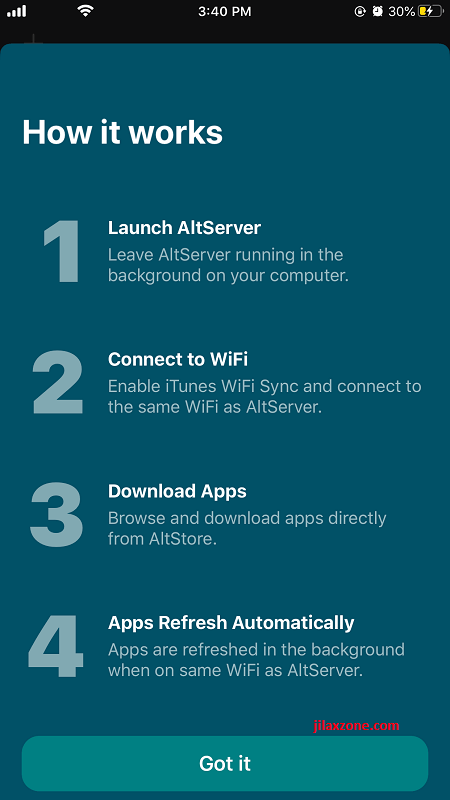
1) Ensure you have Files app on your iPhone
- For iOS 12 / iOS 13 or above, use built-in iOS Files app.
- For iOS 11 or below, iOS doesn’t have Files app yet, so download any 3rd party app which allow you to store files (Eg: USB Disk Pro).
Since we have branching here, iOS 11 or below and iOS 12 or up, so to make it easier, let’s just call either Files app or 3rd party app allowing to store files as Files app.
2) Ensure AltServer on computer is up and running
This step may not be required in latest version of AltServer, but just in case you are encountering error on the next steps, then follow this step. During sideloading app/game, ensure the iPhone is connected to your computer and AltServer is up and running during sideloading app/game.
3) Copy the IPA file to Files app
You can use iTunes to transfer the IPA file to the Files app or if you are on iOS 13 or above, you can use Safari and download the IPA file directly to Files app (do check here for details) or you can use any other methods available so long you can get the IPA file to the Files app.
4) Install the IPA File
Open Files app, then navigate to where the IPA file is stored, then tap on the IPA file, then press the arrow up button, to show you list of apps available to open the file. If you can’t see AltStore listed there, then scroll until the end and tap “More”.
Find “AltStore” or “Copy to AltStore” and tap on it.
AltStore shall get opened and begin sideloading the IPA file. Within minutes, you should be able to see a new app/game icon on iPhone Home screen. Yes, you just did sideloading successfully!
Refresh AltStore every and within 7 days.
So far the steps mentioned above – thanks to Riley Testut – are the perfect method where Apple won’t be able to revoke/reject it, since the steps, though Riley Testut has made it so simple with AltServer and AltStore, is a legit method for Apple developer steps to sideload apps/games before they go through the Apple review and finally appear on Apple App Store.
However the caveat here is, if you are using FREE Apple Developer Account, you have only 7 days validity of any apps/games you sideloaded to your iPhone. After 7 days, the app/game you sideloaded will then expire but good thing is all the saves/data won’t be erased/lost.
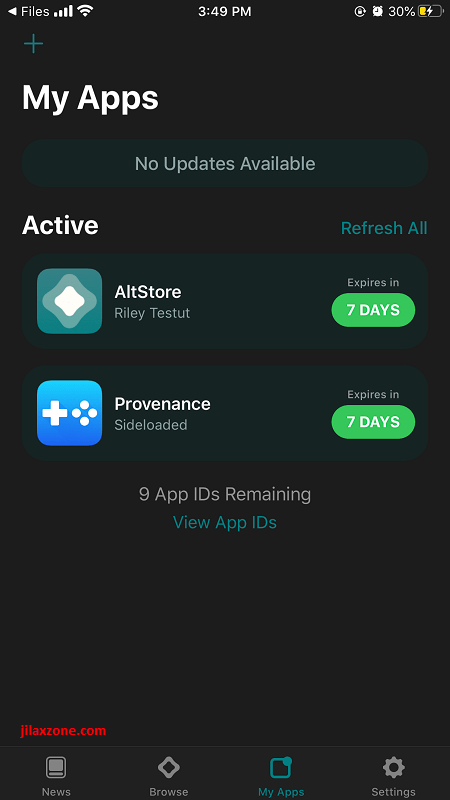
Here’s the steps to refresh AltStore and sideloaded apps and games
1) Within 7 days, connect your iPhone to the computer running AltServer.
2) Once connected, open AltStore on iPhone.
3) Go to My Apps tab, then hit Refresh.
It will take sometime for AltServer to refresh the apps and games back to 7 days validity.
Alternative and even simpler way, is to make it the refresh process automated, here are the steps:
1) Open AltStore from your iPhone.
2) Go to Settings and find Background Refresh.
3) Turn on Background Refresh.
Enabling Background refresh will enable AltStore to keep trying to refresh your sideloaded apps/games once connected to AltServer – so you still need to plug your iPhone to the computer within 7 days – however now you don’t even need to do it, since it’s going to be automatically refreshed.
FAQ: What if you missed/forgot to renew within 7 days?
Do not delete anything.
All you need to do is to plug your iPhone to the computer running AltServer then re-install AltStore.
What are you waiting for?
I have now Provenance and PPSSPP installed on my iPhone and soon enough, RetroArch!
Do you have anything you want me to cover on my next article? Write them down on the comment section down below.
Alternatively, find more interesting topics on JILAXZONE:
JILAXZONE – Jon’s Interesting Life & Amazing eXperience ZONE.
Hi, thanks for reading my curated article. Since you are here and if you find this article is good and helping you in anyway, help me to spread the words by sharing this article to your family, friends, acquaintances so the benefits do not just stop at you, they will also get the same goodness and benefit from it.
Or if you wish, you can also buy me a coffee:

Thank you!
Live to Share. Share to Live. This blog is my life-long term project, for me to share my experiences and knowledge to the world which hopefully can be fruitful to those who read them and in the end hoping to become my life-long (passive) income.
My apologies. If you see ads appearing on this site and getting annoyed or disturb by them. As much as I want to share everything for free, unfortunately the domain and hosting used to host all these articles are not free. That’s the reason I need the ads running to offset the cost. While I won’t force you to see the ads, but it will be great and helpful if you are willing to turn off the ad-blocker while seeing this site.


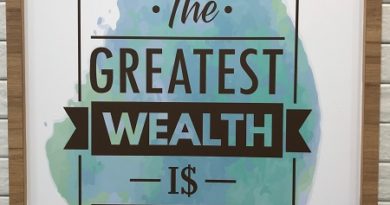
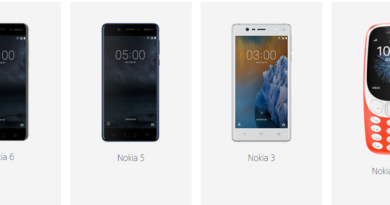

Apple developer is NOT free.. it’s asking me to pay $99 per year…
Hi,
You should choose the free one.
There IS NO free option…
Hi Joonboi,
Apple has changed the UI a little bit, but as long as you can navigate to any page on https://developer.apple.com/, your account should already be part of the FREE developer account. Proceed to next step and give it a try.
This doesn’t work because x-code can’t be installed on a windows 10 computer. So altstore is useless. I pray that I did something wrong but I followed steps and everything worked until I tried putting altserver on to iPhone XR running 13.5. Is there a work around to this??
Hi Shaun,
You don’t need to install x-code. You just need to install iTunes (but not the one from Windows Store), then install AltServer. Connect your device to your computer running both iTunes and AltServer, then you should be good to go.
It doesn’t work because you need a developer account (99/year) to make altstore work on ios.
Hi RamRam,
You can register for a FREE developer account which cost you nothing. Check out the steps inside the article.