Here’s how to auto-refresh AltStore & Sideloaded app so they never expire. Works with latest iOS & iPadOS.
Using AltStore as an alternative to Apple App Store on your iPhone or iPad but keep forgetting to refresh AltStore or other sideloaded apps? Good thing, you are not alone as I, myself, also keep forgetting to refresh my AltStore and other sideloaded apps resulting the apps get expired. Another good thing is that, in this article, I’ll show you how you can enable auto-refresh on AltStore, so AltStore and other sideloaded apps will never expire and finally you can start forgetting to keep refreshing them.
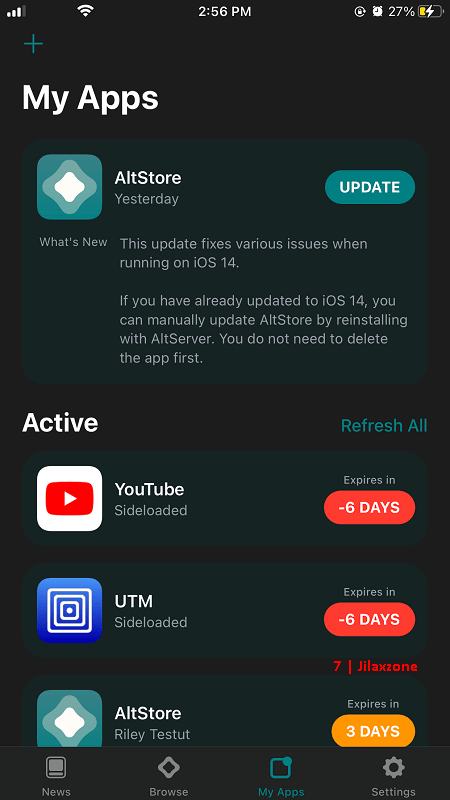
If you don’t have AltStore yet on your iPhone, check this out: Here’s how to install AltStore: iPhone alternative App Store at JILAXZONE.
- This article shared detailed steps on how to enable auto-refresh on AltStore and any of sideloaded apps, so you can finally forget when the refresh AltStore and other sideloaded apps before they get expire.
- This tutorial though intended for iPhone, but all the steps provided here works and applicable for iPad as well as iPod Touch.
- For other interesting articles, head to: AltStore, Sideload Apps, emulator on iOS, iOS Tip & Trick, Games, FREE games & stuffs, how-to and more at JILAXZONE.
- If you find this article / content inside is already obsolete, do let me know by commenting on the comment section below so that I can update the article to reflect the latest process/news. Thanks.
Prerequisites
These are the things you need to prepare before you can enable auto-refresh on AltStore. If there are certain things you don’t have / don’t know yet, don’t worry, as part of the installation and configuration steps, all the download links and how to create / configured them are shared in details.
| # | Item & Action required | Description |
|---|---|---|
| a | iPhone or iPad or iPod Touch | The main show. |
| b | Computer (either a Mac or PC) | Required to refresh AltStore and any sideloaded apps. |
| c | iTunes | Required to be installed on your Computer to transfer data from Computer to iPhone and perform wireless sync. |
| d | AltServer | Required to be installed on your Computer to refresh AltStore and any sideloaded apps. |
| e | AltStore | Required to be installed on your iPhone to refresh AltStore itself and any sideloaded apps. |
| f | Wi-Fi network | Required to sync and refresh wirelessly. Computer with iTunes and AltServer installed must be in the same Wi-Fi network as iPhone. |
| g | Enable Refresh AltStore Wirelessly | Before you can enable auto-refresh AltStore & Sideloaded apps, you need to first enable refreshing AltStore wirelessly, if you have not done so, check this out: Here’s how to refresh AltStore Wirelessly. Works with latest iOS & iPadOS at JILAXZONE. |
In any cases, you miss / don’t have the “Item & Action required” listed above ready, here’s the complete thorough guide to make any of item listed above ready: Complete guide about anything AltStore at JILAXZONE.
Here’s the steps to auto-refresh AltStore and any sideloaded apps wirelessly & continuously
With all the perquisites mentioned above ready, here are the simple steps how you can enable auto-refresh AltStore & all sideloaded apps wirelessly & continously.
| The steps written here are tested on: a) Latest iOS – at the time this article is written is iOS 15 Public Beta 4 and using the iPhone that I currently have – iPhone XR. In case you are not on iOS 15 or iPadOS 15 yet, check the link here to get iOS 15 & iPadOS 15: Here’s how to update iPhone to iOS 15 today (iPad and iPod Touch included!) at JILAXZONE. b) Latest Windows – at the time this article is written is Windows 11 Pro Preview Build 22000.100 co_release. In you are also using Windows and would like to install Windows 11, check the link here to get them installed: Getting Windows 11 and installing on your Computer at JILAXZONE. Should you are using different version of iOS or iPadOS and / or different computer OS (such as Linux / Mac), the steps may be slightly different but should not deviate too much. Anyway, in case you have questions / issues, feel free to put them down on the comment section down below, I’ll be more than happy to help you. |
Step 1) Turn on AltServer
Step 1a) Run AltServer on your Computer. By click / double click on AltServer icon.
Step 1b) Check if your iPhone is detected by AltServer. Do left click on AltServer icon on the taskbar, then select “Install AltStore”, see if you can find your iPhone on the “Install AltStore” menu. If you can see your iPhone listed there, then you are good to go. If you can’t see yours, you probably have not setup refreshing AltStore wirelessly, check this out to do so: Here’s how to refresh AltStore Wirelessly. Works with latest iOS & iPadOS at JILAXZONE.
Step 2) Open AltStore & Enable Background Refresh
Step 2a) Open AltStore. On your iPhone, go and find “AltStore” app and tap “AltStore” app to open it.
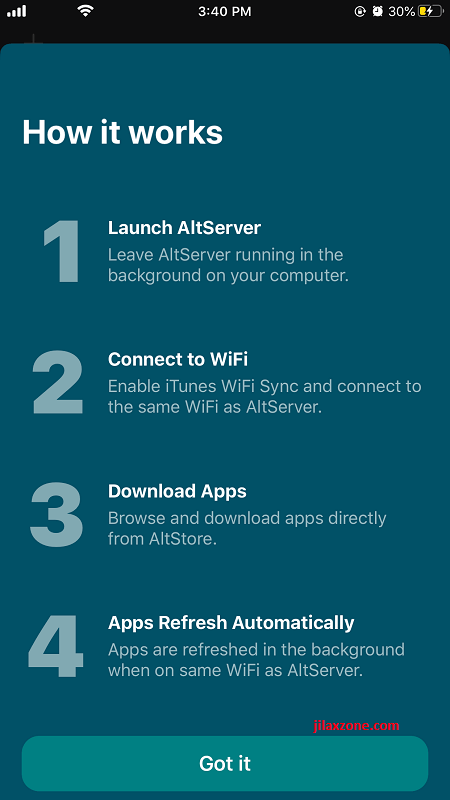
Step 2b) Enable Background Refresh. Inside AltStore, go to “Settings” tab. Under “REFRESHING APPS” section, switch “ON” the “Background Refresh” button. This is the one which will refresh AltStore and other sideloaded apps continuously in the background.
Step 3) Turn off Low Power Mode & Enable iOS Background Refresh
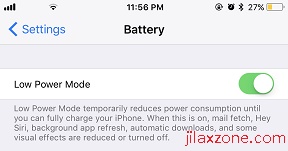
Step 3a) Turn off “Low Power Mode”. On your iPhone, go to Settings > Battery. Switch “OFF” the “Low Power Mode” in case it’s turned ON. If it’s already turned off, then skip this step.
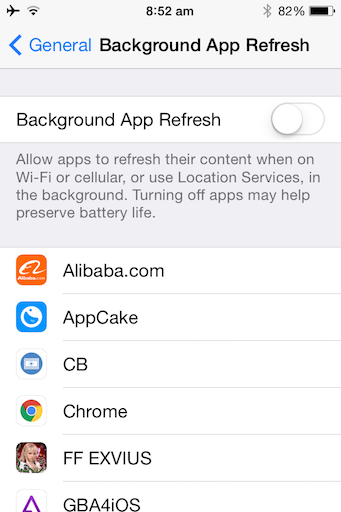
Step 3b) Enable iOS Background Refresh. On your iPhone, go to Settings > General > Background App Refresh. Switch “ON” AltStore in case it’s turned OFF.
Once you have done all the steps above, then you are good to go! The AltStore and other sideloaded apps installed will be auto-refresh before they expire.
Why AltStore & Sideloaded apps are not auto-refresh yet & when they get refreshed?
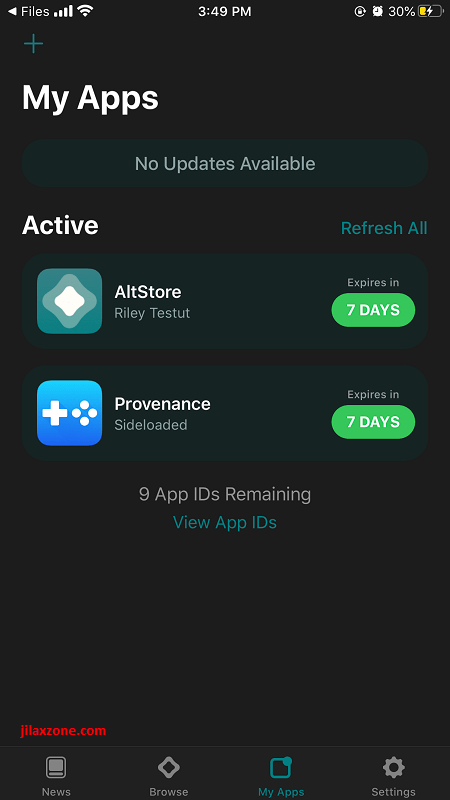
So you have setup AltStore to do auto-refresh, but you are wondering why you don’t see the changes (read: auto-refresh) straight-away. The AltStore auto-refresh mechanism is unfortunately making use of iOS background refresh function so in this case, iOS will determine how frequently to wake AltStore in the background, which is also based on how often you open the app. Stated on AltStore official website: It’s recommend to open AltStore at least once every few days to invoke iOS background refresh. Otherwise, iOS might decide you no longer are using the app and stop waking it in the background.
Bring it all together
With the steps shared above, going forward, you won’t need to worry about AltStore or sideloaded apps getting expired, since they are all going to get refreshed automatically. How nice that is!
In case you encounter any difficulties on any of the steps shared above, don’t hesitate to submit your queries on the comment section down below. I’ll be happy to help and assist.
Do you have anything you want me to cover on my next article? Write them down on the comment section down below.
Alternatively, find more interesting topics on JILAXZONE:
JILAXZONE – Jon’s Interesting Life & Amazing eXperience ZONE.
Hi, thanks for reading my curated article. Since you are here and if you find this article is good and helping you in anyway, help me to spread the words by sharing this article to your family, friends, acquaintances so the benefits do not just stop at you, they will also get the same goodness and benefit from it.
Or if you wish, you can also buy me a coffee:

Thank you!
Live to Share. Share to Live. This blog is my life-long term project, for me to share my experiences and knowledge to the world which hopefully can be fruitful to those who read them and in the end hoping to become my life-long (passive) income.
My apologies. If you see ads appearing on this site and getting annoyed or disturb by them. As much as I want to share everything for free, unfortunately the domain and hosting used to host all these articles are not free. That’s the reason I need the ads running to offset the cost. While I won’t force you to see the ads, but it will be great and helpful if you are willing to turn off the ad-blocker while seeing this site.


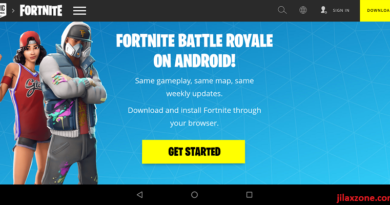
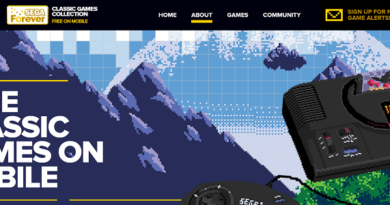

hey thank you for all the detail steps.
quick question, can they be still refreshed when the computer is off?
or does my computer have to be on & bluetooth on as well on both devices?
Hi Kevin,
Your computer doesn’t need to be ON 24×7. However, the computer needs to be turned ON when the refresh takes place.