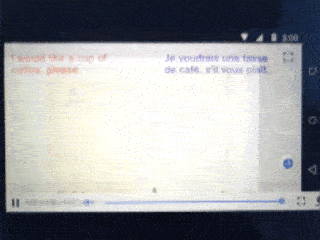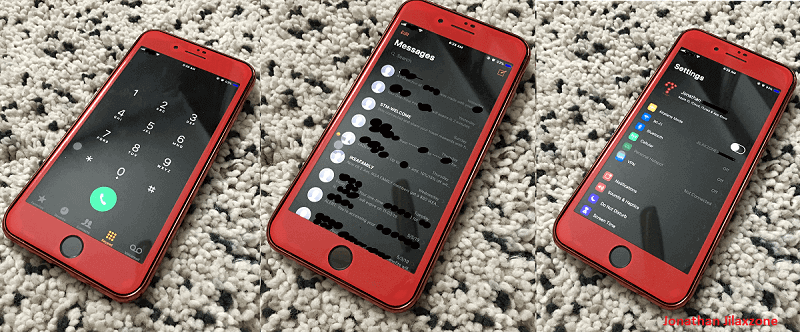Live Text Translation: Scan and translate texts using your iPhone camera directly
While Android users have long been able to use their smartphone camera to directly translate text on the go, but that’s not the case with iPhone users. At least before iOS 15. With the introduction of iOS 15, Apple has now caught up with Google by introducing what Apple called as Live Text Translation. While the new feature is still not as fancy as what competitor (read: Google) is offering, but at least now iPhone users has a native way to translate texts. Using Live Text Translation, you can now scan any texts and straight-away translate into supported languages directly from your iPhone camera – no copying and pasting needed and no 3rd party app involved. Looks pretty neat, right? Check out below on how you can do it with your iPhone camera.
- This article shared the detailed steps how you can use iPhone camera to scan and translate any texts directly from your iOS Camera app.
- While this article is intended for iPhone and / or iOS, but the same method works for iPad (with iPadOS) and iPod Touch too.
- In case you have queries, post them on the comment section below.
- For other interesting articles, head to: Android, iOS, Emulator, Games and Gaming, Tech, FREE Games and Stuffs and more on JILAXZONE.
- If you find this article / content inside is already obsolete, do let me know by commenting on the comment section below so that I can update the article to reflect the latest process/news. Thanks.
Here’s how to translate text directly from your iPhone camera
Before proceeding, ensure you are running iOS 15 / iPadOS 15 as Live Text Translation feature is available starting from iOS 15 onward. In case you are not on iOS 15 or iPadOS 15 yet, check the link here to get iOS 15 & iPadOS 15: Here’s how to update iPhone to iOS 15 today (iPad and iPod Touch included!) at JILAXZONE.
1) Open your iPhone Camera app. Then select the “Photo” mode as Visual Lookup works only with “Photo” mode.
2) Move your iPhone camera closer to the text you would like iOS to scan and translate.
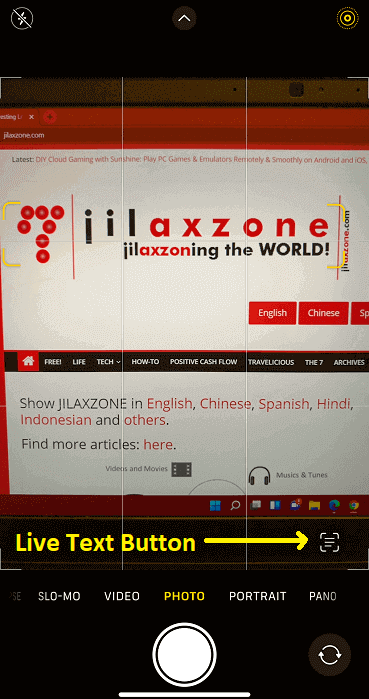
3) When iOS camera detects any presence of texts, a “Live Text” button will appear on the bottom right corner of your iPhone screen. Tap on the “Live Text” button.
4) On the pop-up menu, tap on Translate.
5) You can change the translation language by tapping on “Change Language”. As of when this article is written, Live Text Translation unfortunately only supports 12 languages including English. Here they are the supported languages:
- Arabic
- Chinese (Mandarin)
- English (UK)
- English (US)
- French
- German
- Italian
- Japanese
- Korean
- Portuguese (Brazil)
- Russian
- Spanish
For any unsupported languages, while waiting for Apple to further enhance the feature to add more supported languages, you can use the workaround here: Enable Instant Translation For Any Languages on Your Smartphone at JILAXZONE.
Bring it all together
So either you are in supermarket looking to translate your international food item ingredients or you are traveling to foreign countries looking for direction, you can now use your iPhone camera to help you translate those foreign language into language of your choice.
For other iPhone, iPad, iPod Touch tips and tricks, do check them out here: iOS and iPadOS Tips and Tricks at JILAXZONE.
Do you have anything you want me to cover on my next article? Write them down on the comment section down below.
Alternatively, find more interesting topics on JILAXZONE:
JILAXZONE – Jon’s Interesting Life & Amazing eXperience ZONE.
Hi, thanks for reading my curated article. Since you are here and if you find this article is good and helping you in anyway, help me to spread the words by sharing this article to your family, friends, acquaintances so the benefits do not just stop at you, they will also get the same goodness and benefit from it.
Or if you wish, you can also buy me a coffee:

Thank you!
Live to Share. Share to Live. This blog is my life-long term project, for me to share my experiences and knowledge to the world which hopefully can be fruitful to those who read them and in the end hoping to become my life-long (passive) income.
My apologies. If you see ads appearing on this site and getting annoyed or disturb by them. As much as I want to share everything for free, unfortunately the domain and hosting used to host all these articles are not free. That’s the reason I need the ads running to offset the cost. While I won’t force you to see the ads, but it will be great and helpful if you are willing to turn off the ad-blocker while seeing this site.