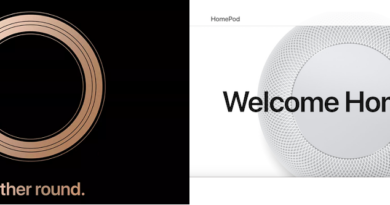Here’s how you can use PlayStation, Xbox and other 3rd party controller on Nintendo Switch
Ever wanted to use PlayStation DualShock or DualSense controller or Xbox wireless controller or other 3rd party Bluetooth controller on your Nintendo Switch? Well, don’t just dream on. You can actually use them on your Nintendo Switch. However, an add-on is required in order for your PlayStation, Xbox or other 3rd party controller to be able to connect to your Nintendo Switch. Check out below.
- This article shares how you can use various kinds of controllers on your Nintendo Switch, be it PlayStation or Xbox controller and even other 3rd party controllers.
- For other interesting articles related to gaming, check it out here Steam Deck, Xbox, PS5, Nintendo Switch, other gaming, Android Tips and Tricks, iOS Tips and Tricks, Tech or more at JILAXZONE.
- If you find this article / content inside is already obsolete, do let me know by commenting on the comment section below so that I can update the article to reflect the latest process/news. Thanks.
| Notes: If you happen to use Atmosphere Custom Firmware (CFW) on your Nintendo Switch, you may want to consider checking this guide instead, where you don’t need to use dongle / adapter to use 3rd party Bluetooth Controller: Use PlayStation, Xbox and other 3rd party controller on Nintendo Switch without any dongle nor adapter at JILAXZONE. |
The reason why you want to use PlayStation, Xbox or other 3rd party controllers on Your Nintendo Switch
I’m pretty sure there are plenty of reasons why you want to do so. But for my case, here are the reasons why I want to connect non-Nintendo Switch controller into my Nintendo Switch and probably you have same/similar reasons like me:
- Other controllers, such as PlayStation and Xbox controllers have better form and shape and are more comfortably held on hands when compared to Nintendo Switch Joy-Con.
- I have already existing other Bluetooth controllers (such as PlayStation 4 DualShock and iPega 9083S) and doesn’t want to fork huge from my saving to buy another controllers, especially if the controller doesn’t work well in other platforms (Nintendo Switch Pro Controller only works on Nintendo Switch).
- Nintendo Switch Joy-Con and Pro controller are more expensive compared to other Bluetooth controllers on the market – I’m just looking for extra controller to play my games on Nintendo Switch.
Meet the 8BitDo Wireless USB Adapter
This is the adapter that make it possible to use various kinds of Bluetooth controllers on Nintendo Switch. Made by 8BitDo, it claims the adapter can connect nearly all wireless controllers to your Nintendo Switch, by plugging the USB adapter into your Nintendo Switch dock.
Check out the adapter in action – showing Nintendo Switch games played with PlayStation DualSense & DualShock controllers
8BitDo Wireless USB Adapter features
When plugged in to your Nintendo Switch, 8BitDo Wireless USB adapter has these features enabled.
- Vibration support
- 6-axis motion
- Upgradable firmware
- Lag free
8BitDo Wireless USB Adapter Controllers compatibility
These are list of controllers that’s compatible with Nintendo Switch when 8BitDo Wireless USB Adapter is used. Do note: These are not complete exhaustive lists, so if you have other Bluetooth controller lying at home, don’t be afraid and don’t be shy to give it a try with this adapter.

| Xbox Series X|S Wireless Controller |  | Great controller from Xbox compatible with your Xbox (of course!) as well as Windows PC, Android, iOS and Nintendo Switch (via 8BitDo Wireless USB Adapter), recommended for those with big hands. Read here for pairing Xbox Series X|S Controller with your iPhone at JILAXZONE. In case you need it: Get Xbox Series X|S Wireless Controller on Amazon Get Xbox Series X|S iPhone Clipper on AliExpress |
| PS5 DualSense |  | Awesome controller from PlayStation compatible with your PS5 (of course!) as well as Android, iOS and now Nintendo Switch (via 8BitDo Wireless USB Adapter), recommended for those with smaller hands. Read here for pairing PS5 DualSense Controller with your iPhone at JILAXZONE. In case you need it: Get PS5 DualSense on Amazon Get PS5 DualSense iPhone Clipper on AliExpress |
| PS4 DualShock |  | While DualSense is the latest PlayStation controller, but doesn’t mean DualShock 4 is bad. DualShock 4 is indeed one of the cheaper alternative to get into gaming on your Android, iOS and Nintendo Switch (via 8BitDo Wireless USB Adapter), recommended for those with smaller hands. In case you need it: Get PS4 DualShock 4 on Amazon Get PS4 DualShock 4 on AliExpress Get PS4 DualShock 4 iPhone Clipper on AliExpress |
| Xbox One Wireless Controller |  | This is the previous generation of Xbox Controller. Although previous generation, it’s still a great controller to use with your Xbox One (of course!) as well as Windows PC, Android, iOS and Nintendo Switch (via 8BitDo Wireless USB Adapter). This controller is recommended for those with big hands. The main controller appeal is the fact that it’s much cheaper than the Xbox Series X|S wireless controller. In case you need it: Get Xbox One Controller on Amazon Get Xbox One Controller on AliExpress Get Xbox One iPhone Clipper on AliExpress |
| iPega 9083S |  | Telescopic controller that’s value for money. Not only it compatibles with PC and Android, it also compatible with Nintendo Switch. Use Bluetooth to connect. In case you need it: Get iPega 9083S on Amazon Get iPega 9093S on AliExpress Check it out here to see iPega 9083S in action: YouTube link |
| 8BitDo SN30 |  | This 8BitDo SN30 controller works out-of-the box with Nintendo Switch. Get 8BitDo SN30 on Amazon Get 8BitDo SN30 on AliExpress |
| PS3 DualShock |  | The controller that works on “Cell” engine is now also working on Nintendo Switch (via 8BitDo Wireless USB Adapter). Get PS3 DualShock on Amazon Get PS3 DualShock on AliExpress |
| Nintendo Wii U Pro Controller |  | The pro controller before Nintendo Switch Pro controller, now works with Nintendo Switch (via 8BitDo Wireless USB Adapter). Get Nintendo Wii U Pro Controller on Amazon Get Nintendo Wii U Pro Controller on AliExpress |
| Nintendo Wii Remote (Wiimote) |  | The predecessor to Nintendo Switch Joy-Con now works with Nintendo Switch (via 8BitDo Wireless USB Adapter). Get Nintendo Wii Remote (Wiimote) on Amazon Get Nintendo Wii Remote (Wiimote) on AliExpress |

And there are many other Bluetooth controllers that can now be used with your Nintendo Switch when you plug in the 8BitDo Wireless USB Adapter.
Note: If you buy anything from Amazon / AliExpress using links above, I will earn a small commission at no extra cost charged on your purchases.
Here’s how you can connect the 8BitDo Wireless USB Adapter to your Nintendo Switch
The following steps are one-time setup that you need to do when you first pair your Bluetooth controller into Nintendo Switch via 8BitDo Wireless USB Adapter.
1) Dock your Nintendo Switch, but do not turn it on yet.
2) Once docked, plug in the 8BitDo Wireless USB adapter into one of the USB ports on the side of the Nintendo Switch dock.
3) Turn on your Nintendo Switch.
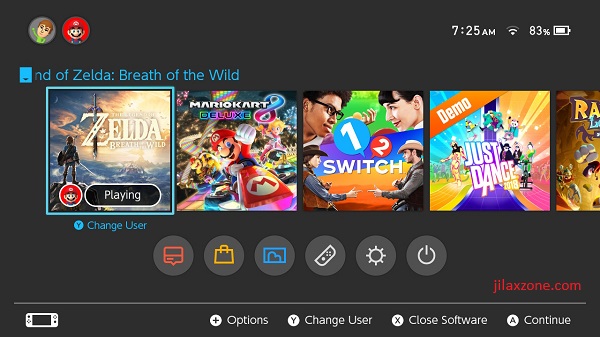
4) On Nintendo Switch home screen, go into the System Settings.
5) Inside System Settings, scroll down until you find Controllers and Sensors. Select Controllers and Sensors.
6) Find Pro Controller Wired Communications, then turn it on.
7) Push the Pairing button on the 8BitDo Wireless USB adapter. Pairing button is located at the end of the 8BitDo Wireless USB Adapter.
8) Then on your controller (whichever controller you are planning to use, such as PlayStation, Xbox or other 3rd party Bluetooth Controller), activate it on pairing mode. Do read your controller manual to set it up on pairing mode. Depends on which controller are you pairing, but typically in pairing mode, the LED of your controller will start blinking.
9) Once the controller is successfully paired to 8BitDo Wireless USB Adapter, depends on which controller are you pairing, typically the LED of your controller will stop blinking and showing solid light.
By now, if the controller has already showing solid light, it should already connected to your Nintendo Switch. To ensure your controller are successfully connected to Nintendo Switch, try to move around with the controller you have just paired.
Where you can get the 8BitDo Wireless USB Adapter
In case you are interested on getting the 8BitDo Wireless USB Adapter, here’s the link where you can get it.

| 8BitDo Wireless USB Adapter | Get 8BitDo Wireless USB Adapter on Amazon Get 8BitDo Wireless USB Adapter on AliExpress |
Note: If you buy anything from Amazon / AliExpress using links above, I will earn a small commission at no extra cost charged on your purchases.
Pros and Cons of using 8BitDo Wireless USB Adapter
| Pros | Cons |
|---|---|
| + You can use any Bluetooth controller of your choice. + Cheaper than buying a new Nintendo Switch Joy-Con or Pro Controller | – Depends on the controller you are using, but you may not get a HD rumble (vibration function) nor gyro function. – It works only for Nintendo Switch that comes with a Dock. If your Nintendo Switch doesn’t come with Dock (such as Nintendo Switch Lite), then you can’t use this 8BitDo Wireless USB Adapter. |
If you are using Nintendo Switch Lite, do read here
The 8BitDo Wireless USB Adapter unfortunately comes with USB-A interface which means you can’t use it with your Nintendo Switch Lite. In case you need a controller for your Nintendo Switch Lite, you may want to consider the following controllers – they are definetely cheaper than Nintendo Switch Joy-Con and Nintendo Switch Pro Controller.
8Bitdo Lite Bluetooth Gamepad for Switch Lite (Turquoise Edition)
This controller works on Nintendo Switch Lite (as well as the normal Nintendo Switch).

8Bitdo Lite Bluetooth Gamepad for Switch Lite (Yellow Edition)
This controller works on Nintendo Switch Lite (as well as the normal Nintendo Switch).

8Bitdo Zero 2 Bluetooth Gamepad Keychain Sized Mini Controller for Switch Lite (Turquoise Edition)
This keychain sized controller works on Nintendo Switch Lite (as well as the normal Nintendo Switch).

8Bitdo Zero 2 Bluetooth Gamepad Keychain Sized Mini Controller for Switch Lite (Pink Edition)
This keychain sized controller works on Nintendo Switch Lite (as well as the normal Nintendo Switch).

8Bitdo Zero 2 Bluetooth Gamepad Keychain Sized Mini Controller for Switch Lite (Yellow Edition)
This keychain sized controller works on Nintendo Switch Lite (as well as the normal Nintendo Switch).

Note: If you buy anything from Amazon / AliExpress using links above, I will earn a small commission at no extra cost charged on your purchases.
Bring it all together
Now you know that you can easily use other console and other 3rd party Bluetooth controllers on your Nintendo Switch, so you should now have better options when it comes to play your games on Nintendo Switch as well as have better options when inviting people to play together with you.
In case you are encountering any difficulties on setting up the 8BitDo Wireless USB Adapter, do hit me on the comment section down below. I’ll be happy to assist!
Do you have anything you want me to cover on my next article? Write them down on the comment section down below.
Alternatively, find more interesting topics on JILAXZONE:
JILAXZONE – Jon’s Interesting Life & Amazing eXperience ZONE.
Hi, thanks for reading my curated article. Since you are here and if you find this article is good and helping you in anyway, help me to spread the words by sharing this article to your family, friends, acquaintances so the benefits do not just stop at you, they will also get the same goodness and benefit from it.
Or if you wish, you can also buy me a coffee:

Thank you!
Live to Share. Share to Live. This blog is my life-long term project, for me to share my experiences and knowledge to the world which hopefully can be fruitful to those who read them and in the end hoping to become my life-long (passive) income.
My apologies. If you see ads appearing on this site and getting annoyed or disturb by them. As much as I want to share everything for free, unfortunately the domain and hosting used to host all these articles are not free. That’s the reason I need the ads running to offset the cost. While I won’t force you to see the ads, but it will be great and helpful if you are willing to turn off the ad-blocker while seeing this site.