AltStore is taking too much storage space. Here’s how you can trim back AltStore app size back to normal.
When you keep installing/re-installing, deactivate and reactivate and even refreshing sideloaded apps inside AltStore, that’s when AltStore will keep accumulating data until to the point you realize that AltStore is taking huge chunk of your iPhone storage.
- This article shares the steps to fix AltStore app bloated in size issue.
- Although the article is written for iOS and / or iPhone, but the same steps work as well for iPad, iPod Touch and / or iPadOS.
- For other interesting articles, head to: iOS Tips & Tricks, Games, FREE games & stuffs, how-to and more at JILAXZONE.
- If you find this article / content inside is already obsolete, do let me know by commenting on the comment section below so that I can update the article to reflect the latest process/news. Thanks.
When first installed, AltStore is taking about 15 MB in size (on current AltStore version 1.4.8) and let’s just say, future version of AltStore – with additional features – will take up about 50 MB, so if you see your AltStore app size is bigger than 50 MB, then you need to do this exercise.
Here’s how to check how much AltStore is consuming your iPhone storage
Use the following steps to check AltStore app size on your iPhone.
1) On your iPhone, go to Settings.
2) Inside Settings, go to General > iPhone Storage. Wait until the loading finish as it can take some time, especially if you are using bigger capacity iPhone and having plenty of apps installed on it.
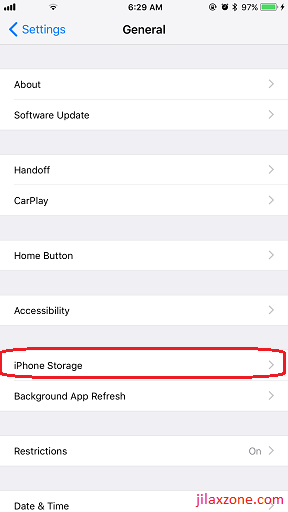
3) Once the list of apps and their storage have come out, do find AltStore.
4) See how big AltStore is occupying your iPhone storage.
If it’s bigger than 50MB and especially if it’s already more than 1GB, then you need to consider do the steps detailed below to trim AltStore back into its normal size (normal size is about 15-50 MB).
Here’s the fix for AltStore taking too much of your iPhone space (Trimming AltStore app size back to normal)
To trim / reclaim back huge storage size that’s occupied by AltStore app, do the following steps.
1) Backup any sideloaded apps that were installed using AltStore.
If your sideloaded apps doesn’t come with iCloud sync or any other syncing method, then do backup their data manually. Reason why you need to do backup: because AltStore is going to be deleted to reclaim back the storage space, and when AltStore is deleted and reinstalled, all of your sideloaded apps won’t be able to be refreshed until they (the sideloaded apps) are also reinstalled.
If you are using Delta emulator, do check here on how to backup game saves inside Delta emulator: How to back up game saves on Delta Emulator at JILAXZONE.
2) Delete AltStore
Delete the AltStore app as normal. Tap and hold the AltStore icon until the icon jiggles, then tap “-“ to delete the app. When prompted, tap “Delete App” to confirm deletion.
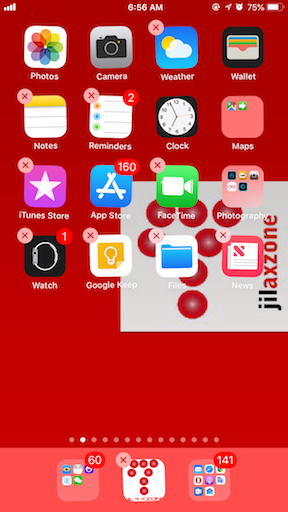
3) Reinstall AltStore
Reinstall the AltStore app into your iPhone. Once reinstalled, if you check on the iPhone Storage settings (see the steps above on how to check AltStore storage), you should see that now AltStore is occupying only 15-50 MB of your iPhone storage.
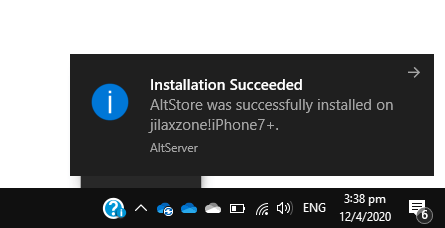
In case you need a detail steps to reinstall AltStore, then use the following comprehensive guide to reinstall your AltStore: Install & Reinstall AltStore on your iPhone & iPad at JILAXZONE.
4) Delete any sideloaded apps that were installed using AltStore.
This step is not mandatory, but in the end, the sideloaded apps will be expired because you can no longer refresh sideloaded apps using a newly installed AltStore. You have 2 options, either to delete now or wait until the app expires. Delete sideloaded apps only after you made backup the sideloaded apps data.

Delete any sideloaded apps as how normally you delete iOS app. Tap and hold the sideloaded app icon until the icon jiggles, then tap “-“ to delete. When prompted, tap “Delete App” to confirm deletion.
5) Reinstall & restore any sideloaded apps you need.
Once AltStore has been reinstalled and you have deleted the sideloaded apps, then reinstall back any sideloaded apps you need.
In case you forgot how to install sideloaded apps, you can follow this guide: Complete guide on how to sideload apps into iPhone & iPad at JILAXZONE.
Or if you are specifically looking to install Delta Emulator, then use this guide: Step by step installing Delta emulator on iPhone & iPad at JILAXZONE.
How to restore Delta emulator game saves: How to restore Delta emulator game saves at JILAXZONE.
Bring it all together
The AltStore app getting bigger and bigger in size is – I believe – a genuine AltStore bug which hopefully Riley Testut – the creator of AltStore – will fix it in the future release of AltStore. But until that happens, you can use the method shared above to trim AltStore app size back to normal and reclaim back your precious iPhone storage.
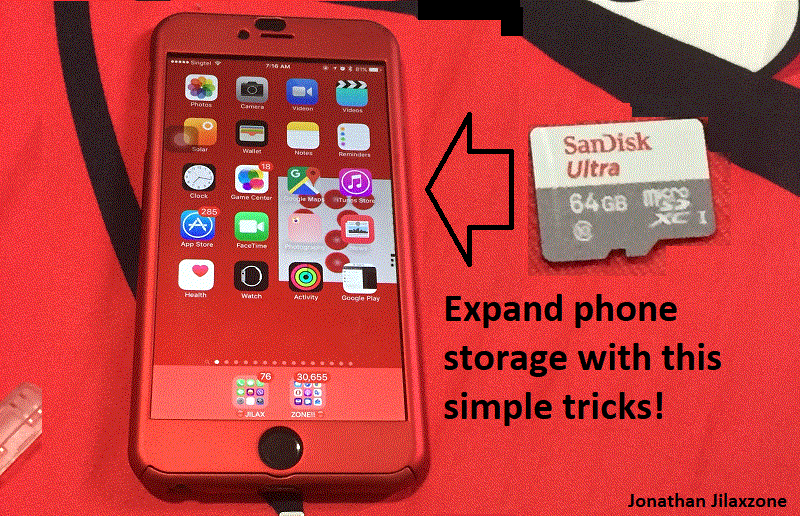
In case you are looking to expand your iPhone storage but without upgrading your iPhone to the bigger one, you can consider to use these methods here: Expand iPhone storage without purchasing newer and bigger iPhone at JILAXZONE.
Interested to see other iPhone and iOS tips and tricks, including other tricks with the iPhone Camera? Check them out here: iPhone and iOS tips and tricks at JILAXZONE.
Do you have anything you want me to cover on my next article? Write them down on the comment section down below.
Alternatively, find more interesting topics on JILAXZONE:
JILAXZONE – Jon’s Interesting Life & Amazing eXperience ZONE.
Hi, thanks for reading my curated article. Since you are here and if you find this article is good and helping you in anyway, help me to spread the words by sharing this article to your family, friends, acquaintances so the benefits do not just stop at you, they will also get the same goodness and benefit from it.
Or if you wish, you can also buy me a coffee:

Thank you!
Live to Share. Share to Live. This blog is my life-long term project, for me to share my experiences and knowledge to the world which hopefully can be fruitful to those who read them and in the end hoping to become my life-long (passive) income.
My apologies. If you see ads appearing on this site and getting annoyed or disturb by them. As much as I want to share everything for free, unfortunately the domain and hosting used to host all these articles are not free. That’s the reason I need the ads running to offset the cost. While I won’t force you to see the ads, but it will be great and helpful if you are willing to turn off the ad-blocker while seeing this site.




