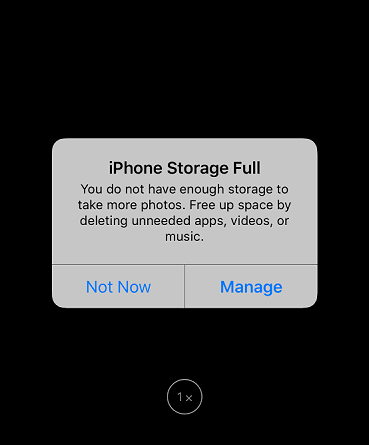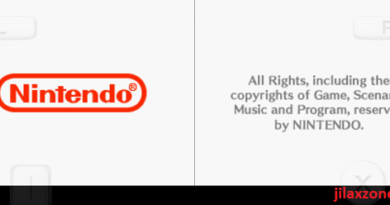iPhone Tips: Settings to change to enable your iPhone to take more photos and videos without upgrading/buying a new iPhone
Cannot take photo or video because there’s not enough available storage to take a photo?
If you keep encountering “iPhone Storage Full”, “Storage Almost Full” or “Cannot Take Photo” error message, that means you have no more storage to store your photos or videos and even apps and games. If upgrading your iPhone to bigger storage is not an option for you at this moment or if backing up your photos and videos to Cloud storage (such as iCloud or Google Photos) is also not an option for you, then here’s what you can do to enable your iPhone to take more photos and videos.
However, in case you are considering the use of Cloud Storage or expand your iPhone with external storage, you may want to check out this: Here’s how you can instantly expand iPhone storage (without buying iPhone with larger capacity) at JILAXZONE.
- This article shares the various options you can do to enable you to take more photos and videos on your iPhone without upgrading.
- For other interesting articles, head to: iOS Tips & Tricks, Games, FREE games & stuffs, how-to and more at JILAXZONE.
- If you find this article / content inside is already obsolete, do let me know by commenting on the comment section below so that I can update the article to reflect the latest process/news. Thanks.
Settings to change to enable your iPhone to take more photos and videos without upgrading
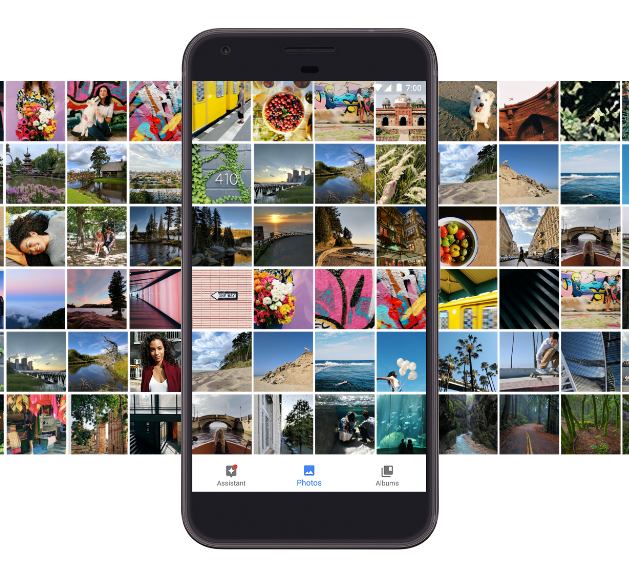
These are the settings you can change on your iPhone to enable your iPhone to take more photos and videos without upgrading/buying a new iPhone.
1) Turn OFF live photo
Live photo is a 3 seconds short video made as a photo (1.5 second before and 1.5 second after you shoot the camera), the idea is so that you can see photo being alive (it moves, before stopped at the captured image) and more importantly to ensure you won’t miss any good moments.
Taking photo as a Live photo consume bigger storage compared to pure still image, so if you are looking for a way to take more photos on your iPhone, this is one of the setting you need to turn off. By turning off Live photo, all of your photo will be captured as still image – just like the old days.

To turn off Live photo, follow these steps:
a) Open Camera app.
b) Using “Photo” mode, tap the Live Photo (3-circle) button located on top right of the iPhone screen to deactivate LIVE Photo – ensure the Live Photo (3-circle) button turned white and you see “LIVE OFF” text on the middle of the iPhone screen.
Live photo has been turned off. Now you can take more pictures with the remaining storage you have.
2) Use HEIF/HEVC format
Another way to enable your iPhone to take more photos and videos is to use HEIF/HEVC format instead of the old JPEG/H.264 format. Doing this – using HEIF/HEVC format, there won’t be differences on your captured photos or videos. The only drawback is when you need to transfer your photos or videos out from Apple ecosystem (such as transfer to Android or Windows PC), your photos and videos transfer time to non-Apple devices will take longer due to the need to convert photos and videos from HEIF/HEVC format into JPEG/H.264 format.
To use HEIF/HEVC format, follow these steps:
a) Go to Settings > Camera > Formats.
b) Inside Formats page, under CAMERA CAPTURE, choose “High Efficiency”.
Apple even mentioned on the same page, “To reduce file size, capture photos and videos in the high efficiency, HEIF/HEVC format”.
3) Turn off HDR video
HDR Video enables iPhone to records video in Dolby Vision HDR for true-to-life color and contrast. You can first try turning this feature off and see if the differences between HDR Video turned on and off are still acceptable to your eyes. If they are acceptable, then consider to turn off HDR Video permanently for more storage space for capturing more videos with your iPhone.
HDR Video feature available starting iPhone 12 series and any newer iPhone models.
To turn off HDR Video, follow these steps:
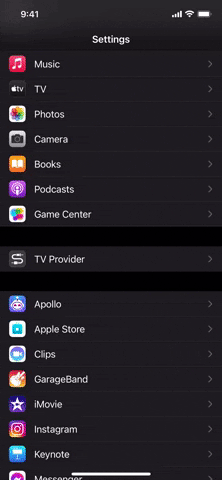
a) Go to Settings > Camera > Record Video.
b) Inside Record Video page, turn off HDR Video.
Notice the moment you turn off HDR Video, the paragraph mentioning “A minute of video will be approximately…” is changing to lower capacity.
4) Reduce video size
Last effort you can do to enable more storage space to capture more photos and record more videos from your iPhone is to reduce the video size.
To reduce video size, follow these steps:
For normal video, including Cinematic video
a) Go to Settings > Camera > Record Video.
b) Inside Record Video page, choose “720p HD at 30fps” if you want to save most storage space to enable you to capture more videos.
Inside the page, you can also see the following notes:
A minute of video will be approximately:
- 60MB with 720p HD at 30fps (space saver)
- 400MB with 4K at 60fps (higher resolution, smoother)
The difference is 6 times more. So if you previously using 4K 60fps then change to 720p 30fps, you can take 6 times more videos.
For Slow Motion video
a) Go to Settings > Camera > Record Slo-mo.
b) Inside Record Slo-mo page, choose “720p HD at 240fps” or anything lower if you want to save most storage space to enable you to capture more slo-mo videos.
Inside the page, you can also see the following notes:
A minute of video will be approximately:
- 300MB with 720p HD at 240fps (default)
- 480MB with 1080p at 240fps
The difference is about 1.5 times more. So if you previously using 1080p 240fps then change to 720p 240fps, you can take 1.5 times more slo-mo videos.
Bring it all together
With all the tips mentioned above on this article, now you can take more photos and videos on your iPhone without upgrading your iPhone. My recommendation is to test out all those settings first before making them as your permanent settings, ensuring the resulting photos and videos are still acceptable to you and your eyes. In case they are not acceptable, check out the alternatives you can do here to expand your iPhone storage without buying a new iPhone: Here’s how you can instantly expand iPhone storage (without buying iPhone with larger capacity) at JILAXZONE.
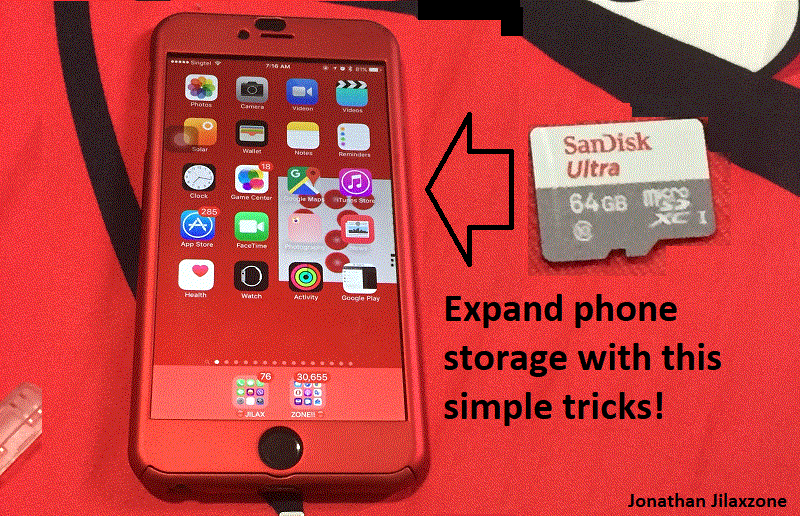
Knows any other iPhone camera tips and tricks that I have not shared here in this article? Well, do share with the rest of us by commenting on the comment section down below. Also, in case you are encountering any difficulties and/or have any queries related to the iPhone photography, do reach me by commenting on the comment section down below. I’ll be happy to assist.

Interested to see other iPhone and iOS tips and tricks? Check them out here: iPhone and iOS tips and tricks at JILAXZONE.
Do you have anything you want me to cover on my next article? Write them down on the comment section down below.
Alternatively, find more interesting topics on JILAXZONE:
JILAXZONE – Jon’s Interesting Life & Amazing eXperience ZONE.
Hi, thanks for reading my curated article. Since you are here and if you find this article is good and helping you in anyway, help me to spread the words by sharing this article to your family, friends, acquaintances so the benefits do not just stop at you, they will also get the same goodness and benefit from it.
Or if you wish, you can also buy me a coffee:

Thank you!
Live to Share. Share to Live. This blog is my life-long term project, for me to share my experiences and knowledge to the world which hopefully can be fruitful to those who read them and in the end hoping to become my life-long (passive) income.
My apologies. If you see ads appearing on this site and getting annoyed or disturb by them. As much as I want to share everything for free, unfortunately the domain and hosting used to host all these articles are not free. That’s the reason I need the ads running to offset the cost. While I won’t force you to see the ads, but it will be great and helpful if you are willing to turn off the ad-blocker while seeing this site.