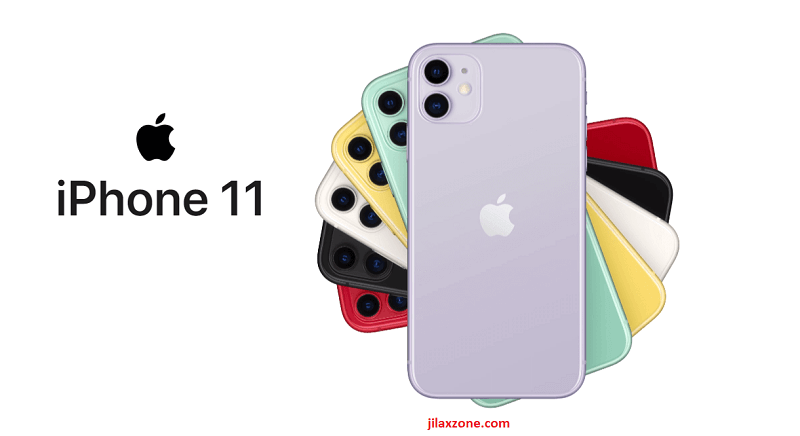Should you upgrade your compatible iPhone and iOS devices to iOS 13? Short answer: yes.
Is upgrading to iOS 13 fast, good and worthy? Yes, and here is my experience.
I have been using iOS 13 since Apple release it to Public Beta testers back in June 2019. I’m using it on iPhone 7 Plus which has been my daily driver since 2016. So far, using iOS 13 on daily basis on a 3 year-old device I don’t see any performance degradation. Even if there is, it’s not something noticeable. Everything I use, apart from bugs introduced during Public Beta, is still working perfectly like before.
Reasons why you should upgrade to iOS 13
You can see all the new features of iOS 13 on Apple website, but here I’ll give you reasons why it is worthy to upgrade to iOS 13.
1) Security Patches
First thing first is security patches. Recently there have been quite many findings (by Google and some other entities/individuals) on iOS security loopholes, so to patch all these security holes, getting a new iOS is a must!
2) Performance
Like I said earlier, on my aging iPhone 7 Plus, there’s no noticeable performance degradation. Everything I used before on iOS 12 works perfectly on iOS 13 (except real bugs occurring during Public Beta).
Apple even claimed on its website, iOS 13 is indeed running much faster than iOS 12. So why not upgrading?
3) Beautiful Dark Mode
While the white interface is ok, but dark mode is a new thing and it looks cool. In case you can’t find how to activate dark mode, check here for the complete and detailed step by step.
4) Apple built-in keyboard now supports swiping
It’s the same as Swype, Swiftkey and Gboard keyboard. Apple called it QuickPath type. You can swipe through the keyboard to form a word.
I have detailed here reasons why you should consider to move to Apple built-in keyboard, instead of using 3rd party ones.
Unfortunately, QuickType path feature now only works for English.
5) You can download literally anything from the web including YouTube videos, MP3 and MP4
One thing that iOS users always envy from Android is the ability to download anything that can be downloaded from the web.
Now with iOS 13, iOS users should envy no more with Android users. Apple has made Safari on iOS 13 able to download literally anything you can find and download from the web. Do check here for detailed step by step how to use the Safari new download feature.
6) Memoji is now available on all iPhone and iOS devices
Memoji is available for all devices and not exclusive for devices with Face ID only. So good news for people like me who are still using older iPhone (with no Face ID), now you can use Memoji to express yourself on a text messages.
7) Bluetooth mouse is now working!
I always envision that mobile device (Eg: smartphone) will take over PC and Mac one day. And now that vision is getting closer. Apple made Bluetooth mouse to work on iOS 13 devices. Now during travel, I shall no longer need to bring my laptop with me – I can get my writing job done just by my iPhone with iOS 13. Do check here for the complete and detailed step by step to connect your Bluetooth mouse to iOS 13 compatible devices.
Article continues below.
Popular on JILAXZONE today:
8) PS4 and Xbox One Controller is now working too!
Good news for gamers, now you don’t need to spend money to buy “Made for iOS” controllers to play games on iOS. You can use existing PS4 and Xbox controller to play games on iOS 13 devices.
I’m hoping the list is not stopping only on PS4 and Xbox controller, but hopefully more and more controllers – even a generic Bluetooth controller to be supported in the coming future. As of today, you can check here the list of compatible controllers for iOS 13.
9) Welcome Apple Arcade – Gamers heaven!
Another good news for gamers, Apple Arcade is a $5 subscription based games where you can play any kind of games without worry about ads or in-app purchases. Think Apple Arcade like Netflix but for games.
Do check here for detailed step by step on how to access Apple Arcade on your iOS 13 compatible devices.
The $5 subscription fee may vary, depends on where you live.
10) Good bye Find my iPhone, welcome Find My
You may or may not notice once you upgrade to iOS 13, but Apple is renaming Find my iPhone app into Find My.
11) Now you can create folder on iOS dock
iOS dock (4 icons at the bottom of iPhone) now can contains more than just icons. You can create folders and tada! You can now store more apps on the iOS dock.
I stored apps that I used frequently and on daily basis on this folder on the iOS dock, making them so easy and super convenient to reach.
12) Optimized Battery Charging
Your iPhone and iOS devices are expensive items and has built-in non-user removable battery. For sure many of you want to keep the device to live for as long as possible and that’s the reason why Apple introduced this new feature called optimized battery charging.
Found under Battery Health, this feature will enable iOS to start and stop charging iPhone battery based on your charging habit and ensure you will still get 100% battery by the time you need it for the day.
Do check here for detailed steps on how to activate Optimized Battery Charging and some other useful tips to retain iPhone battery life to the max.
13) Low Data Mode & Bypass Cellular download limit
If you have limited bandwidth (limited data plan or even limited WiFi quota), you may want to turn on Low Data Mode.
If you have limited cellular data plan:
Go to Settings > Cellular > Cellular Data Option. Turn on Low Data Mode.
If you have limited Wi-Fi quota:
Go to Settings > Wi-Fi, tap the (i) button next to the Wi-Fi connection you are connecting to, then turn on Low Data Mode.
If you have plenty / unlimited cellular data plan:
On the other hand, if you have plenty of cellular data plan with you, you may want to bypass cellular download limit, so that you can download apps and games from the App Store no matter how big in size they are.
Go to Settings > iTunes and App Store > App Downloads. Tap on Always Allow to bypass download limit.
There’s plenty more…
There’s plenty more features on iOS 13 than what I can describe on this article, but those 13 reasons above, should be compelling enough for you to upgrade your compatible devices to iOS 13.
In short, it’s totally worthy to upgrade to iOS 13.
Do you have anything you want me to cover on my next article? Write them down on the comment section down below.
Alternatively, find more interesting topics on JILAXZONE:
JILAXZONE – Jon’s Interesting Life & Amazing eXperience ZONE.
Hi, thanks for reading my curated article. Since you are here and if you find this article is good and helping you in anyway, help me to spread the words by sharing this article to your family, friends, acquaintances so the benefits do not just stop at you, they will also get the same goodness and benefit from it.
Or if you wish, you can also buy me a coffee:
Thank you!
Live to Share. Share to Live. This blog is my life-long term project, for me to share my experiences and knowledge to the world which hopefully can be fruitful to those who read them and in the end hoping to become my life-long (passive) income.
My apologies. If you see ads appearing on this site and getting annoyed or disturb by them. As much as I want to share everything for free, unfortunately the domain and hosting used to host all these articles are not free. That’s the reason I need the ads running to offset the cost. While I won’t force you to see the ads, but it will be great and helpful if you are willing to turn off the ad-blocker while seeing this site.