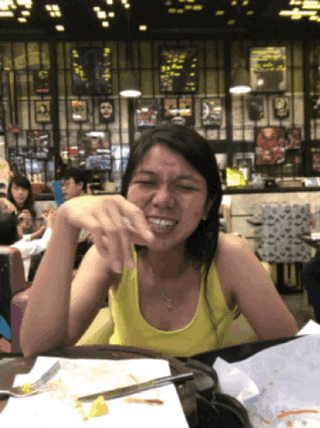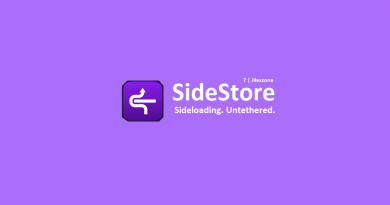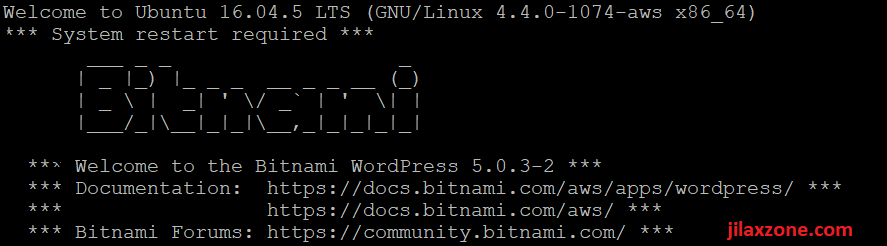Here’s how to permanently delete photos & videos from iPhone running latest iOS
Do you know that deleting photos and videos from iPhone won’t actually delete them? Someone else who has access to your iPhone can easily recover them?
- Find out how you can permanently delete your photos and videos from your iPhone. The method works also for iPad running iPadOS and iPod Touch.
- If you are looking for recovering your deleted photos and videos, head to this article instead: Recover deleted photos and videos from iPhone at JILAXZONE.
- For other interesting articles, head to: Photos tips and trick for iPhone, iOS Tip & Trick in General, Games, FREE games & stuffs, how-to and more at JILAXZONE
Whichever your intentions are, either deleting photos and videos to free up iPhone storage space or removing photos and videos trace or simply removing unwanted or no-longer wanted photos and videos from your iPhone, know this: your deleted photos and videos won’t get actually deleted from your iPhone. Not for the next 30 days. Only after 30 days has passed, the deleted photos and videos will disappear and get permanently deleted and only then your iPhone storage space will be freed up.
It’s not iPhone or iOS bug, but rather a feature introduce to iOS years back – if I’m not mistaken, it was introduced as part of iOS 10 and the same feature now still exist on the latest iOS. So does it mean you have to wait for the next 30 days for these photos and videos to be permanently deleted? Well, no, you don’t need to wait for that long. There’s a way to permanently delete photos and videos without waiting for 30 days.
Here’s how to permanently delete photos and videos on iPhone
1) Go to Photos app.
2) Tap on Album tab and then scroll all the way to the bottom.
3) Go and find “Recently Deleted” folder and tap on it.
4) Tap Select on the top right of the screen.
If you want to permanently delete all photos and videos you have deleted before:
5) Tap Delete All on the bottom left of the screen.
6) When prompted “These photos will be deleted. This action cannot be undone.”, tap on “Delete Photo” or “Delete n Photos” (n is number of photos/videos you selected).
If you want to permanently delete a few photos and videos only you have deleted before:
7) Select photos and videos you want to permanently delete then tap Delete on the bottom left of the screen.
8) When prompted “This photo will be deleted. This action cannot be undone.”, tap on “Delete Photo” or “Delete n Photos” (n is number of photos/videos you selected).
Once you have done the steps, your deleted photos and videos are now permanently deleted forever.
Bring it all together
So unless you do the steps mentioned above, your deleted photos and videos will remain on the iPhone Photos app, under “Recently Deleted” folder for the next 30 days.
Do you have anything you want me to cover on my next article? Write them down on the comment section down below.
Alternatively, find more interesting topics on JILAXZONE:
JILAXZONE – Jon’s Interesting Life & Amazing eXperience ZONE.
Hi, thanks for reading my curated article. Since you are here and if you find this article is good and helping you in anyway, help me to spread the words by sharing this article to your family, friends, acquaintances so the benefits do not just stop at you, they will also get the same goodness and benefit from it.
Or if you wish, you can also buy me a coffee:

Thank you!
Live to Share. Share to Live. This blog is my life-long term project, for me to share my experiences and knowledge to the world which hopefully can be fruitful to those who read them and in the end hoping to become my life-long (passive) income.
My apologies. If you see ads appearing on this site and getting annoyed or disturb by them. As much as I want to share everything for free, unfortunately the domain and hosting used to host all these articles are not free. That’s the reason I need the ads running to offset the cost. While I won’t force you to see the ads, but it will be great and helpful if you are willing to turn off the ad-blocker while seeing this site.