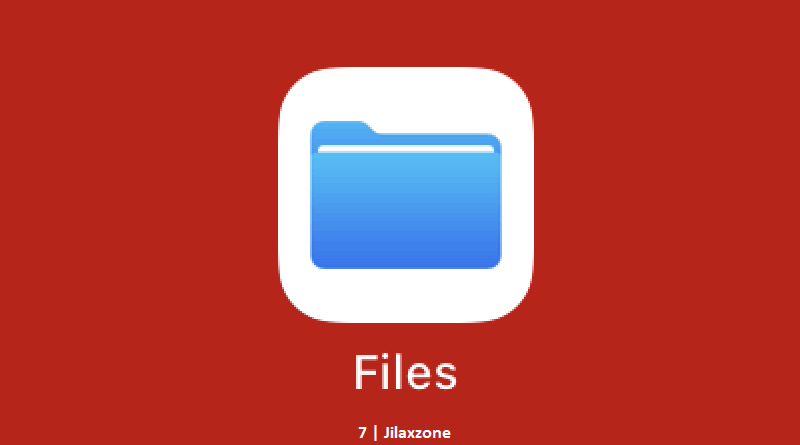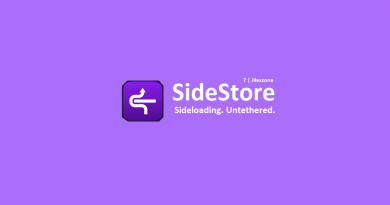iPhone Tip: How to enable File Extension for all types of files on Files App
Apple has introduced Files app as part of iOS 11 and it has always been integrated with iOS since then. However since its introduction way back in 2017, there’s no way to to enable nor show file extensions for known files types such as .jpg, .pdf and .zip to name a few. But it’s all now changed since the introduction of iOS 16. Apple now has given the option to enable file extension fo all types of files. Check out how you can do on the simple steps provided below.
Here’s how to enable file extensions on all types of files in Files App
Follow these simple steps to enable file extension on Files app.
1) Ensure you are on iOS 16 or up
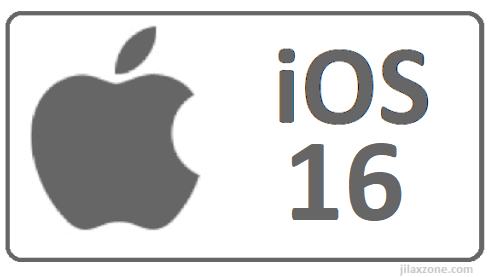
In case you are on below iOS 16, check out here how you can update your iPhone to the latest iOS.
Link: Updating iOS at JILAXZONE.
2) Go to Files App, then navigate to “On My iPhone”.
3) Then “On My iPhone” screen, tap the “…” (3-dot) icon on the top right of the iPhone screen.
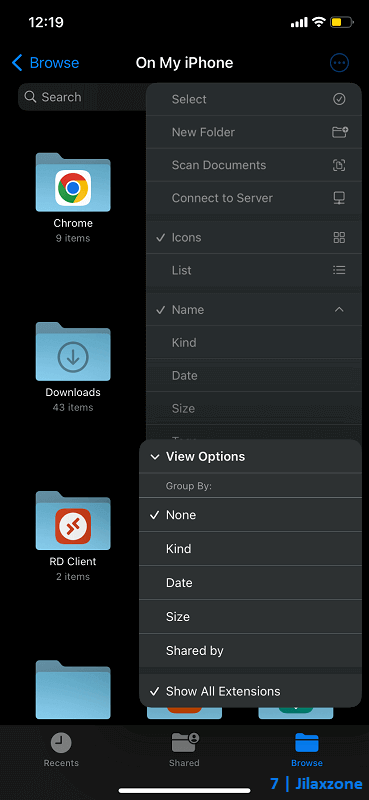
4) Tap “View Options” then tap on “Show All Extensions”.
That’s it. Now you should be able to see all kind of files extensions – be it known file extensions and unknown file extensions.
Bring it all together
Another day another iPhone tip. This time you have just learned how to enable file extensions on iOS Files app. In case you encountered any difficulties and/or have queries, don’t hesitate to put your queries or thoughts on the comment section down below. I’ll be happy to assist.

Interested to see other iPhone and iOS tips and tricks? Check them out here: iPhone and iOS tips and tricks at JILAXZONE.
Do you have anything you want me to cover on my next article? Write them down on the comment section down below.
Alternatively, find more interesting topics on JILAXZONE:
JILAXZONE – Jon’s Interesting Life & Amazing eXperience ZONE.
Hi, thanks for reading my curated article. Since you are here and if you find this article is good and helping you in anyway, help me to spread the words by sharing this article to your family, friends, acquaintances so the benefits do not just stop at you, they will also get the same goodness and benefit from it.
Or if you wish, you can also buy me a coffee:

Thank you!
Live to Share. Share to Live. This blog is my life-long term project, for me to share my experiences and knowledge to the world which hopefully can be fruitful to those who read them and in the end hoping to become my life-long (passive) income.
My apologies. If you see ads appearing on this site and getting annoyed or disturb by them. As much as I want to share everything for free, unfortunately the domain and hosting used to host all these articles are not free. That’s the reason I need the ads running to offset the cost. While I won’t force you to see the ads, but it will be great and helpful if you are willing to turn off the ad-blocker while seeing this site.