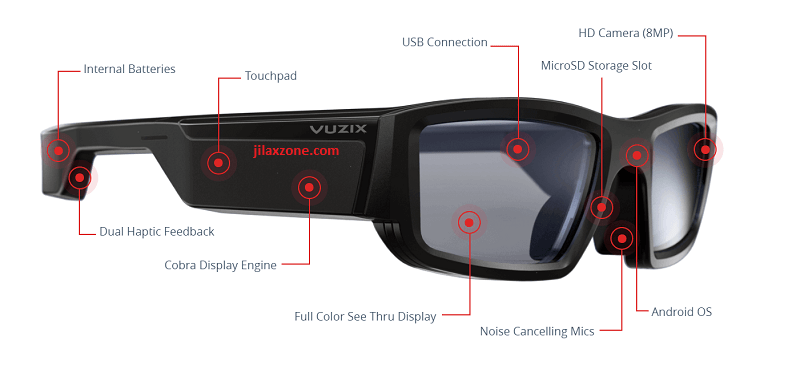Hack your Google Home, take it to the next level: make it truly portable
Listen anywhere you like and easily move around your Google Home anywhere with you.
Bring miss know-it-all wherever you go with you. By default, Google Home Google Assistant is a she.
On the exercise of turning Google Home into a totally portable device, here I’m using Google Home Mini since obviously it’s the smallest in the family in terms of form factor (as well as the cheapest) making it a great candidate for portability.
A little bit of background of this Google Home hack
When team at Google created Google Home, they wanted to have smart speaker sitting at home to rival Amazon Echo smart speaker with Alexa which was indeed the king of Home smart speaker (even until today). Do note on the use of “home” keyword here, that’s where Google Home got its name “Google Home” because it was intended to sits at home – just like its arch-rival.
Not sure whether or not team at Google ever thought for leapfrogging Amazon Echo by making Google Home less homey a.k.a a true portable smart speaker device which you can bring anywhere with you, just like when you bring smartphone with you everywhere you are going.
Well, until that day comes, you can use the tips and tricks here to “hack” your Google Home to be a portable speaker it is meant and destined to be.
In case you don’t have Google Home device and looking and interested to get one, be sure to check out this link to get yours today.
For other news, tips and tricks about and related to Google Home, do check it here.
I shall split into 2 phases: semi-portable and true portable – in case you really want to take Google Home anywhere with you.
Make a Portable Google Home Phase 1: throw away that power cord
Objective: to make Google Home to be semi-portable which you can bring anywhere throughout your house or surrounding area as long as it can still connect to house’s Wi-Fi.
What you need:
1) Obviously a Google Home device, my recommendation would be the mini.
2) Power Bank with at least 1A output.
3) Standard micro USB to USB-A cable.
Here are the steps.
1) Plug your Google Home device to the Power Bank using the micro USB cable.

2) If this is your first time using the device, then setup Google Home to connect to your house’s WiFi. Otherwise skip this step and proceed to the next one.
3) That should be it. Now your Google Home is semi-portable with power bank as the power source, you can bring Google Home with you anywhere around the house (in/outside) so long it gets connected to your house’s WiFi.
Power Bank / Battery Casing for Google Home.
If you think your power bank is either too bulky or not so suitable for Google Home device (Eg: ugly looking) and looking for one that best-fit your Google Home, especially the mini, take a look at this battery casing.
If you can’t see any offering above, check this link to check the best-fit and best-looking battery case for your Google Home.
Article continues below.
Popular on JILAXZONE today:
Make a Portable Google Home Phase 2: break away from house’s Wi-Fi
Objective: to make Google Home to be truly portable which you can bring anywhere with you, just like a smartphone.
What you need:
Mostly, same like above, but with some additional things.
1) Obviously a Google Home device, my recommendation would be the mini.
2) Power Bank with at least 1A output.
3) Standard micro USB to USB-A cable.
4) A mobile router or known also as pocket WiFi. Alternatively, you can use your main phone, by setting it up as hotspot but need another phone to setup.
If you plan to use mobile router or pocket WiFi:
1) Plug your Google Home device to the Power Bank using the micro USB cable.

2) If Google Home device has been setup previously to connect to your house’s WiFi, do a factory reset. If you wonder how to do it, do check it here. If the Google Home device is either brand new or never connect to any WiFi before, then you can skip this step.
3) Turn on your mobile router or pocket WiFi.
4) Setup Google Home to connect to your pocket WiFi.
5) That’s it. Now your Google Home is totally portable, you can bring it with you anywhere you like. Just make sure you have enough juice to power both Google Home as well as the pocket WiFi.
If you are looking for Pocket WiFi, take a look at this.
If you can’t see any offering above, check this link to check Pocket WiFi for your Google Home use.
If you plan to use hotspot from your main mobile phone:
1) Plug your Google Home device to the Power Bank using the micro USB cable.
2) If Google Home device has been setup previously to connect to your house’s WiFi, do a factory reset. If you wonder how to do it, do check it here. If the Google Home device is either brand new or never connect to any WiFi before, then you can skip this step.
3) Turn on hotspot on the main mobile phone.
4) Now using the other phone, setup Google Home to connect to your main phone’s hotspot.
5) Once setup is done, That’s it. You don’t need the spare phone any more. Now your Google Home is totally portable, you can bring it with you anywhere you like. Just make sure you have enough juice to power both Google Home as well as your main phone.
Bring it all together
Now with this hack, not only you can bring Google Home anywhere you like around the house but you can make it fully portable and bring anywhere you go. You can put it on your car as well, and make it like Knight Rider’s KITT talking car.
In case you have no idea what is it, refer to this.
Do you have anything you want me to cover on my next article? Write them down on the comment section down below.
Alternatively, find more interesting topics on JILAXZONE:
JILAXZONE – Jon’s Interesting Life & Amazing eXperience ZONE.
Hi, thanks for reading my curated article. Since you are here and if you find this article is good and helping you in anyway, help me to spread the words by sharing this article to your family, friends, acquaintances so the benefits do not just stop at you, they will also get the same goodness and benefit from it.
Or if you wish, you can also buy me a coffee:

Thank you!
Live to Share. Share to Live. This blog is my life-long term project, for me to share my experiences and knowledge to the world which hopefully can be fruitful to those who read them and in the end hoping to become my life-long (passive) income.
My apologies. If you see ads appearing on this site and getting annoyed or disturb by them. As much as I want to share everything for free, unfortunately the domain and hosting used to host all these articles are not free. That’s the reason I need the ads running to offset the cost. While I won’t force you to see the ads, but it will be great and helpful if you are willing to turn off the ad-blocker while seeing this site.