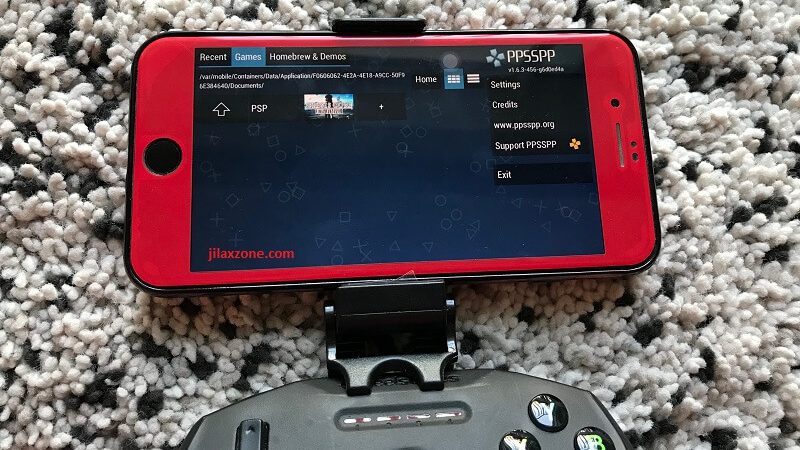Who say running emulators on iPhone is still pain in the a** and can not be done without jailbreaking? Works too with iPad or iPod Touch!
Here I am going to show you how easy is that to install a PSP emulator – PPSSPP – on an iPhone, running latest iOS. Yes, without jailbreaking.
As of when this article is written, the latest Public Beta iOS available is iOS 13.4.5 – depends on when you read this, you may or may not use the same iOS version as me, but the steps provided here should be more or less the same.
Installing PPSSPP on iOS – The PSP Emulator for iPhone
Some of the steps mentioned here you can skip them if you have done it before. In summary, here they are.
1) Install iTunes on Computer.
2) Register for Apple FREE Developer Account.
3) Generate App Specific Password.
4) Install AltStore to Computer.
5) Connect your iPhone.
6) Install AltStore to iPhone.
7) Get the latest PPSSPP build for iOS.
8) Install PPSSPP to iOS.
9) Run PPSSPP on iOS.
All the 6 steps above (Step #1 to step #6) – including all download links, I have detailed and provided them here on this link. You need about 15-30 minutes, depends on your internet connection to complete everything – since mostly are either downloading software or registering account.
For step #7 to step #9, here are the details.
Article continues below.
Popular on JILAXZONE today:
7) Get the latest PPSSPP build for iOS.
The latest PPSSPP build:
- If you are on iOS 13 or up: you can download using Safari on your iPhone directly.
- If you are on iOS 12 or below: my recommendation is to download PPSSPP on a computer, then transfer it to a File Explorer app, such as USB Disk Pro (It’s a paid software, but I download it when it was free. You can always opt for other free alternative).
PPSSPP latest build for iOS can be downloaded here: PPSSPP iOS Download link.
I downloaded the PPSSPP (Dev-Latest) version. You’ll get an IPA file. In case you don’t know, IPA is iOS Application Package (iOS app/game file – it’s like EXE file for Windows or APK file for Android).
A side note: As of when this article is written, the latest PPSSPP emulator version available is version 1.9.4 for Android, however the latest for iOS is v1.6.3. That’s quite significant differences, however v1.6.3 should be more than good enough to play most of PSP games available. In fact, I have tried playing Crisis Core Final Fantasy 7 on iPhone 7 Plus with no lag or graphical glitch.
8) Install PPSSPP to iOS.
Locate the PPSSPP IPA file on your iPhone.
- If you are on iOS 13 or up and download directly from iPhone: The IPA file you downloaded should be in Files app.
- If you are on iOS 12 or below: Open the app you used to transfer the IPA file to your iPhone.
Once you locate the PPSSPP IPA file, tap on the IPA file, then press the arrow up button, to show you list of apps available to open the file. If you can’t see AltStore listed there, then scroll until the end and tap “More”.
Find “AltStore” or “Copy to AltStore” and tap on it.
AltStore shall get opened and begin sideloading the PPSSPP IPA file. Within minutes, you should be able to see the PPSSPP icon on iPhone Home screen.
Yes, you just installed PSP emulator on iPhone successfully!
9) Run PPSSPP on iOS
Running PPSSPP on iOS is as simple as tapping the icon. You will then see the PPSSPP logo.
However, you won’t be able to play it since you don’t have any games on it yet.
Where you can get the PSP ISO or ROMS?
Well, due to legal reasons, Google here is your best friend.
You may want to start with this: https://www.google.com/search?q=psp+iso.
How to transfer PSP ISO/ROMS to PPSSPP?
There are various ways to accomplish this, but my own recommendation is to use the help of computer to download the PSP ISO.
Once you have the PSP ISO/ROMS with you, using a computer (PC/Mac):
1) Connect your iPhone to computer.
2) Open iTunes (if it’s not open already) and ensure your iPhone is detected in iTunes.
3) Inside iTunes, select your iPhone. Then on the left side of the iTunes menu, choose “File Sharing” (identified as (1) on the image below).
4) Select PPSSPP from the application list (identified as (2) on the image above).
5) Once PPSSPP is selected, click on “Add File” (identified as (3) on the image above) and locate the PSP ISO/ROMS file and click “OK” to start uploading PSP ISO/ROMS file from your computer to your iPhone.
Redo step #5 as many as you want for the rest of PSP ISO/ROMS that you have.
Once done with transferring PSP ISO/ROMS file into your iPhone, you can safely disconnect it from iTunes and run the PPSSPP app one more time.
This time, you should be able to see the game icon listed inside the PPSSPP app. Congrats!
What are you waiting for?
Right now – as of when this article is written, Final Fantasy 7 Remake has just been released. Unfortunately I don’t own a PlayStation 4 console with me. But fret not! I can play Crisis Core Final Fantasy 7 – not only because I never really got a chance before to play it, it’s the closest game to the new Final Fantasy 7 Remake.
What about you? Which PSP game you would like to play?
Do give your comments down below on the comment section. Oh! If you are facing any difficulties to get PSP emulator up and running on your iPhone or other iOS devices, don’t hesitate to put your issue also down below on the comment section, I’ll try to help.
Do you have anything you want me to cover on my next article? Write them down on the comment section down below.
Alternatively, find more interesting topics on JILAXZONE:
JILAXZONE – Jon’s Interesting Life & Amazing eXperience ZONE.
Hi, thanks for reading my curated article. Since you are here and if you find this article is good and helping you in anyway, help me to spread the words by sharing this article to your family, friends, acquaintances so the benefits do not just stop at you, they will also get the same goodness and benefit from it.
Or if you wish, you can also buy me a coffee:
Thank you!
Live to Share. Share to Live. This blog is my life-long term project, for me to share my experiences and knowledge to the world which hopefully can be fruitful to those who read them and in the end hoping to become my life-long (passive) income.
My apologies. If you see ads appearing on this site and getting annoyed or disturb by them. As much as I want to share everything for free, unfortunately the domain and hosting used to host all these articles are not free. That’s the reason I need the ads running to offset the cost. While I won’t force you to see the ads, but it will be great and helpful if you are willing to turn off the ad-blocker while seeing this site.