Apple iPhone SE 3 Fake vs Real – Tips to easily identify a fake one
iPhone SE 3 is also known/called/referred as iPhone SE 3rd Generation or iPhone SE (2022).
For people who love using iPhone, especially if you are looking for the latest greatest specs but doesn’t want to spend so much, well Apple recently introduced iPhone SE 3rd Generation or iPhone SE 3 in short. Equipped with A15 processor – the very same processor that runs on iPhone 13 series -, reliable Touch ID and classic-but-proven form factor of iPhone with bezels, the iPhone SE 3 could be the iPhone for you. However, there’s one big issue when you opt to buy iPhone SE 3, with many of previous iPhone models look a like the new iPhone SE 3, how do you differentiate them? How you can be so sure that you are buyng and getting the real iPhone SE 3 and not the fake one?
Welcome to the Fake VS Real guide – where I share the complete guide to easily identify the differences between the fake and the real thing. This time is on Apple iPhone SE 3.
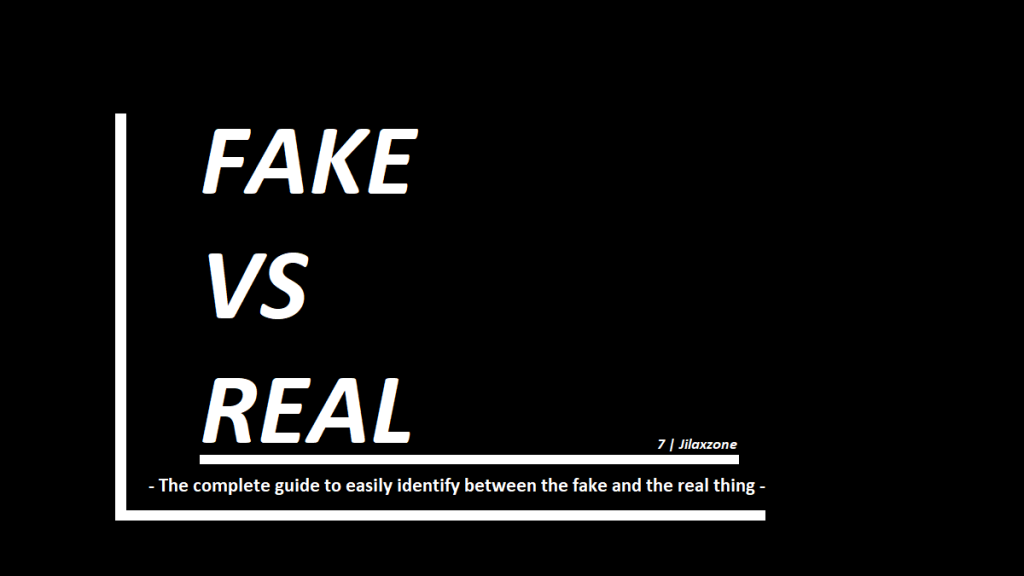
iPhone SE 3 biggest issue & Reason why you should to read this guide
iPhone SE 3 has similarities to (or should I say the same as) iPhone SE 2nd Generation, iPhone 8 and anything before it. Their similarities are in terms of form factor and colors, there’s not much differences from the outside, the main differences between iPhone SE 3 with the rest of similar iPhone are only and mainly on the inside: the A15 processor and 4GB RAM.
With Chinese factories have long been selling iPhone conversion kit – a kit where you can convert your old iPhone to look alike a brand new iPhone – from the outside, it’s hard to tell whether an iPhone is the real iPhone SE 3 or not. And soon enough, there’ll be many selling conversion kit to iPhone SE 3 as they did with iPhone SE 2nd Generation.
Here’s one video showing how to convert old iPhone to look like a new one.
Plus there are many Chinese factories producing Android phone that 100% look alike iPhone both from the outside (appearance and form factor) and the inside (Android with iOS theme).
While for you – geeks and you who called yourself Apple fan boy – can easily spot the differences between the real thing and the fake one, but for many normal people, they may not be fully aware if such device is a fake one and end up buying the fake one – and still paying the full price of a new iPhone SE 3.
I believe there’s plenty of cases happening like that, where people spend their hard-earned money only to get the fake iPhone. Not only these cases happening in under-developed and developing countries but these cases also happen on developed countries as well. So you have to be a smart diligent buyer, otherwise you end up the same like many people: paying the full price only to get the fake one.
Spending that sum amount of money to get the real iPhone SE 3 is what everybody – who are willing to buy iPhone SE – here is aiming for.

That’s the main intention I’m writing this article, to share with you guys so that if your intention is to buy the real thing, you get the real thing and not the fake one. Be it a brand new iPhone SE 3 or a second-hand iPhone SE 3.
This guide is meant for you who want to buy a brand new iPhone SE 3 or a second-hand iPhone SE 3 but you are buying not directly from Apple (via its store or online) nor via its Authorized Reseller.
Tips to check and ensure the iPhone SE 3 is the real deal

These are things you should do before buying iPhone SE 3. Although some of the items I mention below on the list may be obvious to you and to many, but there’s still probably a few of other people who doesn’t know about it, so bear with the list – skip those you think that’s pretty obvious to even check.
Tip 1) Create Apple ID.
It’s free and easy to do. The reason why you need this one is to enable you to check the iPhone later on. Go to appleid.apple.com to register.
Tip 2) Arrange a meet up.
Unless you are buying from Apple directly or from Apple Authorized Reseller, be sure to do meet up. Do not buy online and have it shipped unless you trust the seller/platform and can get full refund in case things go south.
Tip 3) Agree to pay after checking is done.
Get agreement from the seller for you to perform checks before paying to ensure if the item is real and only to pay him if the iPhone is a real one. Recommended for you to bring someone else beside yourself during the purchasing and checking session, just in case any disputes happening.
Tip 4) Bring your own SIM Card.
iPhone SE 3 is using Nano SIM Card so bring a Nano SIM Card for testing the calling abilities later.
These are things to check if you are buying a brand new iPhone SE 3
Tip 5) Ensure it’s still fully sealed.
Title says it all. Ensure you are getting a sealed iPhone box.
Take a look at the video here for the iPhone SE 3 sealed box (focus on the sealing that comes with the iPhone SE 3 – ensure you get the same seal).
Tip 6) iPhone SE 3 box.
Unseal the box, inside you’ll find only iPhone, charging cable and manuals. No chager and no earpiece inside the box. If the box contains placeholder for charger and earpiece, then it’s a counterfeit iPhone SE 3.
Tip 7) iPhone SE 3 charging cable.

The charging cable that comes with iPhone SE 3 is USB-C to Lightning and not USB-A (The normal USB port) to Lightning.
Tip 8) Insert your SIM Card in.
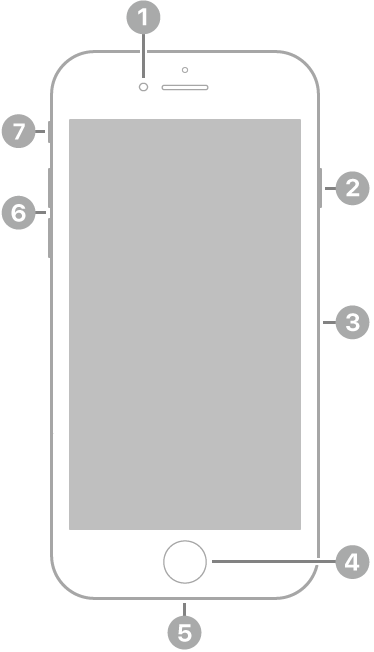
After unsealing, open the SIM Card tray and place your SIM Card into the SIM Card tray.
Tip 9) Turn on the iPhone.
Ensure Apple logo is showing without any text at all.
Tip 10) No password being asked.
Once turned on, ensure it’s not asking for any passcode/password, otherwise it’s a locked second-hand iPhone and probably stolen.
These are things to check if you are buying a second-hand iPhone SE 3
Tip 11) Wipe out the iPhone.
Go to Settings > General > Reset. Choose Erase All Contents and Settings. When prompted, tap Continue to proceed with the reset.
Tip 12) Key in the password.
On reset attempt, the exisiting Apple ID that ties to the iPhone need to be remove, thus asking for password. Ask the seller to unlock for you. If seller doesn’t know the password, likely it’s a stolen iPhone.
All these tips are applicable to both brand new iPhone SE 3 and a second hand iPhone SE 3
From the outside – the look and feel
Tip 13) Check the iPhone SE 3 color.
Comes only in Midnight (essentially black, but darker than iPhone SE 2nd Gen Black), Starlight (essentially white, but lighter than iPhone SE 2nd Gen white) and Product Red (iPhone SE 3 Red is darker compare to iPhone SE 2nd Gen). There’s no silver, space gray, rose gold (aka pink) or gold color.

Tip 14) Apple Logo location.
iPhone SE 3 Apple logo sits on the center of the phone – just like iPhone SE 2nd Generation. However iPhone 8 or anything before, has the Apple logo a little bit to the top.
Tip 15) Glass back case.
No more aluminium.
Tip 16) No “iPhone” wording written at the back case.
Any iPhone introduced after 2019 will not have “iPhone” wording written on the back of the iPhone and so does iPhone SE 3.
Tip 17) Lightning interface.
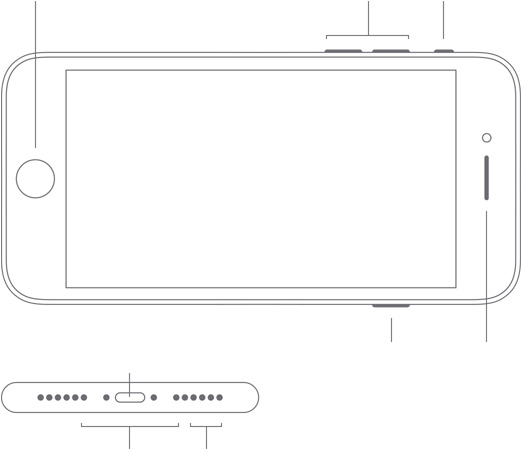
iPhone SE 3 comes with Lightning port. If it’s not lightning port or if it comes with Micro USB or USB-C, it’s not a real iPhone SE 3.
Tip 18) No headphone jack.
It has been since 2016 and so far no turning back.
Article continues below.
Popular on JILAXZONE today:
Tip 19) Has wireless charging capability.
In case you/seller has a wireless charger to test it out, iPhone SE 3 comes with wireless charging feature.
Tip 20) Static Home Button.
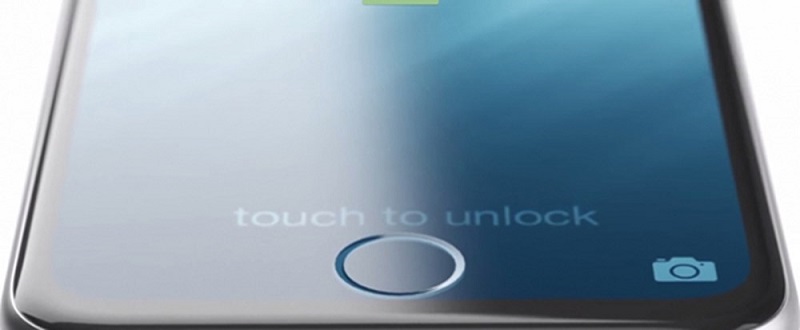
Means it’s not a real mechanical home button. To test it out, turn off the iPhone if its turned on. When iPhone is totally turned off, try pressing the Home Button – if it’s the real iPhone SE 3, you shouldn’t feel like pressing a button but like pressing on a glass.
From the inside – what’s under the hood.
Tip 21) Setup as brand new iPhone.
Turn on the iPhone. Avoid restoring from your backup now, your intention here is to make sure the iPhone is all in good condition and at the same time, ensuring it’s not a fake one. So follow the setup process. Choose your preferred language, activate the device using cellular (to ensure cellular is working).
Tip 22) Setup Touch ID.
Use your finger. Then test it out by trying to use your other un-registered finger, by right the iPhone is not going to get unlocked. If it is, then likely it’s a counterfeit iPhone.
Tip 23) Create a Passcode.
This is a pre-condition and part of the setup. So type in any 6 digit passcode.
Tip 24) Choose don’t transfer app and data.
Again, to remind you, your intention here is to make sure the iPhone is all in good condition and at the same time, ensuring it’s not a fake one. So choose the less hassle one for now.
Tip 25) Key in your Apple ID when asked.
First try key-in wrong password intentionally. By right, it won’t allow you to proceed. If it is, then likely it’s a counterfeit iPhone. Then next step is to try to key in your Apple ID with correct password. This time by right it will allow you to boot into the iPhone. Complete the rest setup, including setting up Siri.
Tip 26) Wake up Siri.
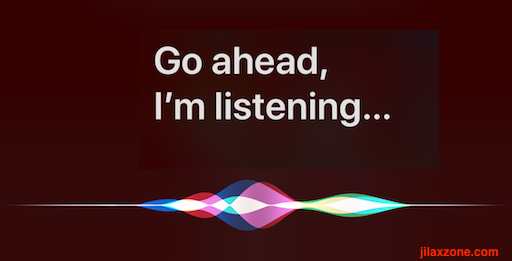
Once you are at iOS Home Screen, try calling Siri by saying, “Hey Siri”. If it’s a real iPhone, the Siri should come and answer you. Try go ask her to “set alarm at 9pm” (or something similar). The idea is Siri to ensure it’s a real Siri and it’s working. If it’s the real Siri, she would help you create the alarm (or whatever command you ask her).
Just in case, in your first few attempts Siri is not waking up to your calling, try going to Settings > Siri & Search. Ensure “Listen for ‘Hey Siri’” is turned on (if it’s not turned on, please do turn it on). Then go back to iOS Home screen and try calling, “Hey Siri” again and ask her to do your command.
Tip 27) Apple Store and not Google Play Store.

On the iOS Home Screen, try find Apple App Store and try to open it. When opened, you should NOT see Google Play Store.
If it’s a Google Play Store, then it’s a counterfeit iPhone.
Tip 28) Download Made by Apple app.
Go to App Store and try download some of the following apps: Apple Podcast, Pages, Keynote, iMovie, Numbers, GarageBand and test running the app to see whether they are functioning properly. Those apps I mentioned are only available in Apple App Store.
Tip 29) Dual SIM Support.
iPhone SE 3 comes with dual SIM dual standby support – either 1 physical SIM and 1 eSIM or both physical SIM (Mainland China and Hong Kong version). To check, go to Settings > Tap either Cellular or Mobile Data > Add Cellular Plan. As long as you can see the “Add Cellular Plan” button, that means it’s dual SIM iPhone. For more information, refer to this: https://support.apple.com/en-sg/HT209044.
Tip 30) Check storage capacity.
iPhone SE 3 comes in either 64GB, 128GB and 256GB storage configurations. No more no less, unless Apple decided to come with another storage configuration in the future. Go to Settings > General > About. Scroll down until you find Capacity. Also match it with the capacity you find on your iPhone box. If it’s a new iPhone, the storage capacity shown on box should match with the iPhone. Also, no memory card slot. Since the birth of iPhone, Apple has never implemented a memory card slot on its iPhone.
Tip 31) Check Serial Number & Model Number.
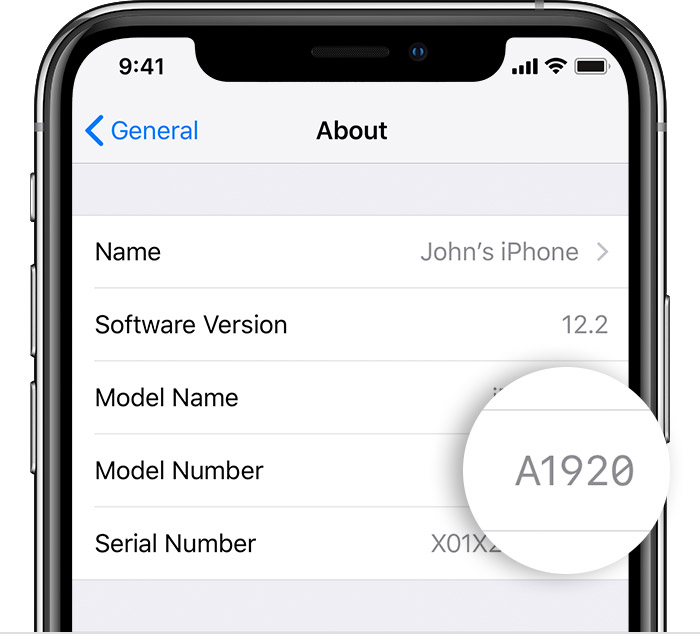
Now go to Settings > General > About. Scroll down until you find Model Number and Serial Number. Match it with the number on your iPhone box. If it’s a new iPhone, both numbers should matched. On Model number, although it matched with your iPhone box, ensure the iPhone SE 3 Model Number is within this range of model number: A2595 (United States/Canada/Guam/Mexico/Puerto Rico/Saudi Arabia/USVI), A2784 (Armenia/Belarus/Kazakhstan/Kyrgyzstan/Russia), A2785 (China), A2782 (Japan), A2783 (Global).
Tip 32) Check Serial Number validity.
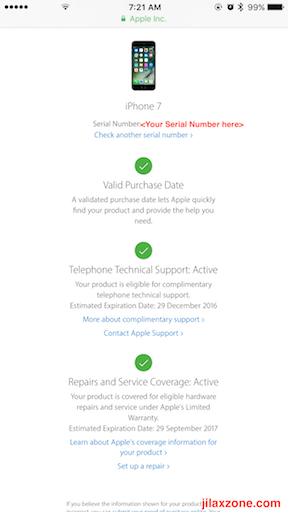
Open the following link via browser: https://checkcoverage.apple.com/. Then key in the serial number you found on Settings > General > About. And click “Continue”. It should tell you the warranty period. If it’s a totally brand new iPhone, the date should be 1 year from today (or even more, but not less). If it’s a second hand iPhone, match the remaining warranty with what them seller told you. Ask for personal warranty whenever possible. The page should also tell you which model is the iPhone is. If it’s real iPhone SE 3 model, then you should see iPhone SE 3 other than that it’s a fake iPhone SE 3.
Tip 33) Enable Assitive Touch.

iPhone has assistive touch. It’s white in color. It’s a virtual button which mimics the classic iPhone Home Button functionality. By enabling assistive touch, you are confirming that what you are getting the real iPhone, because Android doesn’t have any assistive touch. Go to Settings > Accessibility > Touch > Assistive Touch. Turn it on. Soon you’ll see a white virtual button appearing on your screen. Tap on it to bring you the sub menu.
Tip 34) Enable Back Tap.
iPhone 13 all models come with Back Tapping feature. Enable this feature by going to Settings > Touch > Back Tap. For the purpose of testing, choose Double Tap and assign to Mute. Now try double back tapping the iPhone, your iPhone should now mute. If it’s not working, then perhaps it’s not the real iPhone (or broken iPhone).
Tip 35) Try making a phone call.
At this moment, you should have your SIM Card slotted in, in case you haven’t put the SIM Card in, put the SIM card in. Then try calling any of your friends or family. This is to ensure the iPhone you are buying is compatible with your SIM card and network.
Tip 36) Try FaceTime call.
with any of your family/friend who own iPhone too. If you can call them via FaceTime, then it’s the real iPhone. Otherwise, nah, it’s a fake one.
Tip 37) Check the camera.
iPhone SE 3 back camera has 5x digital zoom, Photographic styles, Portrait Lightning mode with 6 effects (Natural, Studio, Contour, Stage, Stage Mono, High-Key Mono) and also has depth control.
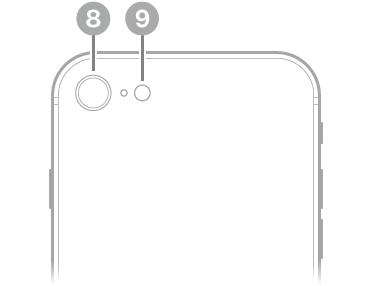
Photographic styles only available on iPhone SE 3 but not on iPhone SE 2nd Generation, so here’s how to check:
a) Open Camera app.
b) Using “Photo” mode, tap the arrow up button, then tap on “Photographic style” (3 square) button, located on bottom left of the iPhone screen and change the preset from Standard to either Rich Contrast, Vibrant, Warm, or Cool. If you want, you can further adjust the tone and warmth of the selected Photographic style.
c) Tap the Shutter button (white circle) button to capture the photo with the selected Photographic style.
If you can find Photographic style, means you are holding to the actual iPhone SE 3 and not iPhone SE 2nd Generation or anything before.
Bring it all together
Alright. What a long list tips of identifying fake vs real iPhone 13. While they are long, but if you perform all the checks and test all the tips given in this guide, guaranteed you’ll be end up a happy owner of the real iPhone 13 series.
Let me know in the comment down below in case you have any questions or difficulties. I’ll be happy to assist.

Interested to see other iPhone and iOS tips and tricks? Check them out here: iPhone and iOS tips and tricks at JILAXZONE.
Do you have anything you want me to cover on my next article? Write them down on the comment section down below.
Alternatively, find more interesting topics on JILAXZONE:
JILAXZONE – Jon’s Interesting Life & Amazing eXperience ZONE.
Hi, thanks for reading my curated article. Since you are here and if you find this article is good and helping you in anyway, help me to spread the words by sharing this article to your family, friends, acquaintances so the benefits do not just stop at you, they will also get the same goodness and benefit from it.
Or if you wish, you can also buy me a coffee:

Thank you!
Live to Share. Share to Live. This blog is my life-long term project, for me to share my experiences and knowledge to the world which hopefully can be fruitful to those who read them and in the end hoping to become my life-long (passive) income.
My apologies. If you see ads appearing on this site and getting annoyed or disturb by them. As much as I want to share everything for free, unfortunately the domain and hosting used to host all these articles are not free. That’s the reason I need the ads running to offset the cost. While I won’t force you to see the ads, but it will be great and helpful if you are willing to turn off the ad-blocker while seeing this site.



