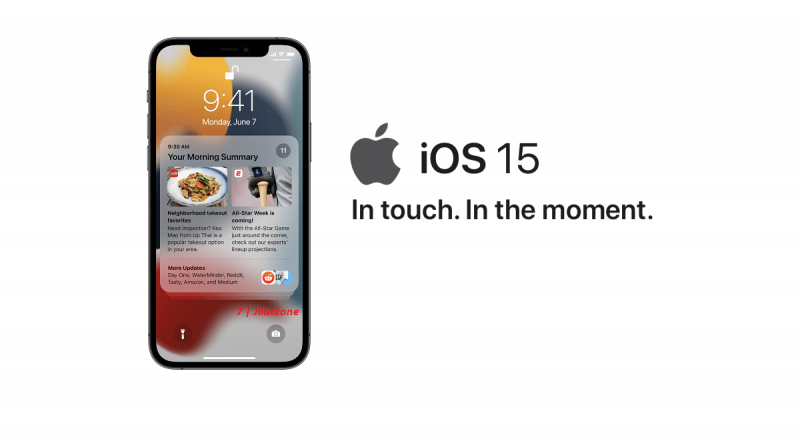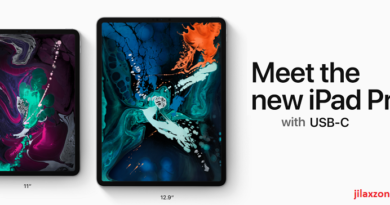My productivity increases after using iOS 15 Focus feature. Here’s how you can setup yours. (You can setup on iPad too!)
- This article detailed the steps to setup Focus on iPhone and iPad, so that you can reclaim back your lost time and productivity.
- For other interesting articles, head to: iOS Tip & Trick, Games, FREE games & stuffs, how-to and more at JILAXZONE.
- If you find this article / content inside is already obsolete, do let me know by commenting on the comment section below so that I can update the article to reflect the latest process/news. Thanks.
Productivity increases = work get done faster = more time for something else which at the same time also translates better eligibility for salary and bonus increase.
We are humans are productive people until distractions come to us and disturb our daily life and activities and in some cases, destroy our productivities, especially since the invention of smartphone and with smartphone is getting smarter and more inter-connected than ever before. How many notifications, messages and email you received each day? I bet there’s plenty of them. How many of those notifications did you check directly? Well, I bet also many – if not all of them – you did check them directly as they arrive. Fortunately for those using Apple devices – iPhone and iPad – things can change. Apple introduced feature called Focus – which is the enhancement from Do Not Disturb – on iOS 15 and iPadOS 15.
With Focus, you can reclaim back your time, your productivity and of course, your focus! So if you are in, check out below for steps on how you can setup Focus and use Focus.
Are you not in iOS 15 & iPadOS 15 yet? Here’s how you can get iOS 15 / iPadOS 15 today
Focus is a new feature introduced as part of iOS 15 and iPadOS 15. At the time this article is written, iOS 15 and iPadOS 15 are not released yet to the public masses, but you can be ahead of everyone else and get iOS 15 and iPadOS 15 today. Don’t worry, it’s legal, most importantly it’s official from Apple and totally FREE.
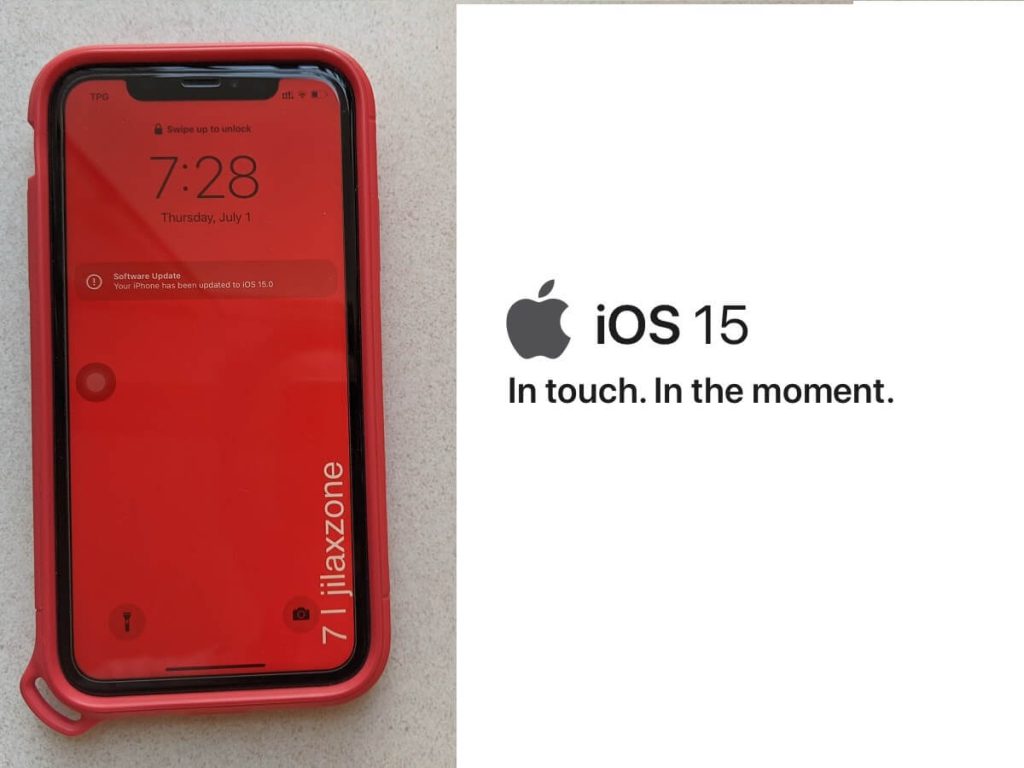
in case you are interested, here’s how you can get iOS 15 installed today: I’m updating my iPhone to iOS 15 today and here’s how you can update yours too (iPad and iPod Touch included!) at JILAXZONE.
Here’s how to setup Focus on iOS 15
This is done one time, but you can always revise the setup later.
| Note: Once Focus is setup, it applies across all your devices. |
1) Ensure you are on iOS 15 or iPadOS 15 or above.
Go to Settings > General > Software Update to check which iOS version you are. In case you are not on iOS 15 or above yet, tap on “Update”. In case you can’t see the option to update to iOS 15, check it out here: Updating to iOS 15 today before everyone else at JILAXZONE.
2) Setup Focus
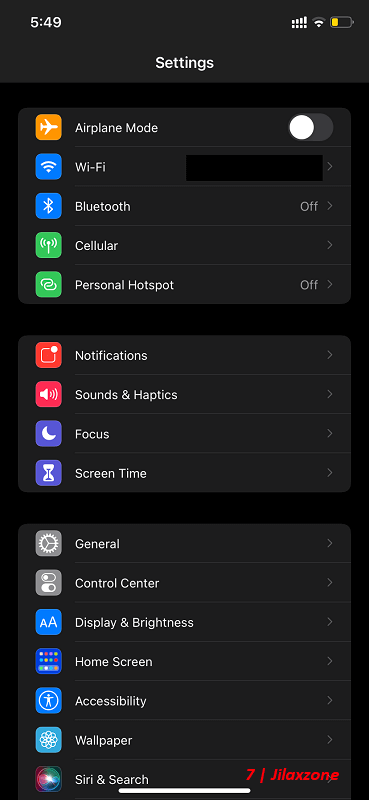
Go to Settings > Focus. There are few options such as Personal, Work, Reading, Gaming, Driving, Fitness or Custom. Read the details for each Focus on the table below. For the sake of this article – increased productivity – I’m going to show how to setup Focus for work.
| Focus Option | Description |
|---|---|
| Do Not Disturb | This is the generic Focus setting. |
| Sleep | Focus used when you plan to sleep and sleeping. |
| Work | Focus used when you are at work or doing work activities. |
| Personal | Focus when you want to have personal time. |
| Driving | Focus used when you are driving. |
| Fitness | Focus used when you do exercise or go to the gym. |
| Gaming | Focus used when you are playing games and doesn’t want to get disturbed. |
| Custom | If nothing else fits, use this custom option. |
3) Setup Work Focus
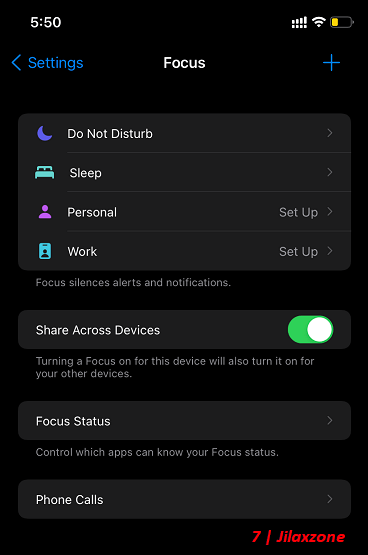
While this steps and the rest of the steps below are for Work Focus, but the other Focus options (such as Gaming, Personal) also have pretty much similar setups, so you can use the guide for other Focus options as well.
Tap on “Work” to set it up. First time setup, it will prompt you on the Work Focus feature. Tap on “Next”.
4) Setup Allowable People
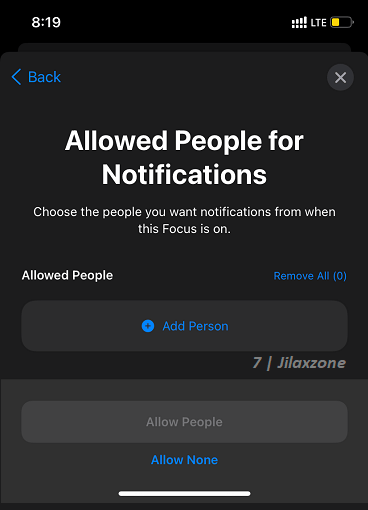
On Allowed People for Notifications screen, tap “+ Add Person” for all person that’s allow to contact and disturb you (via call and Messages – SMS / iMessage) while you are on Work Focus. Once you have done adding people, tap on “Allow X People” – where X is the number of people allowed to contact you while you are on Work Focus. For my case, I allowed my spouse, siblings, parents and my supervisor.
5) Setup Allowable Apps
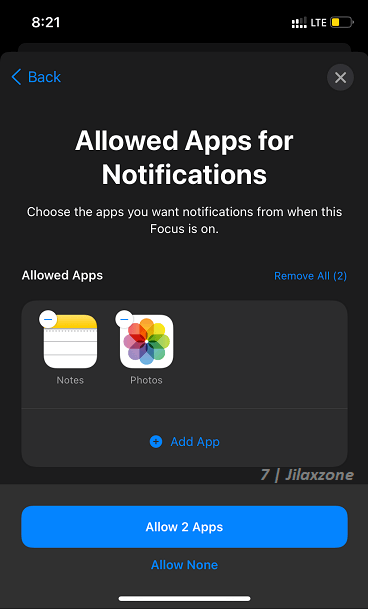
On Allowed Apps for Notifications, tap “+ Add App” to add apps that can send you notifications and updates. Once you have done adding apps, tap on “Allow X Apps” – where X is the number of apps allowed to send you notifications and updates while you are on Work Focus. For my case, I allowed Calendar and LINE messenger since my relatives are using LINE to communicate, just in case there’s important or urgent things. I leave out WhatsApp, Mail and even apps like Slack because they are more often to disturb me rather than helping me keeping my focus and productivity and of course any Social Media apps for the same obvious reasons.
6) Setup Time Sensitive Notifications
On Time Sensitive Notifications, tap “Allow Time Sensitive” if this is important for you. Otherwise you can opt out by tapping “Not Now”. Food ordering, house alarm are those considered as time sensitive notifications.
7) Check Focus Summary
Your (Work) Focus is ready. Read out the facts about focus and tap “Done” once you are done. You’ll be able to see the summary of Focus that you have setup, that includes list of people and Apps allowed for Notifications, Time Sensitive Notifications status.
8) Setup Screen Customization (Optional)
In case you want to change the Lock screen or Home screen appearance while Focus is activated, the idea is so that you don’t get distracted and itchy to check those apps.
9) Setup Focus activation schedule (Optional)
In case you want to Focus to turn on and off automatically, tap on “Smart Activation” where iOS will turn on and off automatically based on your relevant conditions or if you prefer to do-it-yourself, you can tap “Have this focus turn on at set time, location or while using an app” to set the focus turn on schedule based on either time, location or app.
You just did setting up (Work) Focus. You can always come back later to revise the Focus settings if you need to revise the allowable people, apps and other Focus settings. In case needed, you can set another Focus for other topic / option, such as Gaming, Personal, Fitness and more.
Article continues below.
Popular on JILAXZONE today:
Here’s how to activate Focus on iOS 15
If you didn’t set Focus schedule or even if you have set it up but still want to activate Focus manually, here’s how you can activate Focus.
1) Once you have setup Focus (at least for one category), go to iOS Home screen.
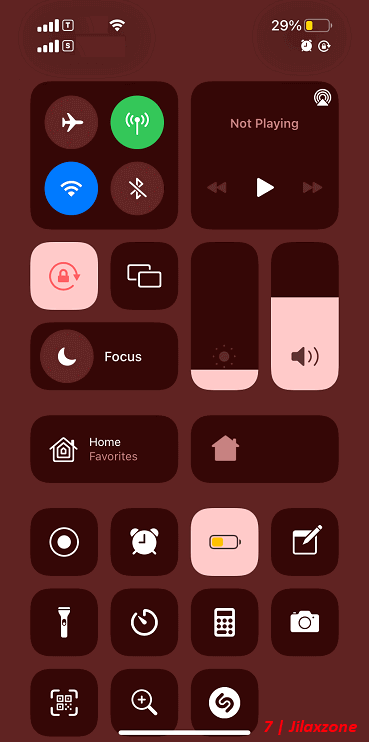
2) Open Control Center and tap on Focus (Moon icon), then tap on the Focus you want to activate.
That’s should activate the Focus.
Here’s how to turn off Focus on iOS 15
If you didn’t set Focus schedule or even if you have set it up but still want to turn off Focus manually, here’s how you can turn Focus off.
1) Once you have setup Focus (at least for one category), go to iOS Home screen.
2) Open Control Center and tap on Focus (Moon icon), then tap on the Focus you want to turn off.
Once tapped, the Focus will turn off.
Bring it all together
With Focus setup, now you can reclaim back those lost hours and time and back to your productivity. In fact, I’m able to produce this article faster than usual because I turned on Work Focus before started writing and compiling materials for this article. If you have not set it up, don’t wait. Those lost time will never ever come back!
Do you have anything you want me to cover on my next article? Write them down on the comment section down below.
Alternatively, find more interesting topics on JILAXZONE:
JILAXZONE – Jon’s Interesting Life & Amazing eXperience ZONE.
Hi, thanks for reading my curated article. Since you are here and if you find this article is good and helping you in anyway, help me to spread the words by sharing this article to your family, friends, acquaintances so the benefits do not just stop at you, they will also get the same goodness and benefit from it.
Or if you wish, you can also buy me a coffee:

Thank you!
Live to Share. Share to Live. This blog is my life-long term project, for me to share my experiences and knowledge to the world which hopefully can be fruitful to those who read them and in the end hoping to become my life-long (passive) income.
My apologies. If you see ads appearing on this site and getting annoyed or disturb by them. As much as I want to share everything for free, unfortunately the domain and hosting used to host all these articles are not free. That’s the reason I need the ads running to offset the cost. While I won’t force you to see the ads, but it will be great and helpful if you are willing to turn off the ad-blocker while seeing this site.