Apple iPhone 12 Fake vs Real. Tips to easily identify a fake one (Applicable for iPhone 12 Pro & Pro Max too)
This guide is applicable to all iPhone 12 families, including iPhone 12, iPhone 12 Mini, iPhone 12 Pro and iPhone 12 Pro Max.
iPhone 12, iPhone 12 Mini, iPhone 12 Pro and iPhone 12 Pro Max are both beautiful (on the outside) as well as a beast (on the inside) and also expensive! Many people, including yourself are probably planning to own one this year.
Spending that sum amount of money to get the real iPhone 12 are what everybody – who are willing to buy iPhone 12 – here is aiming for.
But the problem is now there are plenty of fake iPhone 12 which look almost if not entirely the same as newest iPhone 12 – be it Android phone that wrapped in iPhone 12 body or previous iPhone that is converted into iPhone 12, rumors there are a kit to convert iPhone 11 (or previous gen) to iPhone 12. While for you – geeks and you who called yourself Apple fan boy – can easily spot the differences between the real thing and the fake one, but for many normal people, they may not aware if such device is a fake one and end up buying the fake one – and still paying the full price of a new iPhone 12.
I believe there’s plenty of cases happening like that, where people spend their hard-earned money only to get the fake iPhone. Not only these cases happening in under-developed and developing countries but these cases also happen on developed countries as well. So you have to be a smart diligent buyer, otherwise you end up the same like many people: paying the full price only to get the fake one.
That’s the main intention I’m writing this article, to share with you guys so that if your intention is to buy the real thing, you get the real thing and not the fake one. Be it a brand new iPhone 12 or a second-hand iPhone 12.
This guide is meant for you who want to buy a brand new iPhone 12, iPhone 12 Mini, iPhone 12 Pro or iPhone 12 Pro Max or a second-hand iPhone 12 (and families) but you are buying not directly from Apple (via its store or online) nor via its Authorized Reseller.
How to check if the iPhone 12 / iPhone 12 Mini / iPhone 12 Pro / iPhone 12 Pro Max is the real one.
Things you should do before buying, applies to all iPhone 12 models:
1) Create Apple ID. It’s free and easy to do. The reason why you need this one is to enable you to check the iPhone later on. Go to appleid.apple.com to register.
2) Arrange a meet up. Unless you are buying from Apple directly or from Apple Authorized Reseller, be sure to do meet up. Do not buy online and have it shipped unless you trust the seller/platform.
3) Agree to pay after checking is done. Get agreement from the seller for you to perform checks before paying to ensure if the item is real and only to pay him if the iPhone is a real one. Recommended for you to bring someone else beside yourself during the purchasing and checking session, just in case any disputes happening.
4) Bring your own SIM Card. iPhone 12 is using Nano SIM Card.
Things to check when the iPhone 12 is in your hands, applicable to all iPhone 12 models:
Check the following if you are buying brand new iPhone 12, applicable to all iPhone 12 models:
5) Ensure it’s still fully sealed.
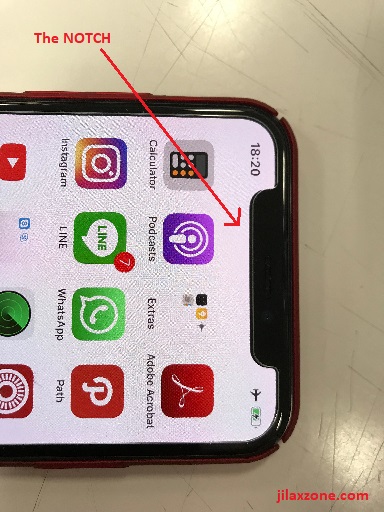
6) Insert your SIM Card in. After unsealing, open the SIM Card tray and place your SIM Card into the SIM Card tray.
7) Turn on the iPhone. Ensure Apple logo is showing without any text at all.
8) No password being asked. Once turned on, ensure it’s not asking for any passcode/password, otherwise it’s a locked second-hand iPhone and probably stolen.
Check the following if you are buying a second-hand iPhone 12, applicable to all iPhone 12 models:
9) Wipe out the iPhone. Go to Settings > General > Reset. Choose Erase All Contents and Settings. When prompted, tap Continue/OK to proceed with the reset.
10) Key in the password. On reset attempt, the exisiting Apple ID that ties to the iPhone need to be remove, thus asking for password. Ask the seller to unlock for you. If seller doesn’t know the password, likely it’s a stolen iPhone.
Article continues below.
Popular on JILAXZONE today:
All these are applicable to both brand new iPhone 12 and a second hand iPhone 12 – all models:
11) Setup as brand new iPhone. Avoid restoring from your backup now, your intention here is to make sure the iPhone is all in good condition and at the same time, ensuring it’s not a fake one. So follow the setup process. Choose your preferred language, activate the device using cellular (to ensure cellular is working).
12) Setup Face ID. Use your face. Then have it tested by trying to use someone else’s face, by right the iPhone is not going to get unlocked. If it is, then likely it’s a counterfeit iPhone.
13) Create a Passcode. This is a pre-condition and part of the setup. So type in any 6 digit passcode.
14) Choose don’t transfer app and data. Again, to remind you, your intention here is to make sure the iPhone is all in good condition and at the same time, ensuring it’s not a fake one. So choose the less hassle one for now.
15) Key in your Apple ID when asked. First try key-in wrong password intentionally. By right, it won’t allow you to proceed. If it is, then likely it’s a counterfeit iPhone. Then next step is to try to key in your Apple ID with correct password. This time by right it will allow you to boot into the iPhone. Complete the rest setup, including setting up Siri.
16) Wake up Siri. Once you are at iOS Home Screen, try calling Siri by saying, “Hey Siri”. If it’s a real iPhone, the Siri should come and answer you. Try go ask her to “set alarm at 9pm” (or something similar). The idea is Siri to ensure it’s a real Siri and it’s working. If it’s the real Siri, she would help you create the alarm (or whatever command you ask her). Just in case, in your first few attempts Siri is not waking up to your calling, try going to Settings > Siri & Search. Ensure “Listen for ‘Hey Siri'” is turned on (if it’s not turned on, please do turn it on). Then go back to iOS Home screen and try calling, “Hey Siri” again and ask her to do your command.
17) Apple Store and not Google Play Store. On the iOS Home Screen, try find Apple App Store and try to open it. When opened, you should NOT see Google Play Store. If it’s a Google Play Store, then it’s a counterfeit iPhone. Try the Apple App Store to install iOS specific apps that do not exist on the Google Play Store, such as “Apple Store” app, “iMovie” app, “GarageBand” app. Do install one of them and open the app, ensure what you download and install is what you get, such as if you are downloading “Apple Store” app, you should see list of Mac, iPhone and other accessories being offered by Apple.
18) Check Model Number and Serial Number. Now go to Settings > General > About. Scroll down until you find Model Number and Serial Number. Match it with the number on your iPhone box. If it’s a new iPhone, both numbers should matched.
19) Check Serial Number validity. Open the following link via browser: https://checkcoverage.apple.com/. Then key in the serial number you found on Settings > General > About. And click “Continue”. It should tell you the warranty period. If it’s a totally brand new iPhone, the date should be 1 year from today (or even more, but not less). If it’s a second hand iPhone, match the remaining warranty with what them seller told you. Ask for personal warranty whenever possible. The page should also tell you which model is the iPhone is. If it’s iPhone 12 model, then you should see either iPhone 12, iPhone 12 Mini, iPhone 12 Pro or iPhone 12 Pro Max, other than that it’s a fake iPhone 12.
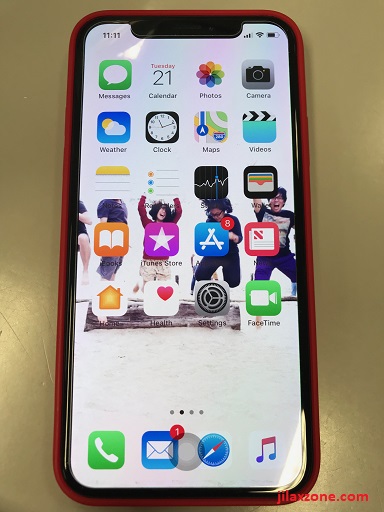
20) Enable Assitive Touch. iPhone has assistive touch. It’s white in color. It’s a virtual button which mimics the classic iPhone Home Button functionality. By enabling assistive touch, you are confirming that what you are getting the real iPhone, because Android doesn’t have any assistive touch. Go to Settings > Accessibility > Touch > Assistive Touch. Turn it on. Soon you’ll see a white virtual button appearing on your screen. Tap on it to bring you the sub menu.
21) Enable Back Tap. iPhone 12 all models come with Back Tapping feature. Enable this feature by going to Settings > Touch > Back Tap. For the purpose of testing, choose Double Tap and assign to Mute. Now try double back tapping the iPhone, your iPhone should now mute. If it’s not working, then perhaps it’s not the real iPhone (or broken iPhone).
22) Test the Magnet. All iPhone 12 models comes with built-in magnets, located at the back of the iPhone. To ensure what you are getting is the real iPhone 12, test it on a paperclip. The paperclip should stick with the iPhone 12.
23) Try making a phone call. At this moment, you should have your SIM Card slotted in, in case you haven’t put the SIM Card in, put the SIM card in. Then try calling any of your friends or family. This is to ensure the iPhone you are buying is compatible with your SIM card and network.
24) Try FaceTime with any of your family/friend who own iPhone too. If you can call them via FaceTime, then it’s the real iPhone. Otherwise, nah, it’s a fake one.
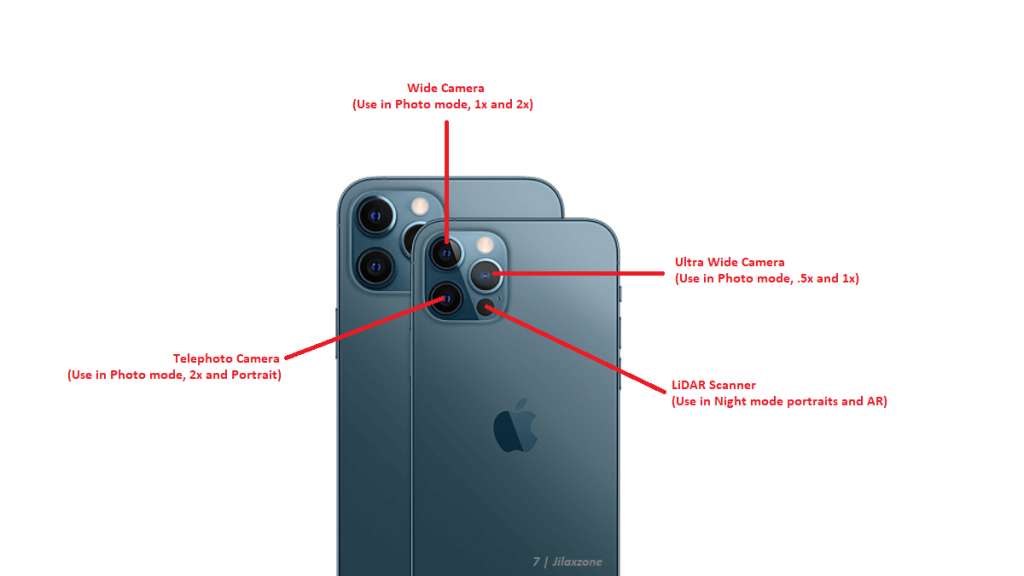
25) Check all the back cameras. iPhone 12 and iPhone 12 Mini come with 2 back cameras while iPhone 12 Pro and iPhone 12 Pro Max come with 3 back cameras. Ensure all the cameras are working by first covering all the back camera holes by your fingers, then with camera holes still covered, open Camera app, then on “Photo” mode, try switching between modes while try to lift your finger one by one to see if all camera lenses are working good. You can either refer to image above during testing of iPhone 12 back camera or refer to a guide I wrote for iPhone 11 back then, but still applicable to test the iPhone 12 back camera: here.
This is applicable to only iPhone 12 Pro and iPhone 12 Pro Max models:
26) Testing the LiDAR scanner. iPhone 12 Pro and iPhone 12 Pro Max come with LiDAR scanner / sensor. It’s located next to the back camera, the black rounded circle opposite the camera flash is the LiDAR scanner. To test the LiDAR scanner to ensure it’s the real thing and working, is to take Night Portrait photo. You need to do this at night. Try covering the LiDAR sensor then try taking Night Portrait photo. The camera won’t be able to focus, however this time try to uncover the LiDAR sensor and try taking Night Portrait photo, this time the camera should be able to focus and able to take Night Portrait photo. Go to darker place if you are testing it during the day.
That’s it! Be a smart & diligent buyer and enjoy yourself the iPhone 12!
Do you have anything you want me to cover on my next article? Write them down on the comment section down below.
Alternatively, find more interesting topics on JILAXZONE:
JILAXZONE – Jon’s Interesting Life & Amazing eXperience ZONE.
Hi, thanks for reading my curated article. Since you are here and if you find this article is good and helping you in anyway, help me to spread the words by sharing this article to your family, friends, acquaintances so the benefits do not just stop at you, they will also get the same goodness and benefit from it.
Or if you wish, you can also buy me a coffee:

Thank you!
Live to Share. Share to Live. This blog is my life-long term project, for me to share my experiences and knowledge to the world which hopefully can be fruitful to those who read them and in the end hoping to become my life-long (passive) income.
My apologies. If you see ads appearing on this site and getting annoyed or disturb by them. As much as I want to share everything for free, unfortunately the domain and hosting used to host all these articles are not free. That’s the reason I need the ads running to offset the cost. While I won’t force you to see the ads, but it will be great and helpful if you are willing to turn off the ad-blocker while seeing this site.

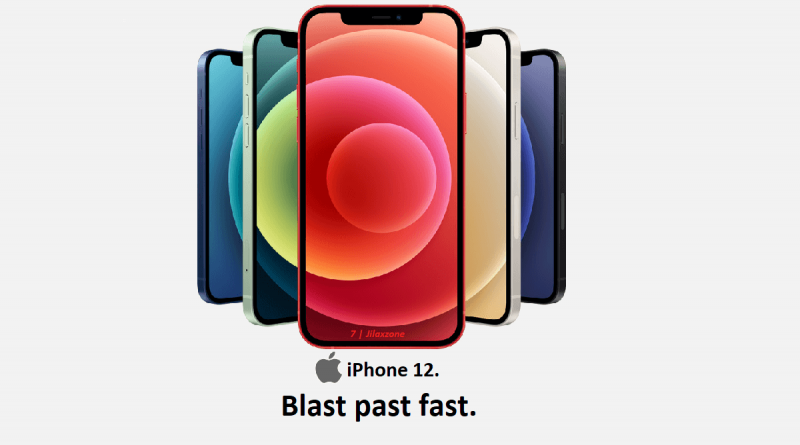

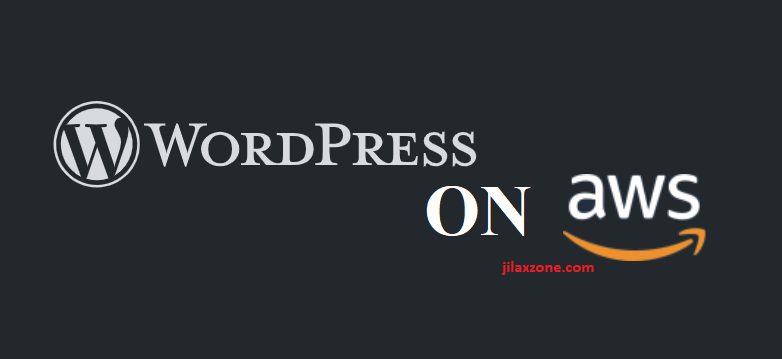

you really do the good job god bless you