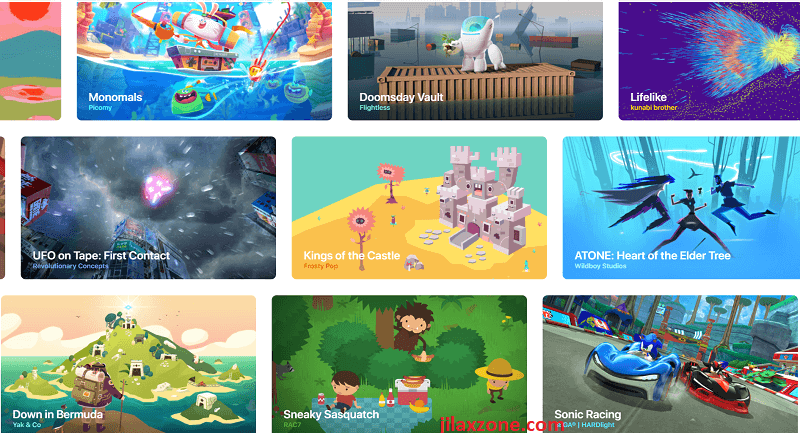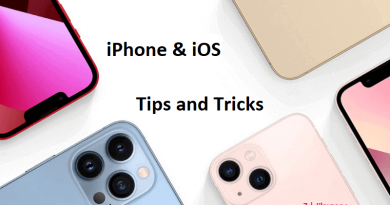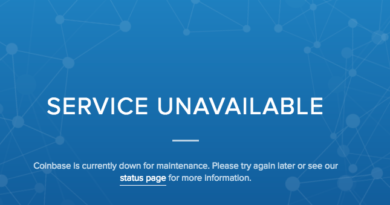Search & Browse iOS App Store apps and games from Computer Browser
- Find out how to browse and search apps and games on the iOS App Store without iTunes and by using just any computer browsers.
- The steps are rather simple and you can bookmark this page for future reference.
- For other interesting articles like this, head to Tech, iOS, FREE Games and Stuffs and more on JILAXZONE.
Android users can head to play.google.com to search and browse Android apps and games from any computer browser, but unfortunately for iOS users – iPhone and iPad – there’s no dedicated URL to do the same. iOS users can only search and browse App Store apps and games only from their iOS devices or in the past, via iTunes – which now since iTunes 12.7 (and after), Apple has removed the feature to see App Store apps and games from the software.
So what if someone who like to search and browse iOS App Store apps and games but due to some reasons, they don’t want to do it via the iOS device itself but from a browser – a computer browser in this case – just like how Android users can visit play.google.com from any computer browser to search and browser apps and games? As it turns out, there’s a way to search and browse iOS App Store apps and games from a browser. Here’s how.
Here’s how to browse iOS App Store without iPhone from computer browser
1) Open your computer browser.
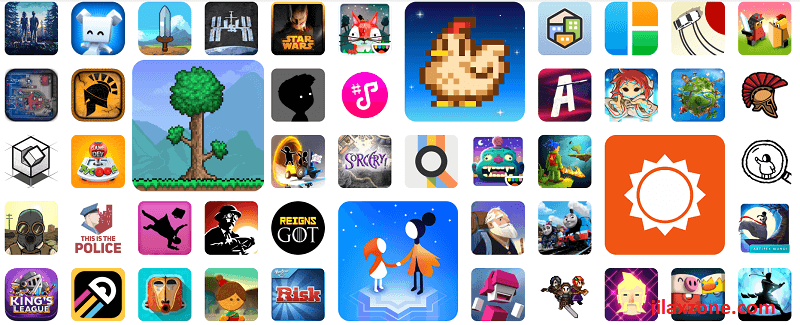
2) To browse the iOS App Store, click on this link: Browse iOS App Store from Browser at Apple.
You should now see all the iOS App Store categories. Click on one of the categories to find apps or games inside the category.
Article continues below.
Popular on JILAXZONE today:
Here’s how to search apps or games on iOS App Store from computer browser
1) Open your computer browser.
2) To search for any apps or games on the iOS App Store, click on this link: Search apps and games on iOS App Store from Browser at Apple.
3) You should now see the search box, type your app or game name and hit “Enter” to give you the search results.
Bring it all together
Both links, 1 for browse and 1 for search, are not as good as how play.google.com look and feel for Android users to browse Android apps and games, the 2 links are not integrated one to another and the interfaces for both links are rather ugly and basic, but the 2 links do the jobs as expected – it works as a way to browse and search iOS App Store apps and games from a computer browser. I do think Apple should catch up with Google on this not-so-important-but-nice-to-have feature and the ability to install apps or games into respective iOS device from the browser.
Let me know in comment section down below if you have some other alternative where you can see iOS App Store apps and games in a much better way.
Do you have anything you want me to cover on my next article? Write them down on the comment section down below.
Alternatively, find more interesting topics on JILAXZONE:
JILAXZONE – Jon’s Interesting Life & Amazing eXperience ZONE.
Hi, thanks for reading my curated article. Since you are here and if you find this article is good and helping you in anyway, help me to spread the words by sharing this article to your family, friends, acquaintances so the benefits do not just stop at you, they will also get the same goodness and benefit from it.
Or if you wish, you can also buy me a coffee:

Thank you!
Live to Share. Share to Live. This blog is my life-long term project, for me to share my experiences and knowledge to the world which hopefully can be fruitful to those who read them and in the end hoping to become my life-long (passive) income.
My apologies. If you see ads appearing on this site and getting annoyed or disturb by them. As much as I want to share everything for free, unfortunately the domain and hosting used to host all these articles are not free. That’s the reason I need the ads running to offset the cost. While I won’t force you to see the ads, but it will be great and helpful if you are willing to turn off the ad-blocker while seeing this site.