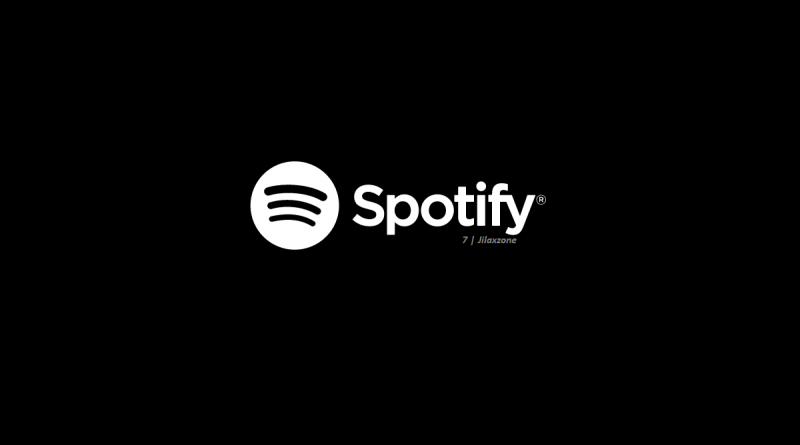How to make & use Spotify as default Music Player on your iPhone, iPad and iOS devices
- Now you can make Spotify as the default Music player on your iPhone or iPad.
- Ensure you are on iOS & iPadOS 14.5 or up. Refer to the pre-requisites section to know more.
- For other interesting articles related to Xbox Series X|S, check it out here Xbox Series X|S at JILAXZONE; articles related to iOS, check it out here iOS at JILAXZONE.
While Apple Music is a great choice but I like Spotify more – my personal reasons are it’s independent (public) company with Music as its main product and services, it’s available across many platforms and devices (Google Home / Nest, Alexa-devices) and it has FREE-tier for people who just want to tune into Music.
I had this wish since long time a go, a way to make Spotify to be my default Music player on my iPhone. Now it seems the dream is finally coming into reality with the latest iOS update from Apple. If you too, would like to make and use Spotify as the default Music player on your iOS devices, here’s how you can do it.
Pre-requisites before you can use Spotify as default Music Player on your iOS devices
1) Ensure you are at least on iOS 14.5 or iPadOS 14.5 or up.
If you are on iOS / iPadOS 14.5 or up, then you are good to go. Here’s how to check your iOS version: Go to Settings > About. Look at the “Software Version”. In case you are not on iOS 14.5 or up, go to Settings > Software Update to update your iOS to the latest.
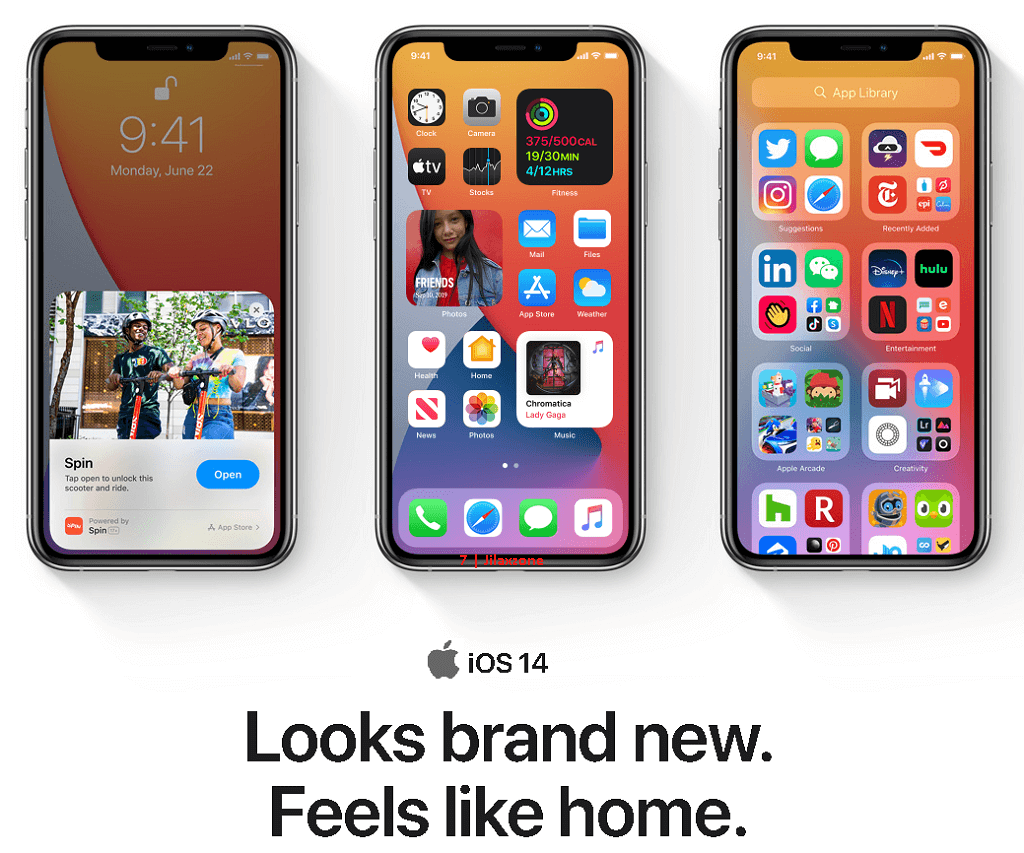
Note: At the time this article is written, iOS 14.5 is still in beta and public beta only, currently available for developers, beta testers and public beta testers only, hopefully Apple will soon release iOS 14.5 to the masses. In case you can’t wait, head to the bottom of this article to get to know how you can get access as iOS public beta tester (it’s FREE by the way), so you don’t need to wait for the mass release date.
2) Ensure you have Spotify app install and logged in with your account.
In case you don’t have Spotify app installed, here’s the download link.
| Download link | Spotify on App Store |
3) Ensure Siri is turned on.
To check, go to Settings > Siri & Search. Ensure “Listen for ‘Hey Siri'” is turned on.
Article continues below.
Popular on JILAXZONE today:
Here’s how to make Spotify as default Music Player on your iOS device: iPhone, iPad and iPod Touch
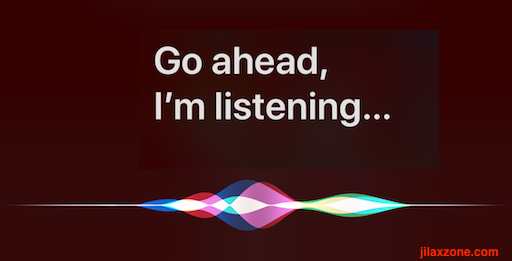
1) Say, “Hey Siri, play <song’s name or album’s name> “. For example, say, “Hey Siri play The Weeknd – Blinding Lights”.
2) Siri will then prompted you with “Which app would you like to use?”.
3) Either say or tap on “Spotify”.
4) Siri will then prompted “I’ll need to access your Spotify data to do this. Is that OK?”.
5) Either say or tap on “Yes”.
The music should now be playing on your iOS device.
Here’s how to get access as iOS Public Beta Tester
At the time this article is written, iOS 14.5 is only available in beta and public beta.
To get access to iOS and iPadOS beta and public beta version that Apple has not released to the public, you have to first sign up for either be a developer or a public beta tester, then enroll your iOS device to the program. Everything is free (on public beta tester). do check the detailed steps by step here to install it. The steps are legal and official steps from Apple.
Do you have anything you want me to cover on my next article? Write them down on the comment section down below.
Alternatively, find more interesting topics on JILAXZONE:
JILAXZONE – Jon’s Interesting Life & Amazing eXperience ZONE.
Hi, thanks for reading my curated article. Since you are here and if you find this article is good and helping you in anyway, help me to spread the words by sharing this article to your family, friends, acquaintances so the benefits do not just stop at you, they will also get the same goodness and benefit from it.
Or if you wish, you can also buy me a coffee:

Thank you!
Live to Share. Share to Live. This blog is my life-long term project, for me to share my experiences and knowledge to the world which hopefully can be fruitful to those who read them and in the end hoping to become my life-long (passive) income.
My apologies. If you see ads appearing on this site and getting annoyed or disturb by them. As much as I want to share everything for free, unfortunately the domain and hosting used to host all these articles are not free. That’s the reason I need the ads running to offset the cost. While I won’t force you to see the ads, but it will be great and helpful if you are willing to turn off the ad-blocker while seeing this site.