Workaround to play PS2 games at full speed on Android | Alternatives to Play! and DamonPS2
At the time this article is written, there’s no perfect PlayStation 2 emulator for Android that capable of running PS2 games at full speed. The 2 contenders in this area are Play! and DamonPS2. Play! is open source PS2 emulator and is progressing to get more games running, while DamonPS2 – although it has better compatibility and performance running PS2 games on Android – is controversial. I won’t discuss on the controversial issue here, but even using DamonPS2 on a high spec Android smartphone or tablet, there are still many games suffering from glitch and slowness.
What if I can show and share to you a workaround that can gets you to play PlayStation 2 games at full speed on any Android smartphone and tablet – by saying “any Android”, I mean you don’t necessarily need a high spec powerful device to run and play the games.
- This article shares the workaround you can do to run and play any PS2 games at full speed on Android.
- For other interesting articles related to gaming, check it out here Steam Deck, Xbox, PS5, Nintendo Switch, other gaming, Android Tips and Tricks, iOS Tips and Tricks, Tech or more at JILAXZONE.
- If you find this article / content inside is already obsolete, do let me know by commenting on the comment section below so that I can update the article to reflect the latest process/news. Thanks.
This is the “Workaround” to play PlayStation 2 games at full speed on Android
Reminder: this is just a workaround. But with this workaround, you can play PS2 games at full speed at home or anywhere you want to play.
On PC platform, we have PCSX2 which since 2002 and even until today, the team behind PCSX2 has been working continuously on the PS2 emulator to keep enhancing and supporting more PS2 games. At the time this article is written, it (PCSX2) has 97% compatibility of entire PS2 catalog in playable state – making PCSX2 to be the best PS2 emulator out there for PC platform.

Now what if we can harness the power of PCSX2 into Android – but without the controversy?
So this is what this workaround is about: Harnessing all the goodness that PCSX2 team has put in place for PCSX2 and enabling it on Android. Using the method I’m sharing below, we are going to enable PCSX2 emulator running on PC to run as a service (PS2 Gaming Server), then stream PCSX2 emulator into your Android device, so you can play it not only while you are at home, but also while you are on the go which practically like having a real PS2 emulator on your Android device.
So if the idea works for you, stay on to read the rest of the article.
Prerequisites
Before starting, these are the prerequisites required to play PS2 games at full speed on your Android device (smartphone or tablet).
| a | Android smartphone or tablet | The main show. |
| b | Computer (Windows or Linux PC) | This is the Host PC. Required to setup the PS2 Gaming Server. |
| c | Wi-Fi Network | Required for game streaming from PS2 Gaming Server (your PC) to your Android devices. |
| d | Internet connection | Required for game streaming over the Internet (only if you need it). |
Don’t worry, all the details on how to setup them and other supporting ingredients (read: components / software) and requirements are all detailed on the steps below.
Steps and Setups required to play PS2 games at full speed on Android
| The steps written here are tested on: a) Latest Android 12 – Using Google Pixel 3. In case you are looking to update your Android to Android 12, check out the steps here: Easily update your Android device to Android 12 at JILAXZONE. b) Latest Windows – at the time this article is written is Windows 11 Pro Insider Preview Build 22471.rs_prerelease. In you are also using Windows and would like to install Windows 11, check the link here to get them installed: Getting Windows 11 and installing on your Computer at JILAXZONE. c) Decent laptop CPU: Intel Core i5-8350U 1.7GHz GPU: Intel UHD Graphics 620 RAM: 8GB d) Decent Wi-Fi Router that runs on 5GHz band. Should you are using different version of Android or different computer OS, the steps may be slightly different but should not deviate too much. Anyway, in case you have questions / issues, feel free to put them down on the comment section down below, I’ll be more than happy to help you. |
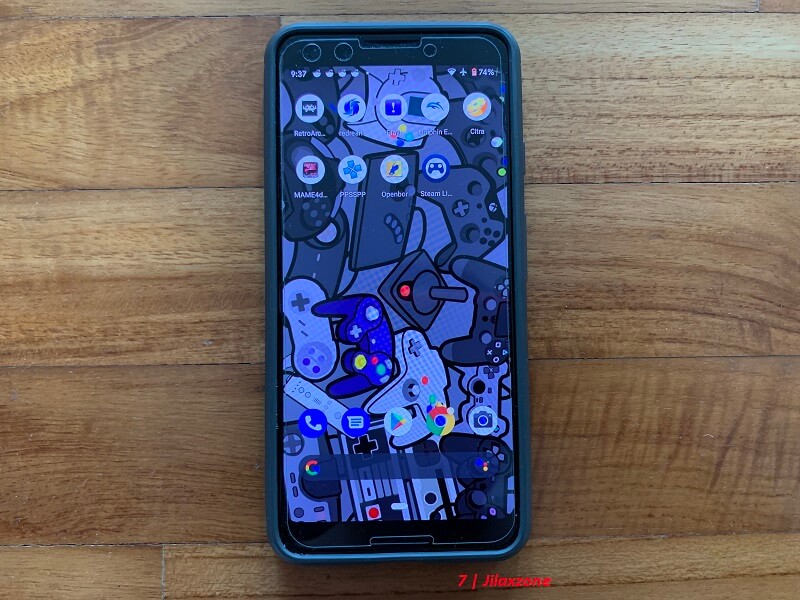
Important Legends:
| Term | Description |
|---|---|
| Host PC | Refers to the Computer you are using as the host (brain) of your own Cloud Gaming Service setup. |
There are 16 number of steps you need to go through in order to build the PS2 Gaming Server that enables your Android device to play any PS2 games at full speed. Step 1) to step 15) are one-time setup. So once you have done the one-time setup, all you need to do is to redo step 16 each and every time you want to play any PS2 games on your Android device.
And while the steps seem long and complicated, but I can assure you, they are not complicated. They are long because I’m trying my best to fully explain every steps in detail on all the required steps, so that not only geeks who can accomplish what I had accomplished here – playing PS2 games at full speed on my Android – but anyone from any background can do the same. Anyway, in case any of you stuck on any steps, don’t hesitate to throw me your queries on the comment section down below. I’ll be happy to assist.
High level, these are the required steps:
[Step 1) to step 15) are one-time setup, they need to be done one time only]
1) Download Sunshine to PC
2) Setup Sunshine on PC
3) Download and Install Moonlight app on Android
4) Open and Setup Moonlight app on Android to work with Sunshine
5) Connect Game Controller to Android
6) Setup ZeroTier Network on the web
7) Install ZeroTier One on the Host PC
8) Setup ZeroTier One on the Host PC
9) Install ZeroTier One on Android
10) Setup ZeroTier One on Android
11) Complete ZeroTier Network setup on the web
12) Connect Android to Host PC
13) Download PCSX2 on Host PC
14) Get PS2 BIOS & games on Host PC
15) Setup PS2 controller on Android
16) Run PS2 games from Android
Detail for each of the steps, refer below.
Step 1) to Step 12) Read here.
For details of step 1) to step 12) – including all download links, I have detailed and provided them here on this link below.
| Step 1) to Step 12) details | DIY Cloud Gaming with Sunshine: How to setup and use Sunshine GameStream over the Internet to play PC Games & Emulators anywhere on Android and iOS at JILAXZONE. |
You need approximately about 30-40 minutes to complete steps 1) to 12) – depending on how fast you are reading the steps I described and depending on your Internet connection on the downloading the required tools and software.
Just in case you are still wondering, the first 12 steps is to enable your PC as a PS2 Gaming Server which you can then stream any PS2 games into your Android smartphone or tablet. In case you have no plan to play the PS2 game outside your home area, you can skip step 6) to 12) and only do step 1) to 5) then directly proceed to the steps below. Once you have done all steps in this section, only then continue on subsequent steps below.
Article continues below.
Popular on JILAXZONE today:
Step 13) Download PCSX2 on Host PC
In case you already have PCSX2 setup on your Host PC, then you can skip this step, although I do recommend you to check and ensure that you have the latest version of PCSX2 – because the latest version contains patches / enhancements that makes PS2 games run much better.
The following step is to be done on your Host PC.
Step 13a) Download PCSX2 to your Host PC. You can choose either to download the stable release or development release. The main key difference between the two is that stable release is stable but may not contains the latest patches and enhancements, while the development release contains the latest patches and enhancements that some of them are not fully tested yet, hence may not be as stable as the stable release. If you are looking for recommendation, I would recommend you to get the development release and try it. In case it’s very buggy to you, you can then switch to stable release.
| Stable release Download link | https://pcsx2.net/download/releases/windows/category/40-windows.html |
| Development release Download link | https://pcsx2.net/download/development/dev-windows.html |
Step 13b) Once downloaded, extract the PCSX2 file using 7Zip (download here: https://www.7-zip.org/download.html). You can extract them into any folder of your choice, such as to D:\PCSX2.
Step 14) Get PS2 BIOS & games on Host PC
Once you have extracted PCSX2 into the Host PC folder, then next step is to get PS2 BIOS and games.
There are a few types of PS2 BIOS: PS2 NTSC/U BIOS, PS2 NTSC/J BIOS and PS2 PAL BIOS. But you can use any PS2 BIOS to boot PS2 games on PCSX2.
Since both PS2 BIOS and games are copyrighted materials and due to legal reasons, I won’t detailed here on how you can get your hands on the PS2 BIOS and games but Google is your best friend to find out how you can extract your own SONY PlayStation 2 BIOS and games.
| I would like to remind you this: Please DO RESPECT the Console Maker, Game makers, Developers, Publishers by always buying and playing the originals on their original systems. Without you supporting them, there won’t be any good and great systems and games in the coming future. |
Once you get your hands on the PS2 BIOS and games, do the following steps.
The following step is to be done on your Host PC.
Step 14a) Go into the PCSX2 folder (E.g.: D:\PCSX2). See if you have “bios” folder. If you can’t find bios folder, then create a new folder and name it as “bios” – without the double quotes.
Step 14b) Put the PS2 BIOS into the bios folder (E.g.: D:\PCSX2\bios). There are 4 BIOS files required to successfully boot PS2 games. 1) rom1.bin, 2) scph10000.bin, 3) scph10000.mec and 4) scph10000.NVM. The 10000 is the PlayStation 2 types. If you extracted the BIOS from a SCPH-30002 PlayStation 2, then you’ll have scph30002.bin, scph30002.mec and scph30002.NVM instead.
Step 14c) Go back into the PCSX2 folder (E.g.: D:\PCSX2). See if you have “games” folder. If you can’t find games folder, then create a new folder and name it as “games” – without the double quotes.
Step 14d) Put the PS2 games you have extracted into this folder. PS2 games that’s recognized by PCSX2 is the one with .iso.
Step 14e) Go back into the PCSX2 folder (E.g.: D:\PCSX2). Double click on pcsx2.exe to run it. PCSX2 will do the necessary initial default configuration.
Step 15) Setup PS2 controller on Android
This step is optional and only need to be done in case you are using a physical controller paired to your Android device (see recommendation below).
The following step is to be done on your Android device.
Step 15a) Pair your controller to your Android device.
Step 15b) Once controller has been successfully paired to your Android device, then on your Android device, find and look for “Moonlight” app, then tap to run it. Once run, tap on “Desktop” to connect to your Host PC. Ensure Moonlight/Sunshine Game Stream is running on your Host PC. In case you have not run Moonlight/Sunshine on your Host PC, go back to Step 2) to activate it. If you have not installed Moonlight on your Android device, go back to Step 3) to install it.
Step 15c) Once your Android device connected to your Host PC (you can see your Host PC desktop contents), navigate to PCSX2 window. Then from your Android, tap Config > Gamepad Settings on PCSX2 window.
Step 15d) Inside Gamepad settings, go to Pad 1. You can do either “Quick Setup” or tap on each button to map it to your physical controller. Once done, tap “Apply” then “OK”.
Congrats, you have accomplished all one-time setup steps. All the setup steps above, you won’t need to redo them again (except if you are installing a new game on Host PC or pairing a new controller to your Android). You can leave PCSX2 running (if you intend to play the game on your smartphone after completing the next step) or close it.
Step 16) Run PS2 games from Android
This is the moment you have been waiting for: Run and play PS2 games from your Android at full speed. This step 16) is the step you need to keep redoing each and every time you like to play PS2 games using this method.
If you are planning to play the PS2 game on your Android but within the same network as your Host PC, you can skip step 16a) and 16b).
The following step is to be done on your Host PC.
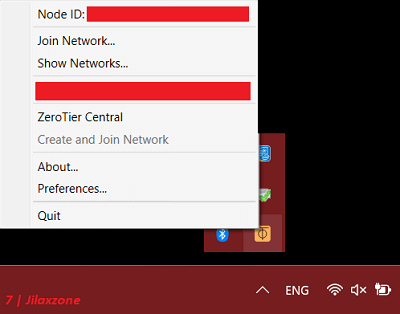
Step 16a) This step is optional and do it only if your Android device is on different network from your Host PC (E.g.: you are outside your home, while your Host PC with PCSX2 is at home). Click Windows logo, then type “ZeroTier One” on the Windows search bar. Click on ZeroTier One app to run it. Then from Windows taskbar, look for ZeroTier One app and do right click on it. Click on your ZeroTier network to turn it on.
The following step is to be done on your Android device.
Step 16b) This step is also optional and do it only if your Android device is on different network from your Host PC (E.g.: you are outside your home, while your Host PC with PCSX2 is at home). On your Android device, go and find ZeroTier One app and tap the app to open it. Switch ON your ZeroTier network.
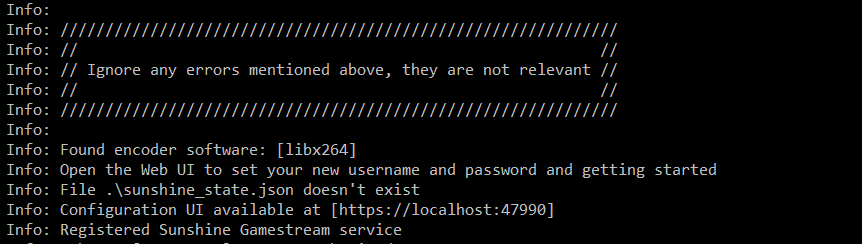
Step 16c) On your Android device, find and look for “Moonlight” app, then tap to run it. Once run, tap on “Desktop” to connect to your Host PC. Ensure Moonlight/Sunshine Game Stream is running on your Host PC. In case you have not run Moonlight/Sunshine on your Host PC, go back to Step 2) to activate it.
Step 16d) Once your Android device connected to your Host PC (you can see your Host PC desktop contents), run “PCSX2” (if it’s not run yet) by navigating to PCSX2 folder (E.g.: D\PCSX2), then double tap on pcsx2.exe” icon from your smartphone.
Step 16e) Inside PCSX2 window, tap on System > Boot ISO, then navigate to your PS2 game folder (E.g.: D\PCSX2\games), choose the .iso game you want to play and tap on it to start the game.
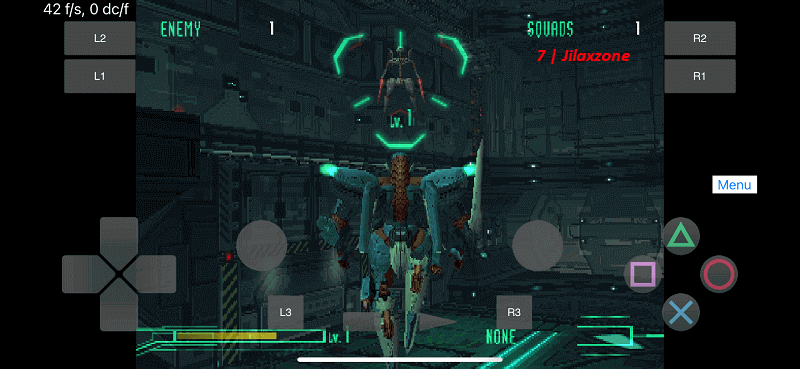
The PS2 game will boot on your Android device and run at full speed!
Congratulation mate, right now you can run and play any PS2 games on your Android device at full speed anywhere you like (with Wi-Fi or 4G/5G) and anytime you like (be sure to keep your Host PC turned on).
Controller Recommendation
Playing games on Android is always better with controller!
While you can always use the touchscreen of the smartphone to play the games, but for greater fun and enjoyment, I would recommend you to play the games with the Controller using physical buttons – so the experience is (almost) the same like the original. Just in case you need recommendation, here they are. I am personally using iPega 9083S and DualShock 4 to play the games.

| Razer Kishi | Best telescopic controller for Android. It comes with USB-C (Android) for passthrough charging as well as better low-latency gaming. In case you need it: Get Razer Kishi for Android on Amazon. Get Razer Kishi Hard Carrying Case on AliExpress. |
| GameSir X2 | Another great telescopic controller for Android. It comes with USB-C for passthrough charging as well as low-latency gaming. On top of that, you can play run and play Nintendo Switch games on it. Check out here: Egg NS: A working Nintendo Switch emulator for Android at JILAXZONE. In case you need it: Get GameSir X2 for Android on Amazon. Get GameSir X2 for Android on AliExpress. |
| iPega 9083S | Telescopic controller that’s value for money. Not only it compatibles with PC and Android, it also compatible with Nintendo Switch. Use Bluetooth to connect. In case you need it: Get iPega 9083S on Amazon Get iPega 9093S on AliExpress Check it out here to see iPega 9083S in action: YouTube link |
| Xbox Series X|S Wireless Controller | Great controller from Xbox compatible with your Xbox (of course!) as well as Windows PC, Android and iOS, recommended for those with big hands. In case you need it: Get Xbox Series X|S Wireless Controller on Amazon. Get Xbox Series X|S Wireless Controller Hard Carrying Case on AliExpress. |
| PS5 DualSense | Awesome controller from PlayStation compatible with your PS5 (of course!) as well as Android and iOS, recommended for those with smaller hands. In case you need it: Get PS5 DualSense on Amazon. Get PS5 DualSense Hard Carrying Case on AliExpress. |
| PS4 DualShock | While DualSense is the latest PlayStation controller, but doesn’t mean DualShock 4 is bad. DualShock 4 is indeed one of the cheaper alternative to get into gaming on your Android and iOS, recommended for those with smaller hands. In case you need it: Get PS4 DualShock 4 on Amazon. Get PS4 DualShock 4 on AliExpress. |
| Xbox One Wireless Controller | This is the previous generation of Xbox Controller. Although previous generation, it’s still a great controller to use with your Xbox One (of course!) as well as Windows PC, Android and iOS. This controller is recommended for those with big hands. The main controller appeal is the fact that it’s much cheaper than the Xbox Series X|S wireless controller. In case you need it: Get Xbox One Controller on Amazon. Get Xbox One Controller on AliExpress. |

Note: If you buy anything from Amazon / AliExpress using links above, I will earn a small commission at no extra cost charged on your purchases.
Gaming Router Recommendation
In case you are experiencing some lags streaming your Host PC into your smartphone, here are some recommendations on the best gaming routers out there you can get to improve the less-to-no lagging gaming experiences.

| TP-Link – Archer AX11000 Tri-Band Wi-Fi 6 Router | One of the fastest Wi-Fi 6 router, loaded with gamer-centric UI and features. In case you need it: Get TP-Link Archer AX11000 on Amazon |
| ASUS ROG Rapture Wi-Fi 6 Gaming Router (GT-AX11000) | Another fastest Wi-Fi 6 router with lots of gamer-friendly features that comes with Tri-Band 10 Gigabit Wireless Router, 1.8GHz Quad-Core CPU, WTFast, 2.5G Port, AiMesh Compatible, Included Lifetime Internet Security, AURA RGB. In case you need it: Get ASUS ROG Rapture GT-AX11000 on Amazon Get ASUS ROG Rapture GT-AX11000 on AliExpress |
| Netgear Nighthawk Pro Gaming XR500 | This elite gaming router deliver a fast 2.2Gbps speed, MU-MIMO support and unique gaming features like location-based connection filtering and QoS. In case you need it: Get Netgear Nighthawk Pro Gaming XR500 on Amazon |

Note: If you buy anything from Amazon / AliExpress using links above, I will earn a small commission at no extra cost charged on your purchases.
Bring it all together
With all the steps shared above, you can now run and play any PS2 games at full speed on your Android. Using the method, you don’t even need the latest and greatest Android smartphone or tablet to run PS2 games at full speed. What you need is rather a good and decent Host PC with good Wi-Fi and / or Internet connection.

Let me know in the comment section down below if you have successfully accomplish the steps above (either Method #1 or Method #2) and / or if you have queries / difficulties on setting up your smartphone to be Steam Deck alternative. I’ll be happy to assist.
Do you have anything you want me to cover on my next article? Write them down on the comment section down below.
Alternatively, find more interesting topics on JILAXZONE:
JILAXZONE – Jon’s Interesting Life & Amazing eXperience ZONE.
Hi, thanks for reading my curated article. Since you are here and if you find this article is good and helping you in anyway, help me to spread the words by sharing this article to your family, friends, acquaintances so the benefits do not just stop at you, they will also get the same goodness and benefit from it.
Or if you wish, you can also buy me a coffee:

Thank you!
Live to Share. Share to Live. This blog is my life-long term project, for me to share my experiences and knowledge to the world which hopefully can be fruitful to those who read them and in the end hoping to become my life-long (passive) income.
My apologies. If you see ads appearing on this site and getting annoyed or disturb by them. As much as I want to share everything for free, unfortunately the domain and hosting used to host all these articles are not free. That’s the reason I need the ads running to offset the cost. While I won’t force you to see the ads, but it will be great and helpful if you are willing to turn off the ad-blocker while seeing this site.



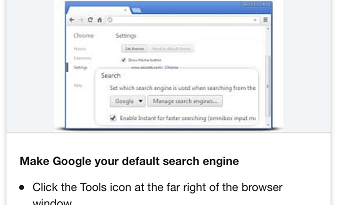
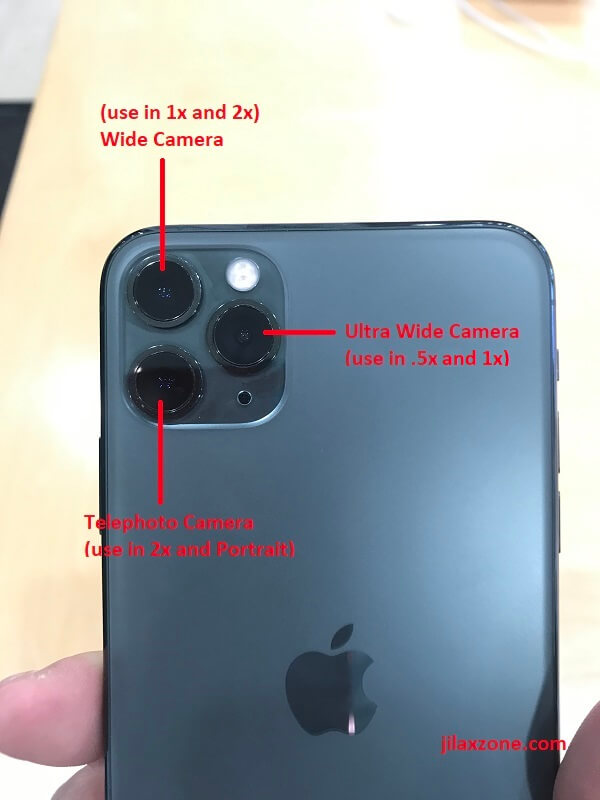
hi thanks for this amazing article ihave done all of the steps on my iphone 12 promax but when starts streaming the game with moonlight my iphone touchpad dosent work for the game in moonlight it shows me the touchpads buttons but thy dosent work in games???
Hi Emad,
Try restart your iPhone and see if it works. Which game are you trying to play with Moonlight by the way?
i restart it but touch screen virtual gamepad still not working for me i tested many games and still not working is ther another way to get a touch screen virtual keypad on my windows so i can play with it when im streaming?
Hi Emad,
These days you can use AetherSX2 to play PS2 at almost full speed.
Check out here: https://play.google.com/store/apps/details?id=xyz.aethersx2.android
You should be able to use this while streaming.
HI, if you are interested on link insertion in this article please email me so we can discuss it.