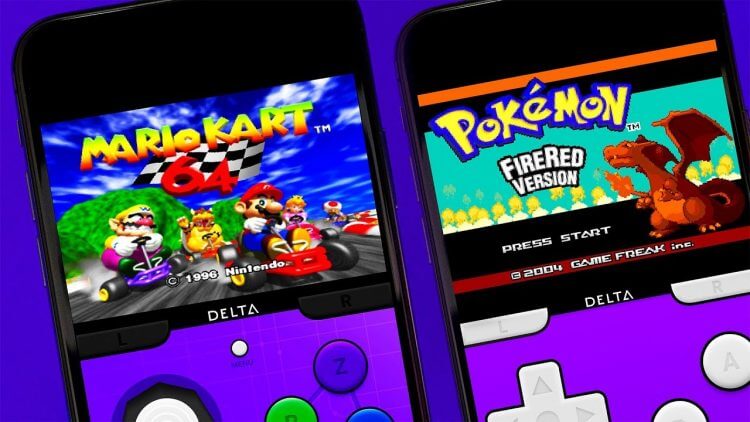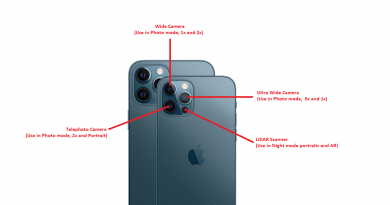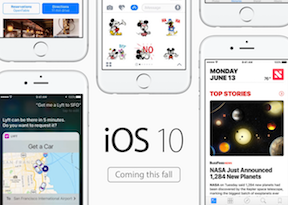Delta Emulator: Fix Game Artwork not showing up on Delta
In the recent days, my Delta emulator game artworks suddenly not working / not showing up despite my effort to remove then readd back some of the games I have into Delta emulator.
In case you are experiencing the same issue – missing game artwork on Delta – then consider yourself lucky as I have done some research on it and found a way to restore back the missing game artworks. So with this article, I’m sharing you my discovery to restore back the missing game artworks on Delta emulator.
In case you have not installed Delta emulator yet on your iPhone or iPad, check this out: Step by step guide to install Delta emulator on iPhone without Jailbreak at JILAXZONE.
In case you have installed Delta emulator but unable to play NDS games yet, check this out: How to import NDS BIOS files into Delta emulator on iPhone & iPad at JILAXZONE.
For other Delta emulator related articles (such as updating Delta to the latest version and troubleshooting issues on Delta emulator), go and find here: Other Delta Emulator topics at JILAXZONE.
- This tutorial shares the detailed steps how you can recover the missing game artwork / box art / cover art on your Delta emulator.
- This tutorial though intended for iPhone, but works the same for iPad as well as iPod Touch.
- For other interesting articles related to gaming, check it out here Xbox, PS5, Nintendo Switch, other gaming, iOS, Tech or more at JILAXZONE.
- If you find this article / content inside is already obsolete, do let me know by commenting on the comment section below so that I can update the article to reflect the latest process/news. Thanks.
The reason why Delta emulator game artworks disappeared
Based on my digging on Delta emulator, finding the method used by Delta emulator to show the game artworks, it turned out Delta emulator is “piggybacking” on GameFaqs game artworks to automatically show game artwork whenever you add a new game into Delta Emulator.
Now, as part of GameFaqs movement to GameSpot domain which was initiated back in 2018, all these game artworks that Delta emulator is “piggybacking” were recently moved from CBS Interactive domain to GameSpot domain.
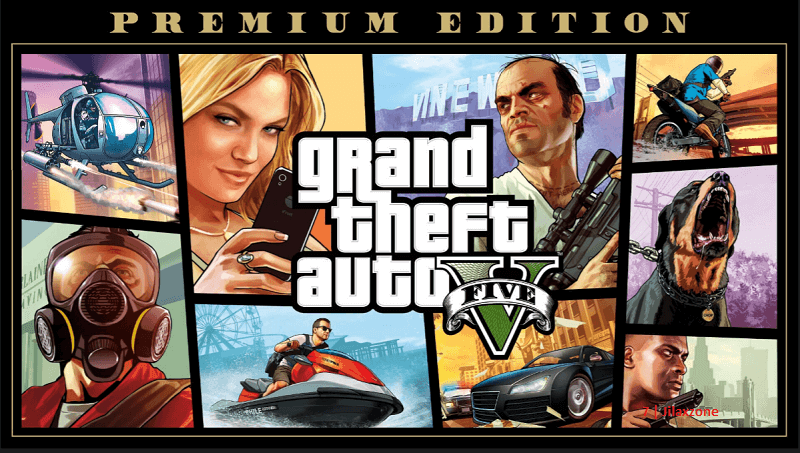
The issue here is, Delta “piggybacking” method is still looking game artworks on GameFaqs website under CBS Interactive domain. And since the game artworks themselves have been moved to GameSpot domain, hence resulting Delta emulator unable to show the game artworks.
To fix this is either wait for Riley (Delta emulator creator) to update Delta emulator or you can opt to use my method I’m sharing below.
Here’s the quick easy fix for missing Game Artworks on Delta Emulator
You can use this fix while waiting for Riley to come out with the new version of Delta.
| Disclaimer and warning! I have tested various scenarios I could think of before embracing myself coming up with this guide. From all the scenarios I have tested, I never encountered a lost in my game saves. However, since I, myself, am not the creator of Delta, but rather an enthusiast that only dig deep enough to resolve the game artwork issue, there could be some Delta emulator behavior that I have not encountered during my testing, which may end up resulting either a missing game saves and / or corrupted Delta emulator. So if you are following my steps here to fix and bring back the game artworks, you are doing at your own risk! Do not blame me if you end up with lost game saves or worst – corrupted Delta Emulator. But saying that, I have provided a safe way to backup your existing game saves and a safe way to restore it in case any bad things happen (do check the details below). Anyway if you encounter any difficulties, do write me down on the comment section down below, I’ll be happy to assist. |
Step 1) On your iPhone, ensure Delta emulator is not running. Close and kill Delta emulator app.
Step 2) Go backup your Delta Emulator game saves and save states. Check out the details here:
Backup your game saves and save states: How to backup Delta emulator Game Saves at JILAXZONE.
Restore your game saves and save states, in case anything goes wrong: How to restore Delta emulator Game Saves at JILAXZONE.
Step 3) Open Safari browser on your iPhone and download the openvgdb.zip file from the download link. When prompted “Do you want to download ‘openvgdb.zip’?”, tap “Download”. The downloaded file is stored under your Safari default download folder. In case you have not set your Safari default download folder, set it up first here before downloading the file: Setup iPhone Safari default download folder at JILAXZONE. My recommendation is to set Safari default download folder on the following folder: “On My iPhone > Downloads”.
| Download link | openvgdb.zip at Google Drive |
| Password | jilaxzone |
The openvgdb.zip file contains updated openvgdb.sqlite file. Openvgdb.sqlite is a database used by Delta emulator to retrieve the game artworks. The updated openvgdb.sqlite inside the openvgdb.zip file contains updated links to game artworks under GameSpot domain.
Step 4) Open Files app. Navigate to your Safari default download folder (E.g.: On My iPhone > Downloads).
Step 5) Go and locate openvgdb.zip file, tap on the openvgdb.zip file and key in the Password you get from Step 3) above when prompted with “Please enter the password for ‘openvgdb.zip'”. Openvgdb.sqlite will be extracted from the zip file. Now tap and hold openvgdb.sqlite, then select “Copy”.
Step 6) Still on Files app, this time navigate to “On My iPhone > Delta > Database”.
Step 7) Under Database folder, go and locate openvgdb.sqlite. Tap and hold openvgdb.sqlite, then select “Duplicate”. You should see “openvgdb 2.sqlite” file. This is your original openvgdb.sqlite for backup copy in case anything goes wrong.
Step 8) Tap and hold on empty / blank spaces inside the Files app, then tap on “Paste”. When prompted to “Replace Existing Item”, tap “Replace”. The original openvgdb.sqlite will now be replaced with the updated openvgdb.sqlite you have just extracted from the openvgdb.zip file you downloaded from link above.
Step 9) Open your Delta Emulator app. Try adding a new game into Delta emulator. You should now be able to see the game artwork.
For your existing games inside your Delta emulator app that still have no game artwork being shown, see section below to restore their game artworks.
How to show game artwork on existing games on Delta emulator
In case after doing the method above, your game artwork is still not showing for the existing games you have on your Delta emulator, do the following steps to fix it.
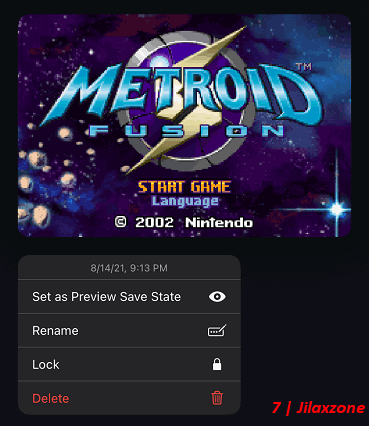
Step 1) Inside Delta emulator, tap and hold on the game with the missing game artwork until the menu pops-up.
Step 2) On the pop-up menu, tap on “Change Artwork” > “Games Database”.
Step 3) Type in the game name and tap on “Search”.
Step 4) If your game exists, you should see list of game artwork. Tap on one of them to change / refresh your game artwork.
Delta emulator is not the only emulator available for iPhone and iPad. Find out others here.
Yes, you read it right. Delta emulator is not the one and only emulator that’s available for iPhone and iPad without jailbreaking. In fact, there are plenty other retro game emulators that you can get and install on your iPhone and iPad without jailbreaking. See the full list below. Head out to their individual links for detail step by step on how to get them installed on your device.

| Emulator | Description | Installation guide Link |
|---|---|---|
| CEMU | Nintendo Wii U emulator, workaround for iOS | CEMU workaround for iOS at JILAXZONE |
| Delta | Multiple Nintendo console emulator for iOS | Delta for iOS at JILAXZONE |
| DolphiniOS | Nintendo Wii & Nintendo GameCube emulator for iOS | DolphiniOS for iOS at JILAXZONE |
| eNGE | PS1 emulator for iOS | eNGE for iOS at JILAXZONE |
| Flycast | SEGA Dreamcast emulator for iOS | Flycast for iOS at JILAXZONE |
| iNDS | NDS emulator for iOS | iNDS for iOS at JILAXZONE |
| Play! | PS2 emulator for iOS | Play! for iOS at JILAXZONE |
| PPSSPP | PSP emulator for iOS | PPSSPP for iOS at JILAXZONE |
| Provenance | Multiple game console emulator for iOS | Provenance for iOS at JILAXZONE |
| RetroArch | Multiple game console emulator for iOS | RetroArch for iOS at JILAXZONE |
| RetroGameBot | Multiple game console emulator runs on Safari for iOS | RetroGamesBot for iOS at JILAXZONE |
| Yuzu | Nintendo Switch emulator, workaround for iOS | Yuzu workaround for iOS at JILAXZONE |
Bring it all together
So by now, if you follow the steps I shared correctly, you should be able to see the game artworks back as normal. Don’t hesitate to ask in case you have any enquires. Put your questions on the comment section down below, I’ll be happy to assist.
In case you are interested, go and see my other Delta emulator tips and tricks and related articles: Other Delta Emulator topics at JILAXZONE.

Interested to see other Apple related tips and tricks? Check them out here: Apple, iPhone and iOS tips and tricks at JILAXZONE.
Do you have anything you want me to cover on my next article? Write them down on the comment section down below.
Alternatively, find more interesting topics on JILAXZONE:
JILAXZONE – Jon’s Interesting Life & Amazing eXperience ZONE.
Hi, thanks for reading my curated article. Since you are here and if you find this article is good and helping you in anyway, help me to spread the words by sharing this article to your family, friends, acquaintances so the benefits do not just stop at you, they will also get the same goodness and benefit from it.
Or if you wish, you can also buy me a coffee:

Thank you!
Live to Share. Share to Live. This blog is my life-long term project, for me to share my experiences and knowledge to the world which hopefully can be fruitful to those who read them and in the end hoping to become my life-long (passive) income.
My apologies. If you see ads appearing on this site and getting annoyed or disturb by them. As much as I want to share everything for free, unfortunately the domain and hosting used to host all these articles are not free. That’s the reason I need the ads running to offset the cost. While I won’t force you to see the ads, but it will be great and helpful if you are willing to turn off the ad-blocker while seeing this site.