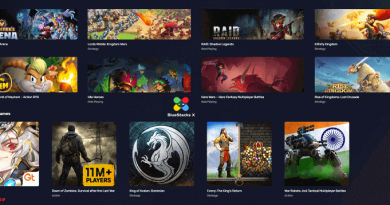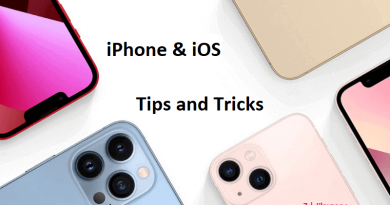Running & Playing Nintendo Wii U & Nintendo Switch Games on Android and iOS: a workaround
Not only Nintendo Wii U and Nintendo Switch games, using the same method you can run PS3 and Xbox 360 games on Android or iOS.
Before started, let me first warn you that this method I’m sharing here is NOT for everyone (this could be NOT for you as well) as this is more of a workaround rather the actual emulators running on Android and iPhone.
Please treat this article and video for EDUCATIONAL purposes only.
Please DO RESPECT the Game makers, developers, publishers by buying and playing the originals on their original systems. Without you supporting them, there won’t be any good and great systems and games in the coming future.
The reason I’m doing this is only for POC – Proof Of Concept – that it’s possible to run recent Nintendo games on Android and iPhone given the conditions and workaround applied.
Running & Playing Nintendo Wii U & Nintendo Switch games on Android and iPhone
Take a look on how I did it with my iPhone and Android smartphone.
Interested? Here’s what you need.
Interested with what you see on the video above? Here’s what you need.
To remind everyone who happen to read this article and get interested to do the same: THIS IS A WORKAROUND and may not be for you. At the time this article is written, there is NO Nintendo Wii U nor Nintendo Switch emulators available for Android and iPhone.
Hardware:
1) Android or iPhone or iPad.
2) PC/laptop, highly recommended to use a powerful gaming rigs. Though I have another workaround for casual PC/laptop. Do check on “Troubleshooting” section below to know more.
3) Bluetooth Controller that compatible with Android / iPhone.
4) Good WiFi router & connection at home (highly recommended to use the 5Ghz WiFi).
Software:
1) Windows/Linux installed on the PC/laptop (I tested this on Windows).
2) CEMU (Nintendo Wii U emulator) latest version (I tested using CEMU). Link to download the latest version: here.
3) Yuzu (Nintendo Switch emulator) latest version. Link to download the latest version: here.
4) Steam client latest version installed on PC. Link to download the latest version: here. As alternatives, you may want to consider either Parsec or Moonlight.
5) Steam Link latest version. Link to download the latest version stated below:
| Platform | Download link |
|---|---|
| Android | Google Play Store |
| iOS | Apple App Store |
As mentioned above, you have the options/alternatives to use Parsec or Moonlight instead.
6) Steam account (free). If you don’t have any Steam account, here is the link to register yours.
I guess by now, after seeing all the components required, many of you should know already what I’m about to do and share, but for those who don’t, not to worry, continue reading as I’ll share the detailed steps by steps on how you can setup and have the games running on your Android or iPhone.
Article continues below.
Popular on JILAXZONE today:
Setup Nintendo Wii U and Nintendo Switch Games to run on Android and iPhone
The setup involves CEMU and Yuzu. CEMU is the best Nintendo Wii U emulator while Yuzu is the best Nintendo Switch emulator existed so far.
On computer:
1) Create the free Steam account. Registration link available above. Skip this step if you have it already. You have the options/alternatives to use Parsec or Moonlight instead.
2) Install the free Steam app on computer. Download link available above. Skip this step if you already installed it.

3) Install CEMU or Yuzu or both on computer. Download link available above. Skip this step if you already installed any of the two.
On Android or iPhone:
4) Install the free Steam Link app on either Android or iOS device you want to play it with. Download link available above. Skip this step if you already installed it.
5) Pair the Bluetooth controller to your mobile device. I’m using SteelSeries Nimbus on my iPhone and iPega 9083 on my Android. In case you are interested with the Bluetooth controllers I’m using, here’s the Amazon link to get them.
SteelSeries Nimbus+:
Alternative link in case you can’t see Amazon link above: SteelSeries Nimbus+.
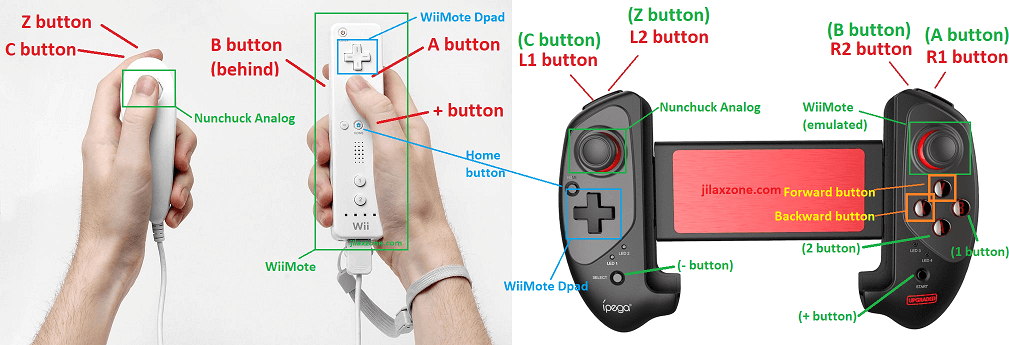
iPega 9083:
Alternative link in case you can’t see Amazon link above: iPega 9083 Amazon link.
Note: If you buy anything from Amazon using links above, I will earn a small commission at no extra cost charged on your purchases.
6) Pick the game you like to play. Either a Nintendo Wii U game or Nintendo Switch game. For my case, I picked The Legend of Zelda: Breath of The Wild. For you case, any games you want to play, do extract them from the original disc/cartridge. Google in case you don’t know how to do it.
Back to computer:
7) Add CEMU & Yuzu to Steam library. Launch Steam (do not launch Big Picture mode yet), then click Games menu then choose Add a Non-Steam Game to My Library. Browse to CEMU and Yuzu folder then add the .EXE to the Library by clicking on “Add Selected Programs”.
8) Launch the Steam in Big Picture Mode. Once you added both CEMU and Yuzu, on Steam app, go to the top right of the screen, and click on the “Big Picture Mode” icon to launch steam in full-screen Big Picture Mode.
Back to Android or iPhone:
9) Launch Steam Link app. Configure it to connect to your Steam on computer. First time configuration requires you to be in the same WiFi network, however once you managed to establish the connection before, you can use 4G (or 5G when it’s available) to connect to. In case you are interested to play with 4G/5G, do read here for more details.
10) Start CEMU or Yuzu. Once Steam Link app managed to connect to Steam app on the computer, tap play to start streaming CEMU/Yuzu from computer.
11) Configure controllers mapping. You need to do this if this is your first time running CEMU / Yuzu from Steam. Map the Bluetooth controller via CEMU/Yuzu input menu. In case you are having troubles mapping the controller to either CEMU/Yuzu, refer to troubleshooting section below.
12) Run the Nintendo Wii U or Nintendo Switch game. Once controller has been successfully mapped and setup, now it’s the time to run the game. Pick the game and run it.
If you are doing all the 12 steps correctly, by now you should be able to see Nintendo Wii U or Nintendo Switch games from your Android or iPhone. Try pressing buttons on the Bluetooth controller to see everything is working good.
Bring it all together
Quite a long steps aren’t they? But those workarounds worked for me – I can run and play latest Nintendo games from my Android and iPhone. In case they are too hassle for you, you may want to consider get the actual systems: Nintendo Wii U, Nintendo Switch on Amazon.
On my trial, I am using iPhone 7 Plus and Chinese Android phone with HP Elitebook laptop runs on Windows 10 with 8th Gen i5 processor and 8GB of RAM, while they are far from being perfect pair, but I get decent FPS and gameplay – yes on some games, lags are there (as you can see from the video), but to me they are acceptable.
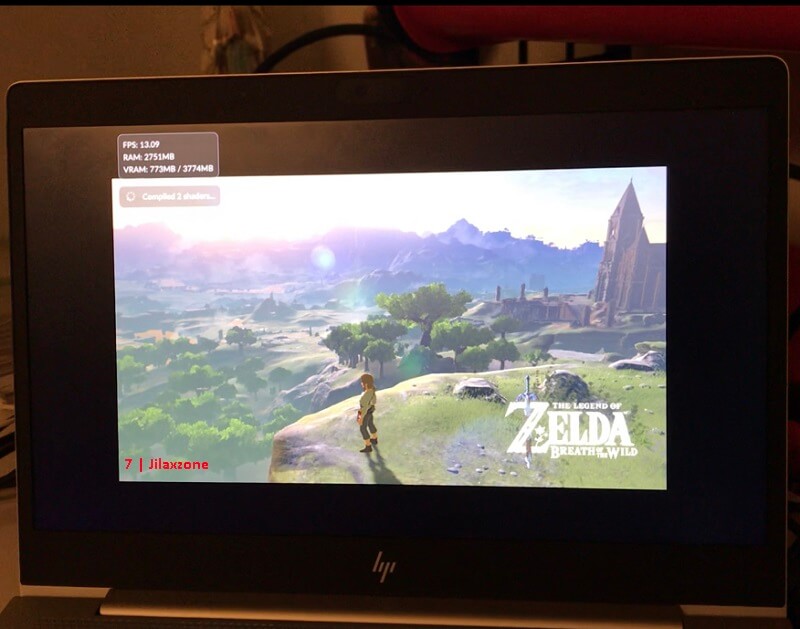
On Nintendo Wii U games (using CEMU), depends on the game, but I can get from 10-55 FPS (13 FPS for Legend of Zelda: BOTW, 55 FPS for Mario Kart 8, full list can be checked here).
On Nintendo Switch games (using Yuzu), I just tested running the emulator since I haven’t dumped any of the Switch games and since my laptop is not good enough to run most of the Switch games.
If your computer has much better specs than mine, for sure you can run and enjoy the game much better.

In case you are encountering any difficulties in one of the setup, don’t hesitate to write the issue down below on the comment section, I’ll be gladly to help. Otherwise, till next time.
Note: If you buy anything from Amazon using links above, I will earn a small commission at no extra cost charged on your purchases.
Troublesthooting
I’ll try to keep updating the troubleshooting portion here if I encounter anything new and/or if any of you post me some questions/queries.
Q: I can’t map Bluetooth Controller to CEMU/Yuzu via Steam
A: In case you can’t map your Bluetooth Controller to CEMU/Yuzu via Steam, you may want to do the workaround by connecting directly the Bluetooth controller to your computer instead of your Android/iOS device. Once you get the Bluetooth controller connected to your computer, mapping them inside CEMU/Yuzu shouldn’t be a problem.
If you are using SteelSeries Nimbus/Nimbus+ or other MFi controller, you may want to use this trick here to connect it to computer.
Q: I’m getting low FPS on my games. What can I do?
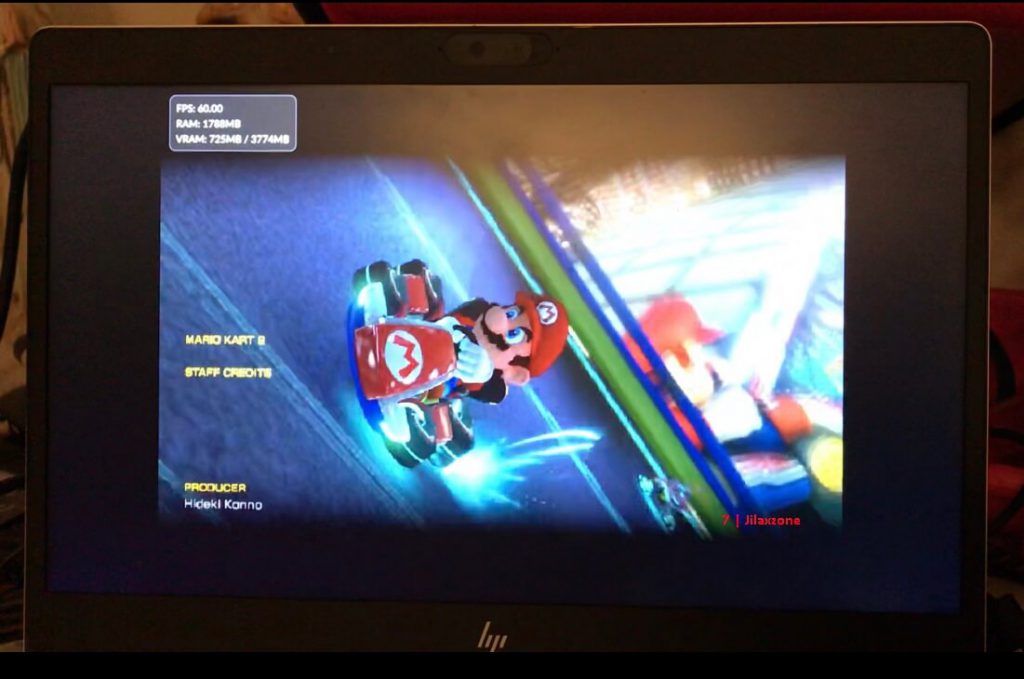
That means, your computer hardware is not good enough to run the games. The best is to upgrade your hardware, but in case you have no plan yet to upgrade it, here’s what normally I did and which you can do, the guide was made for CEMU but should also works for Yuzu: recommended settings.
Do you have anything you want me to cover on my next article? Write them down on the comment section down below.
Alternatively, find more interesting topics on JILAXZONE:
JILAXZONE – Jon’s Interesting Life & Amazing eXperience ZONE.
Hi, thanks for reading my curated article. Since you are here and if you find this article is good and helping you in anyway, help me to spread the words by sharing this article to your family, friends, acquaintances so the benefits do not just stop at you, they will also get the same goodness and benefit from it.
Or if you wish, you can also buy me a coffee:

Thank you!
Live to Share. Share to Live. This blog is my life-long term project, for me to share my experiences and knowledge to the world which hopefully can be fruitful to those who read them and in the end hoping to become my life-long (passive) income.
My apologies. If you see ads appearing on this site and getting annoyed or disturb by them. As much as I want to share everything for free, unfortunately the domain and hosting used to host all these articles are not free. That’s the reason I need the ads running to offset the cost. While I won’t force you to see the ads, but it will be great and helpful if you are willing to turn off the ad-blocker while seeing this site.