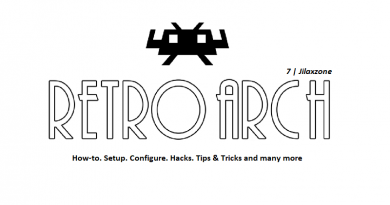Here’s how to use HD Texture Pack on RetroArch for iPhone and iPad
While you can play with the original graphics and sound, applying HD Texture Pack to certain games, will bring you to a totally different level and game. Try them out!
- This guide shares the detail how you can install / apply / use HD Texture Pack on RetroArch for your iPhone.
- This tutorial though intended for iPhone, but works the same for iPad.
- For other interesting articles, check it out here Raspberry Pi, Linux, Windows, Xbox, PS5, Nintendo Switch, other gaming, iOS, Tech or more at JILAXZONE.
- If you find this article / content inside is already obsolete, do let me know by commenting on the comment section below so that I can update the article to reflect the latest process/news. Thanks.
Since now RetroArch is available officially on the Apple App Store (in case you haven’t download it, here’s RetroArch link to Apple App Store: RetroArch on Apple App Store), I believe now it’s the time for me to share this to everyone – for everyone’s benefit – how you can play retro games using RetroArch on your iPhone or iPad with HD Texture Pack to get the upgraded graphics or sound or both. The steps involved are pretty simple to do, they can be done within 5 minutes. So here they are.
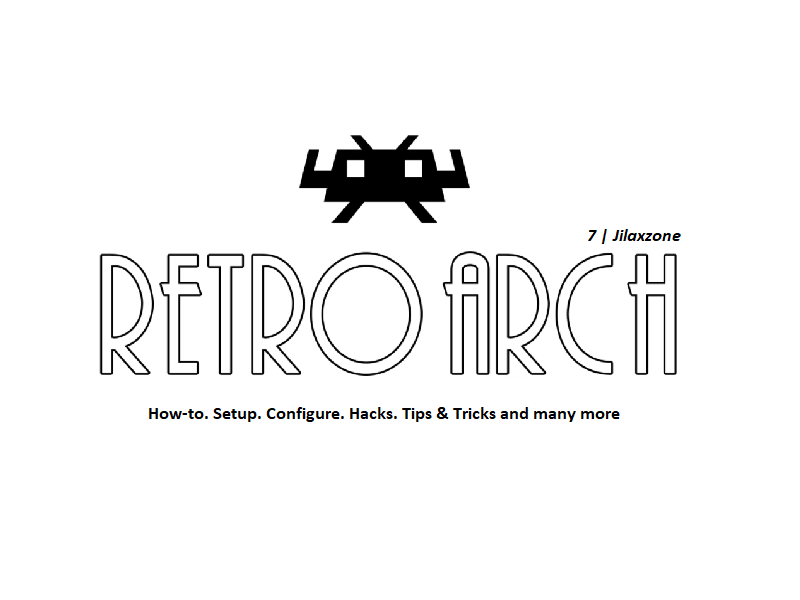
How to install HD Texture Pack on RetroArch for iOS and iPadOS
Follow these simple steps to play your retro games like never before!
| Tested on RetroArch for iOS version 1.18.0, however the same steps should works on different version too. The HD Texture Pack used on this article belongs to The Legend of Zelda for NES with Messen as the core used. If you are using different games and console, the steps should be pretty much similar – just ensure two things: 1) The game ROM is the compatible/correct one and 2) The emulator/core you choose is supporting HD Texture Pack. |
1) Download the HD Texture Pack into your iPhone.
On this article, I’m using a NES game – The Legend of Zelda. Yes it’s the original Zelda game, in case you are wondering. I choose Zelda here as the sample to show you how you can apply and use HD Texture Pack on RetroArch for iOS. For your case, you can freely choose some different games that you like on different consoles, however, just ensure that both the game ROM is the compatible/correct one and the emulator/core you choose is supporting HD Texture Pack.
Here’s the HD Texture Pack I’m using for The Legend of Zelda NES game, it can be downloaded from this link here: Here’s how to run & play The Legend of Zelda: Remastered for NES with Nintendo Switch-like graphics & sound at JILAXZONE. Using Safari, download the one for “For Higher Spec Computer”.
In case you don’t know where Safari put the downloaded file, configure it here: Configure Safari default download folder for iOS at JILAXZONE.
Here’s the original Legend of Zelda after HD Texture Pack is applied.
2) Open Files app.
Navigate to your Download folder and look for the HD Texture Pack you were downloading.
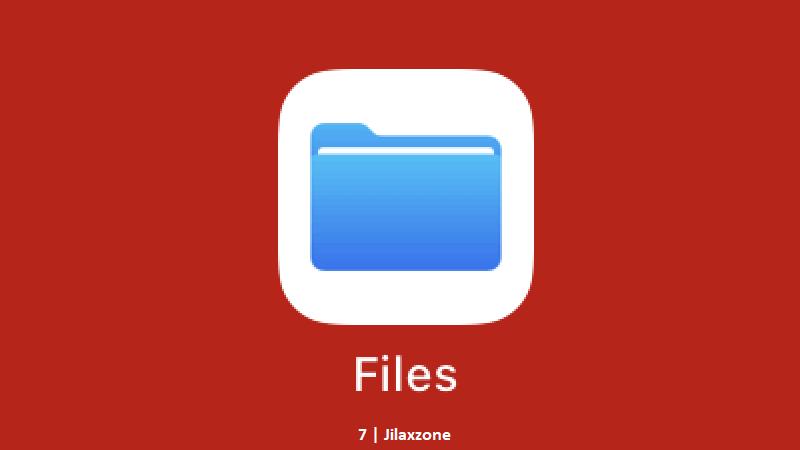
Once found, move the HD Texture Pack (typically in form of zip file) into RetroArch folder, under RetroArch > RetroArch > system > HdPacks.
In case you can’t find HdPacks folder, do create “HdPacks” folder.
3) Unzip the HD Texture Pack.
Inside Files app, go to RetroArch > RetroArch > system > HdPacks.
Unzip the HD Texture pack on this folder.
4) Rename the HD Texture Pack folder into the game name.
After unzipping, the HD Texture Pack folder typically won’t match with your game ROM name. You have to make sure the HD Texture Pack folder name is the same as the game ROM name. Below are the illustrations on what you need to do.
If your game ROM name is called “The Legend of Zelda.nes”, then you should rename the HD Texture Pack folder into “The Legend of Zelda”.
If your game ROM name is called “Mario64[!].n64”, then you should rename the HD Texture Pack folder into “Mario64[!]”.
Got it?
5) Start RetroArch app
Back to your iPhone Home screen, tap on RetroArch to start it up.
6) Choose the Games and Correct Emulator / Core.
Choose the game you want to play with HD Texture Pack.
Then choose the correct Emulator / Core.
On my NES Legend of Zelda game, I choose “Nintendo – NES / Famicom (Mesen)” as the core.
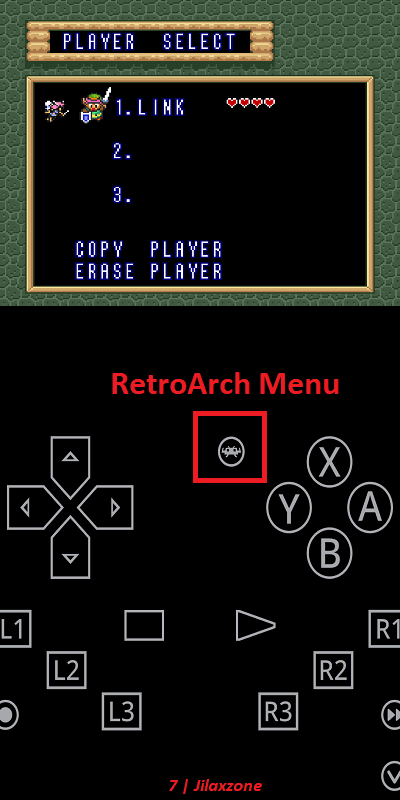
If you are doing all the steps above correctly, your game now should boot with the HD Texture Pack. Enjoy!
Play better with Controller!
Playing retro games is always better with controller!
While you can always use the touchscreen of the iPhone to play the games, but for greater fun and enjoyment, I would recommend you to play the games with the Controller using physical buttons – so the experience is (almost) the same as the original. Just in case you need recommendation, here they are. I am personally using Nimbus and DualShock 4 to play the games.

All controllers’ images shown below are trademarks of the respective owners.
8BitDo M30 | The Bluetooth controller that looks like the 6-button SEGA Genesis / Mega Drive controller. Get 8BitDo M30 on Amazon Get 8BitDo M30 on AliExpress Get 8BitDo M30 Android/iPhone Clipper on AliExpress |
Backbone Controller 2nd Generation with USB-C / Lightning | The controller that uses USB-C (or lightning) to connect. Very handy and portable to carry around. Get Backbone Controller on Amazon |
Razer Kishi | Best telescopic controller for iPhone. It comes with Lightning connector for passthrough charging as well as better low-latency gaming. In case you need it: Get Razer Kishi for Android on Amazon Get Razer Kishi for Android on AliExpress Get Razer Kishi for iPhone on Amazon Get Razer Kishi for iPhone on AliExpress |
SteelSeries Nimbus+ | For playing iOS games. I like it because it’s MFi certified – Made for iOS, any controller-compatible games will for sure run with this controller. In case you need it: Get SteelSeries Nimbus+ on Amazon Get Nimbus iPhone clipper on AliExpress. |
Xbox Series X|S Wireless Controller | Great controller from Xbox compatible with your Xbox (of course!) as well as Windows PC, Android and iOS, recommended for those with big hands. Read here for pairing Xbox Series X|S Controller with your iPhone at JILAXZONE. In case you need it: Get Xbox Series X|S Wireless Controller on Amazon Get Xbox Series X|S Android/iPhone Clipper on AliExpress Get Xbox One Controller on Amazon Get Xbox One Controller on AliExpress Get Xbox One Android/iPhone Clipper on AliExpress |
PS5 DualSense | Awesome controller from PlayStation compatible with your PS5 (of course!) as well as Android and iOS, recommended for those with smaller hands. Read here for pairing PS5 DualSense Controller with your iPhone at JILAXZONE. In case you need it: Get PS5 DualSense on Amazon Get PS5 DualSense Android/iPhone Clipper on AliExpress |
PS4 DualShock | While DualSense is the latest PlayStation controller but doesn’t mean DualShock 4 is bad. DualShock 4 is indeed one of the cheaper alternatives to get into gaming on your Android and iOS, recommended for those with smaller hands. In case you need it: Get PS4 DualShock 4 on Amazon Get PS4 DualShock 4 on AliExpress Get PS4 DualShock 4 Android/iPhone Clipper on AliExpress |
Here’s my own setup:

Note: If you buy anything from Amazon / AliExpress using links above, I will earn a small commission at no extra cost charged on your purchases.
Bring it all together
When the games are applied/patched with HD Texture Packs, they become like a new game, look modern and look more playable. In case you encountered any difficulties and/or have queries, don’t hesitate to put your queries or thoughts on the comment section down below. I’ll be happy to assist.
Other retro game emulators available on iPhone and iPad (and iPod Touch!)
While nowadays you can easily find emulators on the Apple App Store, however there are still a few missing. Check out these list of retro game emulators that are available on the iOS and iPadOS platform, in which none of them requires jailbreak. Head out to their individual links for detail step by step on how to get them installed on your device.

| Emulator | Description | Installation guide Link |
|---|---|---|
| CEMU | Nintendo Wii U emulator, workaround for iOS | CEMU workaround for iOS at JILAXZONE |
| Delta | Multiple Nintendo console emulator for iOS | Delta for iOS at JILAXZONE |
| Delta iPac | Multiple SEGA Genesis & Nintendo console emulator for iOS | Delta iPac for iOS at JILAXZONE |
| DolphiniOS | Nintendo Wii & Nintendo GameCube emulator for iOS | DolphiniOS for iOS at JILAXZONE |
| EmuThreeDS | (Early) Nintendo 3DS emulator for iOS | EmuThreeDS for iOS at JILAXZONE |
| eNGE | PS1 emulator for iOS | eNGE for iOS at JILAXZONE |
| Flycast | SEGA Dreamcast emulator for iOS | Flycast for iOS at JILAXZONE |
| iNDS | NDS emulator for iOS | iNDS for iOS at JILAXZONE |
| Play! | PS2 emulator for iOS | Play! for iOS at JILAXZONE |
| PPSSPP | PSP emulator for iOS | PPSSPP for iOS at JILAXZONE |
| Provenance | Multiple game console emulator for iOS | Provenance for iOS at JILAXZONE |
| RetroArch | Multiple game console emulator for iOS | RetroArch for iOS at JILAXZONE |
| RetroGameBot | Multiple game console emulator runs on Safari for iOS | RetroGamesBot for iOS at JILAXZONE |
| Yuzu | Nintendo Switch emulator, workaround for iOS | Yuzu workaround for iOS at JILAXZONE |
Do you have anything you want me to cover on my next article? Write them down on the comment section down below.
Alternatively, find more interesting topics on JILAXZONE:
JILAXZONE – Jon’s Interesting Life & Amazing eXperience ZONE.
Hi, thanks for reading my curated article. Since you are here and if you find this article is good and helping you in anyway, help me to spread the words by sharing this article to your family, friends, acquaintances so the benefits do not just stop at you, they will also get the same goodness and benefit from it.
Or if you wish, you can also buy me a coffee:

Thank you!
Live to Share. Share to Live. This blog is my life-long term project, for me to share my experiences and knowledge to the world which hopefully can be fruitful to those who read them and in the end hoping to become my life-long (passive) income.
My apologies. If you see ads appearing on this site and getting annoyed or disturb by them. As much as I want to share everything for free, unfortunately the domain and hosting used to host all these articles are not free. That’s the reason I need the ads running to offset the cost. While I won’t force you to see the ads, but it will be great and helpful if you are willing to turn off the ad-blocker while seeing this site.