DS Player – Nintendo DS Emulator that runs on your iPhone Safari browser
No installation required, no sideloaded needed. Open and just play!
While there are many emulators these days that run Nintendo DS game such as Delta Emulator and RetroArch using MelonDS core, but mostly are requiring apps to be sideloaded into your iPhone and need to be refreshed every 7 days or so. So far I have only met this website which can run Nintendo DS games natively on the browser and that’s the main reason I’m writing this article – to share with you my finding, so you too can try it out.
- This tutorial detailed the steps to run Nintendo DS Emulator and play Nintendo DS games on your iPhone running on latest iOS without the need to install anything.
- Since no installation required, therefore no jailbreak nor any forms of subscriptions is required.
- This tutorial though intended for iPhone, but all the steps provided here works and applicable for iPad as well as iPod Touch.
- For other interesting articles related to gaming, check it out here Delta, Steam Deck, Xbox, PS5, Nintendo Switch, other gaming, iOS, Tech or more at JILAXZONE.
- If you find this article / content inside is already obsolete, do let me know by commenting on the comment section below so that I can update the article to reflect the latest process/news. Thanks.
Prerequisites to get Nintendo DS games running on your iPhone
Before able to play Nintendo DS games on your iPhone, here are some prerequisites you have to meet.
1) Get the Nintendo DS games / ROMs ready
Well, due to legal reasons, you have to ensure you are dumping your own Nintendo DS games. You may want to start googling with this keyword: https://www.google.com/search?q=dumping+nintendo+ds+games.
| I have to remind you this: Please DO RESPECT the Console Maker, Game makers, Developers, Publishers by always buying and playing the originals on their original systems. Without you supporting them, there won’t be any good and great systems and games in the coming future. |
2) Transfer the Nintendo DS games to your iPhone
If you are using iOS 13 and up, the iPhone Safari browser has capability to download any kinds of files, including Nintendo DS games files / ROMs. Refer to this article to know more how to transfer/download files using Safari: Download using Safari at JILAXZONE.
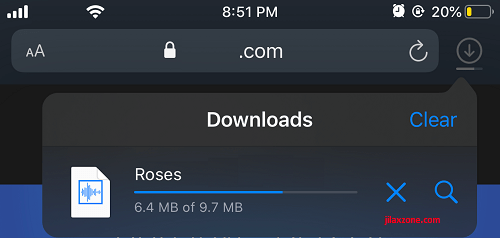
Once you managed to transfer your Nintendo DS games into your iPhone, do take note on where you place the Nintendo DS games / ROMs on your iPhone (my recommendation is to store the Nintendo DS games under “On My iPhone” > “Downloads”), since on the later steps you’ll need it.
Here’s how to play Nintendo DS games on iPhone Safari browser
Ensure you have checked the prerequisites above before doing these steps here.
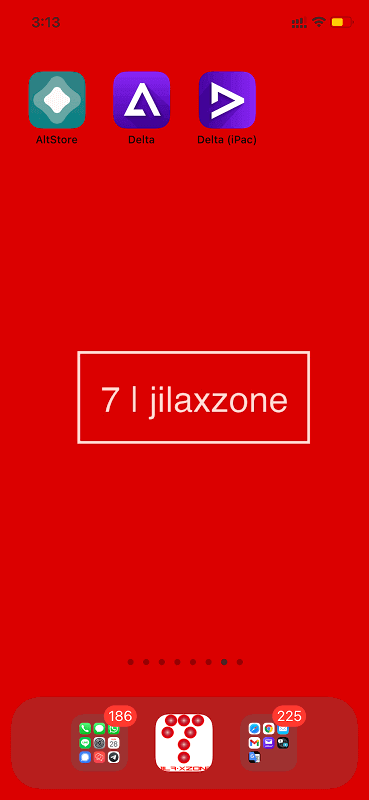
1) Open Safari. On your iPhone, open Safari browser. While it’s also working on other browser, but my recommendation is to use iOS native browser – Safari.
2) Key in DS Player website address. Enter https://ds.44670.org/ into Safari address bar. Once opened, bookmark the DS Player and add it into your home screen. Check out the detail steps here: Bookmarking on Safari and how to add website into iPhone Home screen at JILAXZONE.
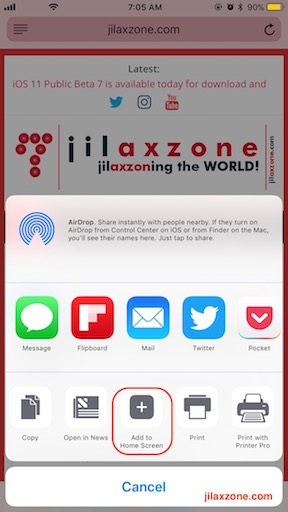
3) Choose the game. Once opened, tap on “Choose File”, then (again) tap on “Choose File”. It will open the directory inside Files app.
4) Locate the game. Navigate to where you have put your Nintendo DS games / ROM. Then tap on the Nintendo DS game you would like to play.
Once you have tapped the game, it will start on the screen. Enjoy!
Don’t forget to export your save games after you play the game! Here’s how to do export game saves.
Since DS Player is running on browser, then better be safe rather than sorry later. Always export your game saves once you have done playing the games.
1) While you are still playing the Nintendo DS game using DS Player, tap “Menu”.
2) Under Save Data, tap “Export”. A pop-up screen will appear.
3) On the pop-up screen, tap on the “Arrow up with square” icon at the bottom screen to open the sub-menu. Choose “Save to Files”.
4) Navigate to where you want to save the game saves. My recommendation is to save it under “On My iPhone” > “Downloads”.
For your information, DS Player has the capability to save your game progress, however in the case the website is down / crashed, you’ll likely lose your game progress as well as game saves, hence I would recommend you to export the game saves once done playing.
Pros and Cons using DS Player – Nintendo DS Emulator on iPhone Safari Browser
Before further committing to use DS Player on day to day basis, you may want to consider the Pros and Cons of using DS Player as your Nintendo DS Emulator.
| Pros | Cons |
|---|---|
| + Play anytime you like, anywhere you like (as long as you have access to Internet connection) + No computer needed to setup DS Player (unlike Delta Emulator and RetroArch where computer is required during sideloading) + No hassle to install / sideload emulator + Therefore, no need to refresh the app every 7 days (this is happening if you are using Delta emulator / RetroArch to play retro games on iPhone) | – Slower speed since it’s run on browser – You need an active Internet connection to play the games – The DS Player website may go down (worst forever) due to various reasons and circumstances (so better to always export your game save once done playing) |
Controller Recommendation
Playing retro games is always better with controller!
While you can always use the touchscreen of the iPhone to play the games, but for greater fun and enjoyment, I would recommend you to play the games with the Controller using physical buttons – so the experience is (almost) the same like the original. Just in case you need recommendation, here they are. I am personally using Nimbus and DualShock 4 to play the games.

| 8BitDo M30 |  | The Bluetooth controller that looks like the 6-button SEGA Genesis / Mega Drive controller. This is the best experience you can get on iPhone when playing SEGA Genesis / Mega Drive games. Get 8BitDo M30 on Amazon Get 8BitDo M30 on AliExpress Get 8BitDo M30 iPhone Clipper on AliExpress |
| Razer Kishi |  | Best telescopic controller for iPhone. It comes with Lightning connector for passthrough charging as well as better low-latency gaming. In case you need it: Get Razer Kishi for iPhone on Amazon Get Razer Kishi for iPhone on AliExpress |
| SteelSeries Nimbus+ |  | For playing iOS games. I like it because it’s MFi certified – Made for iOS, any controller-compatible games will for sure run with this controller. In case you need it: Get SteelSeries Nimbus+ on Amazon Get Nimbus iPhone clipper on AliExpress. |
| Xbox Series X|S Wireless Controller |  | Great controller from Xbox compatible with your Xbox (of course!) as well as Windows PC, Android and iOS, recommended for those with big hands. Read here for pairing Xbox Series X|S Controller with your iPhone at JILAXZONE. In case you need it: Get Xbox Series X|S Wireless Controller on Amazon Get Xbox Series X|S iPhone Clipper on AliExpress |
| PS5 DualSense |  | Awesome controller from PlayStation compatible with your PS5 (of course!) as well as Android and iOS, recommended for those with smaller hands. Read here for pairing PS5 DualSense Controller with your iPhone at JILAXZONE. In case you need it: Get PS5 DualSense on Amazon Get PS5 DualSense iPhone Clipper on AliExpress |
| PS4 DualShock |  | While DualSense is the latest PlayStation controller, but doesn’t mean DualShock 4 is bad. DualShock 4 is indeed one of the cheaper alternative to get into gaming on your Android and iOS, recommended for those with smaller hands. In case you need it: Get PS4 DualShock 4 on Amazon Get PS4 DualShock 4 on AliExpress Get PS4 DualShock 4 iPhone Clipper on AliExpress |
| Xbox One Wireless Controller |  | This is the previous generation of Xbox Controller. Although previous generation, it’s still a great controller to use with your Xbox One (of course!) as well as Windows PC, Android and iOS. This controller is recommended for those with big hands. The main controller appeal is the fact that it’s much cheaper than the Xbox Series X|S wireless controller. In case you need it: Get Xbox One Controller on Amazon Get Xbox One Controller on AliExpress Get Xbox One iPhone Clipper on AliExpress |

Note: If you buy anything from Amazon / AliExpress using links above, I will earn a small commission at no extra cost charged on your purchases.
Other Retro game emulators available on iPhone (and iPad and iPod Touch)
These are retro game emulators available on the iOS and iPadOS platform, none of them requires jailbreak. Head out to their individual links for detail step by step on how to get them installed on your device.

| Emulator | Description | Installation guide Link |
|---|---|---|
| CEMU | Nintendo Wii U emulator, workaround for iOS | CEMU workaround for iOS at JILAXZONE |
| Delta | Multiple Nintendo console emulator for iOS | Delta for iOS at JILAXZONE |
| Delta iPac | SEGA Genesis / Mega Drive and Nintendo emulator for iOS | Delta iPac for iOS at JILAXZONE |
| DolphiniOS | Nintendo Wii & Nintendo GameCube emulator for iOS | DolphiniOS for iOS at JILAXZONE |
| eNGE | PS1 emulator for iOS | eNGE for iOS at JILAXZONE |
| Flycast | SEGA Dreamcast emulator for iOS | Flycast for iOS at JILAXZONE |
| iNDS | NDS emulator for iOS | iNDS for iOS at JILAXZONE |
| Play! | PS2 emulator for iOS | Play! for iOS at JILAXZONE |
| PPSSPP | PSP emulator for iOS | PPSSPP for iOS at JILAXZONE |
| Provenance | Multiple game console emulator for iOS | Provenance for iOS at JILAXZONE |
| RetroArch | Multiple game console emulator for iOS | RetroArch for iOS at JILAXZONE |
| RetroGameBot | Multiple game console emulator runs on Safari for iOS | RetroGamesBot for iOS at JILAXZONE |
| Yuzu | Nintendo Switch emulator, workaround for iOS | Yuzu workaround for iOS at JILAXZONE |
Bring it all together
So that’s pretty much it. If you follow the steps on this tutorial, you should be able to fire that Nintendo DS games of yours on your iPhone, iPod Touch or iPad. Be sure to check the Pros and Cons as well as the Controller Recommendations.
In case you encounter any difficulties and / or have any questions related to the topic, feel free to shout it out on the comment section down below. I’ll be happy to assist. Cheers!
Do you have anything you want me to cover on my next article? Write them down on the comment section down below.
Alternatively, find more interesting topics on JILAXZONE:
JILAXZONE – Jon’s Interesting Life & Amazing eXperience ZONE.
Hi, thanks for reading my curated article. Since you are here and if you find this article is good and helping you in anyway, help me to spread the words by sharing this article to your family, friends, acquaintances so the benefits do not just stop at you, they will also get the same goodness and benefit from it.
Or if you wish, you can also buy me a coffee:

Thank you!
Live to Share. Share to Live. This blog is my life-long term project, for me to share my experiences and knowledge to the world which hopefully can be fruitful to those who read them and in the end hoping to become my life-long (passive) income.
My apologies. If you see ads appearing on this site and getting annoyed or disturb by them. As much as I want to share everything for free, unfortunately the domain and hosting used to host all these articles are not free. That’s the reason I need the ads running to offset the cost. While I won’t force you to see the ads, but it will be great and helpful if you are willing to turn off the ad-blocker while seeing this site.



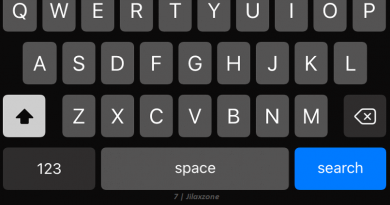

Hello,
Hogw Can i active the microphone ?
Please