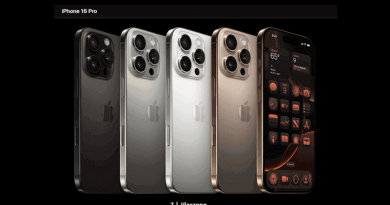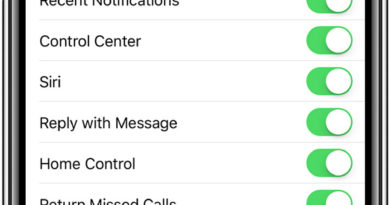MAME4iOS: Arcade games emulator – Here’s how to get it for FREE on any supported iPhone or iPad
Play thousands of immersive and fun Arcade games right on your palm with MAME4iOS!
- This guide shares the detailed step by step how you can get and install MAME4iOS – Arcade Games emulator for FREE on your iPhone or iPad.
- This tutorial though intended for iPhone, but works the same for iPad (and your old iPod Touch – it’s also works for Apple TV running tvOS).
- For other interesting articles, check it out here Raspberry Pi, Linux, Windows, Xbox, PS5, Nintendo Switch, other gaming, iOS, Tech or more at JILAXZONE.
- If you find this article / content inside is already obsolete, do let me know by commenting on the comment section below so that I can update the article to reflect the latest process/news. Thanks.
There are multiple news telling that MAME4iOS will hit Apple App Store soon (as a proof, here’s one of them: MAME4iOS on Reddit) . How soon, well only Apple knows since – at the time this article is written – the MAME4iOS Dev has submitted it to App Store but so far, no news yet. If you can’t no longer wait, well, check out the guide how you can install MAME4iOS on your iPhone and iPad below. Oh, in case you are missing the big retro-gaming news, since May 2024, Apple has allowed emulators to be released on Apple App Store – if you need the whole list which emulators are available to download from the Apple App Store, check out the complete list at the section below but then again for MAME4iOS case, it’s now available yet.

What is MAME4iOS Arcade Games Emulator?
Well as its name suggested it’s MAME for iOS (even it’s working also for Apple TV running tvOS). MAME4iOS is a fork from MAME (for PC) – Multiple Arcade Machine Emulator – which is an on-going effort to preserve multiple Arcade machines as well as computers (even now game consoles) from as early as 1970s.
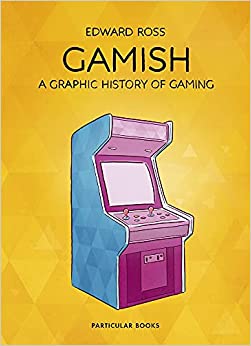
Where to get MAME4iOS – Arcade Games Emulator?
There are supposedly 2 channels to get it.
1) Get it from Official App Store
Unfortunately, as of when this article is written, MAME4iOS or ArcadeMania or whatever it’s going to be called, it’s not available yet on the App Store. I will surely update this section when it becomes available on the App Store.
| Link | N/A |
| Pros | Cons |
| When available, it should be super easy to install, just tap/click on the link, and buy from the Apple App Store. | Not sure if it’s going to be totally FREE and/or has all the features the Sideloaded version has. |
2) Via Sideload
To get a FREE copy of MAME4iOS, visit its official website (link provided below), then find the latest version, and look for the .ipa file (ensure you are visiting the website from your device instead of computer).
As of when this article is written, the latest available MAME4iOS is 2022.5 and so the latest IPA file is MAME4iOS-2022.5-250.ipa. If there are newer version, do download the newer version instead.
| Pros | Cons |
| It’s totally FREE. Cost $0. No in-app purchases. | Installation is not straight-forward as you need to sideload to install it on your iPhone or iPad (steps provided below). |
The steps provided below is to share how to install and run MAME4iOS via Sideload.
Steps overview
These are the high-level steps available on this article, to install MAME4iOS via Sideload. While I fully recommend the steps to be done in sequence as shown below, but feel free to jump around to section that interest you.
1) Prerequisites: Things you need to prepare.
2) Detailed steps installing FREE MAME4iOS – Arcade Games Emulator on your iPhone and iPad. Contains step by step on what you need to do to get MAME4iOS installed.
3) Controllers Recommendation – Play better with Controller! My recommendation on physical controllers you can use to play the games in more enjoyable settings.
4) Other retro game emulators available on iPhone (and iPad and iPod Touch). In case you need other emulators available on iPhone and other iOS / iPadOS devices.
Prerequisites
These are the things you need to prepare to get the FREE MAME4iOS – Arcade games emulator installed and running. If there are certain things you don’t have / don’t know yet, don’t worry, as part of the installation and configuration steps, all the download links and how to create / configure them are shared in detail.
Prerequisite 1) Install SideStore on your iPhone & iPad
This is the most important prerequisite, and you can’t skip this since the FREE MAME4iOS – Arcade games emulator requires sideloading to get it installed on your iPhone or iPad. SideStore is a fork from AltStore (that doesn’t require computer to refresh once installed) which enables your iPhone / iPad to sideload apps that are non-existent in Apple App Store. So, using SideStore, we are going to sideload the FREE MAME4iOS – Arcade games emulator.
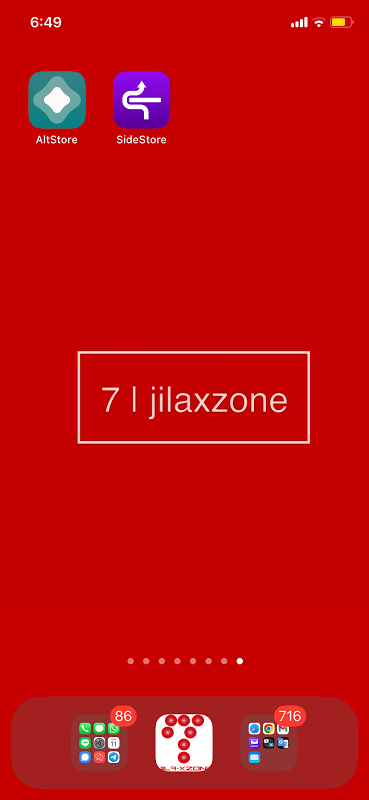
In case you are still preferring to use AltStore instead of SideStore, you can follow the steps to get AltStore installed on your iPhone/iPad here:
Prerequisite 2) Get the Arcade Games ready
As a start, you can check this link to get Arcade games ready for your iPhone or iPad.
If that’s not enough for you, here’s another list for you.
If you are like me, fans of beat ’em up games, do check out the following link to get the best multiplayer Arcade Beat ‘Em Up games you should play before you die:
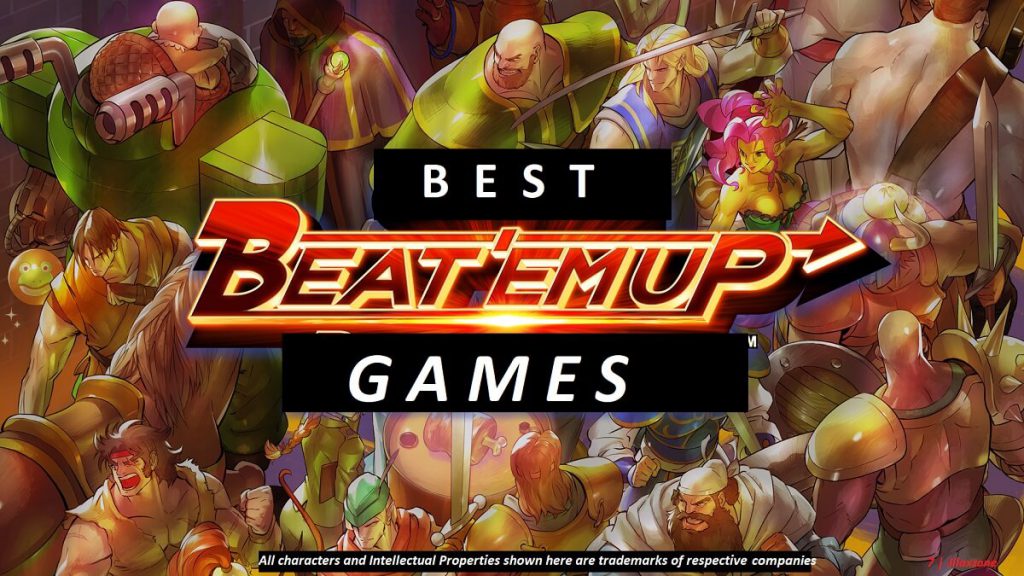
I have to remind you this: Please DO RESPECT the Console Maker, Game makers, Developers, Publishers by always buying and playing the originals on their original systems. Without you supporting them, there won’t be any good and great systems and games in the coming future.
Prerequisite 3) Get MAME BIOS ready
This is optional and only require doing, if and only if your games don’t run as expected. Since BIOS is copyrighted materials, what I can share here is, do a google search, then download, unzip and place them into the correct folder. Typically, it’s in form of zip file.
| From Google Search | https://www.google.com/search?q=mame+bios&oq=mame+bios |
Prerequisite 4) Transfer the Arcade games & Arcade BIOS to your iPhone and iPad
Follow these 2 methods to transfer the Arcade games and BIOS into your iPhone or iPad.
Adding Arcade Games and BIOS to your iPhone or iPad WITHOUT using Computer
Step a) Using the step detailed here: Configuring Safari Download Folder on your iPhone at JILAXZONE, on your iPhone, set your Safari default download folder into On My iPhone > Downloads.
Step b) Once you have set the download folder, now open Safari on your iPhone. Head to the game repository, then choose the game that you want to add (read: download) into your iPhone. Tap on the game title or “Download” button to start download the game from the game repository. Ensure the Arcade games / BIOS is in .zip format.
Step c) Safari will start downloading Arcade game / Arcade BIOS into On My iPhone > Downloads folder.
You are all set.
Adding Arcade Games and BIOS to your iPhone or iPad WITH the help of Computer
| Before Start: 1) iTunes – Ensure you have iTunes installed on your Computer. It’s required to transfer your Arcade Games / BIOS files into your iPhone. 2) Data Transfer Cable (Lightning cable or USB-C cable) – Required to connect your iPhone to the Computer so iTunes can recognize it. |
Prepare the Arcade games and/or BIOS files in .zip format, then do the following steps to transfer any Arcade games and BIOS files from your computer into your iPhone:
Step a) Plug your iPhone to your Computer.
Step b) On your Computer, open iTunes. On iTunes screen, click on your iPhone icon located on top section to show your iPhone details.
Step c) On iPhone detail screen inside iTunes, on the left side of the iTunes screen, click on “File Sharing”.
Step d) On File Sharing section, click on “MAME4iOS” (if you have it installed) or any apps that enables you to store the files into them. Click “Add File…” to add the game. If you can’t find the “Add File…” button, scroll the iTunes File Sharing screen a little bit down.
Step e) Locate your Arcade games / Arcade BIOS to add and then click on “Add”. Add only games and BIOS in .zip format.
Step f) Once finished transferring the game, click on “Done” button, then click on “Eject” button to safely remove your iPhone from your Computer.
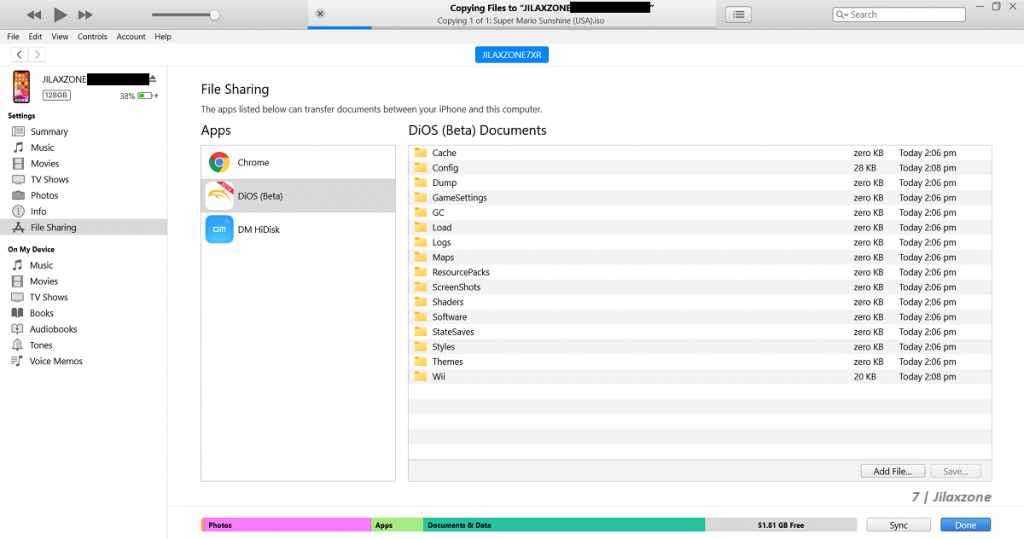
Whichever method you are using – with or without computer, you should be able to get any Arcade games and/or BIOS into your iPhone or iPad. Then once you manage to install MAME4iOS (installation steps below), you need to transfer them into the correct MAME4iOS ROMS folder.
Detailed steps installing FREE MAME4iOS – Arcade Games Emulator on your iPhone and iPad
These are the detailed steps how you can install and configure MAME4iOS so you can play any supported Arcade Games on your iPhone and iPad.
| The steps written here are tested on: a) Latest iOS – at the time this article is written is iOS 18 RC (Release Candidate) and using the iPhone that I currently have – iPhone XR. In case you are not on iOS 18 or iPadOS 18 yet, check the link here to get iOS 18 & iPadOS 18: Here’s how to update iPhone to iOS 18 today (iPad included!) at JILAXZONE. b) Latest Windows – at the time this article is written is Windows 11 Pro Insider Review Build 27695. In case you are using Windows and would like to install Windows 11, check the link here to get them installed: Getting Windows 11 and installing on your Computer at JILAXZONE. Should you be using different version of iOS or iPadOS and / or different version of Windows, the steps may be slightly different but should not deviate too much. Anyway, in case you have questions / issues, feel free to put them down on the comment section down below, I’ll be more than happy to help you. |
Step 1) Download MAME4iOS Arcade Games Emulator into your iPhone & iPad
Using your iPhone/iPad, open the link using Safari. Then find the latest version and look for the .ipa file (ensure you are visiting the website from your device instead of computer).
| FREE MAME4iOS Arcade Games Emulator | MAME4iOS on Official Distribution Channel |
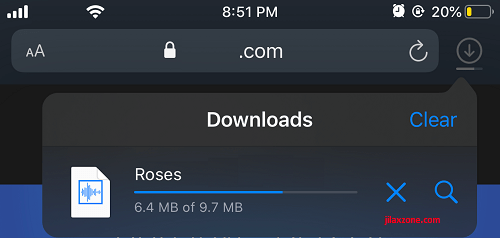
Tap the link above from Safari browser. Once downloaded, the file shall be stored under your Files app as something like MAME4iOS-YYYY.MM-XXX.ipa – where YYYY.MM-XXX refers to the version of MAME4iOS available.
In case you don’t know, IPA (.ipa) is short for iOS Application Package (iOS app/game file – it’s like EXE file for Windows or APK file for Android). In case you don’t know where Safari put the downloaded file, configure it here: Configure Safari default download folder for iOS at JILAXZONE.
Step 2) Install MAME4iOS Arcade Games Emulator to iPhone & iPad
| Before start: Ensure you have installed SideStore on your iPhone/iPad and you have downloaded the MAME4iOS Arcade Games Emulator .ipa file. |
Follow these steps to install MAME4iOS Arcade Games Emulator. If you haven’t installed SideStore, do check out the Prerequisites section above.
Step 2a) Run SideStore app.
Step 2b) Inside SideStore, go to “My Apps” tab.
Step 2c) Tap on “+” button located on the top left of SideStore screen.
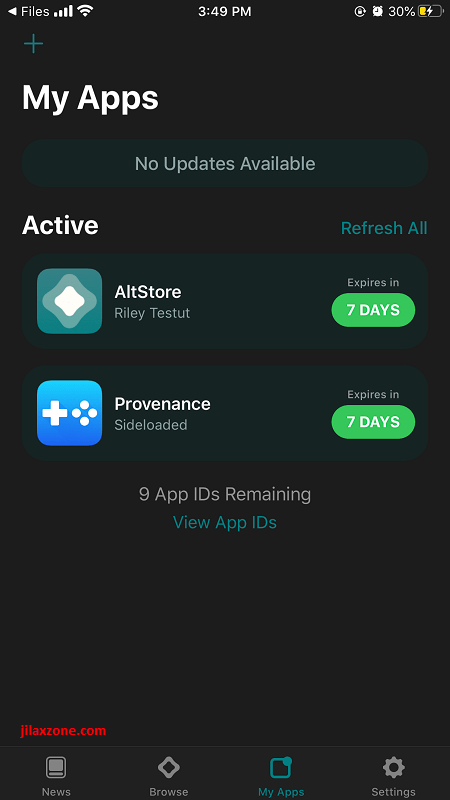
Step 2d) Navigate to the download folder where you have downloaded MAME4iOS Arcade Games Emulator .ipa file. Tap on the file to begin installing. In case prompted, key-in your Apple ID and password – this is required for code signing.
MAME4iOS should now in-progress being installed to your iPhone/iPad, you just need to wait until it finished installing. Once finished installing, it will appear on “My Apps” tab under “Active” section.
Step 3) Move the game into MAME4iOS ROMS folder on your iPhone & iPad
| Before start: Ensure MAME4iOS Arcade Games Emulator has been installed on your iPhone or iPad and you have transferred already the Arcade games and/or BIOS files into your iPhone. |
Follow these steps to move any Arcade games and BIOS into MAME4iOS ROMS folder. If you haven’t had any Arcade games/BIOS, do check out the Prerequisites section above.
Step 3a) Once MAME4iOS is installed, open Files app.
Step 3b) Inside Files app, navigate to “On My iPhone” > MAME4iOS > roms. This is where Arcade games / BIOS folder is located.
Step 3c) Move your Arcade Games / BIOS into this location. Alternatively, you can run the MAME4iOS app, then from inside MAME4iOS, tap on “+” button located on the top left of the screen, and choose “Import ROMs”. It will open Files app, locate your Arcade games ROM / BIOS and tap “Open”. The Game/BIOS will be imported into MAME4iOS roms folder.
Once you have moved the games, you can check them by opening MAME4iOS from Home screen. If you moved the games into the correct folder, you should be able to see the games listed there. In any case a game couldn’t start / started but not perfectly run (E.g.: Missing sound), you may either need a BIOS or a newer version of the same game. For BIOS, do check out next step for details.
Step 4) Copy BIOS into MAME4iOS ROMS folder on your iPhone & iPad
| Before start: Ensure MAME4iOS Arcade Games Emulator has installed on your iPhone or iPad and you already have the necessary BIOS files inside your iPhone. |
Similar how you move/copy the games, follow these steps to move Arcade BIOS files into MAME4iOS ROMS folder (unlike other typical emulators for iPhone, MAME4iOS BIOS files have to be placed inside the ROMS folder and in zip format). If you haven’t had BIOS files inside your iPhone, do check out the Prerequisites section above.
Step 4a) Once MAME4iOS is installed, open Files app.
Step 4b) Inside Files app, navigate to “On My iPhone” > MAME4iOS > roms.
Step 4c) Move your Arcade BIOS files into this roms folder.
Step 5) Run MAME4iOS Arcade Games Emulator on iPhone & iPad
Finally, go back to your iPhone Home screen and tap on MAME4iOS. Your game list will be shown with their covers. Tap on any of them and enjoy!
Controllers Recommendation – Play better with Controller!
Playing retro games is always better with controller!
While you can always use the touchscreen of the iPhone to play the games, but for greater fun and enjoyment, I would recommend you to play the games with the Controller using physical buttons – so the experience is (almost) the same as the original. Just in case you need recommendation, here they are. I am personally using Nimbus and DualShock 4 to play the games.

All controllers’ images shown below are trademarks of the respective owners.
8BitDo M30 | The Bluetooth controller that looks like the 6-button SEGA Genesis / Mega Drive controller. Get 8BitDo M30 on Amazon Get 8BitDo M30 on AliExpress Get 8BitDo M30 Android/iPhone Clipper on AliExpress |
Backbone Controller 2nd Generation with USB-C / Lightning | The controller that uses USB-C (or lightning) to connect. Very handy and portable to carry around. Get Backbone Controller on Amazon |
Razer Kishi | Best telescopic controller for iPhone. It comes with Lightning connector for passthrough charging as well as better low-latency gaming. In case you need it: Get Razer Kishi for Android on Amazon Get Razer Kishi for Android on AliExpress Get Razer Kishi for iPhone on Amazon Get Razer Kishi for iPhone on AliExpress |
SteelSeries Nimbus+ | For playing iOS games. I like it because it’s MFi certified – Made for iOS, any controller-compatible games will for sure run with this controller. In case you need it: Get SteelSeries Nimbus+ on Amazon Get Nimbus iPhone clipper on AliExpress. |
Xbox Series X|S Wireless Controller | Great controller from Xbox compatible with your Xbox (of course!) as well as Windows PC, Android and iOS, recommended for those with big hands. Read here for pairing Xbox Series X|S Controller with your iPhone at JILAXZONE. In case you need it: Get Xbox Series X|S Wireless Controller on Amazon Get Xbox Series X|S Android/iPhone Clipper on AliExpress Get Xbox One Controller on Amazon Get Xbox One Controller on AliExpress Get Xbox One Android/iPhone Clipper on AliExpress |
PS5 DualSense | Awesome controller from PlayStation compatible with your PS5 (of course!) as well as Android and iOS, recommended for those with smaller hands. Read here for pairing PS5 DualSense Controller with your iPhone at JILAXZONE. In case you need it: Get PS5 DualSense on Amazon Get PS5 DualSense Android/iPhone Clipper on AliExpress |
PS4 DualShock | While DualSense is the latest PlayStation controller but doesn’t mean DualShock 4 is bad. DualShock 4 is indeed one of the cheaper alternatives to get into gaming on your Android and iOS, recommended for those with smaller hands. In case you need it: Get PS4 DualShock 4 on Amazon Get PS4 DualShock 4 on AliExpress Get PS4 DualShock 4 Android/iPhone Clipper on AliExpress |
Here’s my own setup:

Note: If you buy anything from Amazon / AliExpress using links above, I will earn a small commission at no extra cost charged on your purchases.
Other retro game emulators available on iPhone and iPad (and iPod Touch!)
These are retro game emulators available on the iOS and iPadOS platform. Some of them are available officially on Apple App Store, while the rest of them, you can install via Sideloading method – no jailbreak required. Head out to their individual links for detail step by step on how to get them installed on your device.

| Emulator | Description | Installation guide Link |
|---|---|---|
| CEMU | Nintendo Wii U emulator, workaround for iOS | CEMU workaround for iOS at JILAXZONE |
| Delta | Multiple Nintendo console emulator for iOS | 1) Apple App Store Link 2) (Sideload) Delta for iOS at JILAXZONE |
| Delta iPac | Multiple SEGA Genesis & Nintendo console emulator for iOS | Delta iPac for iOS at JILAXZONE |
| DolphiniOS | Nintendo Wii & Nintendo GameCube emulator for iOS | DolphiniOS for iOS at JILAXZONE |
| EmuThreeDS | (Early) Nintendo 3DS emulator for iOS | EmuThreeDS for iOS at JILAXZONE |
| eNGE | PS1 emulator for iOS | eNGE for iOS at JILAXZONE |
| Flycast | SEGA Dreamcast emulator for iOS | Flycast for iOS at JILAXZONE |
| Folium | (Latest & Working) Nintendo 3DS emulator for iOS | Free version of Folium for iOS at JILAXZONE |
| iNDS | NDS emulator for iOS | iNDS for iOS at JILAXZONE |
| Play! | PS2 emulator for iOS | Play! for iOS at JILAXZONE |
| PPSSPP | PSP emulator for iOS | 1) Apple App Store Link 2) (Sideload) PPSSPP for iOS at JILAXZONE |
| Provenance | Multiple game console emulator for iOS | Provenance for iOS at JILAXZONE |
| RetroArch | Multiple game console emulator for iOS (PSX, SEGA, Nintendo) | 1) Apple App Store Link 2) (Sideload) RetroArch for iOS at JILAXZONE 3) Alternative RetroArch for iOS at JILAXZONE |
| RetroGameBot | Multiple game console emulator runs on Safari for iOS | RetroGamesBot for iOS at JILAXZONE |
| Yuzu | Nintendo Switch emulator, workaround for iOS | Yuzu workaround for iOS at JILAXZONE |
Do you have anything you want me to cover on my next article? Write them down on the comment section down below.
Alternatively, find more interesting topics on JILAXZONE:
JILAXZONE – Jon’s Interesting Life & Amazing eXperience ZONE.
Hi, thanks for reading my curated article. Since you are here and if you find this article is good and helping you in anyway, help me to spread the words by sharing this article to your family, friends, acquaintances so the benefits do not just stop at you, they will also get the same goodness and benefit from it.
Or if you wish, you can also buy me a coffee:

Thank you!
Live to Share. Share to Live. This blog is my life-long term project, for me to share my experiences and knowledge to the world which hopefully can be fruitful to those who read them and in the end hoping to become my life-long (passive) income.
My apologies. If you see ads appearing on this site and getting annoyed or disturb by them. As much as I want to share everything for free, unfortunately the domain and hosting used to host all these articles are not free. That’s the reason I need the ads running to offset the cost. While I won’t force you to see the ads, but it will be great and helpful if you are willing to turn off the ad-blocker while seeing this site.