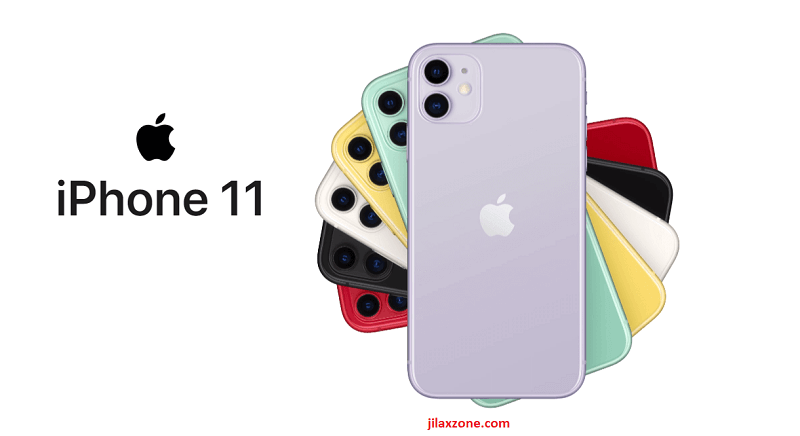Here’s how to play SEGA Genesis & SEGA Mega Drive games on iPhone – works with the latest iOS | SEGA Genesis & Mega Drive Emulator for iOS
Don’t fret. No jailbreak required.
SEGA Genesis (that’s what it’s called in US or SEGA Mega Drive – what the rest of the world know) indeed left a very fond memories to many, especially everyone on their late twenties, thirties, forties or even fifties – which then include myself in. It was my first gaming console as a kid. The past few years, even SEGA re-released their 16-bit console in the market as a SEGA Genesis Mini or SEGA Megadrive Mini so even new born gamer also can taste how sweet SEGA Genesis & Mega Drive games were!
According to Wikipedia, SEGA Genesis & Mega Drive has 878 licensed games across its lifespans. And when talking about SEGA Genesis & Mega Drive lifespans, this best selling SEGA console is one of few game console who just refuse to die. Not only there were and are many new iteration of the game console itself (including SEGA Genesis Mini), but believe it or not, there are still new games coming for SEGA Genesis and Mega Drive in the last 3 years as of when this article is written – check out Pier Solar (Amazon), Xeno Crisis (Amazon), Ultracore (Amazon), Paprium (WikiPedia) and more.
Now for those of you who are using iPhone or iPad or iPod Touch, you have the chance to either bring back good ol’ time memories or try SEGA Genesis & SEGA Mega Drive games for the first time. You can play SEGA Genesis & SEGA Mega Drive games on your iOS devices! Read on.
There are few ways you can play SEGA Genesis & Mega Drive games on your iPhone
Apple has never allowed emulators in App Store, but it doesn’t stop people to bring emulators into the Apple iOS platform. Here’s 2 major ways you can get SEGA Genesis & SEGA Mega Drive games up and running on your iPhone which does NOT involve any jailbreaking.
1) Play SEGA Genesis & SEGA Mega Drive games on iPhone via Browser (Safari)
| Pros | Cons |
| Hassle-free, no installation required | Depends on your iPhone model, game may not be run on full speed |
2) Play SEGA Genesis & SEGA Mega Drive games on iPhone via RetroArch Emulator
| Pros | Cons |
| Game runs on full speed | One-time quite-hassle setup, but do-able |
Details for eah of the 2 methods are explained in details below.
Prerequisites to get SEGA Genesis & SEGA Mega Drive games running on your iPhone
Either you are planning to play SEGA Genesis & Mega Drive games on iPhone via browser or via RetroArch, here are the prerequisites you need to do/have:
1) Get the SEGA Genesis & Mega Drive games / ROMs ready
Well, due to legal reasons, Google here is your best friend. You may want to start with this: https://www.google.com/search?q=how+to+dump+sega+genesis+games. Dump your own SEGA Genesis & Mega Drive games to your Computer. Or, if you don’t have any SEGA Genesis & Mega Drive games with you, here’s the link to Amazon and AliExpress to get one.
Get SEGA Genesis & Mega Drive at Amazon:
Get SEGA Genesis & Mega Drive at AliExpress:
 200 in 1 Sega Genesis Mega Drive Game Cartridge
200 in 1 Sega Genesis Mega Drive Game Cartridge
I have to remind you this: Please DO RESPECT the Console Maker, Game makers, Developers, Publishers by always buying and playing the originals on their original systems. Without you supporting them, there won’t be any good and great systems and games in the coming future.
2) Transfer SEGA Genesis & Mega Drive games to your iPhone
If you are using iOS 13 and up, the iPhone Safari browser has capability to download any kinds of files, including SEGA Genesis & Mega Drive games files / ROMs. Refer to this article to know more how to transfer/download files using Safari: Download using Safari at JILAXZONE.
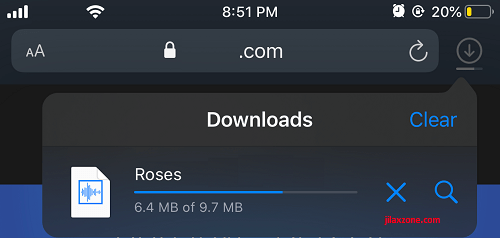
Once you managed to transfer your SEGA Genesis & Mega Drive games into your iPhone, do take note on where you place the SEGA Genesis & Mega Drive games / ROMs on your iPhone, since on the later steps you’ll need it.
Here’s how to play SEGA Genesis & SEGA Mega Drive games on iPhone
Method 1) Play SEGA Genesis & Mega Drive games on iPhone via Browser (Safari)
The easiest hassle-free way, but you may not get the best performance, especially if you are using older version of iPhone.
Step 1) Open Safari browser app . This should works for other browser, but Safari is the recommended one.
Step 2) Key in the URL on the browser: https://retrogamesbot.com/
Step 3) Tap on “Load ROM” and tap “Browse”.
Step 4) Locate your SEGA Genesis & Mega Drive game / ROM within the Files app.
Step 5) Once SEGA Genesis / Mega Drive ROM has been selected, the ROM shall get loaded and then tap on the screen when instructed.
Voila! You can start playing your SEGA Genesis & Mega Drive games now on your iPhone. Congratulations!
There are plenty other alternatives to RetroGamesBot, however there isn’t anything else I can find that doesn’t require you to sign in to your Google Drive account.
Method 2) Play SEGA Genesis & Mega Drive games on iPhone via RetroArch emulator
Some of the steps mentioned here you can skip them if you have done it before. In summary, here they are.
Step 1) Install iTunes on Computer.
Step 2) Register for Apple FREE Developer Account.
Step 3) Generate App Specific Password.
Step 4) Install AltStore to Computer.
Step 5) Connect your iPhone.
Step 6) Install AltStore to iPhone.
Step 7) Get the latest RetroArch build for iPhone.
Step 8) Install RetroArch to iPhone.
Step 9) Run RetroArch on iPhone.
Step 1) to Step 6) Read here.
For details of step 1) to step 6) – including all download links, I have detailed and provided them here on this link: Complete guide how to sideload apps/games into iPhone/iPad without jailbreak at JILAXZONE. You need about 15-30 minutes, depends on your internet connection to complete everything – since mostly are either downloading software or registering account.
Once you have done all the first 6 steps, then continue on subsequent steps below.

Step 7) Get the latest RetroArch build for iPhone.
| Note: At the time this article is written, iOS and / or AltStore* have size limitation where only app or game that has 311MB or less in size can be installed (read: sideloaded). Anything beyond 311MB will get you error during installation with AltStore. * – I, myself, am not sure this size limitation is whose issue – either Apple impose a limit or AltStore has a bug not allowing app / game that’s bigger than 311MB to be installed. |
Step 7a) Get RetroArch. Due to the reason stated above, unfortunately we can’t really use the latest built for RetroArch, but instead to use any newer build that has size <= 311MB.
| RetroArch v1.9.1 (310.7MB) (tested working) | https://buildbot.libretro.com/stable/1.9.1/apple/ios-arm64/ |
| RetroArch v1.9.2 (393.8MB) (latest version) | https://buildbot.libretro.com/stable/1.9.2/apple/ios-arm64/ |
Step 7b) Download the RetroArch.ipa file directly using your iPhone. Click the link above from Safari browser. Once downloaded, the file shall be stored under your Files app. In case you don’t know, IPA (.ipa) is short for iOS Application Package (iOS app/game file – it’s like EXE file for Windows or APK file for Android). In case you don’t know where Safari put the downloaded file, configure it here: Configure Safari default download folder for iOS at JILAXZONE.
Step 8) Install RetroArch to iPhone.
| Prerequisites: Before proceeding to the steps below, ensure you have done Step 1) until Step 7) and ensure you have AltServer running on your Computer and your iPhone plugged in to the same Computer that AltServer is running. |
With iPhone connected to your computer with AltServer running, follow these steps:
Step 8a) Run AltStore app.
Step 8b) Inside AltStore, go to “My Apps” tab.
Step 8c) Tap on “+” button located on the top left of AltStore screen.
Step 8d) Navigate to the download folder where you have downloaded RetroArch.ipa file. Tap on the file to begin installing. In case prompted, key-in your Apple ID and password – this is required for code signing.
RetroArch should now in-progress being installed to your iPhone, you just need to wait until it finished installing. Once finished installing, it will appear on “My Apps” tab under “Active” section.
Just to be sure, you can go back to your iPhone Home screen and check whether you can see “RetroArch” app icon on the Home screen. If you can see “RetroArch” app on your Home screen, that means you have successfully installed it. Congrats! At this point, you can safely remove your iPhone from your computer.
Step 9) Run RetroArch on iPhone.
Running RetroArch on iPhone is as simple as tapping the icon. If this is your first time opening RetroArch, you won’t see any retro games on it. You need to get your own games for it.

To start playing SEGA Genesis & Mega Drive games on your iPhone, do the following steps (this is the easiest steps):
a) Go to Files app, navigate to the folder where you transferred your SEGA Genesis & Mega Drive games earlier. Tap and hold on the SEGA Genesis / Mega Drive ROM file, select “Copy”.
b) Still inside Files app, this time navigate to On My iPhone > RetroArch > RetroArch > downloads.
c) Inside RetroArch downloads folder, tap on anywhere with blank space, the select “Paste”. Redo step a) to c) for the rest of your SEGA Genesis & Mega Drive games. Once done, you can close Files app.
d) Now open RetroArch app. Under RetroArch Main Menu, tap Load Content > Downloads. Now you should be able to see your SEGA Genesis & Mega Drive games you have pasted earlier in this folder.
e) Select the SEGA Genesis / Mega Drive game you wish to play by tapping on the game itself.
f) When asked to select the cores, scroll down until you see and find “Sega – MS/GG/MD/CD (Genesis Plus GX Wide). Tap on the core to start playing.
That’s it! Congratulations to you for your hard work installing RetroArch on your iPhone. Now it’s the time for you to enjoy playing all those SEGA Genesis & Mega Drive games straight from your iPhone, anywhere anytime you like.
Play better with Controller!
Playing retro games is always better with controller!
While you can always use the touchscreen of the iPhone to play the games, but for greater fun and enjoyment, I would recommend you to play the games with the Controller using physical buttons – so the experience is (almost) the same like the original. Just in case you need recommendation, here they are. I am personally using Nimbus and DualShock 4 to play the games.

| Razer Kishi | Best telescopic controller for iPhone. It comes with Lightning connector for passthrough charging as well as better low-latency gaming. In case you need it: Get Razer Kishi for iPhone on Amazon |
| SteelSeries Nimbus+ | For playing iOS games. I like it because it’s MFi certified – Made for iOS, any controller-compatible games will for sure run with this controller. In case you need it: Get SteelSeries Nimbus+ on Amazon Get Nimbus iPhone clipper on AliExpress. |
| Xbox Series X|S Wireless Controller | Great controller from Xbox compatible with your Xbox (of course!) as well as Windows PC, Android and iOS, recommended for those with big hands. Read here for pairing Xbox Series X|S Controller with your iPhone at JILAXZONE. In case you need it: Get Xbox Series X|S Wireless Controller on Amazon |
| PS5 DualSense | Awesome controller from PlayStation compatible with your PS5 (of course!) as well as Android and iOS, recommended for those with smaller hands. Read here for pairing PS5 DualSense Controller with your iPhone at JILAXZONE. In case you need it: Get PS5 DualSense on Amazon |
| PS4 DualShock | While DualSense is the latest PlayStation controller, but doesn’t mean DualShock 4 is bad. DualShock 4 is indeed one of the cheaper alternative to get into gaming on your Android and iOS, recommended for those with smaller hands. In case you need it: Get PS4 DualShock 4 on Amazon Get PS4 DualShock 4 on AliExpress |
| Xbox One Wireless Controller | This is the previous generation of Xbox Controller. Although previous generation, it’s still a great controller to use with your Xbox One (of course!) as well as Windows PC, Android and iOS. This controller is recommended for those with big hands. The main controller appeal is the fact that it’s much cheaper than the Xbox Series X|S wireless controller. In case you need it: Get Xbox One Controller on Amazon Get Xbox One Controller on AliExpress |

Note: If you buy anything from Amazon / AliExpress using links above, I will earn a small commission at no extra cost charged on your purchases.
What are you waiting for?
Right now, I have these loaded in on my iPhone: Street of Rage 2, TMNT – The Hyper Stone Heist, Road Rash 3, Sonic & Knuckles and ready to play them anytime I like.
What about you? Which SEGA Genesis / Mega Drive games would you like to play?
Do give your comments down below on the comment section. Oh! If you are facing any difficulties on any steps provided here, don’t hesitate to put your issue also down below on the comment section, I’ll try to help.
Other retro game emulators available on iPhone (and iPad and iPod Touch)
These are other retro game emulators available on iPhone, none of them requires jailbreak.
| Emulator | Description | Installation guide Link |
|---|---|---|
| CEMU | Nintendo Wii U emulator, workaround for iOS | CEMU workaround for iOS at JILAXZONE |
| Delta | Multiple Nintendo console emulator for iOS | Delta for iOS at JILAXZONE |
| DolphiniOS | Nintendo Wii & Nintendo GameCube emulator for iOS | DolphiniOS for iOS at JILAXZONE |
| eNGE | PS1 emulator for iOS | eNGE for iOS at JILAXZONE |
| Flycast | SEGA Dreamcast emulator for iOS | Flycast for iOS at JILAXZONE |
| iNDS | NDS emulator for iOS | iNDS for iOS at JILAXZONE |
| Play! | PS2 emulator for iOS | Play! for iOS at JILAXZONE |
| PPSSPP | PSP emulator for iOS | PPSSPP for iOS at JILAXZONE |
| Provenance | Multiple game console emulator for iOS | Provenance for iOS at JILAXZONE |
| RetroArch | Multiple game console emulator for iOS | RetroArch for iOS at JILAXZONE |
| RetroGameBot | Multiple game console emulator runs on Safari for iOS | RetroGamesBot for iOS at JILAXZONE |
| Yuzu | Nintendo Switch emulator, workaround for iOS | Yuzu workaround for iOS at JILAXZONE |
Do you have anything you want me to cover on my next article? Write them down on the comment section down below.
Alternatively, find more interesting topics on JILAXZONE:
JILAXZONE – Jon’s Interesting Life & Amazing eXperience ZONE.
Hi, thanks for reading my curated article. Since you are here and if you find this article is good and helping you in anyway, help me to spread the words by sharing this article to your family, friends, acquaintances so the benefits do not just stop at you, they will also get the same goodness and benefit from it.
Or if you wish, you can also buy me a coffee:

Thank you!
Live to Share. Share to Live. This blog is my life-long term project, for me to share my experiences and knowledge to the world which hopefully can be fruitful to those who read them and in the end hoping to become my life-long (passive) income.
My apologies. If you see ads appearing on this site and getting annoyed or disturb by them. As much as I want to share everything for free, unfortunately the domain and hosting used to host all these articles are not free. That’s the reason I need the ads running to offset the cost. While I won’t force you to see the ads, but it will be great and helpful if you are willing to turn off the ad-blocker while seeing this site.