Flycast iOS: Here’s how to install SEGA Dreamcast emulator & play Dreamcast games on iPhone – works with the latest iOS | SEGA Dreamcast Emulator for iOS
Not only Flycast emulate SEGA Dreamcast games but also SEGA Naomi and Atomiswave as well.
Finally the long wait is over! We have a working SEGA Dreamcast emulator – for the first time – for iPhone, iPad and iPod Touch! Thanks to flyinghead and perhaps his teams / mates, now we can play, not only SEGA Dreamcast games, but also SEGA Naomi and Atomiswave games directly from our iOS and iPadOS devices. So without further ado, here they are. In case you have any difficulties on any of the steps mentioned here, don’t hesitate to ask by submitting your query on the comment section down below. I’ll be happy to help!
| Before proceeding, I would like to remind you this: All the steps mentioned here are all for educational purposes only. Please DO RESPECT the Console Maker, Game makers, Developers, Publishers by always buying and playing the originals on their original systems. Without you supporting them, there won’t be any good and great systems and games in the coming future. |
- This tutorial detailed the steps to install Flycast iOS to enable you to play SEGA Dreamcast games on your iPhone running on latest iOS.
- No jailbreak nor any forms of subscriptions is required.
- This tutorial though intended for iPhone, but all the steps provided here works and applicable for iPad as well as iPod Touch.
- For other interesting articles related to gaming, check it out here Flycast, Dreamcast, Xbox, PS5, Nintendo Switch, other gaming, iOS, Tech or more at JILAXZONE.
- If you find this article / content inside is already obsolete, do let me know by commenting on the comment section below so that I can update the article to reflect the latest process/news. Thanks.
For other Flycast iOS related articles, do check here: Flycast iOS at JILAXZONE.
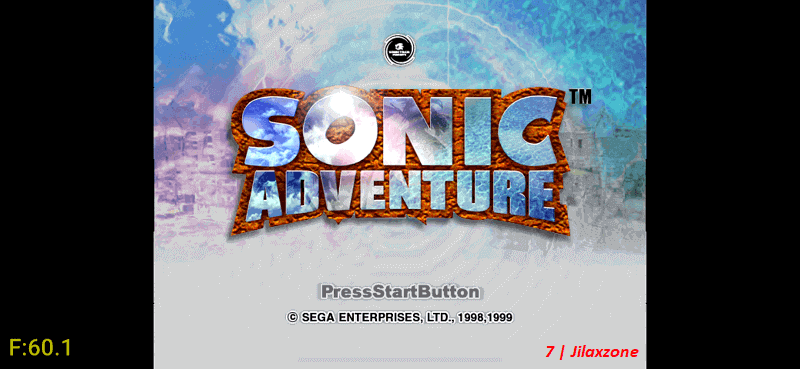
Meet Flycast iOS – The first ever SEGA Dreamcast Emulator for iPhone
Flycast is SEGA Dreamcast, Naomi and Atomiswave emulator forked from Reicast. It’s available on multiple platform and in this case including iOS. Yay!
Based on my test, it runs the game smoothly, tested on Sonic Adventure and Crazy Taxi. The only issue I got during running Flycast on iPhone was the placement of virtual gamepad that’s somehow off on my iPhone, but don’t worry, I’ve got the workaround which I’m sharing here as well.
So in this article, I would like to share with you the complete detailed step by step to install Flycast iOS on your iPhone so that you can finally play SEGA Dreamcast games, Naomi and Atomiswave games on your iPhone.
As of when this article is written, iOS 15 and iPadOS 15 has been announced although it has not been made public (both are still in Public Beta status). However, good news is that, even on the latest iOS 15 and iPadOS 15, Flycast iOS can be installed and played on iPhone and iPad.
Steps overview
These are the high level steps available on this article. While I fully recommend the steps to be done in sequence as shown below, but feel free to jump around to section that interest you.
1) Prerequisites: Things you need to prepare.
2) Steps to install Flycast on latest iOS: Full detail steps to get Flycast iOS installed.
3) Steps to fix Flycast crashing on latest iOS: Full detail steps to fix crashing issue on Flycast running on latest iOS.
4) Steps to fix Flycast iOS virtual gamepad issue (Controller Recommendation): To fix virtual gamepad issue on Flycast iOS.
5) Important things to note for Flycast iOS: What you can and can’t do with Flycast iOS.
6) Other retro game emulators available on iPhone (and iPad and iPod Touch): In case you need other emulators available on iPhone and other iOS / iPadOS devices.
Prerequisites
These are the things you need to prepare to before being able to run Flycast iOS. If there are certain things you don’t have / don’t know yet, don’t worry, as part of the installation and configuration steps, all the download links and how to create / configured them are shared in details.
| # | Item required | Description |
|---|---|---|
| a | iPhone or iPad or iPod Touch | The main show. |
| b | Apple ID | Required to install Flycast iOS. |
| c | Apple FREE Developer account | Required to install Flycast iOS. Details on section below. |
| d | Computer (either a Mac or PC) | Required to install AltServer and to transfer games into Flycast on your iPhone. |
| e | iTunes | Required to be installed on your Computer to install Flycast to your iPhone and to transfer games to Flycast. |
| f | AltServer & AltStore | Required to install Flycast iOS. Details on section below. |
| e | Lightning cable | Required during Flycast iOS installation and to transfer games to Flycast iOS. |
| g | Gihub account |
Steps to install Flycast on latest iOS
| The steps written here are tested on: a) Latest iOS – at the time this article is written is iOS 15 Public Beta 5 and using the iPhone that I currently have – iPhone XR. In case you are not on iOS 15 or iPadOS 15 yet, check the link here to get iOS 15 & iPadOS 15: Here’s how to update iPhone to iOS 15 today (iPad and iPod Touch included!) at JILAXZONE. b) Latest Windows – at the time this article is written is Windows 11 Pro Preview Build 22000.100 co_release. In you are also using Windows and would like to install Windows 11, check the link here to get them installed: Getting Windows 11 and installing on your Computer at JILAXZONE. Should you are using different version of iOS or iPadOS and / or different computer OS (such as Linux / Mac), the steps may be slightly different but should not deviate too much. Anyway, in case you have questions / issues, feel free to put them down on the comment section down below, I’ll be more than happy to help you. |
Some of the steps mentioned here you can skip them if you have done it before. In summary, here they are.
1) Install iTunes on Computer.
2) Register for Apple FREE Developer Account.
3) Generate App Specific Password.
4) Install AltStore to Computer.
5) Connect your iPhone.
6) Install AltStore to iPhone.
7) Get latest Flycast iOS.
8) Install Flycast iOS to iPhone.
9) Run Flycast iOS on iPhone.
10) Transfer SEGA Dreamcast games into Flycast iOS.
11) Start the game.
Step 1) to Step 6) Read here.
For details of step 1) to step 6) – including all download links, I have detailed and provided them here on this link: Complete guide how to sideload apps/games into iPhone/iPad without jailbreak at JILAXZONE. You need about 15-30 minutes, depends on your internet connection to complete everything – since mostly are either downloading software or registering account.
Once you have done all the first 6 steps, then continue on subsequent steps below.
Step 7) Get latest Flycast iOS.
Step 7a) To be able downloading Flycast iOS, you have to have Github account. It’s free. Register Github account here: https://github.com/signup.
Step 7b) Once registered on Github, to get latest Flycast iOS, using your iPhone, open Safari browser and tap on one of the links below.
| Version | Download Link |
|---|---|
| Latest build as of when this article is written | Found on commit 8b0f17f https://github.com/flyinghead/flycast/suites/3509238534/artifacts/83686366 |
| Future upcoming build | To consider download from this link to always get the latest Flycast iOS. 1) Open this link: https://github.com/flyinghead/flycast/actions/workflows/c-cpp.yml 2) Inside the “Workflow Runs” table, find anything with “iOS” as prefix and tap on it. Latest build should appear on the top. 3) Inside the “iOS” workflow page, scroll down to “Artifacts” section and find “flycast-apple-ios”. 4) Tap on “flycast-apple-ios” to start downloading the latest Flycast iOS. If you can’t tap it, you have to first login to Github. 5) When prompted to download, tap “Download”. |
Step 7c) Once downloaded, open Files app, then navigate to the Safari downloaded folder, you should see a file with name “flycast-apple-ios.zip”. Tap on “flycast-apple-ios.zip” to extract the .ipa file. You should see “Flycast.ipa” file.
In case you can’t find the “flycast-apple-ios.zip” file inside Files app, then you need to first configure your Safari download folder, check it out here: Configuring Safari Download Folder on your iPhone at JILAXZONE and re-download the “flycast-apple-ios.zip” file.
Step 8) Install Flycast iOS to iPhone.
| Prerequisites: Before proceeding to the steps below, ensure you have done Step 1) until Step 7) and ensure you have AltServer running on your Computer and your iPhone plugged in to the same Computer that AltServer is running. |
With iPhone connected to your computer with AltServer running, follow these steps:
Step 8a) Run AltStore app. On your iPhone, tap AltStore app icon to run it.
Step 8b) Navigate to My Apps. Once AltStore is opened, tap on “My Apps” tab.
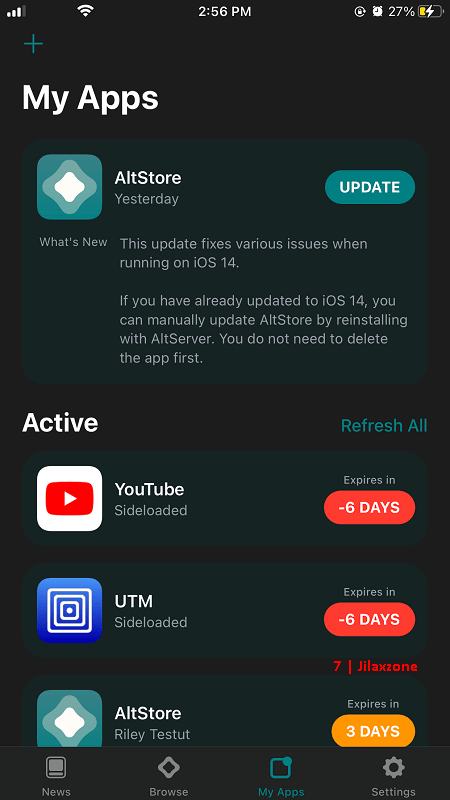
Step 8c) Tap on “+” button located on the top left of AltStore screen.
Step 8d) Navigate to the download folder where you have downloaded and extracted “Flycast.ipa” file. Tap on the file to begin installing. In case prompted, key-in your Apple ID and password – this is required for code signing.
Flycast iOS should now in-progress being installed to your iPhone, you just need to wait until it finished installing. Once finished installing, it will appear on “My Apps” tab under “Active” section.
Just to be sure, you can go back to your iPhone Home screen and check whether you can see “Flycast” app icon on the Home screen. If you can see “Flycast” app on your Home screen, that means you have successfully installed Flycast iOS on your iPhone. Congrats! At this point, you can safely remove your iPhone from your computer.
Step 9) Run Flycast iOS on iPhone.
Running Flycast iOS on iPhone is as simple as tapping the “Flycast” icon. If this is your first time opening Flycast iOS, you won’t see any SEGA Dreamcast games, Naomi nor Atomiswave games on it. You need to get your own games for it. See the next step.
Step 10) Transfer SEGA Dreamcast games into Flycast iOS.
The steps here are applicable to SEGA Dreamcast games, Naomi as well as Atomiswave games.
Due to legal reasons, I won’t detailed here on how you can get your hands on the games but Google is your best friend to find out how you can extract your own SEGA Dreamcast games.
| I would like to remind you this: Please DO RESPECT the Console Maker, Game makers, Developers, Publishers by always buying and playing the originals on their original systems. Without you supporting them, there won’t be any good and great systems and games in the coming future. |
Once you get your hands on SEGA Dreamcast, Naomi or Atomiswave games, you can use iTunes to transfer those games into your iPhone. Here’s how to transfer SEGA Dreamcast games into Flycast iOS:
Step 10a) Plug your iPhone to your Computer.
Step 10b) On your Computer, open iTunes. On iTunes screen, click on your iPhone icon located on top section to show your iPhone details.
Step 10c) On iPhone detail screen inside iTunes, on the left side of the iTunes screen, click on “File Sharing”.
Step 10d) On File Sharing section, click on “Flycast”. Click “Add File…” to add the game. If you can’t find the “Add File…” button, scroll the iTunes File Sharing screen a little bit down.
Step 10e) Locate your SEGA Dreamcast games to add and then click on “Add”. Based on my testing, Flycast iOS accepts any .bin, .cue, and .gdi files.
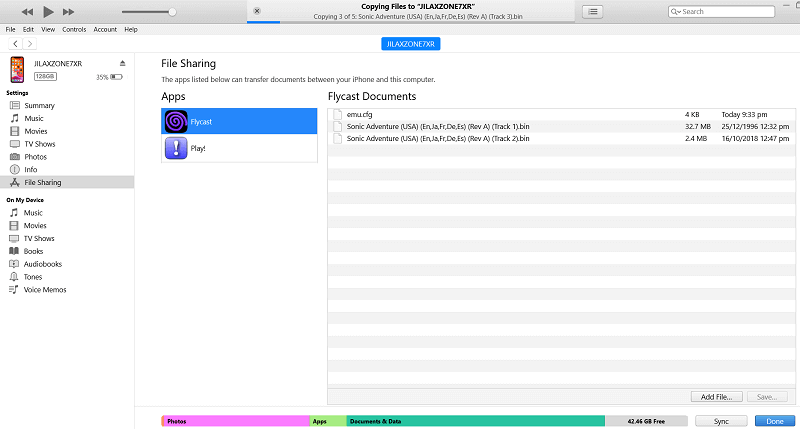
Step 10f) [Optional] You can also copy SEGA Dreamcast BIOS files (dc_flash.bin and dc_boot.bin) so that you can configure all settings related to Dreamcast (such as delete save files). But without BIOS files, the game will run just fine, hence this step is optional.
Step 10g) Once finished transferring the game, click on “Done” button, then click on “Eject” button to safely remove your iPhone from your Computer.
Step 11) Start the game.
This is the moment you have been waiting for! Once you have transferred the game(s) into Flycast iOS, on your iPhone do the following to start the game:
Step 11a) On your iPhone Home screen, tap “Flycast” app to start Flycast iOS.
Step 11b) If you copy the game correctly, the game you copied should automatically appear on Flycast iOS interface. Tap on either “.cue” or “.gdi” to start the game or tap “Dreamcast BIOS” to boot the SEGA Dreamcast console settings (if you have copied the Dreamcast BIOS on previous steps).
Enjoy the game!
Depends on which iOS / iPadOS version you are running, you may get instant crash when starting the SEGA Dreamcast games. If you are on this group (game encountered instant crashing), check out the next section: “Steps to fix Flycast crashing on latest iOS”.
Article continues below.
Popular on JILAXZONE today:
Steps to fix Flycast crashing on latest iOS
If your iPhone or iPod Touch is on iOS 14.4 or above or if your iPad is on iPadOS 14.4 or above, you’ll get instant crashing while starting the SEGA Dreamcast games on Flycast iOS. That’s because since iOS 14.4, Apple has eliminated one important components that many modern emulators are using: JIT – Just In Time compiler.
I have compiled detailed & complete steps to fix the Flycast crashing issue, do check it out here: How to fix Flycast keep crashing error on latest iOS at JILAXZONE.
Once you have done the crash fix and get your Flycast iOS running, then continue to read steps below as they are important for you to know.
Steps to fix Flycast iOS virtual gamepad issue (Controller Recommendation)
Playing retro games is always better with controller!
Based on my test running Flycast iOS latest build on my iPhone XR (as of when this article is written, Flycast latest build is based on Github commit 8b0f17f, version v1.0-159-g8b0f17fb), while the SEGA Dreamcast games are running smoothly and in full speed (tested Sonic Adventure), but I’ve got this issue where the virtual gamepad placement is off. The virtual gamepad buttons are located in the middle of the game screen instead of on the far right side of the screen.
See below to get what I meant.
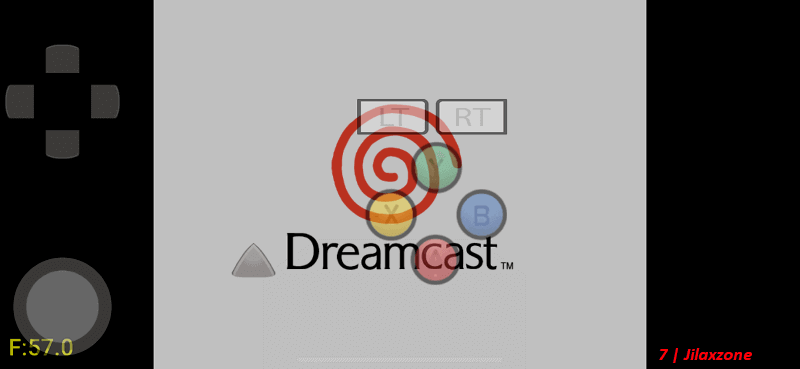
Not sure if this issue is appearing on all models of iPhone and iPad, but on my iPhone XR, that’s what I’m getting. And in case you are getting the same issue, the workaround fix is to use the physical controller. Here are some recommendation from me. FYI, I am personally using Nimbus and DualShock 4 to play the games.

| Razer Kishi | Best telescopic controller for iPhone. It comes with Lightning connector for passthrough charging as well as better low-latency gaming. In case you need it: Get Razer Kishi for iPhone on Amazon |
| SteelSeries Nimbus+ | For playing iOS games. I like it because it’s MFi certified – Made for iOS, any controller-compatible games will for sure run with this controller. In case you need it: Get SteelSeries Nimbus+ on Amazon Get Nimbus iPhone clipper on AliExpress. |
| Xbox Series X|S Wireless Controller | Great controller from Xbox compatible with your Xbox (of course!) as well as Windows PC, Android and iOS, recommended for those with big hands. Read here for pairing Xbox Series X|S Controller with your iPhone at JILAXZONE. In case you need it: Get Xbox Series X|S Wireless Controller on Amazon |
| PS5 DualSense | Awesome controller from PlayStation compatible with your PS5 (of course!) as well as Android and iOS, recommended for those with smaller hands. Read here for pairing PS5 DualSense Controller with your iPhone at JILAXZONE. In case you need it: Get PS5 DualSense on Amazon |
| PS4 DualShock | While DualSense is the latest PlayStation controller, but doesn’t mean DualShock 4 is bad. DualShock 4 is indeed one of the cheaper alternative to get into gaming on your Android and iOS, recommended for those with smaller hands. In case you need it: Get PS4 DualShock 4 on Amazon Get PS4 DualShock 4 on AliExpress |
Note: If you buy anything from Amazon / AliExpress using links above, I will earn a small commission at no extra cost charged on your purchases.
Important things to note for Flycast iOS
Well if you have come this far, I believe you have already managed to boot Flycast iOS and run games on it via the “wired tether method” explained on “Steps to fix Flycast crashing on latest iOS” section. You can continue running Flycast to play Dreamcast games on your iPhone as long as:
- Flycast is active in AltStore (Flycast will get inactive within the next 7 days), so don’t forget to refresh. Refer here to refresh when it has been expired: Steps to refresh app inside AltStore when expired at JILAXZONE.
- Do NOT close nor kill Flycast from the task switcher. If you accidentally close / kill Flycast, you have to redo the tether process to continue playing Dreamcast games.
- Even if you don’t close / kill Flycast, if you are opening too many other apps, at one point, Flycast will get closed automatically by iOS internal process. In that case, you have to redo the tether process.
Other retro game emulators available on iPhone (and iPad and iPod Touch)
These are other retro game emulators available on iPhone, none of them requires jailbreak.
| Emulator | Description | Installation guide Link |
|---|---|---|
| CEMU | Nintendo Wii U emulator, workaround for iOS | CEMU workaround for iOS at JILAXZONE |
| Delta | Multiple Nintendo console emulator for iOS | Delta for iOS at JILAXZONE |
| DolphiniOS | Nintendo Wii & Nintendo GameCube emulator for iOS | DolphiniOS for iOS at JILAXZONE |
| eNGE | PS1 emulator for iOS | eNGE for iOS at JILAXZONE |
| iNDS | NDS emulator for iOS | iNDS for iOS at JILAXZONE |
| PPSSPP | PSP emulator for iOS | PPSSPP for iOS at JILAXZONE |
| Provenance | Multiple game console emulator for iOS | Provenance for iOS at JILAXZONE |
| RetroArch | Multiple game console emulator for iOS | RetroArch for iOS at JILAXZONE |
| RetroGameBot | Multiple game console emulator runs on Safari for iOS | RetroGamesBot for iOS at JILAXZONE |
| Yuzu | Nintendo Switch emulator, workaround for iOS | Yuzu workaround for iOS at JILAXZONE |
Do you have anything you want me to cover on my next article? Write them down on the comment section down below.
Alternatively, find more interesting topics on JILAXZONE:
JILAXZONE – Jon’s Interesting Life & Amazing eXperience ZONE.
Hi, thanks for reading my curated article. Since you are here and if you find this article is good and helping you in anyway, help me to spread the words by sharing this article to your family, friends, acquaintances so the benefits do not just stop at you, they will also get the same goodness and benefit from it.
Or if you wish, you can also buy me a coffee:

Thank you!
Live to Share. Share to Live. This blog is my life-long term project, for me to share my experiences and knowledge to the world which hopefully can be fruitful to those who read them and in the end hoping to become my life-long (passive) income.
My apologies. If you see ads appearing on this site and getting annoyed or disturb by them. As much as I want to share everything for free, unfortunately the domain and hosting used to host all these articles are not free. That’s the reason I need the ads running to offset the cost. While I won’t force you to see the ads, but it will be great and helpful if you are willing to turn off the ad-blocker while seeing this site.



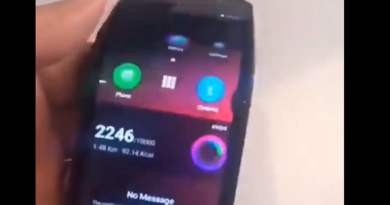
Actually, AbandonedCart added iOS support to reciast, which flyinghead contributed to and later used as the basis for his own release. See for yourself – https://github.com/flyinghead/flycast/graphs/contributors
Thanks AbandonedCart for giving support to Reicast!
for sure you cant play any game using you guide, most important missing component i sega dreamcast BIOS files
Hi Pliku,
Dreamcast BIOS is optional in this case.