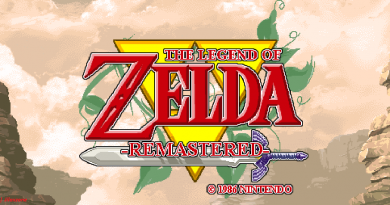Complete guide how to install Limón – A new Nintendo 3DS emulator for iPhone & iPad
- This tutorial detailed the steps to install Limón to enable you to play Nintendo 3DS games and homebrew on your iPhone running on latest iOS.
- No jailbreak nor any forms of subscriptions is required.
- This tutorial though intended for iPhone but works the same for iPad as well as iPod Touch.
- For other interesting articles related to gaming, check it out here Xbox, PS5, Nintendo Switch, other gaming, iOS, Tech or more at JILAXZONE.
- If you find this article / content inside is already obsolete, do let me know by commenting on the comment section below so that I can update the article to reflect the latest process/news. Thanks.
It was known as “EmuThreeDS” before it’s renamed into Limón. Forked from Citra – the Nintendo 3DS emulator for Windows and Android – by Jarrod Norwell (also known as antique_codes or official-antique) the same guy who made EmuThreeDS, Limón is progressing in a good way.
Similar to other emulators available on iPhone and iPad (see the list at the bottom of this post), you won’t find Limón on the App Store. That because Apple never allows emulators to be released on the store. But fret not, that’s the reason I’m writing this article: to share how you can install Limón on your iPhone and iPad and get it up and running. Without further ado, check out the detail steps below.
See Limón in Action!
I’ve got Limon installed on my iPhone! Yay! Check out below how you can do the same on your iPhone too!
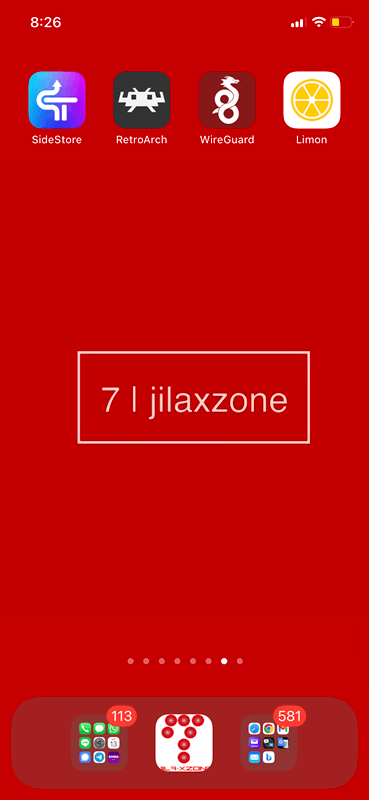
Prerequisites – Here’s what you need
These are the key ingredients you need to get Limón up and running.
a) iPhone

The main show. If you have iPad, they also work good.
In case you need, here are links to get iPhone case:
| Apple iPhone 15 Pro Max Silicone Case with MagSafe – Clay on Amazon |
| OtterBox for iPhone 15 Pro MAX (Only) Commuter Series Case – BLACK, slim & tough, pocket-friendly, with port protection on Amazon |
b) Apple ID
Required to install Limón. Details on section below.
c) Apple FREE Developer account
Required to install Limón. Details on section below.
d) Computer (either a Mac or PC)
Required to install AltServer, so that you can install AltStore and finally install Limón on your iPhone.
In case you need Windows VM, do check out the following guidelines to get Windows VM for FREE.
| Windows 10 | Guide to get Windows 10 VM FREE & Official from Microsoft at JILAXZONE |
| Windows 11 | Guide to get Windows 11 VM FREE & Official from Microsoft at JILAXZONE |
e) iTunes
Required to be installed on your computer to be able to install Limón on your iPhone (and to transfer the games to Limón).
f) AltServer & SideStore (or AltStore)
Required to install Limón. Details on section below.
g) Data & Charging Cable
Required during Limón installation and to transfer the games to Limón.
Here are links to get USB-C cable (in case you need):
| Anker USB C Cable, USB C to USB C Cable (3ft,2Pack), (60W/3A) USB C Charger Cable Fast Charge for iPhone on Amazon |
| USB C to USB C Charging Cable 6ft 60W 3Pack,Type C to Type C Fast Charger on Amazon |
Here are links to get Lightning cable (in case you need):
h) Internet Connection
The downloads and installation require active Internet connection, so ensure your computer and iPhone are connected to the Internet.
i) Your Precious Time (for this one-time setup, around ~0.25 – 1 hour)
Depending on your Internet speed and your completeness on all the ingredients, the installation process can take 0.25 to 1 hour. If this is the first time you ever sideload an app / an emulator, then likely it will take 1 hour for you. However, if you sideload an app / an emulator before, especially using AltStore, then the steps are like 0.25 hour only.
j) Controller (Optional)
While you can play Nintendo 3DS games on Limón using the built-in touch-screen controller, however the best way is to use physical controller – since Nintendo 3DS games are meant to be played using physical buttons (and touch screen). Check out the “Controller Recommendation” section below to get yours.
Ensure you have all of the key ingredients with you before starting.
Note: If you buy anything from Amazon / AliExpress using links above, I will earn a small commission at no extra cost charged on your purchases.
Controller Recommendation
Playing retro games is always better with controller!
While you can always use the touchscreen of the iPhone to play the games, but for greater fun and enjoyment, I would recommend you to play the games with the Controller using physical buttons – so the experience is (almost) the same as the original. Just in case you need recommendation, here they are. I am personally using Nimbus and DualShock 4 to play the games.

| 8BitDo M30 | The Bluetooth controller that looks like the 6-button SEGA Genesis / Mega Drive controller. Get 8BitDo M30 on Amazon Get 8BitDo M30 on AliExpress Get 8BitDo M30 Android/iPhone Clipper on AliExpress |
| Backbone Controller 2nd Generation with USB-C | The controller that uses USB-C to connect. Very handy and portable to carry around. Get Backbone Controller on Amazon |
| Razer Kishi | Best telescopic controller for iPhone. It comes with Lightning connector for passthrough charging as well as better low-latency gaming. In case you need it: Get Razer Kishi for Android on Amazon Get Razer Kishi for Android on AliExpress Get Razer Kishi for iPhone on Amazon Get Razer Kishi for iPhone on AliExpress |
| SteelSeries Nimbus+ | For playing iOS games. I like it because it’s MFi certified – Made for iOS, any controller-compatible games will for sure run with this controller. In case you need it: Get SteelSeries Nimbus+ on Amazon Get Nimbus iPhone clipper on AliExpress. |
| Xbox Series X|S Wireless Controller | Great controller from Xbox compatible with your Xbox (of course!) as well as Windows PC, Android and iOS, recommended for those with big hands. Read here for pairing Xbox Series X|S Controller with your iPhone at JILAXZONE. In case you need it: Get Xbox Series X|S Wireless Controller on Amazon Get Xbox Series X|S Android/iPhone Clipper on AliExpress |
| PS5 DualSense | Awesome controller from PlayStation compatible with your PS5 (of course!) as well as Android and iOS, recommended for those with smaller hands. Read here for pairing PS5 DualSense Controller with your iPhone at JILAXZONE. In case you need it: Get PS5 DualSense on Amazon Get PS5 DualSense Android/iPhone Clipper on AliExpress |
| PS4 DualShock | While DualSense is the latest PlayStation controller but doesn’t mean DualShock 4 is bad. DualShock 4 is indeed one of the cheaper alternatives to get into gaming on your Android and iOS, recommended for those with smaller hands. In case you need it: Get PS4 DualShock 4 on Amazon Get PS4 DualShock 4 on AliExpress Get PS4 DualShock 4 Android/iPhone Clipper on AliExpress |
| Xbox One Wireless Controller | This is the previous generation of Xbox Controller. Although previous generation, it’s still a great controller to use with your Xbox One (of course!) as well as Windows PC, Android and iOS. This controller is recommended for those with big hands. The main controller appeal is the fact that it’s much cheaper than the Xbox Series X|S wireless controller. In case you need it: Get Xbox One Controller on Amazon Get Xbox One Controller on AliExpress Get Xbox One Android/iPhone Clipper on AliExpress |

Note: If you buy anything from Amazon / AliExpress using links above, I will earn a small commission at no extra cost charged on your purchases.
Steps to install Limón – New Nintendo 3DS emulator on your iPhone & iPad
| The steps written here are tested on: a) Latest iOS – at the time this article is written is iOS 17.3 Public Beta. In case you are not on iOS 17 or iPadOS 17 yet, check the link here to get iOS 17 & iPadOS 17: Here’s how to update iPhone to iOS 17 & iPad to iPadOS 17 today at JILAXZONE. b) Latest Windows – at the time this article is written is Windows 11 Pro Insider Preview Build 26016. In you are also using Windows and would like to install Windows 11, check the link here to get them installed: Getting Windows 11 and installing on your Computer at JILAXZONE. Should you are using different version of iOS or iPadOS and / or different computer OS (such as Linux / Mac), the steps may be slightly different but should not deviate too much. Anyway, in case you have questions / issues, feel free to put them down on the comment section down below, I’ll be more than happy to help you. |
Some of the steps mentioned here you can skip them if you have done it before. In summary, here they are.
1) Install iTunes on Computer.
2) Register for Apple FREE Developer Account.
3) Generate App Specific Password.
4) Install AltServer to Computer.
5) Connect your iPhone.
6) Install SideStore (or AltStore) to iPhone.
7) Get latest Limón app.
8) Install Limón to iPhone.
9) Run Limón on iPhone.
Article continues below.
Popular on JILAXZONE today:
Step 1) to Step 6) Read here.
For details of step 1) to step 6) – including all download links, I have detailed and provided them here on this link:
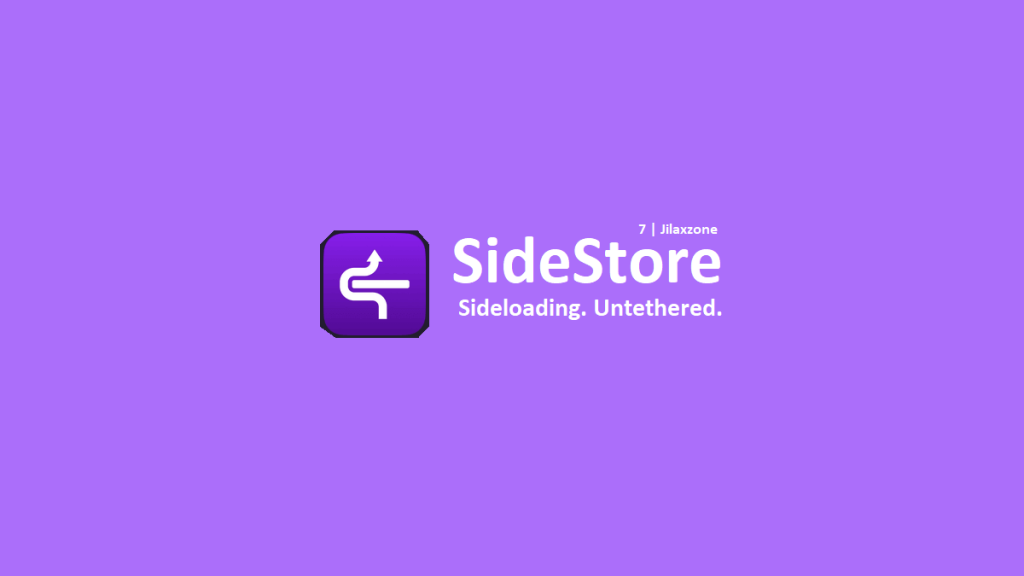
If you choose to use SideStore (I highly recommended this):
If you choose to use AltStore:
Complete guide how to sideload apps/games into iPhone/iPad without jailbreak at JILAXZONE.
You need about 15-30 minutes, depends on your internet connection to complete everything – since mostly are either downloading software or registering account.
Once you have done all the first 6 steps, then continue on subsequent steps below.
Step 7) Get latest Limón app.
Step 7a) Open the Download link on your iPhone using Safari browser. Go to latest release (as of when this article is written, the latest is Limón v1.0.8.4) and tap on the latest version article to open the article and under “DOWNLOAD LINK”, tap on the link to start download the IPA file.
| Download link | https://www.buymeacoffee.com/jarrodnorwell/posts |
As an alternative, in case the above link does not work, you can try the links below.
| Download link (Alternative) | https://limonemulator.com/download/ |
| Download link (Source Code) | https://github.com/emuPlace/Limon |
Step 7b) Once downloaded, open Files app, then navigate to the Safari downloaded folder (typically under “On My iPhone > Downloads”), you should see a file with name “Limón_vxxxx.ipa” (where xxxx is showing the version – as of when this article is written, the latest version is v1.0.8.4).
In case you couldn’t find the “Limón_vxxxx.ipa” file inside Files app, then you need to first configure your Safari download folder to a folder of your choice (but I do recommend setting it here: “On My iPhone > Downloads”), check it out here: Configuring Safari Download Folder on your iPhone at JILAXZONE and re-download the “Limón_vxxxx.ipa” file.
Step 8) Install Limón to iPhone.
| Prerequisites: Before proceeding to the steps below, ensure you have done Step 1) until Step 7). If you are using SideStore: a) Open WireGuard app. b) Inside WireGuard app, tap on “SideStore” to turn on the VPN. If you are using AltStore: Ensure you have AltServer running on your computer and your iPhone plugged in to the same Computer that AltServer is running. |
With iPhone connected to your computer with AltServer running, follow these steps:
Step 8a) Run SideStore / AltStore app. On your iPhone, tap SideStore (or AltStore)app icon to run it.
Step 8b) Navigate to My Apps. Once AltStore is opened, tap on “My Apps” tab.
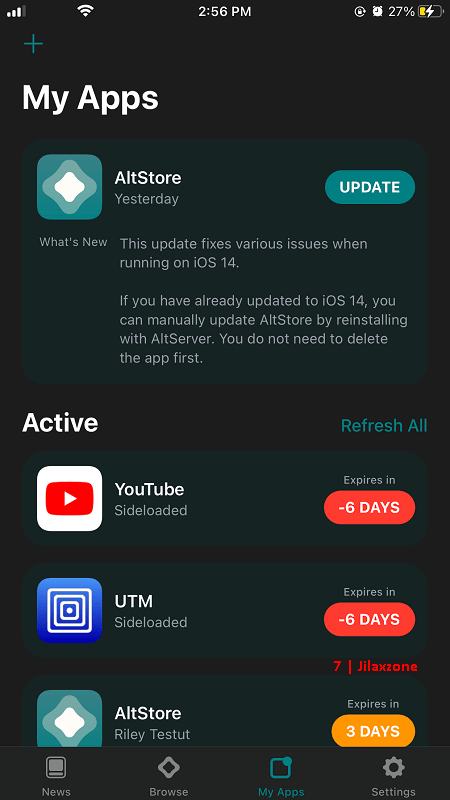
Step 8c) Tap on “+” button located on the top left of SideStore (or AltStore) screen.
Step 8d) Navigate to the Safari downloaded folder where you have downloaded “Limón_vxxxx.ipa” file. Tap on the file to begin installing. In case prompted, key-in your Apple ID and password – this is required for code signing.
“Limón_vxxxx.ipa” should now in-progress being installed to your iPhone; you just need to wait until it finished installing. Once finished installing, it will appear on “My Apps” tab under “Active” section.
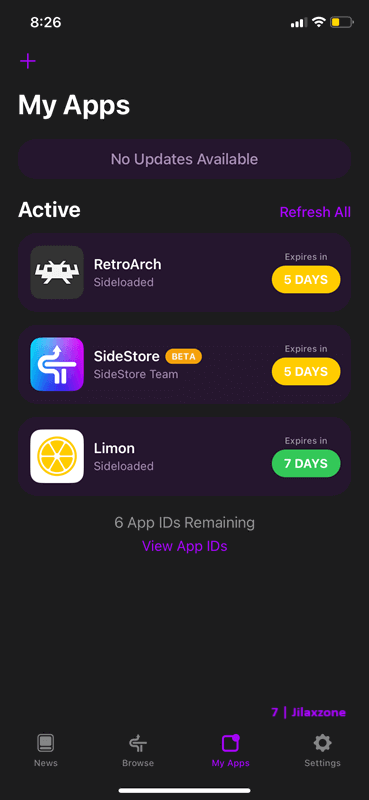
Just to be sure, you can go back to your iPhone Home screen and check whether you can see Limón app icon (icon showing slice of Lemon fruit) on the Home screen. If you can see “Limón” app on your Home screen, that means you have successfully installed Limón – The Nintendo 3DS emulator on your iPhone.
If you are installing Limón using SideStore, you can now turn off WireGuard “SideStore” VPN.
If you are installing Limón using AltStore, you can safely remove your iPhone from your computer.
Step 9) Run Limón on iPhone.
Running Limón on iPhone is as simple as tapping the “Limón” app icon. If this is your first-time opening Limón, you won’t see any of the games on it. You need to get your own games for it. Check out the section below on how you can add Nintendo 3DS games into Limón and what are the compatible format accepted by Limón.
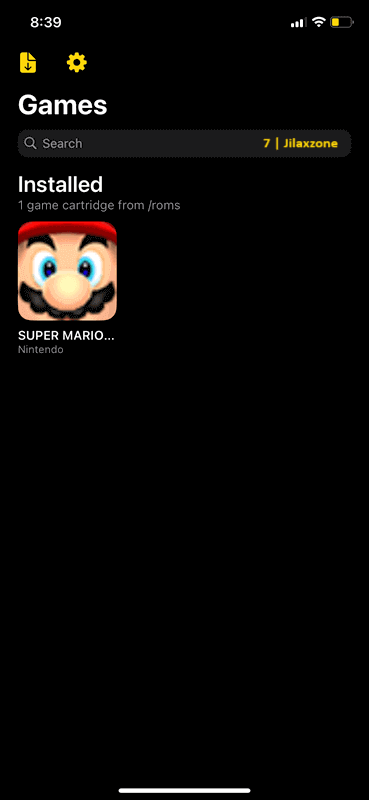
Well then, you have just managed to install Limón – The Nintendo 3DS emulator on your iPhone (or iPad or iPod Touch). Congrats!
How to add games into Limón & What Nintendo 3DS games are compatible with Limón
I don’t have the full list yet since anyway Limón is still work-in-progress, however the following Nintendo 3DS game formats are supported:
- .cia: Inside Limón, tap on the file icon (top left) to import and install the game.
- .3ds: Using Files app, navigate to On My iPhone > Limon > roms. Place the .3ds file here.
- .app: Using Files app, navigate to On My iPhone > Limon > roms. Place the .app file here.
- .cci: Using Files app, navigate to On My iPhone > Limon > roms. Place the .cci file here.
- .cxi: Using Files app, navigate to On My iPhone > Limon > roms. Place the .cxi file here.
I do not support piracy. Please DO RESPECT the Console Maker, Game makers, Developers, Publishers by always buying and playing the originals on their original systems. Without you supporting them, there won’t be any good and great systems and games in the coming future. Use your own Nintendo 3DS games or homebrew to play with Limón.
Other Retro game emulators available on iPhone (and iPad and iPod Touch)
These are retro game emulators available on the iOS and iPadOS platform, none of them requires jailbreak. Head out to their individual links for detail step by step on how to get them installed on your device.

| Emulator | Description | Installation guide Link |
|---|---|---|
| CEMU | Nintendo Wii U emulator, workaround for iOS | CEMU workaround for iOS at JILAXZONE |
| Delta | Multiple Nintendo console emulator for iOS | Delta for iOS at JILAXZONE |
| Delta iPac | Multiple SEGA Genesis & Nintendo console emulator for iOS | Delta iPac for iOS at JILAXZONE |
| DolphiniOS | Nintendo Wii & Nintendo GameCube emulator for iOS | DolphiniOS for iOS at JILAXZONE |
| EmuThreeDS | (Early) Nintendo 3DS emulator for iOS | EmuThreeDS for iOS at JILAXZONE |
| eNGE | PS1 emulator for iOS | eNGE for iOS at JILAXZONE |
| Flycast | SEGA Dreamcast emulator for iOS | Flycast for iOS at JILAXZONE |
| iNDS | NDS emulator for iOS | iNDS for iOS at JILAXZONE |
| Play! | PS2 emulator for iOS | Play! for iOS at JILAXZONE |
| PPSSPP | PSP emulator for iOS | PPSSPP for iOS at JILAXZONE |
| Provenance | Multiple game console emulator for iOS | Provenance for iOS at JILAXZONE |
| RetroArch | Multiple game console emulator for iOS | RetroArch for iOS at JILAXZONE |
| RetroGameBot | Multiple game console emulator runs on Safari for iOS | RetroGamesBot for iOS at JILAXZONE |
| Yuzu | Nintendo Switch emulator, workaround for iOS | Yuzu workaround for iOS at JILAXZONE |
Do you have anything you want me to cover on my next article? Write them down on the comment section down below.
Alternatively, find more interesting topics on JILAXZONE:
JILAXZONE – Jon’s Interesting Life & Amazing eXperience ZONE.
Do you have anything you want me to cover on my next article? Write them down on the comment section down below.
Alternatively, find more interesting topics on JILAXZONE:
JILAXZONE – Jon’s Interesting Life & Amazing eXperience ZONE.
Hi, thanks for reading my curated article. Since you are here and if you find this article is good and helping you in anyway, help me to spread the words by sharing this article to your family, friends, acquaintances so the benefits do not just stop at you, they will also get the same goodness and benefit from it.
Or if you wish, you can also buy me a coffee:

Thank you!
Live to Share. Share to Live. This blog is my life-long term project, for me to share my experiences and knowledge to the world which hopefully can be fruitful to those who read them and in the end hoping to become my life-long (passive) income.
My apologies. If you see ads appearing on this site and getting annoyed or disturb by them. As much as I want to share everything for free, unfortunately the domain and hosting used to host all these articles are not free. That’s the reason I need the ads running to offset the cost. While I won’t force you to see the ads, but it will be great and helpful if you are willing to turn off the ad-blocker while seeing this site.